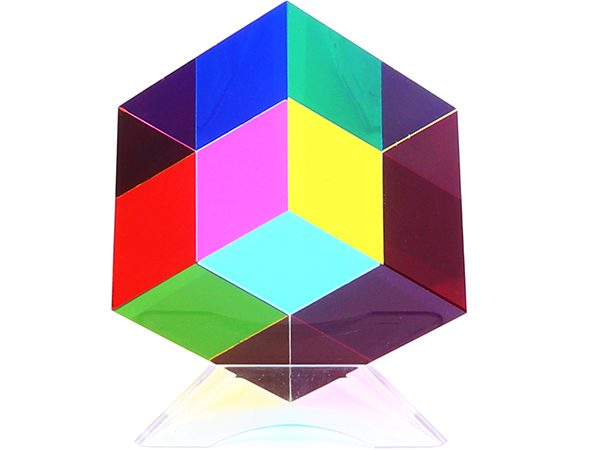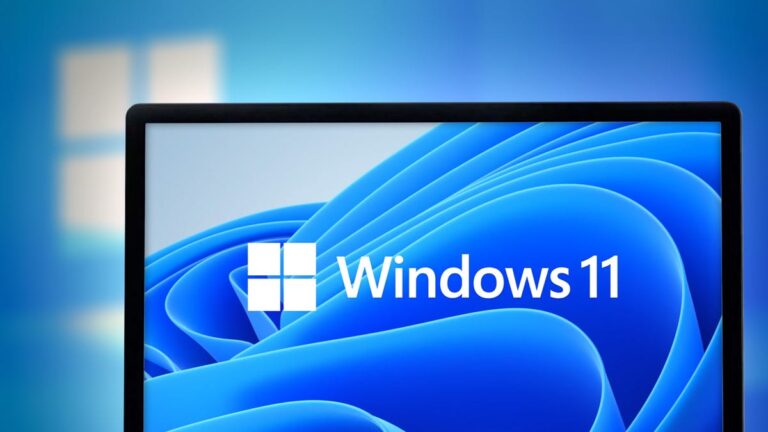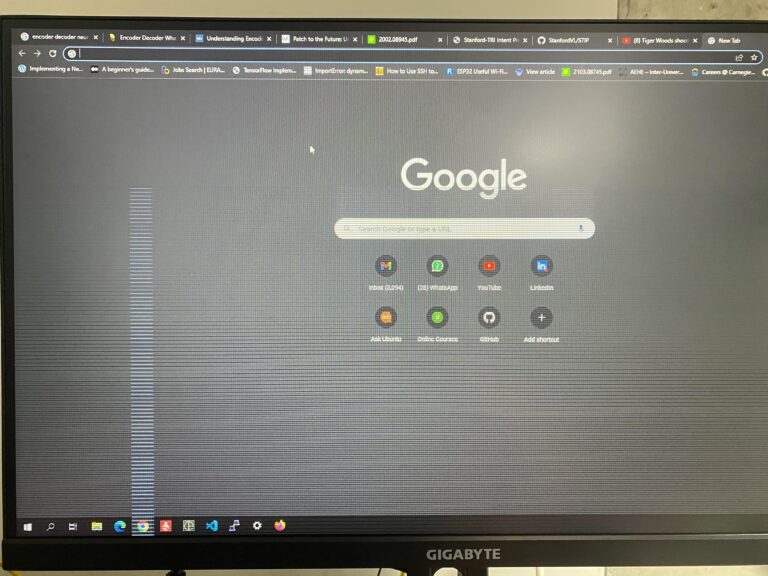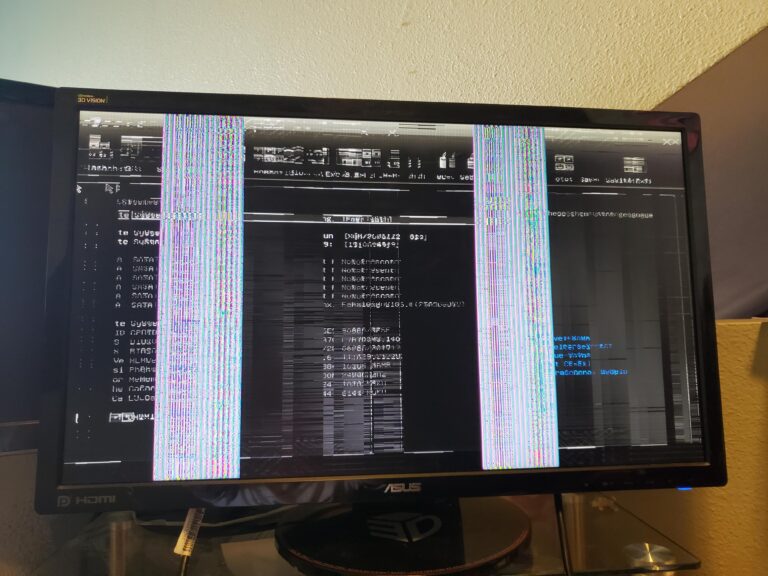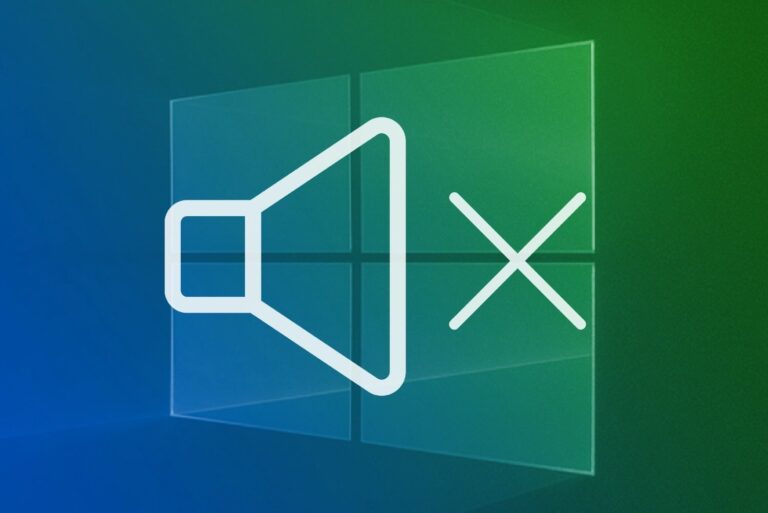Vga Cable Not Working on Monitor: Troubleshooting Tips
If your VGA cable is not working on your monitor, make sure it is properly connected to both the server port and the monitor port. Test the monitor and the VGA cable on a different system to see if they are functioning correctly. If they are not, you may need to replace either the monitor…