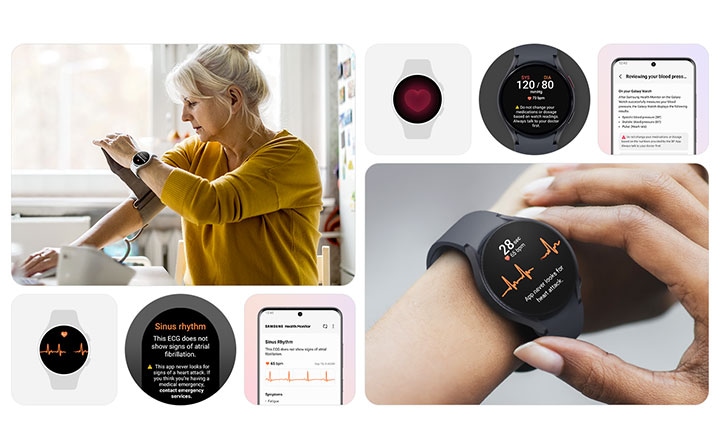Samsung Health Monitor is Not Available on This Phone: Troubleshooting Tips
Samsung Health Monitor is not available on this phone due to compatibility restrictions and region-specific limitations. Unfortunately, the Samsung Health Monitor app and its features, such as the ECG feature, are exclusive to Samsung Galaxy phones and watches.
To address this issue, you can check if the app is available in your country, ensure that the app is updated to its latest version, and verify your cellular or Wi-Fi connection. It’s worth noting that the Samsung Health app, which offers various health and fitness tracking features, can be downloaded from the Google Play store and is compatible with non-Samsung devices like Android smartphones, Google phones, and iPhones.
Identifying Compatibility Issues
Before you can start using the Samsung Health Monitor app, it’s important to ensure that your device is compatible and meets the necessary requirements. Here are a few steps you can take to identify any compatibility issues:
Check Compatible Samsung Devices
If you are experiencing issues with the Samsung Health Monitor app, the first thing you should do is check if your device is compatible. The Samsung Health Monitor app and its ECG feature are exclusively available on Samsung Galaxy phones and watches. Ensure that you are using one of these compatible devices to access the full functionality of the app.
Verify Os And App Version Requirements
Another factor that may affect the availability of the Samsung Health Monitor app is the operating system (OS) and the app version on your device. Make sure that your device is running on the latest OS version recommended by Samsung. Additionally, ensure that you have installed the latest version of the Samsung Health Monitor app from the official app store. Keeping both your OS and app up to date will help to resolve any compatibility issues.
If you have confirmed that your device meets the compatibility requirements and you are still unable to access the Samsung Health Monitor app, there may be other factors affecting its availability. These factors could include regional restrictions, network connectivity issues, or specific device settings. In such cases, it is recommended to reach out to Samsung support or consult online forums for further assistance.
Resolve Installation Problems
Having trouble with installing the Samsung Health Monitor on your phone? If you can’t find the app or are experiencing issues, try checking the Bluetooth connection between your watch and phone, make sure the app is available in your country, and ensure that you have the latest software updates.
Unfortunately, the Samsung Health Monitor ECG feature is only compatible with Samsung Galaxy phones and watches.
If you are experiencing difficulties installing Samsung Health Monitor on your phone, there are a few steps you can take to resolve the issue. Follow the guidelines below to ensure proper app download and troubleshoot any installation problems.
Steps To Ensure Proper App Download
- Check the compatibility: Make sure your phone is compatible with Samsung Health Monitor. The ECG feature and Samsung Health Monitor app are available exclusively on Samsung Galaxy phones and watches.
- Updated app: Ensure that you have the latest version of the Samsung Health Monitor app. You can check for updates in the Google Play Store.
- Availability in your country: Verify if the app is available in your country. Sometimes, certain apps may have regional restrictions, so you might need to check the availability in your location.
Clear Cache And Data For Play Store Fixes
If you are still facing issues with the installation, clearing the cache and data for the Google Play Store might help. Follow the steps below:
- Go to your phone’s Settings.
- Find the Apps or Application Manager option.
- Scroll down and select Google Play Store.
- Tap on Storage.
- Select Clear Cache and Clear Data.
- Restart your phone and try installing Samsung Health Monitor again.
Clearing the cache and data for the Play Store can resolve various installation issues and ensure a smoother app download process.
Ensuring Sufficient Storage Space
Another common reason for installation problems is insufficient storage space on your device. To make sure you have enough storage space available, follow these steps:
- Go to your phone’s Settings.
- Select Storage or Storage & USB.
- Check the available storage space.
- If your storage space is low, consider deleting unnecessary apps or files to free up space.
Having sufficient storage space is crucial for a successful installation of Samsung Health Monitor.
By following these steps, you can troubleshoot installation problems with Samsung Health Monitor and enjoy the benefits of this useful app.
Connectivity Checks For Health Data
Having trouble accessing the Samsung Health Monitor app on your phone? If you’re experiencing issues with installation or finding the app, check your Bluetooth connection and make sure it’s available in your country. The ECG feature and Samsung Health Monitor app are exclusively available on Samsung Galaxy phones and watches.
When it comes to using Samsung Health Monitor app and tracking your health data, it is crucial to ensure a stable and uninterrupted connectivity between your devices. From confirming Bluetooth connection stability to resolving sync issues with your Galaxy Watch and Phone, these connectivity checks can help you troubleshoot any problems you may encounter. Additionally, keeping your firmware up to date is essential for effective communication between your devices. Let’s delve into each of these checks in detail.
Confirm Bluetooth Connection Stability
To ensure smooth communication between your devices, it is vital to confirm the stability of your Bluetooth connection. A stable Bluetooth connection ensures that your Samsung Health Monitor app can seamlessly transmit health data from your Galaxy Watch to your Phone. Here’s how you can check the stability of your Bluetooth connection:
- Make sure that your Galaxy Watch and Phone are both within the range of each other.
- Check if the Bluetooth feature is enabled on both devices.
- Restart both your Galaxy Watch and Phone to refresh the Bluetooth connection.
- If the issue persists, try unpairing and pairing your devices again.
Sync Issues With Galaxy Watch And Phone
If you encounter sync issues between your Galaxy Watch and Phone, it may disrupt the transfer of health data to the Samsung Health Monitor app. Here are some troubleshooting steps you can follow to resolve these sync issues:
- Ensure that both your Galaxy Watch and Phone have sufficient battery levels to avoid any interruptions during the sync process.
- Check if the Samsung Health app is up to date on both devices.
- Restart both your Galaxy Watch and Phone to refresh the sync connection.
- If the sync issue persists, you can try unpairing and pairing your devices again.
Update Firmware For Effective Communication
Keeping your firmware up to date is crucial for effective communication between your Galaxy Watch and Phone. Outdated firmware may hinder the smooth transmission of health data to the Samsung Health Monitor app. Here’s how you can update your firmware:
- Ensure that your Galaxy Watch and Phone are connected to a stable Wi-Fi or cellular network.
- Open the Settings menu on your Galaxy Watch and navigate to Software Update.
- Check for any available updates and follow the on-screen instructions to install them.
- Similarly, check for any available updates on your Phone by going to Settings, then Software Update.
- Install any updates that are available for your Phone’s firmware.
By following these connectivity checks and troubleshooting steps, you can overcome any hurdles in transmitting health data to the Samsung Health Monitor app. Remember to always ensure a stable Bluetooth connection, resolve any sync issues, and keep your firmware up to date for effective communication and accurate health tracking.
Regional Availability Constraints
Unfortunately, the Samsung Health Monitor app is not available on this phone. This may be due to regional availability constraints or compatibility issues with non-Samsung Galaxy phones and watches.
Samsung Health Monitor Regional Restrictions
One of the main reasons why Samsung Health Monitor may not be available on your phone is due to regional restrictions. The Samsung Health Monitor app and its ECG feature are exclusively available on Samsung Galaxy phones and watches. This means that if you own a different brand of phone or smartwatch, you won’t be able to use the Samsung Health Monitor app or access its ECG feature.
Workarounds For Location-based Issues
If you are facing location-based issues with Samsung Health Monitor, there are a few workarounds you can try:
- Check app availability in your country: Ensure that the Samsung Health Monitor app is available in your country. Some countries may have restrictions or limitations on certain features and services. You can check the app’s availability on the Google Play Store or Samsung’s official website.
- Update the app: Make sure that you have the latest version of the Samsung Health Monitor app installed on your phone. Developers regularly release updates to fix bugs, improve performance, and introduce new features. Updating the app may help resolve any compatibility issues.
- Check your connectivity: Ensure that you have a stable cellular or Wi-Fi connection. Sometimes, poor internet connectivity can prevent the Samsung Health Monitor app from functioning properly. Check your network settings and try connecting to a different network if needed.
By following these workarounds, you may be able to overcome location-based constraints and get the Samsung Health Monitor app up and running on your phone. Remember to always check for official updates and consult Samsung’s support resources for specific troubleshooting steps.
Unavailable Features Corrections
If you own a Samsung phone and have been eagerly trying to activate the ECG and blood pressure functions in the Samsung Health Monitor app, you may have encountered some difficulties. In this section, we will address the common issues and provide you with the necessary steps to access these greyed-out features. Additionally, we will guide you on how to contact Samsung support for advanced help.
Activating Ecg And Blood Pressure Functions
To activate the ECG and blood pressure functions in the Samsung Health Monitor app, follow these steps:
- Ensure that you have a compatible Samsung Galaxy phone or watch, as the ECG feature and Samsung Health Monitor app are exclusively available on these devices.
- Check if the app is available in your country. Some features may be region-specific.
- Make sure you have updated the Samsung Health Monitor app to the latest version. Updates often include bug fixes and enhancements that can resolve compatibility issues.
- Verify your cellular or Wi-Fi connection. A stable internet connection is essential for the proper functioning of the app and its features.
- If you have followed these steps and still cannot activate the ECG and blood pressure functions, try the approaches mentioned in the next section.
Approaches To Access Greyed-out Features
If you are encountering greyed-out features in the Samsung Health Monitor app, here are a few approaches you can try:
- Restart your Samsung Galaxy phone or watch. Sometimes, a simple reboot can resolve minor software glitches.
- Ensure that your device is running the latest software updates. Software updates often include bug fixes and feature enhancements.
- Clear the cache of the Samsung Health Monitor app. Accumulated cache files can sometimes interfere with the app’s functionality. To clear the cache, go to Settings > Apps > Samsung Health Monitor > Storage > Clear Cache.
- If you have tried these approaches without success, it may be time to seek advanced help from Samsung support.
Contacting Samsung Support For Advanced Help
If you have exhausted all troubleshooting options and still cannot access the ECG and blood pressure functions in the Samsung Health Monitor app, contacting Samsung support is the next step. Here is how you can get in touch:
- Visit Samsung’s official support website.
- Locate the customer support section and choose the appropriate contact method, such as live chat, phone support, or email.
- Provide the necessary details, including your device model, software version, and a clear description of the issue you are experiencing.
- Follow the instructions provided by the Samsung support team to resolve the problem.
Remember, Samsung support is dedicated to assisting customers with their product-related concerns, so don’t hesitate to reach out to them for advanced help.
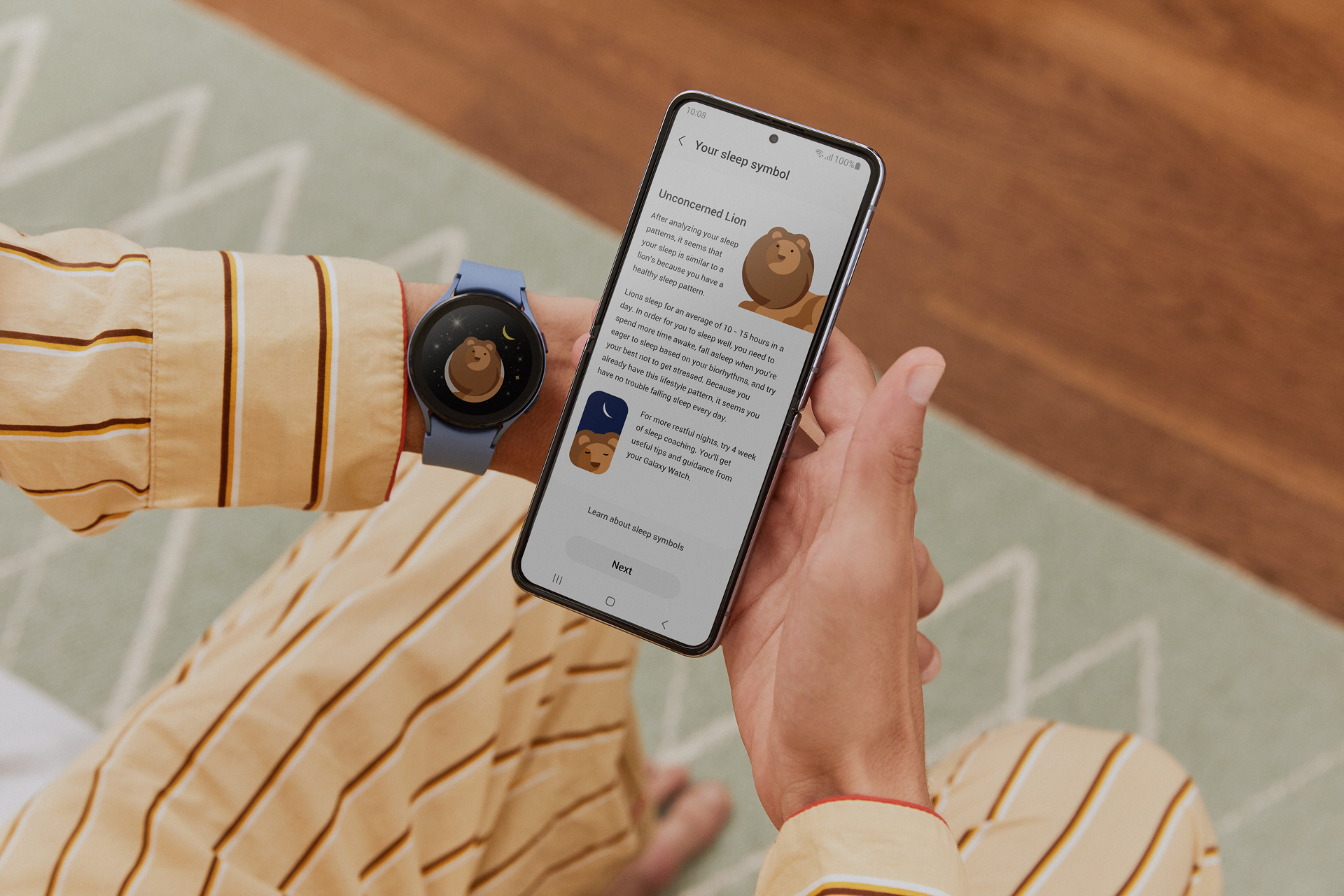
Credit: news.samsung.com
Frequently Asked Questions Of Samsung Health Monitor Is Not Available On This Phone
How Do I Enable Samsung Health Monitor App?
To enable the Samsung Health Monitor app, ensure you have a Samsung Galaxy phone or watch, as the app is exclusive to these devices. Check if the app is available in your country and update it. Also, ensure you have a stable cellular or Wi-Fi connection.
Why Is My Samsung Health Not Working On My Phone?
If your Samsung Health is not working on your phone, it could be due to a few reasons. Firstly, check if the app is available in your country. Make sure you have updated the app and check your cellular or Wi-Fi connection.
The ECG feature and Samsung Health Monitor app are exclusively available on Samsung Galaxy phones and watches.
How Do I Get Samsung Health On My Android?
To get Samsung Health on your Android, simply download it from the Google Play store. It is available for Samsung devices as well as non-Samsung devices like Android smartphones, Google phones, and iPhones. Keep in mind that the ECG feature and Samsung Health Monitor app are exclusive to Samsung Galaxy phones and watches.
Does Samsung Health Monitor Work On Other Phones?
No, the Samsung Health Monitor app and ECG feature are exclusive to Samsung Galaxy phones and watches. It is not compatible with other phones.
Conclusion
The Samsung Health Monitor app, along with its ECG feature, is not available on all phones. It is exclusive to Samsung Galaxy phones and watches. If you are experiencing issues with installation or activation, it may be due to your location or outdated software.
Make sure to check for updates and ensure a stable Wi-Fi or cellular connection. Unfortunately, the app may not be accessible in some countries. However, Samsung Health is available for download on non-Samsung devices from the Google Play store.