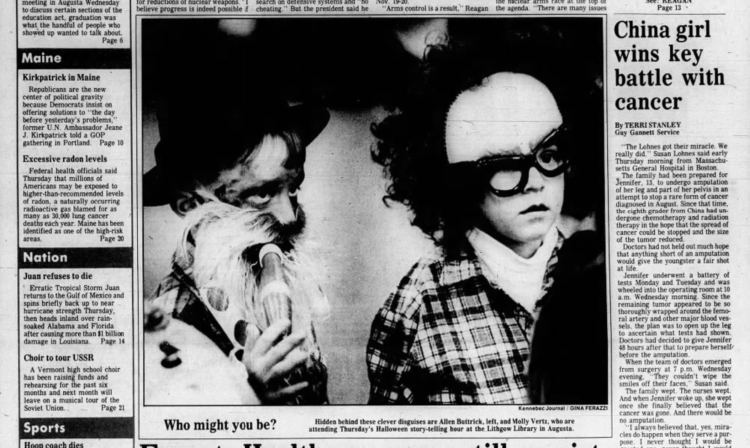Sound Not Working on LG Monitor: Troubleshooting Solutions
If the sound is not working on your LG monitor, it may be due to incorrect configuration settings or a loose cable. To troubleshoot, check the cable connections, adjust volume levels, or reconfigure the sound settings.
It’s important to note that not all LG monitors include built-in speakers. Make sure to confirm whether your specific model supports audio before troubleshooting further. Additionally, updating sound card drivers, running the Windows audio troubleshooter, restarting your PC, or performing a factory reset on your LG monitor can also help resolve the issue.

Credit: m.youtube.com
Sound Not Working On Lg Monitor
If you’re experiencing sound issues with your LG monitor, such as no sound or low volume, it can be frustrating. However, there are common reasons for these sound issues that can be easily resolved. In this section, we will explore the common reasons for sound issues on LG monitors and how to fix them.
Common Reasons For Sound Issues
There are several common reasons why you might encounter sound issues with your LG monitor. Here are some potential causes:
- Incorrect configuration settings: Sometimes, the sound settings on your LG monitor may not be properly configured. This can lead to no sound or low volume issues. It’s essential to check and adjust the configuration settings to ensure the sound is enabled and working correctly.
- Loose cable connections: Another common culprit for sound issues on LG monitors is loose cable connections. If the audio cable connecting your monitor to the computer or external audio device is not securely plugged in, it can result in no sound or distorted audio. Checking and reseating the cable connections can often resolve this problem.
- Missing or outdated drivers: Outdated or missing audio drivers can also be a reason behind sound problems on LG monitors. Ensuring that your sound card drivers are up to date can help resolve compatibility issues and restore sound functionality.
By addressing these common reasons, you can often fix sound issues on your LG monitor and enjoy an immersive audio experience.
Importance Of Correct Configuration
Correct configuration of the sound settings on your LG monitor is crucial for optimal audio performance. Ensuring that the sound is enabled, volume levels are appropriately set, and the correct audio source is selected can make a significant difference in your listening experience.
Incorrect configuration settings can mute the sound, result in low volume, or even direct the audio output to the wrong source. By double-checking and adjusting the configuration settings, you can ensure that your LG monitor delivers the intended audio experience, whether you’re watching movies, playing games, or listening to music.
Understanding Lg Monitor Audio Capabilities
Before troubleshooting sound issues on your LG monitor, it’s essential to understand its audio capabilities. Not all LG monitors come with built-in speakers, so it’s crucial to check if your specific model supports audio output. If your monitor doesn’t include speakers, you’ll need to connect external speakers or headphones for audio playback.
Additionally, familiarizing yourself with the available audio ports and options on your LG monitor can help in troubleshooting sound problems. Whether it’s an HDMI, DisplayPort, or audio jack, ensuring the correct audio source is selected and connected can eliminate sound issues.
By understanding the audio capabilities of your LG monitor and making the necessary adjustments, you can enjoy a seamless audio experience without any sound problems.
Identifying Sound Issues
If your LG monitor is not producing sound, there could be several reasons for this issue. Firstly, check if the configuration settings are correct and ensure that the cable connections are secure. If the problem persists, try adjusting the volume levels or reconfiguring the sound settings.
It’s also important to note that not all LG monitors have built-in speakers, so external audio devices might be needed. For more troubleshooting tips, you can refer to LG’s support pages or watch tutorials on platforms like YouTube.
Confirming Monitor Audio Support
If you’re experiencing sound issues on your LG monitor, the first thing you need to check is whether your specific model supports audio functionality. Not all LG monitors come with built-in speakers, so it’s essential to confirm this before troubleshooting further. To do this, refer to your monitor’s user manual or visit the official LG website for product specifications. Look for information regarding audio support or speaker availability. If your monitor does not have built-in speakers, you will need to connect external speakers or headphones to resolve the sound problem.Checking For Visible Hardware Issues
Sometimes, the sound problem on your LG monitor can be caused by visible hardware issues. Start by examining the physical connections and cables. Ensure that the audio cable is securely connected to the appropriate port on both the monitor and the audio source (e.g., computer, gaming console). Look for any signs of damage or loose connections. If the cable is damaged, consider replacing it. Additionally, check the volume control buttons or knobs on the monitor itself. Make sure they are not stuck or malfunctioning. Sometimes, simple hardware adjustments can rectify sound issues.Signs Of Sound Configuration Problems
If you have confirmed that your LG monitor supports audio and there are no visible hardware issues, the problem may lie in the sound configuration settings. Here are a few signs that there might be configuration problems: 1. Double-check the audio source: Open the settings on your computer and navigate to the sound options. Verify that the LG monitor is chosen as the default audio source. If not, select it from the available options. 2. Ensure the monitor volume is not muted or too low: Adjust the volume settings on your monitor. Make sure the volume is not muted and set to an audible level. 3. Check the audio settings on your computer: Right-click on the speaker icon in the Windows taskbar and select “Open Sound settings.” From there, you can verify which audio device is selected for output. Ensure that the correct device is chosen. If you’ve followed these steps and are still experiencing sound issues on your LG monitor, there are a few additional troubleshooting steps you can try. Updating sound card drivers, running the Windows audio troubleshooter, restarting your computer, or performing a factory reset on your LG monitor might help resolve the problem. Remember, checking for audio support, examining hardware connections, and troubleshooting sound configurations can help identify and fix sound issues on your LG monitor. Once you’ve addressed these potential problems, you should be able to enjoy the audio functionality on your device without further interruptions.Troubleshooting Sound On Lg Monitor
If you’re experiencing sound issues with your LG monitor, there are several troubleshooting steps you can take to resolve the problem. In this section, we’ll cover the following methods to help you get your sound working again:
Verifying Cable Connections
One common cause of audio problems is loose or improperly connected cables. To verify your cable connections:
- Check that the audio cable is securely plugged into both your LG monitor and your audio source (e.g., computer, gaming console, etc.).
- If you’re using HDMI, ensure that the HDMI cable is properly connected to both the monitor and the audio source.
- If you’re using DisplayPort or DVI, make sure you’re using a separate audio cable to connect the audio source to the monitor.
Adjusting Volume And Settings
If your cable connections are secure, but you’re still not hearing any sound, it’s worth checking your volume and sound settings:
- Click on the sound/speaker icon in the taskbar to open the sound settings.
- Select “Open Sound Settings” to access the sound settings menu.
- Adjust the master volume to a reasonably high level.
- Ensure that the LG monitor is selected as the default audio source.
- Check if the monitor volume is muted or set too low. Adjust it accordingly.
Updating Or Rolling Back Audio Drivers
If verifying cable connections and adjusting volume settings did not solve the issue, it’s possible that outdated or incompatible audio drivers are causing the problem. To update or roll back your audio drivers:
- Open the Device Manager on your computer.
- Expand the “Sound, video, and game controllers” category.
- Right-click on your audio device and select “Update driver” to check for the latest driver updates.
- If updating the driver didn’t help, you can also try rolling back the driver to a previous version.
- Restart your computer after updating or rolling back the audio drivers.
If none of the above methods resolve the sound issue, you can also try running the Windows audio troubleshooter or performing a factory reset on your LG monitor. Always ensure that your specific LG monitor model supports audio and that the audio source is properly configured. By following these troubleshooting steps, you should be able to diagnose and fix sound problems on your LG monitor.
Advanced Solutions For Persistent Issues
If you’re experiencing sound issues with your LG monitor, don’t worry – there are advanced solutions that can help you troubleshoot and fix the problem. Below, we’ll explore three techniques to address persistent sound problems: utilizing the Windows audio troubleshooter, exploring the monitor’s built-in menu options, and considering external factors that may affect the sound.
Utilizing Windows Audio Troubleshooter
If you’re not sure where to start, the Windows audio troubleshooter can be a useful tool for diagnosing and resolving sound-related issues. Follow these steps:
- Click on the Sound/Speaker icon on the taskbar.
- Select “Open Sound Settings.”
- Adjust the Master Volume to a reasonably high level.
If the sound still isn’t working, you can try updating the sound card drivers or running the audio troubleshooter provided by Windows. Additionally, restarting your PC or performing a factory reset on your LG monitor may help resolve the issue.
Exploring Monitor’s Built-in Menu Options
LG monitors often come with built-in menu options that allow you to adjust various settings, including sound. To check if there are any configuration issues within the monitor’s settings, follow these steps:
- Open Settings and click on the System tab.
- Select Sound.
- Click on “Choose where to play sound” to expand the list.
Ensure that your LG monitor is set as the default audio source and that the volume is not muted or set too low. By utilizing these options, you can make sure that the monitor itself is not the source of the sound problem.
Considering External Factors Affecting Sound
If you’ve tried the above solutions and are still experiencing sound issues, it’s important to consider external factors that may affect the sound on your LG monitor. Here are a few things to check:
- Ensure that your specific LG monitor model supports audio. Not all LG monitors come with built-in speakers.
- Check the audio source you’re using and make sure it’s properly connected to the monitor.
- Adjust the volume on both your LG monitor and your computer to ensure that it’s loud enough.
By taking these external factors into account, you can pinpoint the root cause of the sound problem and address it accordingly.
Ensuring Lg Monitor Sound Quality
If you’re experiencing sound issues on your LG monitor, it could be due to incorrect configuration settings or a loose cable. Try checking the cable connections, adjusting volume levels, or reconfiguring the sound settings to resolve the problem. Keep in mind that not all LG monitors come with built-in speakers.
Best Practices For Maintaining Audio
To ensure optimal sound quality on your LG monitor, it is essential to follow some best practices. By implementing these guidelines, you can enhance your audio experience and resolve any sound-related issues.Making Monitor The Default Sound Device
When using an LG monitor, it is crucial to set it as the default sound device on your computer. This ensures that the audio output is directed to the monitor’s speakers or any external audio devices connected to it. Here’s how you can make your LG monitor the default sound device:- Right-click on the speaker icon located in the Windows taskbar.
- Select “Open Sound settings” from the context menu.
- In the Sound settings window, navigate to the “Output” section.
- Click on the drop-down menu under “Choose your output device” and select your LG monitor.
Regular Checks And Firmware Updates
Regularly checking your LG monitor’s audio settings and performing firmware updates is crucial for maintaining sound quality. This helps in resolving any potential software conflicts or glitches that may affect the audio output. Here are some steps to follow:- Click on the sound/speaker icon on the taskbar and select “Open Sound Settings”.
- Adjust the Master Volume to a reasonably high level to ensure that sound is audible.
- If the sound still doesn’t work, consider updating the sound card drivers on your computer.
- You can also run the Windows audio troubleshooter to identify and fix any sound-related issues.
- If all else fails, you can try restarting your PC or performing a factory reset on your LG monitor as a last resort.
Frequently Asked Questions Of Sound Not Working On Lg Monitor
Why Can’t I Hear Sound Through My Monitor?
If you can’t hear sound through your monitor, it may be due to incorrect configuration settings or a loose cable. Check cable connections, adjust volume levels, or reconfigure sound settings. Not all LG monitors have built-in speakers. If the issue persists, update sound card drivers, run audio troubleshooters, or reset your monitor.
Make sure your specific model supports audio and check the audio source and volume settings on your computer. Contact LG customer support if needed.
Can Lg Monitors Play Sound?
LG monitors can play sound if they have built-in speakers. However, not all LG monitors come with speakers. If your LG monitor speakers are not working, it could be due to incorrect configuration settings or a loose cable connection. You can troubleshoot this issue by checking the cable connections, adjusting volume levels, or reconfiguring the sound settings.
If the problem persists, you can update the sound card drivers, run Windows audio troubleshooter, restart your PC, or factory reset your LG monitor. It is also important to make sure that the specific model of your LG monitor supports audio.
Why Is My Screen Sound Not Working?
If your LG monitor speakers are not working, it may be due to incorrect configuration settings or a loose cable. Check the cable connections, adjust volume levels, or reconfigure sound settings to resolve the issue. Note that not all LG monitors have built-in speakers.
Why Is My Lg Tv Not Playing Sound On Hdmi?
If your LG TV is not playing sound on HDMI, check the volume settings and audio settings on your TV. Ensure that the HDMI connection is secure and try using a different HDMI cable or audio output port. If the issue persists, reach out to LG customer support for further assistance.
LG monitors may not always have built-in speakers, so double-check if your specific model supports audio.
Conclusion
To resolve sound issues on your LG monitor, there are a few troubleshooting steps you can follow. Start by checking the cable connections and adjusting the volume levels. Make sure that the sound settings are configured correctly. It’s important to note that not all LG monitors have built-in speakers.
If you’re still experiencing sound problems, you can update the sound card drivers, run the Windows audio troubleshooter, restart your PC, or even factory reset your LG monitor. Remember to double-check if your specific model supports audio and ensure that the audio source is correctly set.
If all else fails, don’t hesitate to reach out to LG customer support for further assistance.