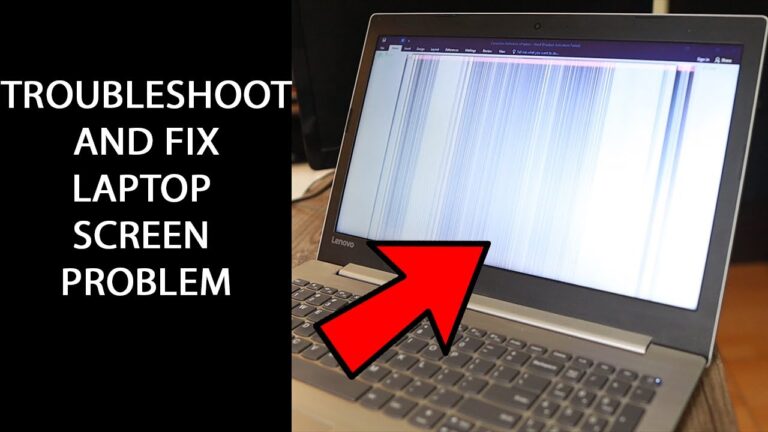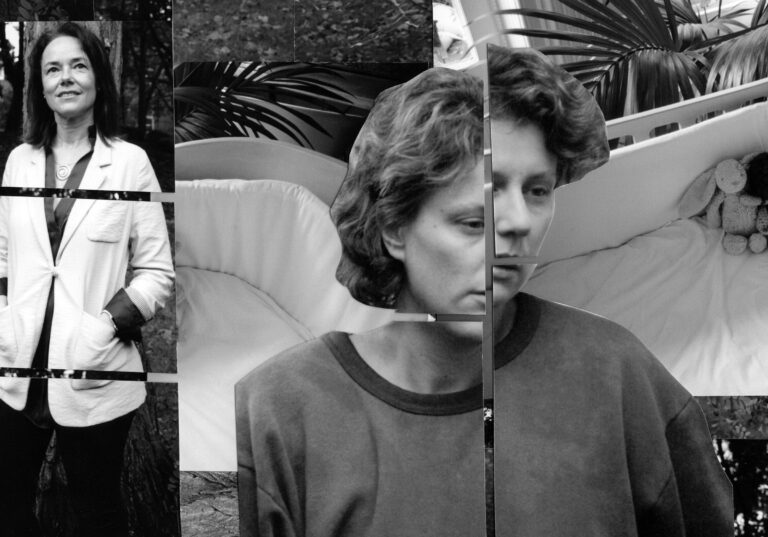Vtech Baby Monitor Not Connecting? Find the Quick Fix!
To troubleshoot a VTech baby monitor not connecting, try rebooting your router or camera. If the issue persists, ensure that the camera is not connected to a switch-controlled outlet and that the Parent Unit is connected to the same Wi-Fi network as the camera.
Is your VTech baby monitor not establishing a connection or experiencing frequent disconnections? Sound interruptions may be caused by interference from other electronic or wireless devices. Try placing the monitor away from such devices. If the monitor doesn’t stay on, there are steps you can take to fix it.
Consider resetting the monitor or adjusting the distance between the Parent Unit and Baby Unit. For assistance, refer to the VTech Product Support or consult online communities for relevant solutions.
Common Causes For Connection Issues
When it comes to Vtech baby monitor not connecting, there are a few common causes that can disrupt the connection between the parent unit and the camera. Understanding these causes can help you troubleshoot and resolve the issue quickly.
Interference From Other Electronic Devices
One of the common causes for connection issues with Vtech baby monitors is interference from other electronic devices. Devices such as cordless phones, microwave ovens, and Wi-Fi routers can disrupt the signal and affect the connection between the parent unit and the camera. It is important to install your baby monitor as far away from these devices as possible to minimize interference.
Distance Between Baby And Parent Unit
The distance between the baby and parent unit can also impact the connection of your Vtech baby monitor. Walls, big metallic objects, and other Wi-Fi devices can weaken the signal and cause the connection to be unstable or lost. If you are experiencing connection issues, try moving the parent unit closer to the camera or away from Wi-Fi devices to improve reception.
Incorrect Wi-fi Network Setup
Incorrect setup of the Wi-Fi network can also lead to connection problems with your Vtech baby monitor. Ensure that both the parent unit and the camera are connected to the same Wi-Fi network. If they are connected to different networks, they will not be able to establish a connection. Make sure to follow the instructions provided by Vtech for setting up the Wi-Fi network connection correctly.
In addition to these common causes, there may be other factors that can affect the connection of your Vtech baby monitor. If you are still experiencing issues after checking these common causes, referring to the product support documentation or contacting Vtech customer support can help you resolve the problem efficiently.
Vtech Monitor Connection Quick Fix
If you’re facing issues with your Vtech baby monitor not connecting properly, don’t worry! We have some quick fixes that can help you resolve the problem and ensure a smooth connection. Below are some instructions and tips that can help you troubleshoot and get your Vtech baby monitor up and running in no time.
Instructions For Resetting The Baby Monitor
If your Vtech baby monitor is not connecting, a simple reset might do the trick. Follow these steps to reset your baby monitor:
- Locate the reset button on the back of the baby unit or parent unit.
- Using a small pin or paperclip, press and hold the reset button for about 10 seconds.
- Release the reset button and wait for the baby monitor to restart.
- Once the monitor has restarted, try reconnecting it to your Wi-Fi network or parent unit.
Ensuring Proper Power Supply And Placement
Proper power supply and correct placement of the baby monitor are crucial for a stable connection. Follow these tips to ensure optimal performance:
- Make sure the camera is properly plugged into a wall outlet and not connected to a switch-controlled outlet.
- Ensure that the Parent Unit is connected to the same Wi-Fi network as the camera.
- Check for any electronic or wireless devices that may be causing interference with your baby monitor. Keep your monitor away from such devices.
- If you’re experiencing sound interruptions, try installing the baby monitor away from walls and big metallic objects.
By following these simple instructions and ensuring proper power supply and placement, you should be able to resolve the connection issues with your Vtech baby monitor. If the problem persists, you may want to consider contacting Vtech customer support for further assistance.
Enhancing Wi-fi Connectivity
When it comes to Vtech baby monitor connectivity issues, one of the main culprits is often Wi-Fi connectivity. Weak Wi-Fi signals or interference can cause disruptions in the connection between your baby monitor and the parent unit. To ensure a seamless and uninterrupted connection, it’s essential to assess your Wi-Fi network strength and take steps to reduce Wi-Fi interference.
Assessing Wi-fi Network Strength
To troubleshoot your Vtech baby monitor connectivity issues, start by assessing the strength of your Wi-Fi network. Here are a few simple steps you can take:
- Check the placement of your Wi-Fi router. Make sure it is positioned in a central location, away from obstructions like walls and electronic devices.
- Ensure that your Wi-Fi router is updated to the latest firmware version. This can often improve the overall performance of your network.
- Consider investing in a Wi-Fi range extender or repeater if you have a large house or if there are areas with weak Wi-Fi signal coverage.
- Use a Wi-Fi analyzer app to check for any signal interference or overcrowding on your Wi-Fi channels.
Tips For Reducing Wi-fi Interference
Reducing Wi-Fi interference can significantly improve the connectivity of your Vtech baby monitor. Here are some useful tips to help you minimize interference:
- Keep your baby monitor away from other electronic devices such as cordless phones, microwave ovens, and Bluetooth devices. These devices can emit signals that interfere with Wi-Fi connections.
- Avoid placing your baby monitor near large metallic objects such as refrigerators or metal cabinets, as they can obstruct Wi-Fi signals.
- Change the Wi-Fi channel on your router to a less crowded one. This can be done through the router’s settings.
- Ensure that your baby monitor and parent unit are both connected to the same Wi-Fi network. Check the network settings on the parent unit to confirm the connection.
- If possible, connect your baby monitor directly to your router via an Ethernet cable for a more stable and reliable connection.
By assessing your Wi-Fi network strength and taking steps to reduce interference, you can enhance the connectivity of your Vtech baby monitor. These troubleshooting techniques should help you establish a consistent and reliable connection between the baby unit and the parent unit, providing you with peace of mind while monitoring your little one.

Credit: www.ebay.com
Optimizing Baby Monitor Performance
If you are experiencing issues with your Vtech baby monitor not connecting, there are several steps you can take to optimize its performance. By adjusting the monitor’s settings and updating the firmware, you can enhance the functionality and ensure a stable connection. In this article, we will explore these methods in detail, helping you troubleshoot and resolve any connectivity issues.
Adjusting Monitor’s Settings For Better Connectivity
One of the first things you should do when facing connectivity issues with your Vtech baby monitor is to adjust its settings. This can significantly improve the signal strength and ensure a more stable connection. Here’s what you can do:
- Make sure the camera is not connected to a wall outlet controlled by a switch. This can disrupt the power supply and lead to connection problems.
- Check that your Parent Unit is connected to the same Wi-Fi network as the camera. They need to be on the same network for the monitor to function properly.
- Keep the monitor away from other electronic or wireless devices that may cause interference. These devices can disrupt the connection and result in sound interruptions or loss of connection.
By following these steps, you can optimize the settings of your Vtech baby monitor and improve its connectivity.
Updating Firmware For Enhanced Functionality
Another crucial step in optimizing your Vtech baby monitor’s performance is to ensure that its firmware is up to date. Firmware updates introduce new features, bug fixes, and enhancements, ultimately improving the device’s functionality. Here’s how you can update the firmware:
- Visit the official VTech website and navigate to the product support section.
- Locate the firmware update for your specific model of the baby monitor.
- Follow the instructions provided by VTech to download and install the firmware update.
Updating the firmware of your Vtech baby monitor is crucial for optimal performance and can help resolve any connectivity issues you may be experiencing.
By adjusting the monitor’s settings and updating the firmware, you can optimize your Vtech baby monitor’s performance and ensure a stable and reliable connection. These steps can help troubleshoot and fix any connectivity issues you may have, allowing you to monitor your baby with peace of mind.
Identifying Persistent Connection Problems
If you’re experiencing connection problems with your Vtech Baby Monitor, try rebooting your router or camera. Ensure that the camera is not connected to a wall outlet controlled by a switch and make sure that your Parent Unit is connected to the same Wi-Fi network as the camera.
Other electronic or wireless devices may also cause interference with the baby monitor, so try to keep it away from such devices.
Recognizing Signs Of Faulty Hardware
If you’re experiencing connection issues with your Vtech baby monitor, it’s important to first determine if the problem lies with the hardware. Here are a few signs that may indicate faulty hardware:
- No power: If your monitor is not turning on or displaying any signs of power, there may be an issue with the power source or the monitor itself. Ensure the monitor is properly plugged in and try using a different power outlet.
- Intermittent connection: If the monitor frequently disconnects or loses its connection, there may be a problem with the wireless transmission. This could be caused by interference from other electronic or wireless devices or a weak Wi-Fi signal. Try moving the parent unit closer to the camera or away from potential sources of interference.
- Poor video or audio quality: If you’re experiencing distorted video or audio during monitoring, it could be due to a problem with the camera or microphone. Check if there are any obstructions blocking the camera’s view or if the microphone is covered by any objects.
- LED indicators: Pay attention to the LED indicators on both the camera and the parent unit. These lights can provide helpful information about the status of the connection or any potential issues. Refer to the product manual for the meaning of different LED patterns.
Warranty And Customer Support Options
If you’ve determined that the issue is not related to faulty hardware, it’s worth exploring your warranty and customer support options. Vtech offers reliable customer support to help resolve any persistent connection problems you may be facing. Here are a few steps you can take:
- Check warranty coverage: Review the terms and conditions of your Vtech baby monitor’s warranty. If the monitor is still within the warranty period, you may be eligible for a replacement or repair.
- Contact customer support: Reach out to Vtech’s customer support team for assistance with troubleshooting and resolving your connection issues. They may provide step-by-step guidance, firmware updates, or other solutions to help improve your monitoring experience.
- Online resources: Explore the official Vtech website and other online resources for frequently asked questions, troubleshooting guides, and user forums. These resources can provide valuable insights and tips from other Vtech baby monitor users who have encountered similar issues.
By recognizing signs of faulty hardware and exploring your warranty and customer support options, you can effectively address persistent connection problems with your Vtech baby monitor.
Maintaining Your Vtech Baby Monitor
Regular Upkeep And Care Tips
Regular upkeep and care for your VTech baby monitor is crucial for ensuring its optimal performance and longevity. By implementing some simple maintenance practices, you can minimize the risk of connectivity issues and maximize your monitor’s functionality. Here are some tips to consider:
- Clean the camera lens: Over time, dust, dirt, and smudges can accumulate on the camera lens, affecting the quality of the video feed. To ensure clear visuals, use a soft cloth to gently clean the lens regularly.
- Inspect the power cords: Check the power cords and connections periodically to ensure they are free from damage or wear. If you notice any frayed wires or loose connections, consider replacing them to prevent power interruptions.
- Adjust the camera position: Take a moment to review the camera’s placement and angle. Ensure it is positioned in a way that provides a clear view of your baby’s crib or room. By adjusting the camera’s position, you can enhance the monitor’s effectiveness.
Creating An Optimal Environment For Ongoing Use
In addition to regular upkeep, creating an optimal environment for your VTech baby monitor can contribute to a seamless and uninterrupted connection. Here are a few recommendations to consider:
- Minimize electronic interference: Keep your baby monitor away from other electronic devices that may cause interference, such as routers, cordless phones, or microwaves. These devices can disrupt the signal and affect the monitor’s performance.
- Ensure a stable Wi-Fi connection: Make sure both the parent unit and the camera are connected to the same Wi-Fi network for seamless communication. Additionally, position your monitor within a reasonable range of the Wi-Fi router to maintain a strong and stable connection.
- Consider the physical barriers: Obstacles like walls, metallic objects, or thick curtains can weaken the signal strength between the parent unit and the camera. To improve connectivity, try to minimize these physical barriers or consider relocating the parent unit closer to the camera.
By following these simple maintenance and environmental tips, you can ensure that your VTech baby monitor remains in optimal condition, providing you with peace of mind and a reliable connection to monitor your little one.
Frequently Asked Questions On Vtech Baby Monitor Not Connecting
How Do You Reset A Vtech Baby Monitor?
To reset a VTech baby monitor, follow these steps: 1. Make sure the camera is not connected to a switch-controlled wall outlet. 2. Ensure that the Parent Unit and camera are connected to the same Wi-Fi network. 3. Keep the Parent Unit away from electronic and wireless devices that may cause interference.
4. Try moving the Parent Unit closer to the camera or away from Wi-Fi devices for better reception. 5. If the problem persists, refer to the VTech product support or follow the factory reset procedure.
Why Does My Vtech Baby Monitor Constantly Disconnect?
If your VTech baby monitor constantly disconnects, it may be due to the Parent Unit being too far from the Baby Unit or interference from walls, metallic objects, or other Wi-Fi devices. Try moving the Parent Unit closer to the camera or away from Wi-Fi devices for better reception.
How Do I Connect My Vtech Baby Monitor To My Phone?
To connect your VTech baby monitor to your phone, follow these steps: 1. Open the mobile app and tap Next. 2. Scan the QR code on the parent unit screen using your phone’s camera. 3. Wait for the app to add the baby unit.
Ensure the camera is not connected to a switch-controlled wall outlet and that your phone is on the same Wi-Fi network. Other electronics and wireless devices may interfere with the connection. If you’re still having trouble, try moving the parent unit closer to the camera or away from Wi-Fi devices.
Why Is My Vtech Baby Monitor Flashing Orange?
The flashing orange light on your VTech baby monitor means it is connecting to the parent unit. It may also flash slowly during video streaming. Make sure the parent unit is on the same Wi-Fi network as the camera and not connected to a switch-controlled wall outlet.
Interference from other electronic or wireless devices can also affect the connection. Try moving the parent unit closer to the camera for better reception.
Conclusion
To troubleshoot the issue of your VTech baby monitor not connecting, there are a few steps you can take. Firstly, ensure that the camera is not connected to a switch-controlled wall outlet. Additionally, make sure that the Parent Unit and camera are connected to the same Wi-Fi network.
Interference from other electronic and wireless devices could also be causing the problem, so try placing the baby monitor further away from these devices. If all else fails, refer to the product support documentation provided by VTech or check out online forums for further assistance.