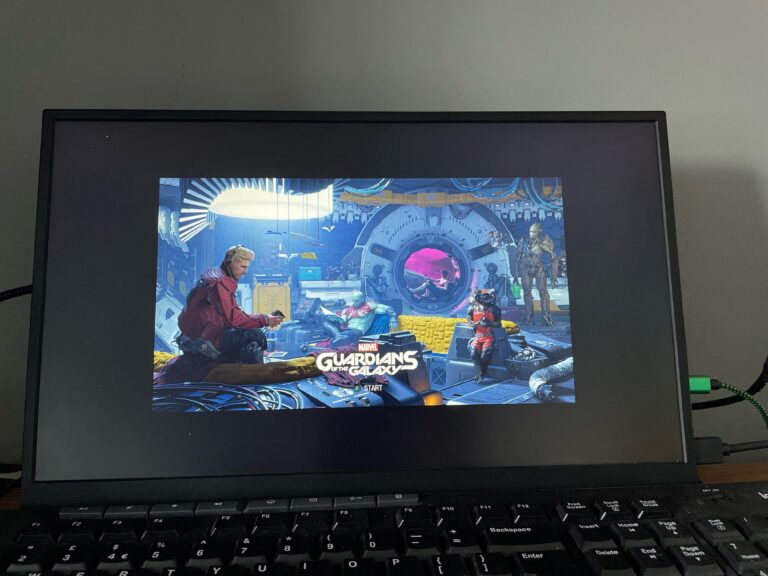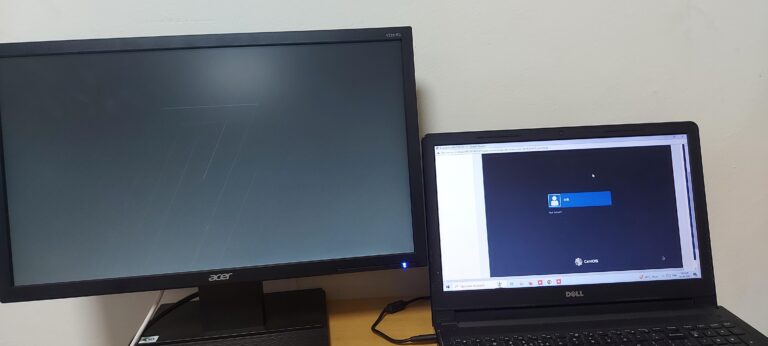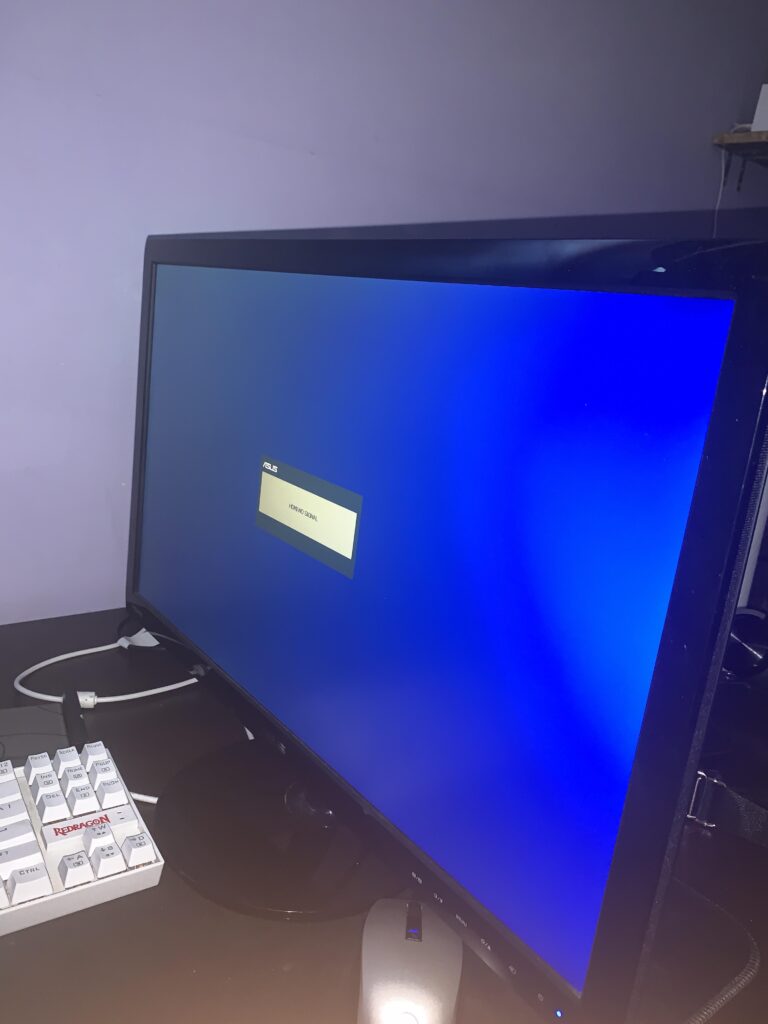Visualvm Cpu Monitor Not Supported: Troubleshooting Guide
VisualVM’s CPU monitor is not supported for this JVM. This issue can arise when attempting to monitor local or remote applications using VisualVM. Initial Troubleshooting Steps If you are encountering the error message “VisualVM CPU Monitor Not Supported for This JVM” while trying to monitor your Java applications, there are a few initial troubleshooting steps…