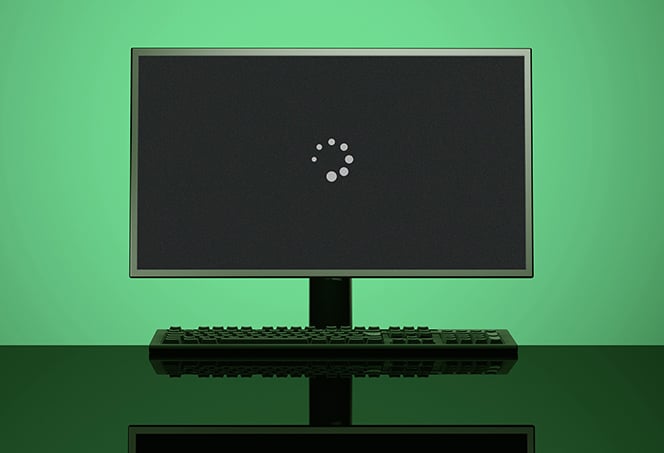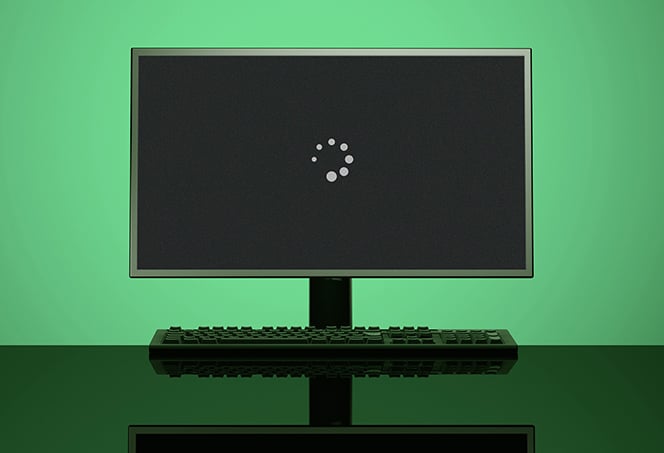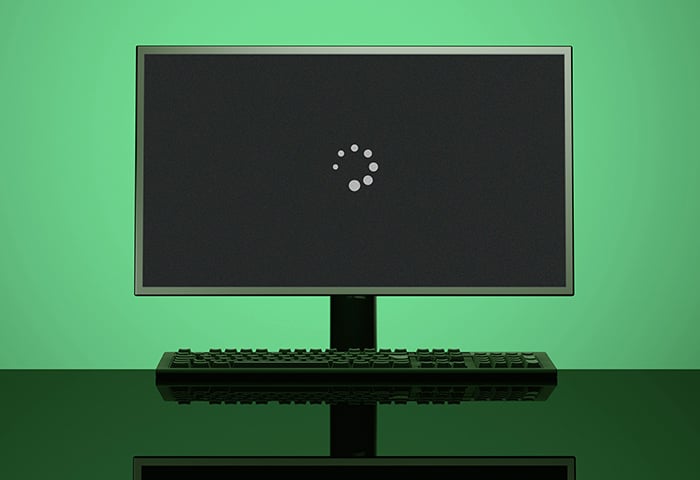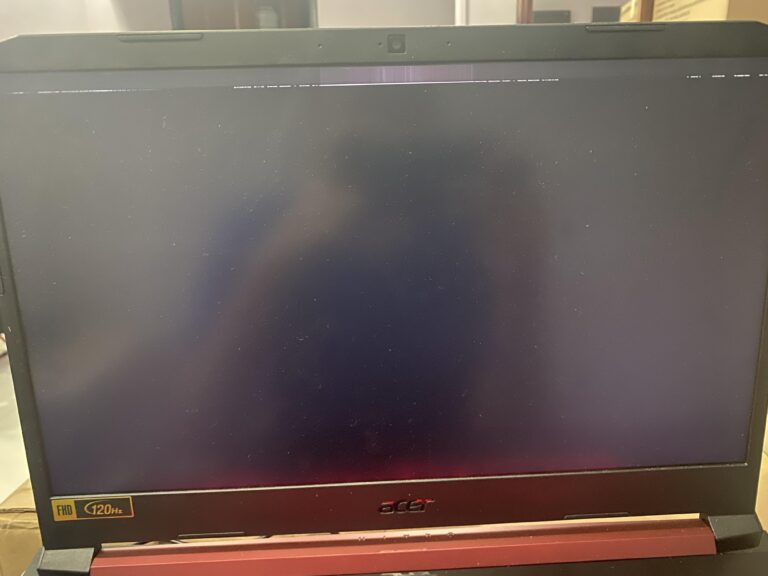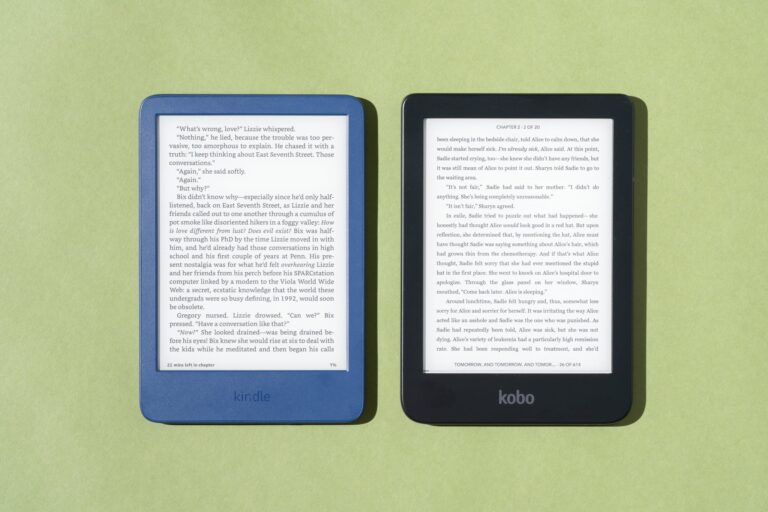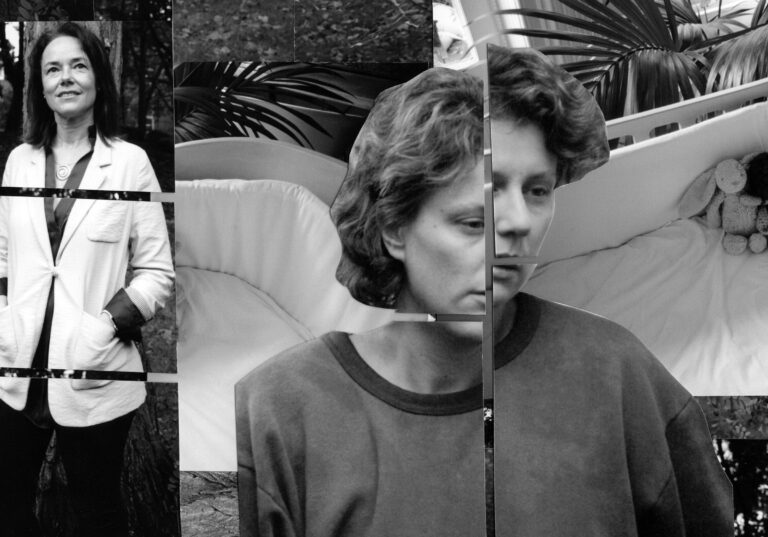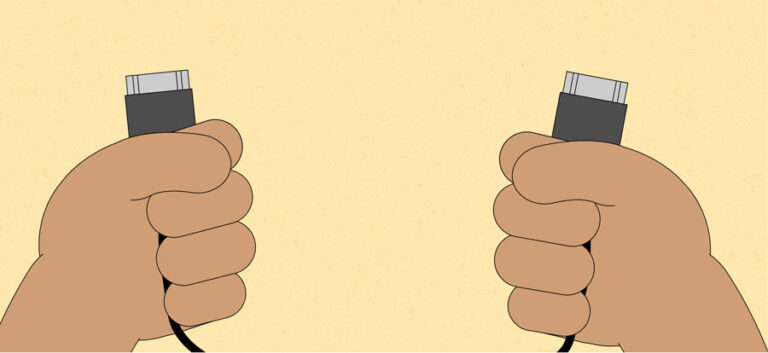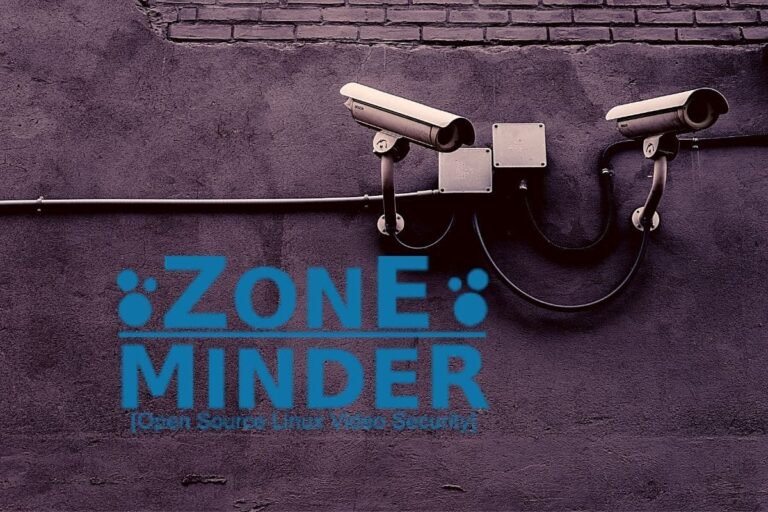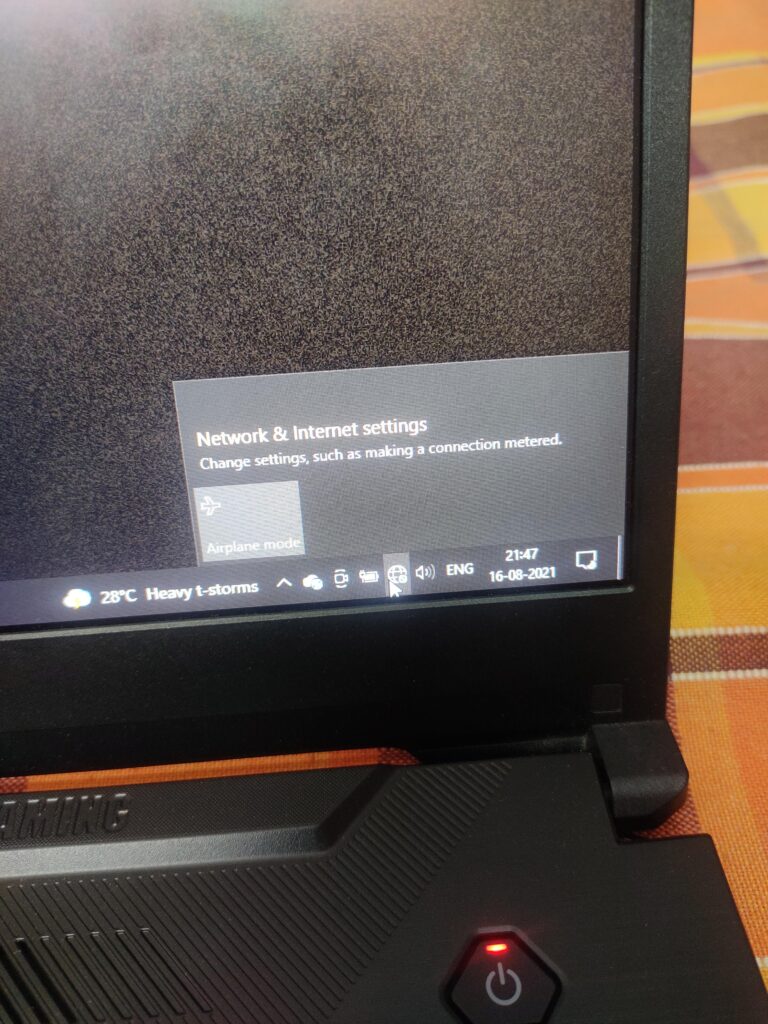Why Does My Mouse Not Work When Plugged into Monitor? Troubleshoot and Solve the Issue
When the mouse is plugged into the monitor, it may not work if the USB downstream ports on the monitor are not activated. To fix this issue, activate the USB downstream ports on the monitor to enable external devices like the mouse to work properly. When connecting a mouse to a monitor via USB, it…