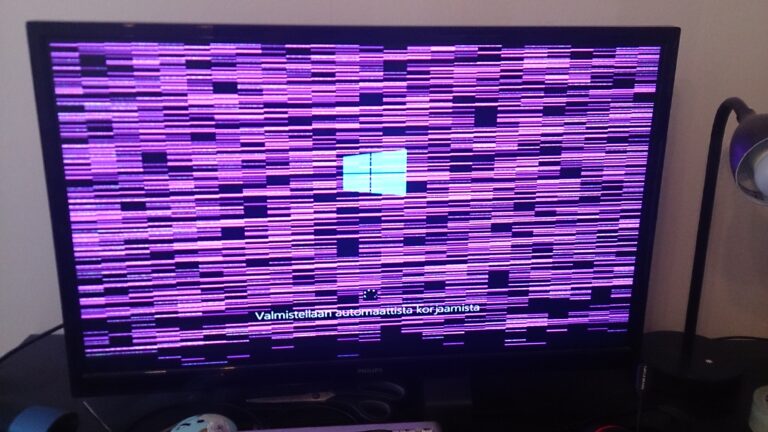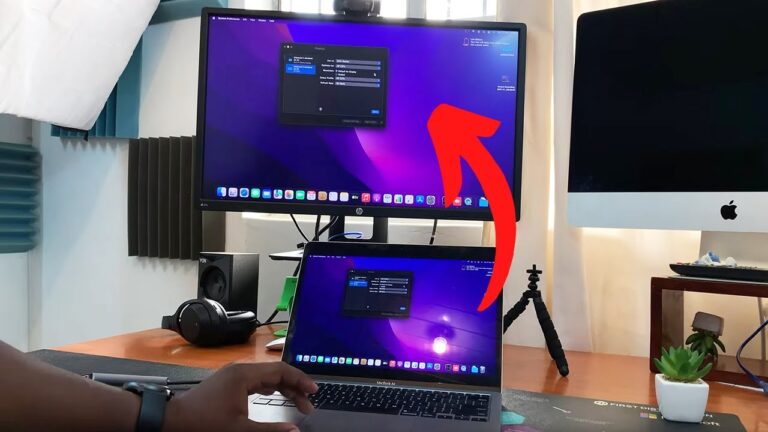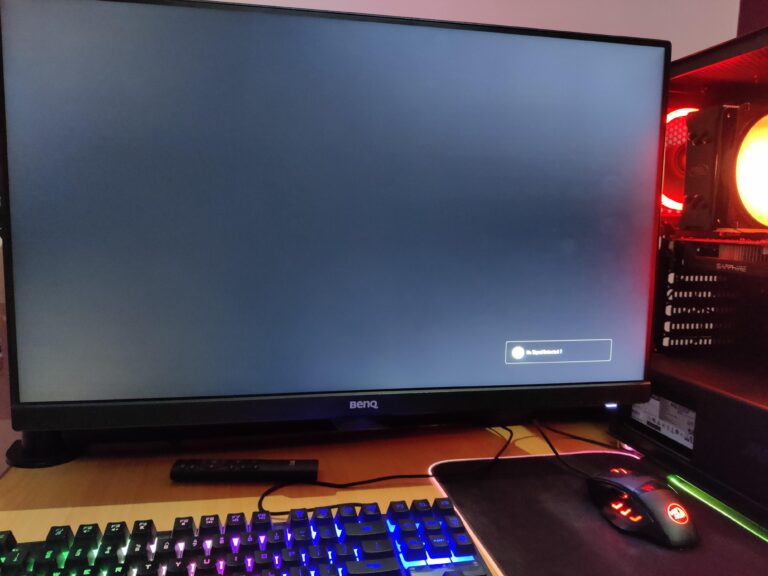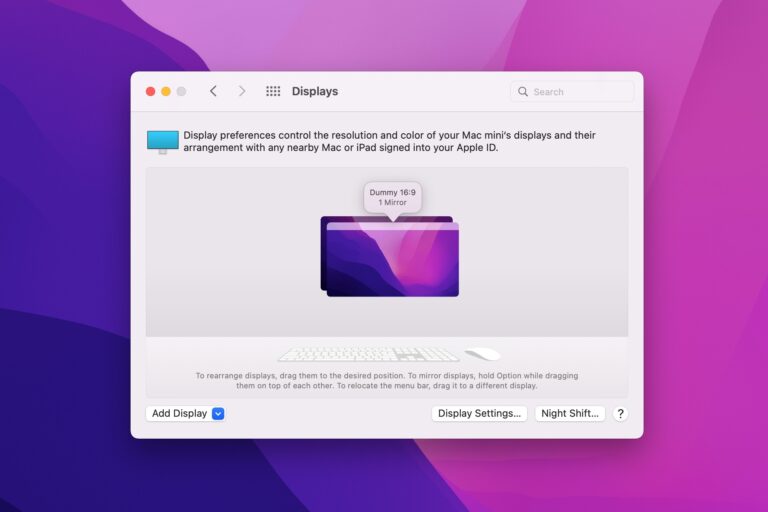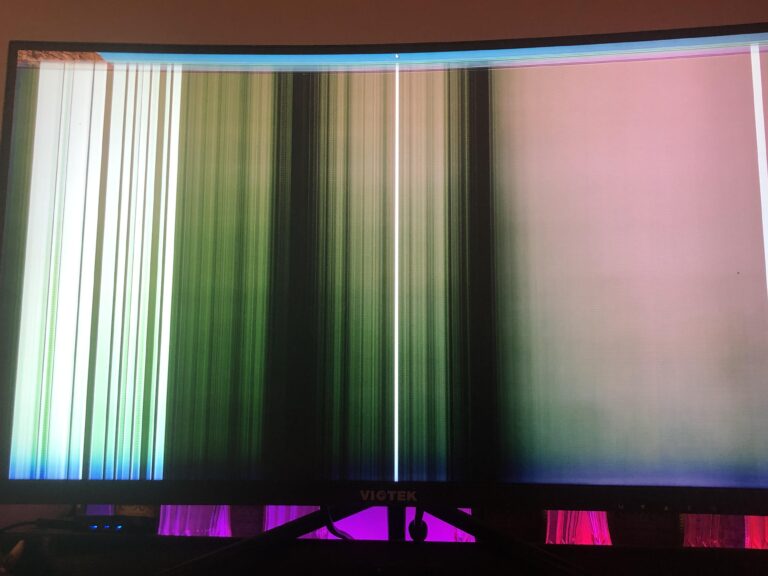Display Port Not Working on Monitor: Troubleshooting Tips
If your Display Port is not working on your monitor, try restarting the display drivers. Unplug the DisplayPort device from your monitor and press Windows + Ctrl + Shift + B keys to restart the drivers. Then, plug the DisplayPort cable back in and check if the issue has been resolved. Identify And Test The…