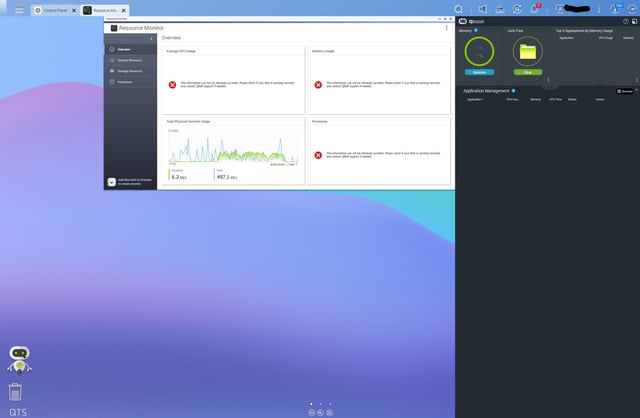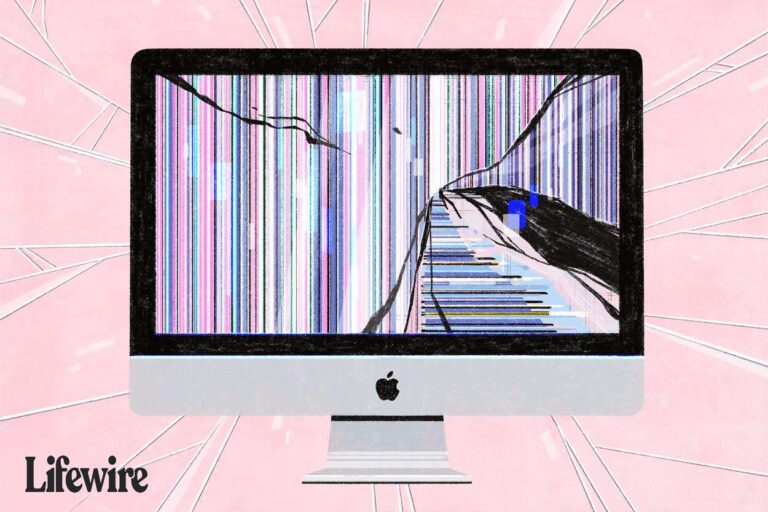Samsung Monitor Not Turning on Automatically: Troubleshooting Tips
Samsung monitor not turning on automatically? Check the power settings in the monitor’s menu and ensure that the automatic power feature is enabled. If it is already enabled, try troubleshooting by checking the power source and ensuring that the power cable is securely connected to both the monitor and the electrical outlet. Having a monitor…