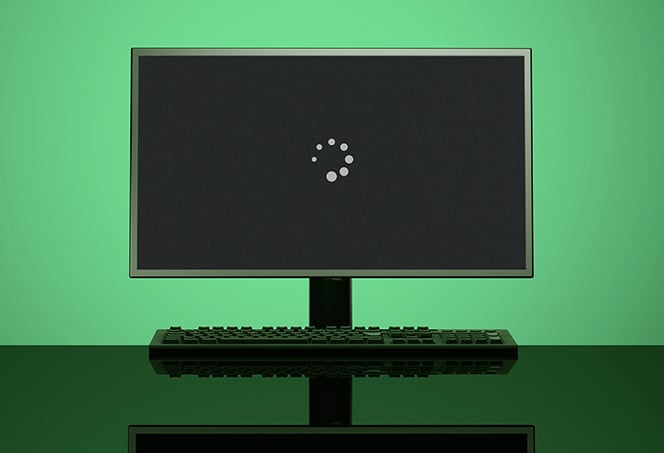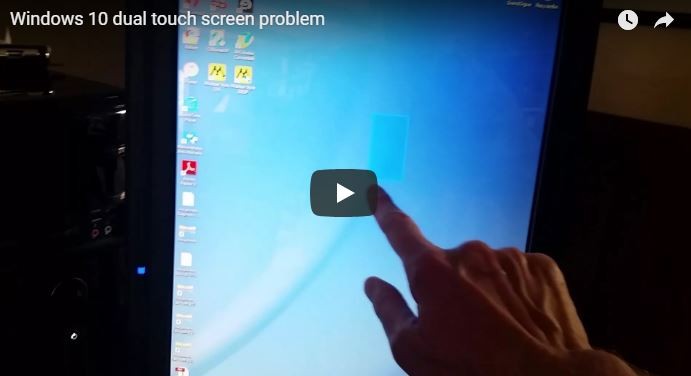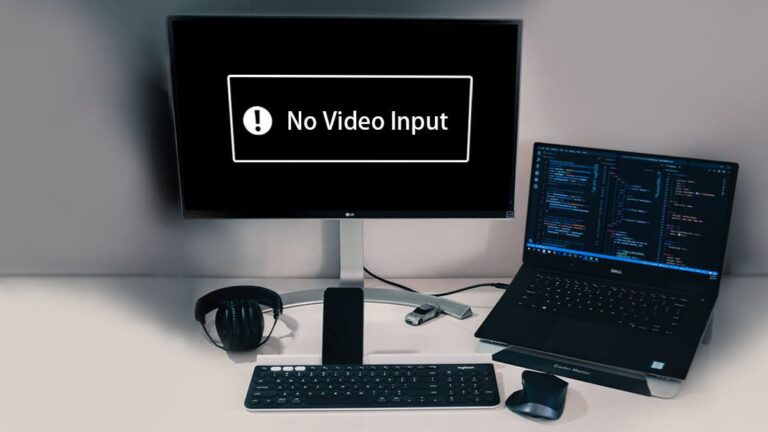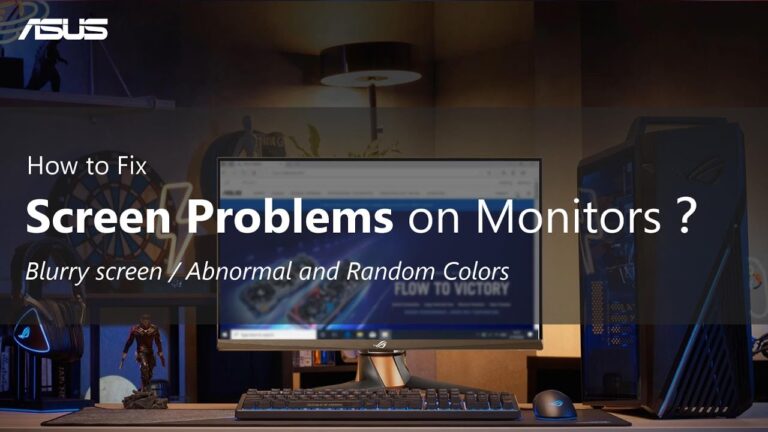Monitor Not Turning off After Inactivity Windows 11: Troubleshooting Guide
To fix the issue of your monitor not turning off after inactivity in Windows 11, you can try adjusting the power settings. Go to the Windows Control Panel, select Hardware and Sound, then choose Power Options. From there, select “Choose when to turn off the display” and adjust the settings accordingly. Additionally, you can also…