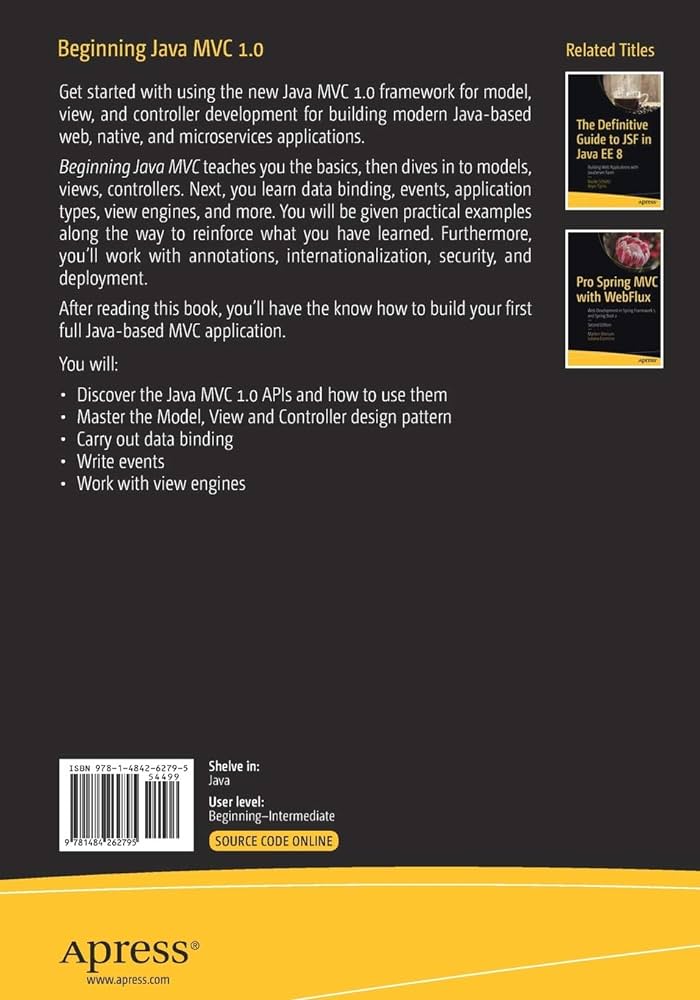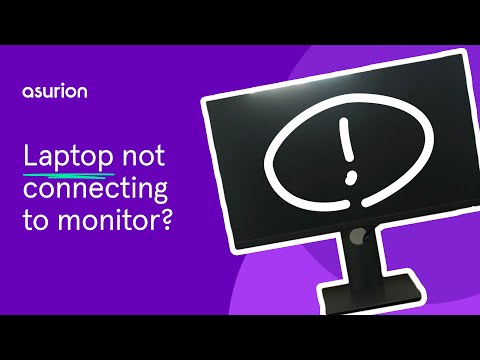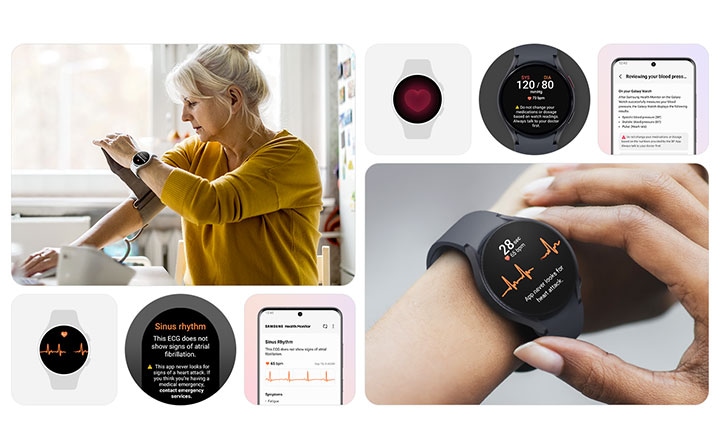Hubble Monitor Not Working: Troubleshooting Steps for Connectivity
If your Hubble monitor is not working, follow these troubleshooting steps to resolve the issue and get it back up and running quickly. Start by making sure the camera is plugged in and turned on, and check that it is connected to your Wi-Fi network. If the LED light on the camera is red and…