May Not Be Used in Conjunction: Non-Inbox Port Monitor Warnings
The error message “Printer driver may not be used in conjunction with a non-inbox port monitor” typically occurs when trying to install a printer on a Citrix environment. This error is often encountered when using non-inbox port monitors like PDF, OneNote, or XPS.
To resolve this issue, it is recommended to deny these non-inbox port monitors through the “Print Driver Mapping and Compatibility policy. ” By monitoring and updating this policy, you can ensure that the printer installation process runs smoothly. This error may also occur on Mac and Windows operating systems.
Understanding Non-inbox Port Monitor Warnings
Understanding non-inbox port monitor warnings is crucial, especially if you may not be able to use them in conjunction with a non-inbox port monitor. This issue can lead to errors while configuring print queues, hindering the smooth functioning of your printer.
Stay informed and monitor the situation closely for any updates or solutions.
Understanding Non-Inbox Port Monitor Warnings Quick explanation of non-inbox port monitors Non-inbox port monitors are software components that manage the communication between your computer and printer hardware. They play a crucial role in ensuring that print jobs are successfully processed and sent to the printer. However, in certain scenarios, non-inbox port monitors may trigger warnings that prevent the proper functioning of printer drivers. Understanding these warnings is essential to troubleshoot and address any issues that may arise. Common scenarios that trigger warnings There are several common scenarios that can trigger warnings related to non-inbox port monitors. By familiarizing yourself with these scenarios, you can quickly identify and rectify any issues that may be affecting your printer drivers. Here are a few instances where warnings may arise: 1. Printer driver compatibility: Certain printer drivers may not be compatible with specific non-inbox port monitors. This incompatibility can lead to warning messages that prevent the driver from functioning correctly. It is crucial to ensure that you are using the correct driver that is compatible with the specific non-inbox port monitor you have installed. 2. Configuration issues: Misconfigurations in the non-inbox port monitor settings can also trigger warnings. This can include incorrect port assignments, conflicting settings, or outdated configurations. It is essential to review and verify the configuration settings for both the printer driver and the non-inbox port monitor to ensure they are aligned correctly. 3. Software conflicts: In some cases, conflicts between different software components can cause warnings regarding non-inbox port monitors. This can occur when multiple printer-related applications or monitoring tools are installed on the same system. Resolving these conflicts involves identifying and addressing any overlapping functionalities or dependencies. 4. Driver installation errors: Improper installation or corruption of printer drivers can also result in warnings related to non-inbox port monitors. It is crucial to follow the manufacturer’s instructions carefully when installing printer drivers and ensure that they are compatible and digitally signed. To resolve any warning messages related to non-inbox port monitors, follow these steps: 1. Verify printer driver compatibility with the specific non-inbox port monitor being used. 2. Review and adjust the configuration settings for both the printer driver and the non-inbox port monitor. 3. Identify and resolve any conflicts between different software components. 4. Reinstall or update printer drivers if necessary, ensuring proper installation and compatibility. By understanding the common scenarios that trigger warnings and taking the necessary steps to address them, you can ensure the smooth functioning of your printer drivers in conjunction with non-inbox port monitors. Remember to regularly monitor and update your configurations to prevent any potential issues from arising.Identifying May Not Be Used Warnings
Identifying May Not Be Used Warnings: Learn about the restriction of using a non-inbox port monitor with a printer driver, leading to errors like “printer driver may not be used in conjunction with a non-inbox port monitor”. Explore potential solutions and workarounds in this article.
Characteristics Of These Specific Warnings
May Not Be Used warnings in relation to a non-inbox port monitor typically occur when attempting to configure or install a printer driver. These warnings indicate that the printer driver being used is not compatible with the port monitor that is in use. The error message may vary slightly depending on the specific software or platform being used, but the underlying issue remains the same.
These warnings can be identified by their specific error message, which usually includes phrases such as “printer driver may not be used in conjunction with a non-inbox port monitor” or similar language. The warning may also specify the name of the printer driver and the non-inbox port monitor that are incompatible.
May Not Be Used warnings often occur in the context of print queue configuration or printer installation processes. They may be encountered when setting up printers in an operating system or when working with virtual print drivers in a remote desktop environment.
The Role Of Print Drivers In The Error Context
Print drivers play a crucial role in the error context of May Not Be Used warnings. A print driver is a software component that allows an operating system to communicate with a physical or virtual printer. It acts as a translator, converting the data from the computer into a format that the printer can understand.
In the case of May Not Be Used warnings, the error occurs when the print driver being used is not compatible with the non-inbox port monitor. A non-inbox port monitor is a software component that manages the communication between the print driver and the printer port. It acts as an intermediary, facilitating the transfer of data between the computer and the printer.
When a May Not Be Used warning occurs, it indicates that the print driver and the non-inbox port monitor are not able to work together effectively. This can lead to issues such as print queue configuration errors or the inability to install a printer. Resolving the warning typically involves ensuring that the print driver and the non-inbox port monitor are compatible or finding an alternative solution that is supported by both components.
Resolving Conjunction Issues
The issue of not being able to use a non-inbox port monitor in conjunction with a printer driver is causing errors and difficulties in printer configuration. This problem is particularly prevalent in Citrix environments and requires monitoring and troubleshooting for resolution.
Step-by-step Troubleshooting Guide
If you’re encountering the error message “An error occurred while configuring print queue, printer driver may not be used in conjunction with a non-inbox port monitor,” don’t worry! We’ve got you covered with this step-by-step troubleshooting guide:
- Check the compatibility: Ensure that the printer driver and the port monitor are compatible with each other. Sometimes, using a non-inbox port monitor with a specific printer driver can cause conflicts. Refer to the printer’s documentation for information on compatible port monitors.
- Update printer driver: If your printer driver is outdated or incompatible, it may cause the conjunction issue. Visit the manufacturer’s website and download the latest printer driver for your specific printer model. Install the updated driver and see if the issue persists.
- Verify printer settings: Double-check the printer settings to ensure that they are correctly configured. Make sure the selected port monitor is compatible with the printer driver you’re using. If necessary, switch to a compatible port monitor and update the printer settings accordingly.
- Restart print spooler: A simple restart of the print spooler service can sometimes resolve conjunction issues. Open the Services window, locate the Print Spooler service, right-click on it, and select Restart. Wait for the service to restart, and then try printing again.
- Remove conflicting software: Conflicting software or third-party applications can interfere with the printer driver and port monitor. Temporarily disable or uninstall any recently installed software and see if the conjunction issue disappears.
- Contact customer support: If none of the above steps resolve the conjunction issue, it’s best to reach out to the printer manufacturer’s customer support team or consult their knowledge base articles for further assistance. They will be able to provide specific troubleshooting steps based on your printer model and software configuration.
Best Practices For Avoiding Future Warnings
To avoid encountering the “printer driver may not be used in conjunction with a non-inbox port monitor” error in the future, consider implementing these best practices:
- Research compatibility: Before installing a printer driver or port monitor, research their compatibility with each other. Choose components that are known to work well together to minimize the risk of conflicts.
- Regularly update printer drivers: Stay up-to-date with the latest printer driver releases from the manufacturer. Regularly check for driver updates and install them to ensure compatibility and optimal functionality.
- Follow installation instructions: When installing printer drivers or port monitors, carefully follow the provided instructions. Incorrect installation can lead to conjunction issues. If in doubt, refer to the printer’s documentation or contact customer support for guidance.
- Keep software up-to-date: Ensure that all software running on your system, including the operating system, is updated to the latest versions. This helps in preventing compatibility issues that may trigger conjunction warnings.
- Avoid unnecessary software: Minimize the installation of unnecessary software or conflicting applications that may interfere with the printer driver and port monitor. Keep your system clean and streamlined to reduce the chances of conjunction conflicts.
By following these troubleshooting steps and best practices, you can effectively resolve conjunction issues and prevent future warnings regarding the usage of non-inbox port monitors with printer drivers. Remember to regularly update your drivers and maintain compatibility between the printer driver and port monitor for a smooth printing experience.
Best Practices For Print Driver Mapping
When it comes to best practices for print driver mapping, it is important to note that it may not be used in conjunction with a non-inbox port monitor. This can result in errors and compatibility issues with certain printers. Proper monitoring and configuration are necessary to ensure smooth printer operations.
Utilizing ‘may Not Be Used In Conjunction’ Insights
When it comes to print driver mapping and compatibility policies, one common issue that users may encounter is the error message “Printer driver may not be used in conjunction with a non-inbox port monitor.” This error can be frustrating and hinder your printing experience, especially in Citrix and virtual environments. However, by understanding the insights and best practices surrounding this issue, you can effectively troubleshoot and resolve it.Strategies For Citrix And Virtual Environments
In Citrix and virtual environments, it’s crucial to have a solid print driver mapping strategy to mitigate any compatibility issues. Here are some strategies to consider:- Use compatible print drivers: Ensure that the print drivers you are using are compatible with your Citrix or virtual environment. Incompatible drivers can trigger the “may not be used in conjunction with a non-inbox port monitor” error.
- Update print drivers: Stay up-to-date with the latest print drivers. Often, outdated drivers can cause compatibility problems. Check the manufacturer’s website or use automatic driver update tools to ensure you have the latest versions.
- Avoid conflicting print drivers: It’s important to identify and eliminate any conflicting print drivers. Conflicting drivers can lead to the error message mentioned earlier. Review your printer setup and remove any unnecessary or conflicting drivers.
- Check printer settings: Verify that the printer settings are configured correctly in your Citrix or virtual environment. Ensure that the correct printer is selected as the default and that the proper print queue is assigned.
Citrix And Non-inbox Port Monitor Interactions
When it comes to printing in a Citrix environment, organizations often encounter challenges with the compatibility between Citrix and non-inbox port monitors. Non-inbox port monitors are third-party software components that allow the redirection of print jobs from the client device to the appropriate printer. However, certain issues may arise when attempting to use non-inbox port monitors alongside Citrix. In this article, we will explore case studies of Citrix user experiences and discuss considerations for working with the Universal Print Driver.
Case Studies: Citrix User Experiences
Let’s dive into real-life examples of organizations facing issues related to Citrix and non-inbox port monitors. These case studies provide valuable insights into the challenges they encountered and the solutions they implemented:
- An organization attempted to configure a print queue but received an error message stating, “An error occurred while configuring print queue, printer driver may not be used in conjunction with a non-inbox port monitor.” This issue was reported to Citrix Customer Support for resolution and troubleshooting.
- Another company experienced a similar problem where a printer driver was unable to be used with a non-inbox port monitor. Surprisingly, the same printer driver worked seamlessly on Windows FAT clients, highlighting the issue’s specific nature in a Citrix environment.
- One organization implemented a “Print Driver Mapping and Compatibility policy” to enhance printer compatibility. However, they faced difficulties when denying PDF, OneNote, and XPS formats. Ongoing monitoring and updates were necessary to rectify the situation.
- A Citrix user encountered an error while configuring a print queue, receiving the same error message preventing the use of a printer driver with a non-inbox port monitor. The issue was reported through a Citrix support channel for further assistance.
Universal Print Driver Considerations
When working with Citrix and non-inbox port monitors, it is crucial to consider the compatibility of the Universal Print Driver (UPD). The UPD plays a significant role in simplifying printing processes in Citrix environments, enabling users to print seamlessly from any device to any printer. However, specific considerations should be kept in mind:
- Ensure that the non-inbox port monitor you intend to use is compatible with the Universal Print Driver. Compatibility issues between the UPD and non-inbox port monitors could lead to unexpected errors and hinder printing functionality.
- Regularly monitor Citrix documentation and online support forums for any known issues or fixes related to the Universal Print Driver and non-inbox port monitors. Staying informed about potential compatibility challenges will save time and effort in troubleshooting.
- If encountering issues with non-inbox port monitors, consider reaching out to Citrix Customer Support or consulting with Citrix experts. Their expertise will guide you in resolving any compatibility conflicts and ensuring a smoother printing experience.
By considering these factors, organizations can mitigate issues related to Citrix and non-inbox port monitor interactions, providing a stable and efficient printing environment for their users.
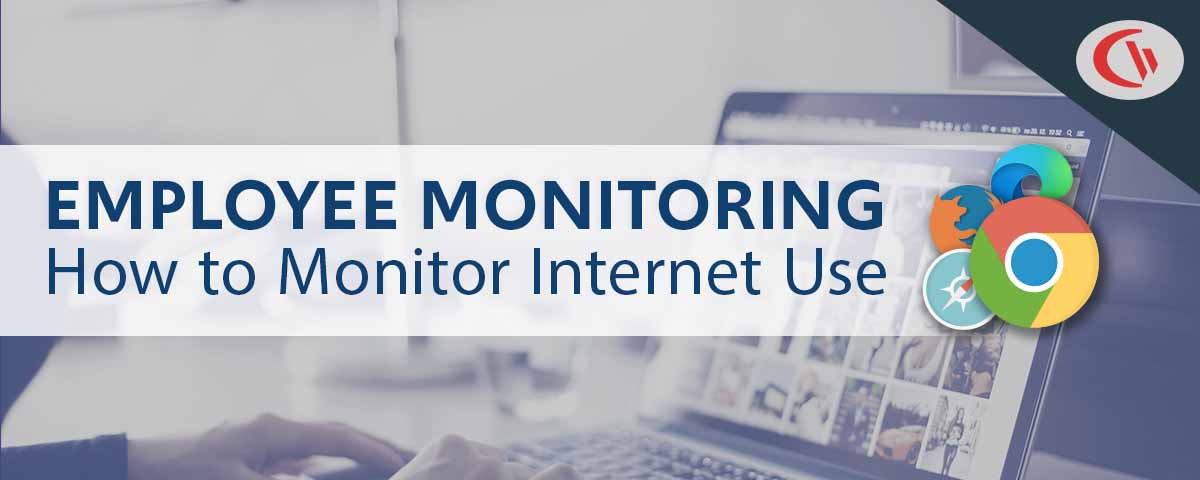
Credit: www.currentware.com
Printerlogic And Vmware Printing
When it comes to efficient and hassle-free printing solutions, PrinterLogic and VMware are two names that are often mentioned in the same breath. PrinterLogic offers state-of-the-art print management software, while VMware provides virtualization solutions that optimize printing capabilities. Together, these two powerhouses create a printing ecosystem that is reliable, secure, and easy to manage.
Situations With Manual Installations
In certain scenarios, manual installations of printers may be necessary. However, it’s important to note that these installations may not be fully compatible with non-inbox port monitors. This can result in errors and difficulties in configuring print queues. Users may encounter messages such as “An error occurred while configuring print queue, printer driver may not be used in conjunction with a non-inbox port monitor.”
Virtual Printing Solutions
For organizations utilizing PrinterLogic clients and VMware setups, there are tailored solutions available to address the challenges associated with non-inbox port monitors. These solutions ensure smooth and efficient printing workflows, eliminating any compatibility issues.
With PrinterLogic’s robust print management software and VMware’s virtualization features, organizations can enjoy the benefits of virtual printing. This enables centralized printer management, improved print efficiency, reduced costs, and enhanced security.
In conclusion, PrinterLogic and VMware Printing offer a cohesive and effective printing solution. By understanding the limitations of manual installations and implementing virtual printing solutions, organizations can optimize their printing workflows and provide a seamless printing experience for their users.
Frequently Asked Questions For May Not Be Used In Conjunction With A Non-inbox Port Monitor
What Is Error Code 283 On Printer?
Error code 283 on a printer indicates that the printer driver may not be used with a non-inbox port monitor. This error can occur when trying to install or configure print queues. To resolve this issue, check the compatibility of the printer driver with the port monitor being used.
What Is The Meaning Of “may Not Be Used In Conjunction With A Non-inbox Port Monitor” Error?
This error message occurs when a printer driver cannot be used with a non-inbox port monitor. It typically happens in situations where the printer driver mapping and compatibility policy has denied certain file formats like PDF, OneNote, and XPS. This error can be resolved by monitoring and updating the policy accordingly.
Why Am I Getting The Error Message “an Error Occurred While Configuring Print Queue, Printer Driver May Not Be Used In Conjunction With A Non-inbox Port Monitor”?
This error message indicates that a specific printer driver, identified by its name, cannot be used with a non-inbox port monitor. The error is often encountered when session printers are in use. To fix this issue, you may need to check and adjust the printer driver settings or consult Citrix Customer Support for further assistance.
How Can I Manually Install A Printer With Printerlogic Client Installed?
If you are unable to manually install a printer when PrinterLogic client is installed, it could be due to the “May Not Be Used in Conjunction With a Non-Inbox Port Monitor” error. To resolve this, ensure that the printer driver you are using is compatible with the non-inbox port monitor.
Alternatively, reach out to PrinterLogic support for guidance on resolving the installation issue.
Conclusion
To ensure smooth printing processes, it is important to be aware that certain printer drivers may not be compatible with non-inbox port monitors. This can lead to errors and configuration problems, hindering the installation and use of printers. By following guidelines such as the “Print Driver Mapping and Compatibility policy” and continuously monitoring the situation, issues can be identified and addressed.
It is crucial to stay updated and seek support from resources such as Citrix Customer Support to resolve any challenges encountered. By taking these steps, users can optimize their printing experiences and avoid potential complications.




