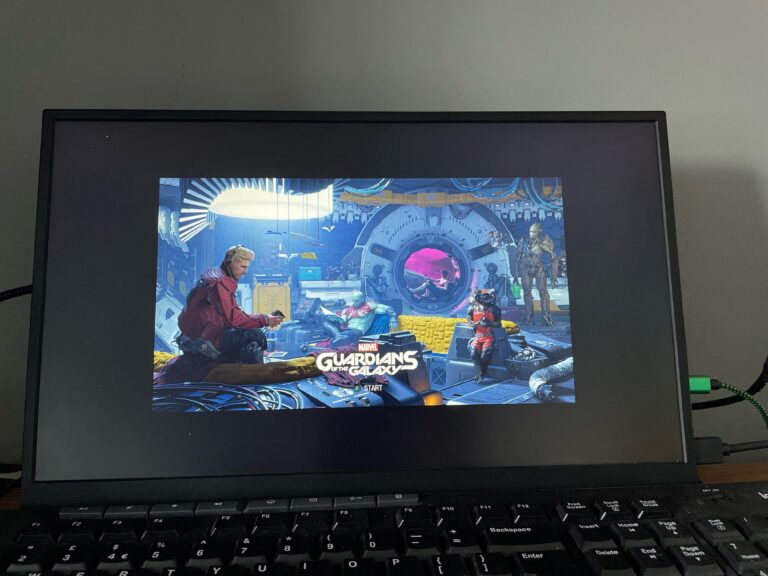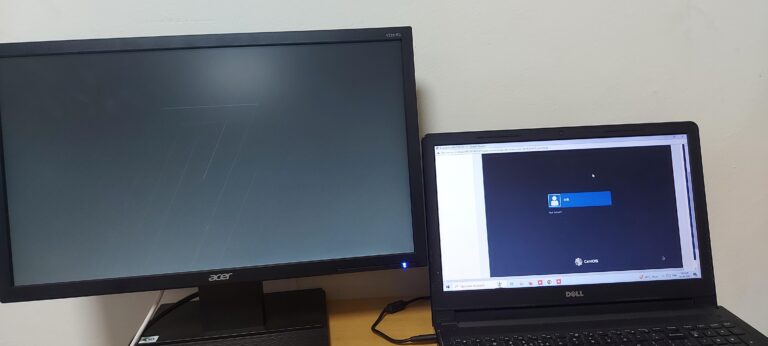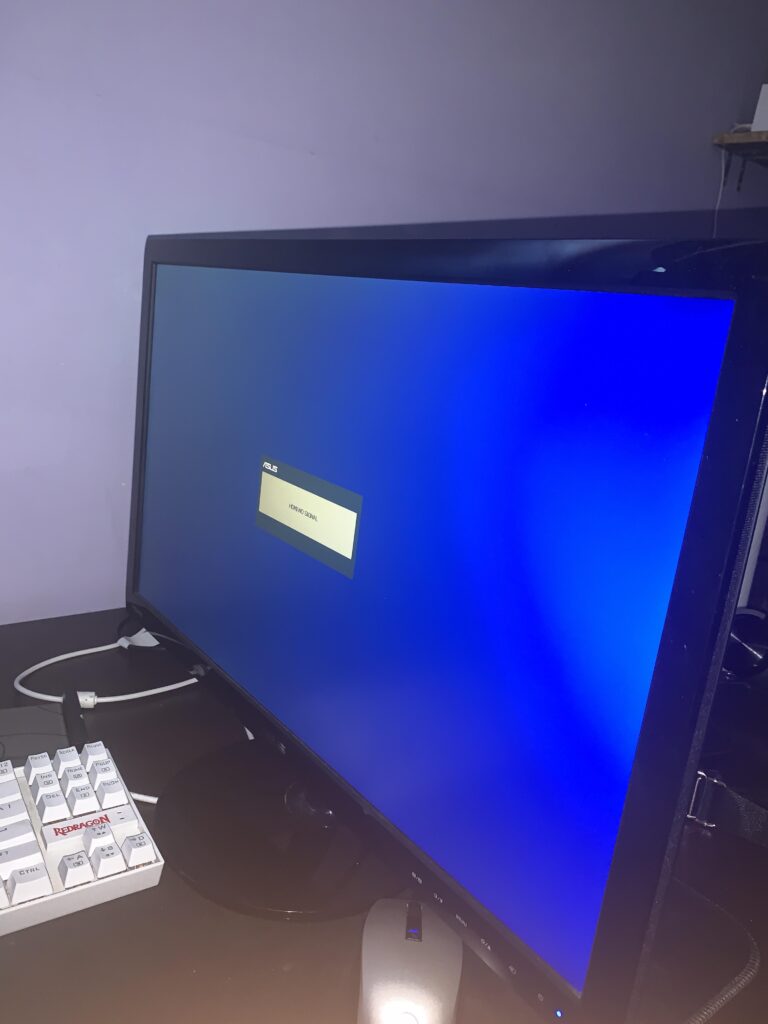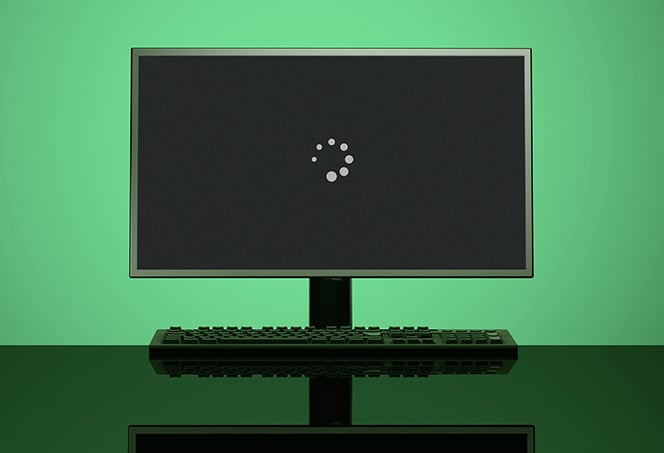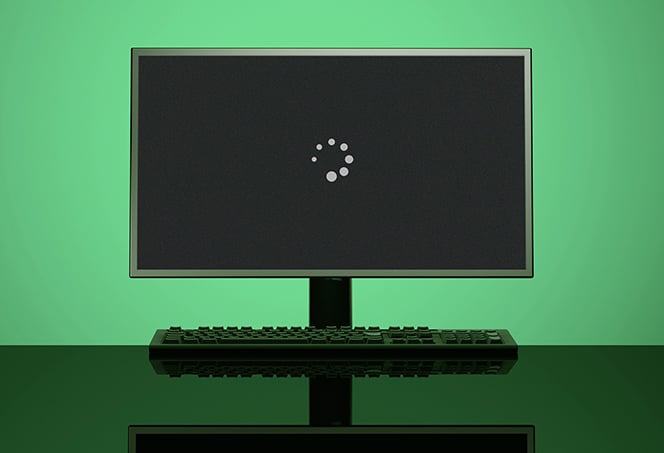Wahoo Heart Rate Monitor Not Working: Troubleshooting Tips & Tricks
If your Wahoo heart rate monitor is not working, there are a few troubleshooting steps you can try. First, make sure the heart rate sensor is worn correctly and that the strap is securely attached to the monitor. Ensure that the battery is not depleted and replace it if necessary. Additionally, check if the device…