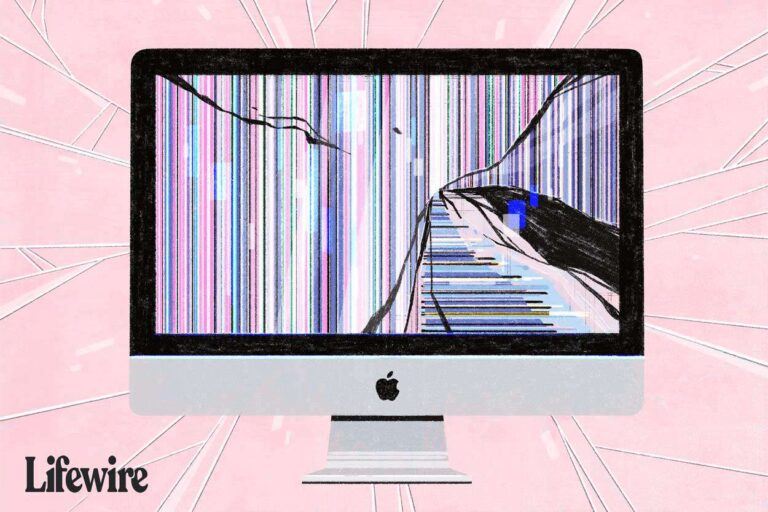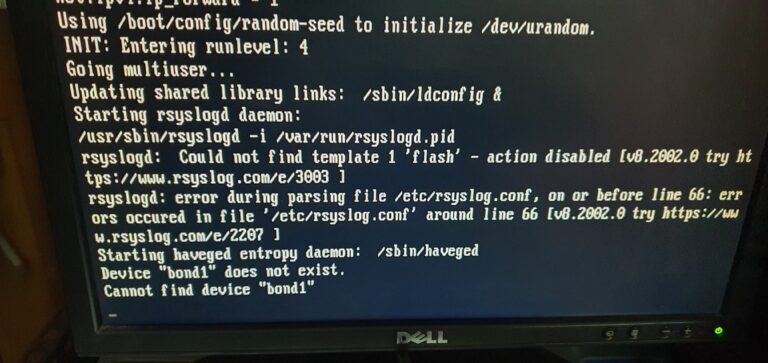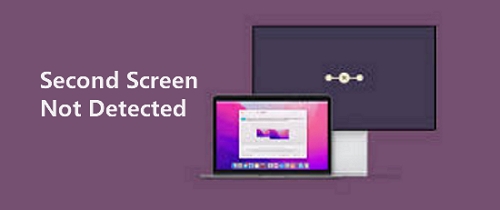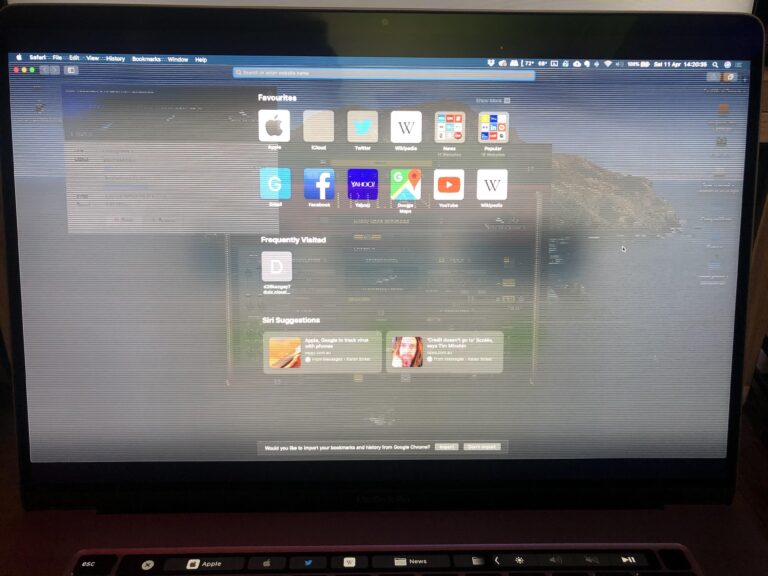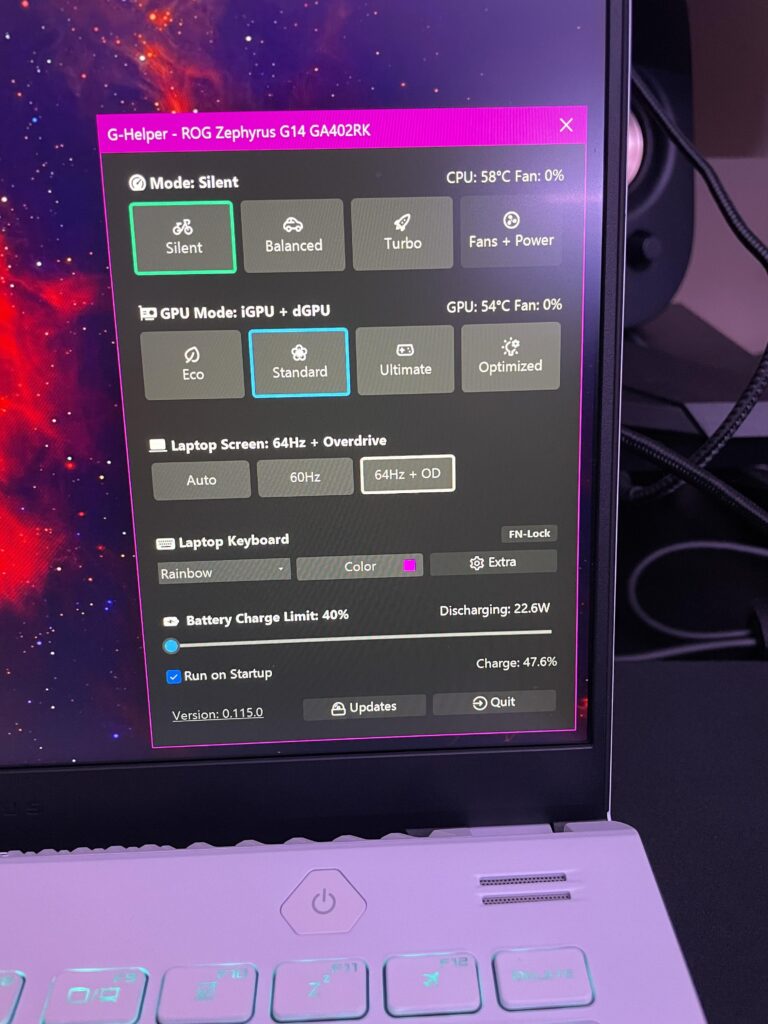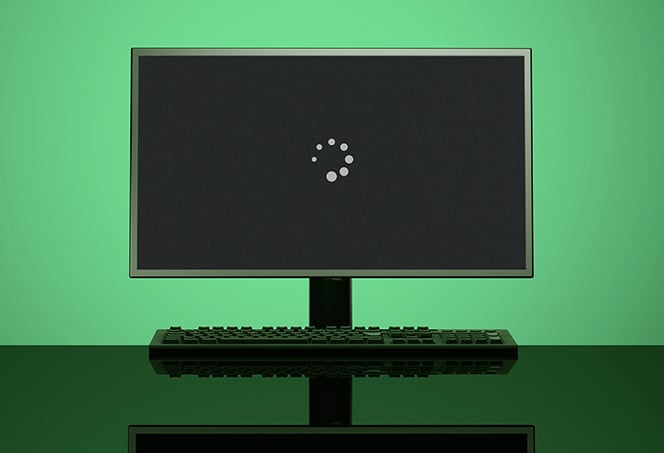Mac Not Connecting to External Monitor: Troubleshooting Tips
If your Mac is not connecting to an external monitor, try unplugging the display and then plugging it back in. Make sure the cable is securely connected to the correct port and that you are using the correct cable for your display. Additionally, you can go to System Preferences > Displays, click Scaled, and hold…