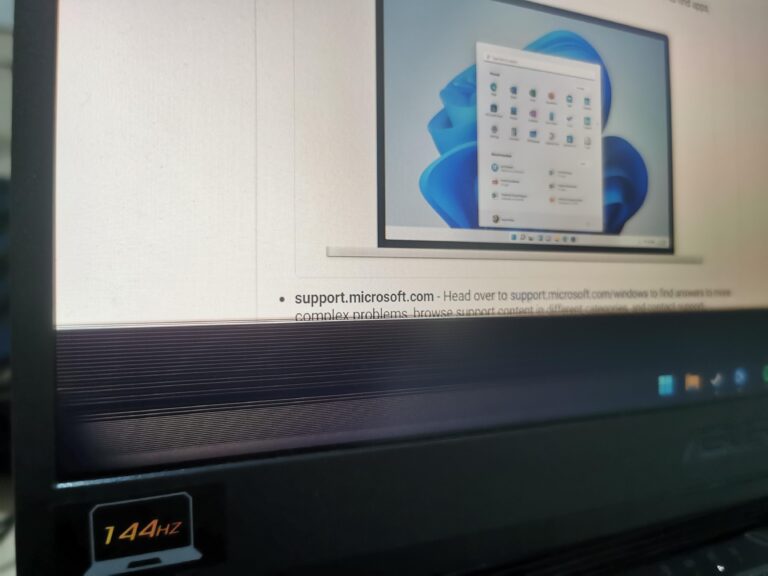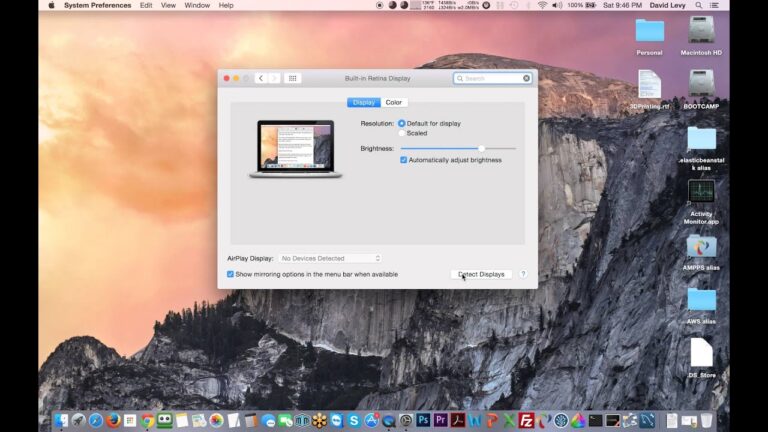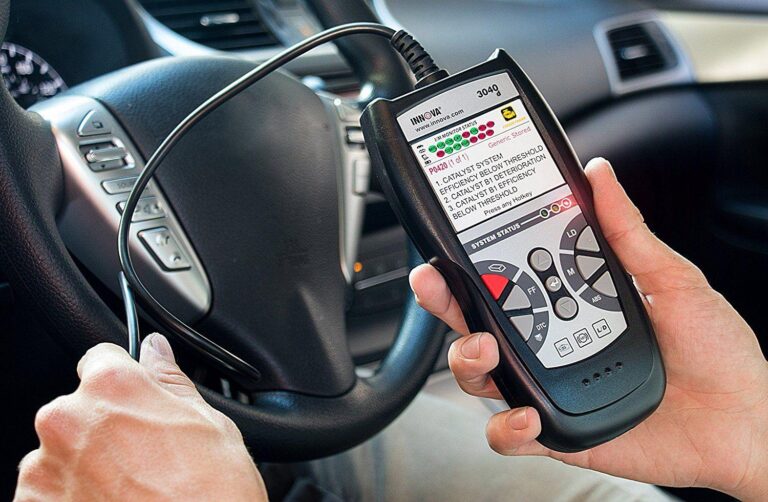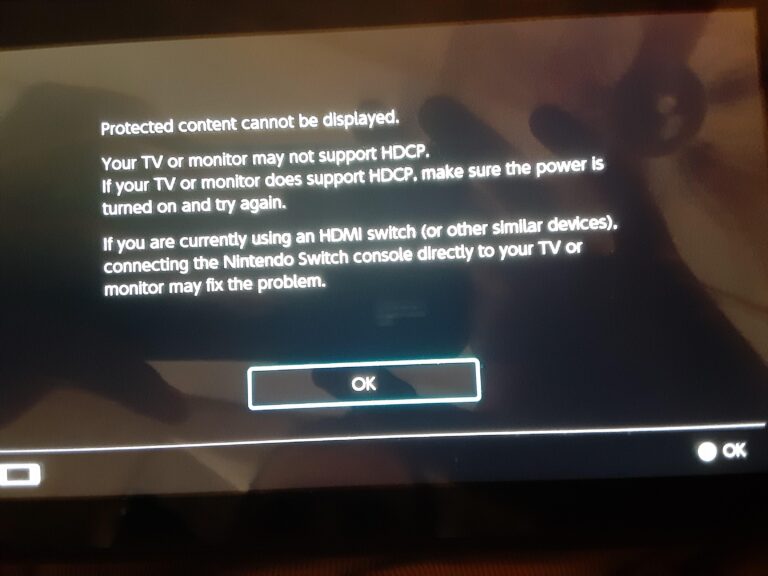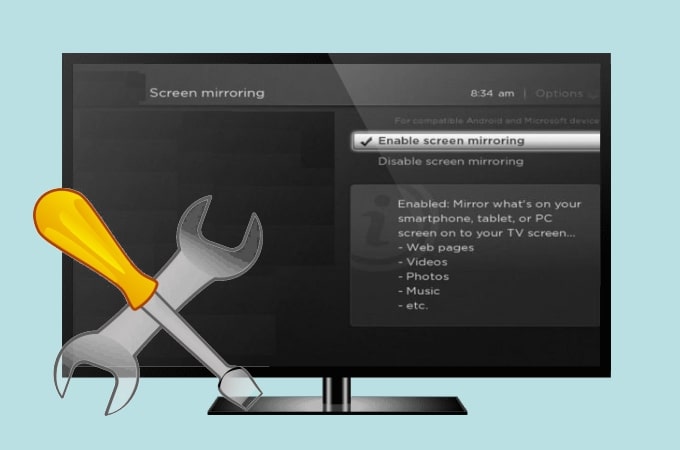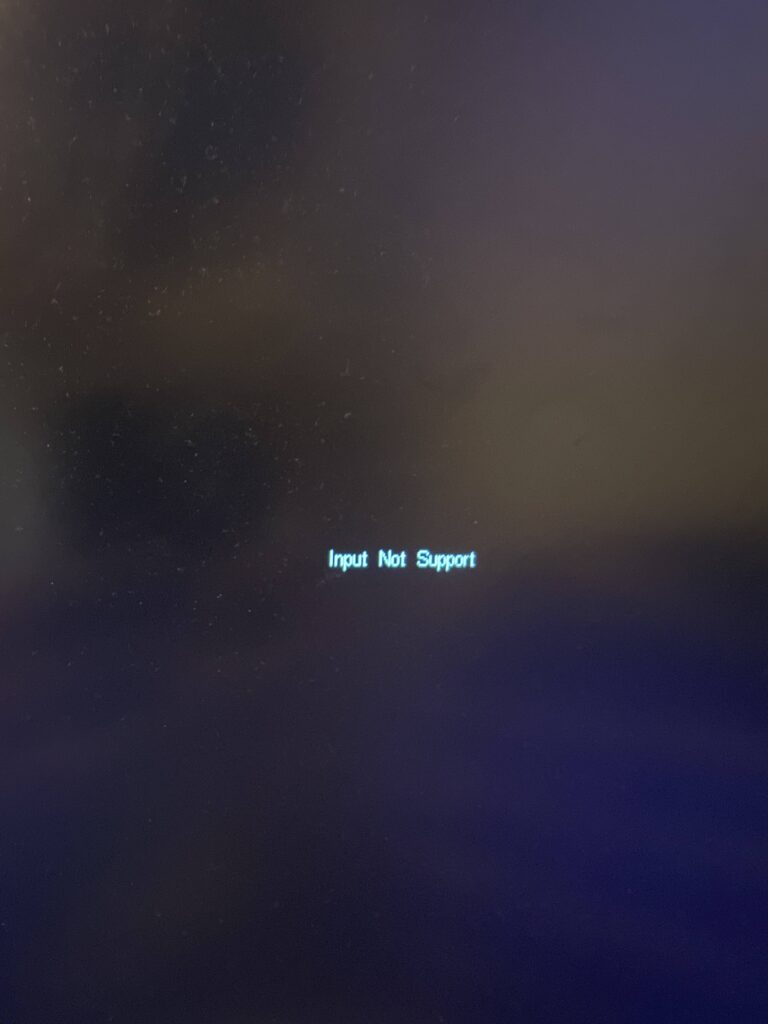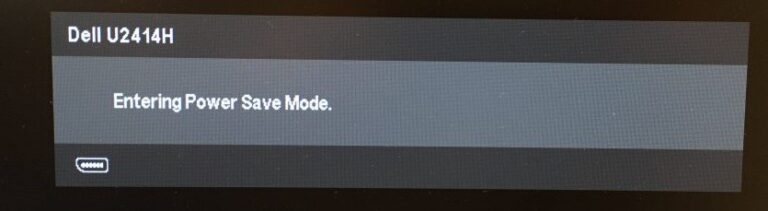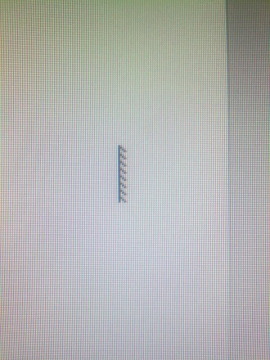Asus Monitor Not Turning on : Troubleshooting Tips & Solutions
Asus monitor not turning on? Check power connections and make sure the monitor is receiving power from a functional outlet. Additionally, verify that the power button is properly pressed or try a different power cable. An unresponsive monitor could indicate a hardware issue or a problem with the power supply. Troubleshooting steps like resetting the…