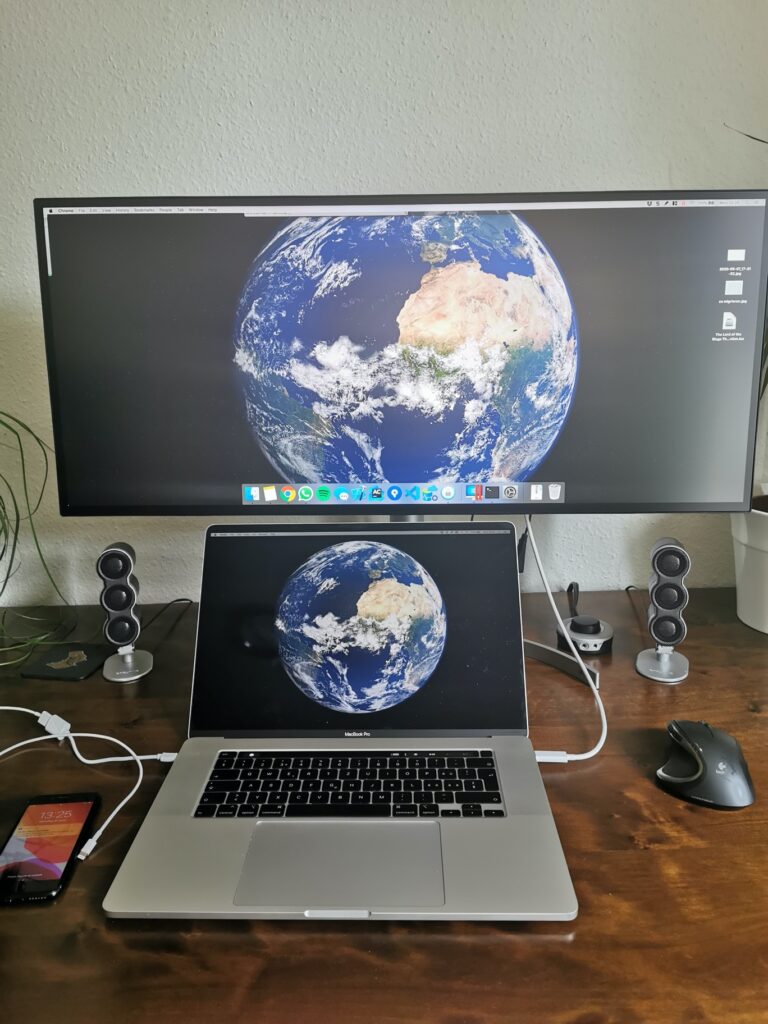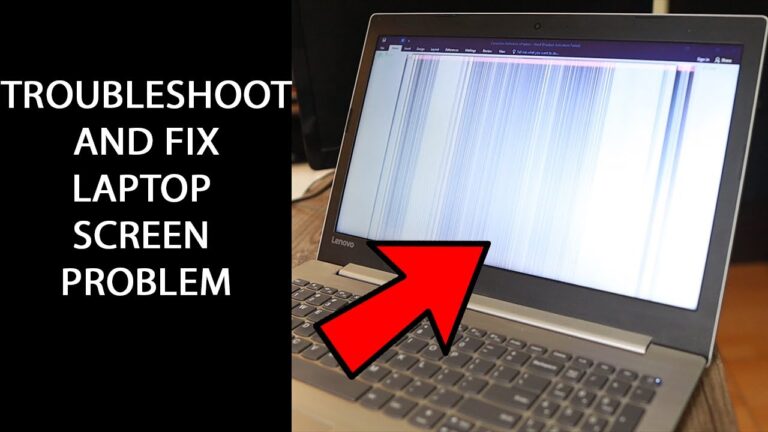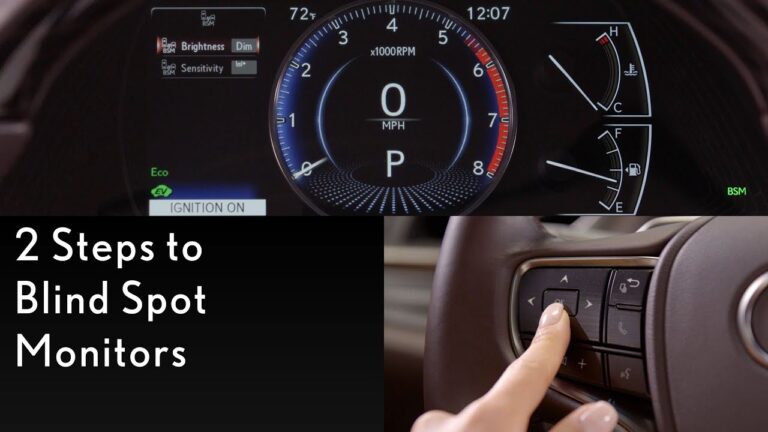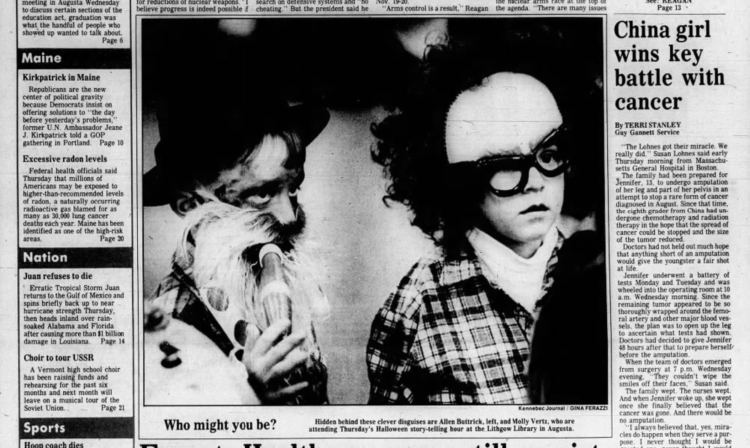How to Fix Monitor Not Displaying
To fix a monitor not displaying, start with basic hardware troubleshooting: check monitor connections, ensure it’s powered on, and try a different input port or cable. If the issue persists, it could be due to damaged cables, incorrect display configuration, faulty GPU or RAM, or a damaged PSU. Troubleshoot by checking connections, refreshing the connection…