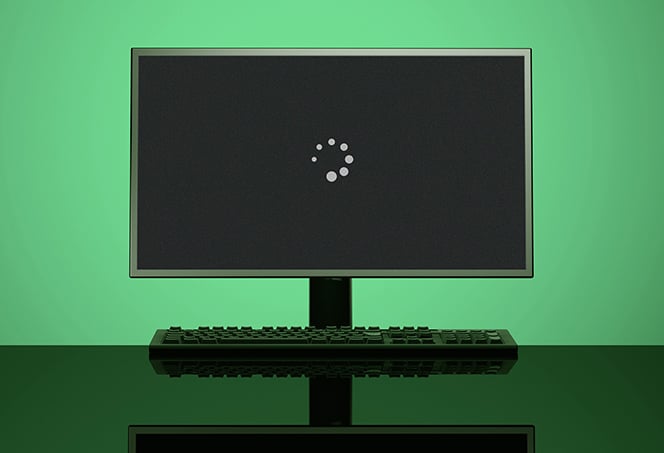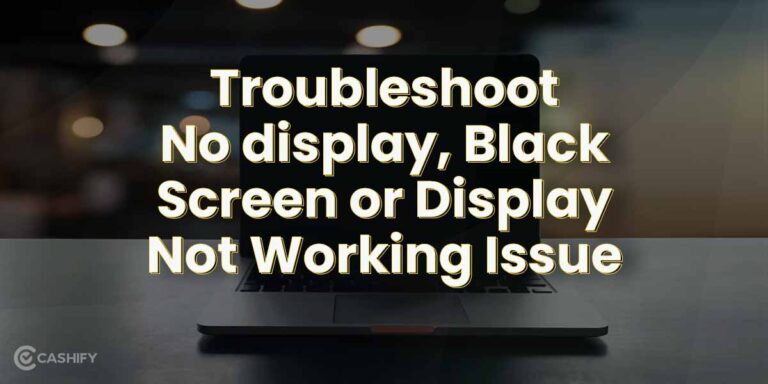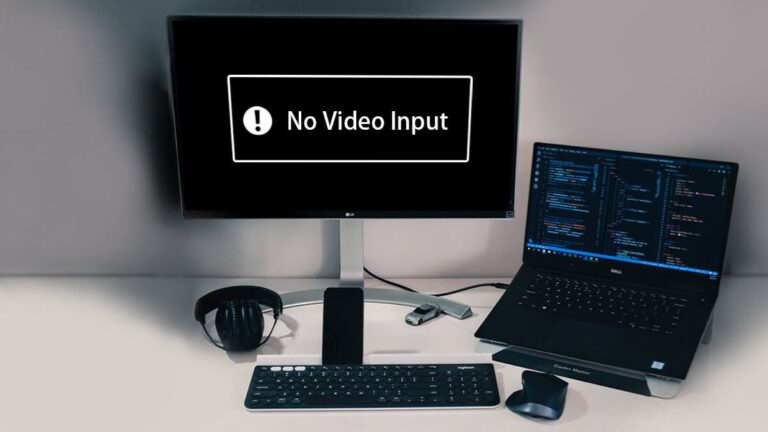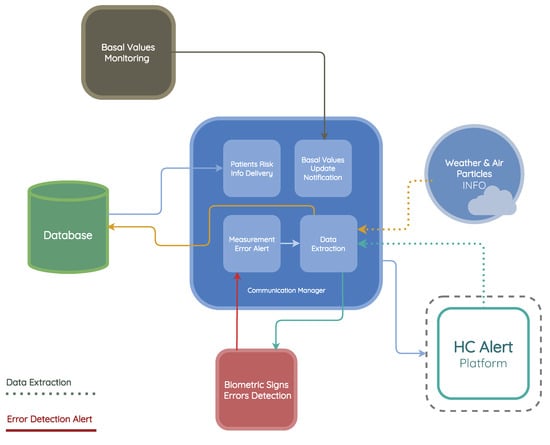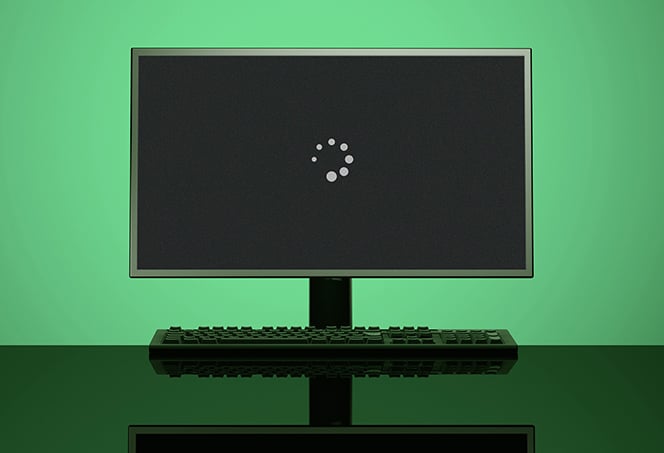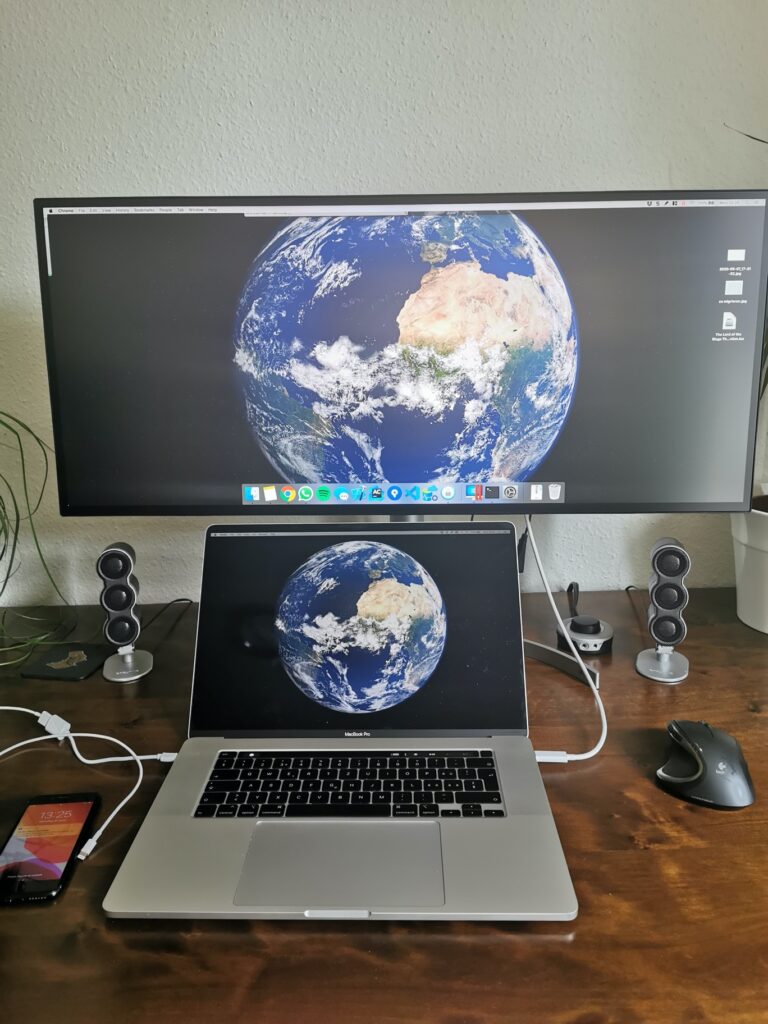Goodbaby Monitor Not Connecting: Troubleshooting Steps for a Strong Connection
If your Goodbaby monitor is not connecting, try long-pressing the “Pair” button on the Baby Unit until images appear on the Parent Unit. If this fails, switch to a different Baby Unit channel. Confirm that the power adapters are properly connected and both the camera and monitor are turned on. Ensure that the camera is…