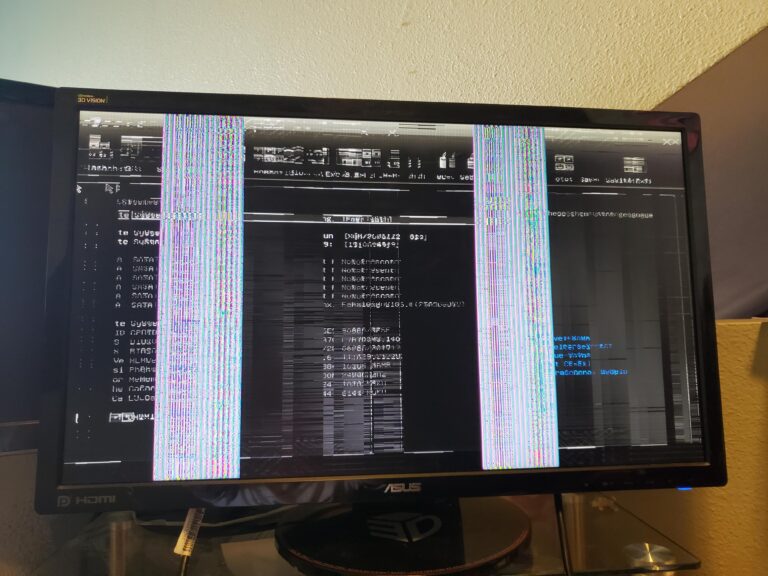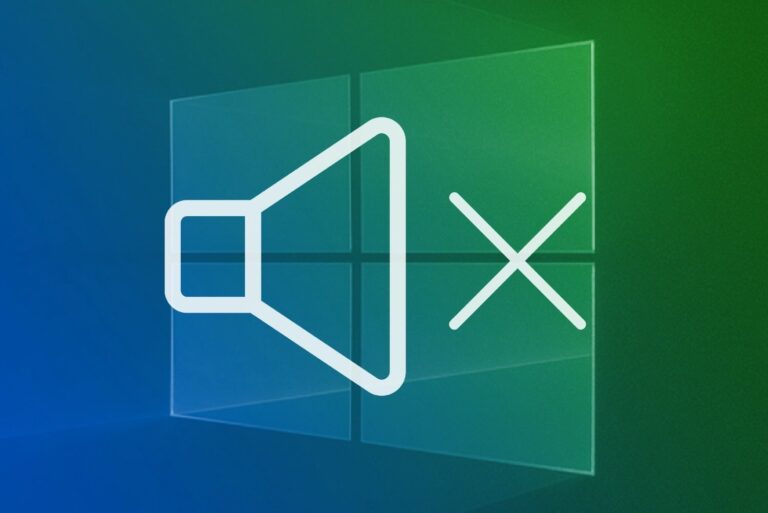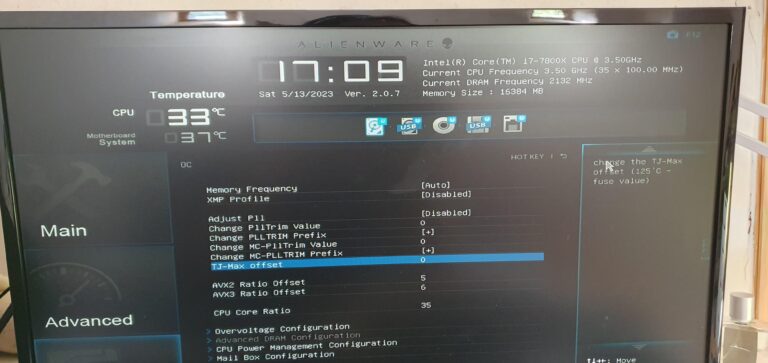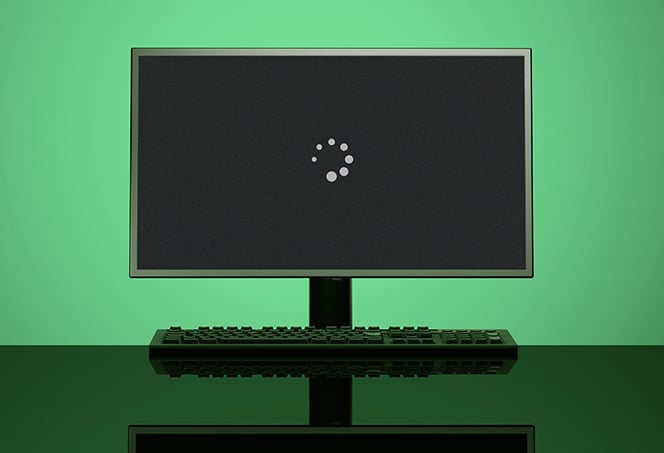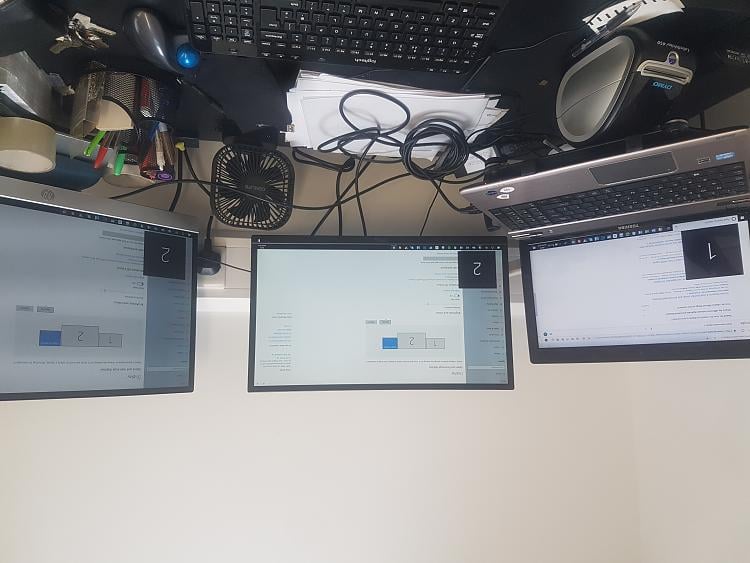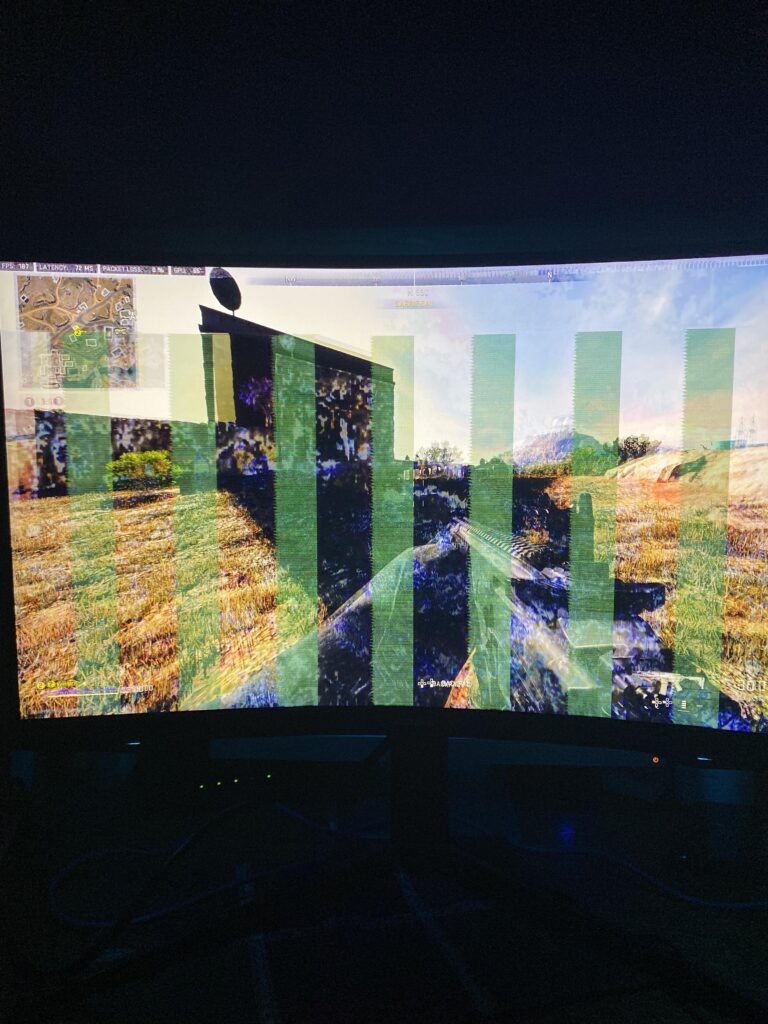Kawa Monitor Not Turning on: Quick Fixes to Get Your Baby Monitor Up and Running
If your Kawa monitor is not turning on, it could be due to a poor connection, insufficient power supply, or the need for a reset. To troubleshoot, check if the camera is receiving enough power and press and hold the power button on the monitor. If the issue persists, try resetting the parent unit by…