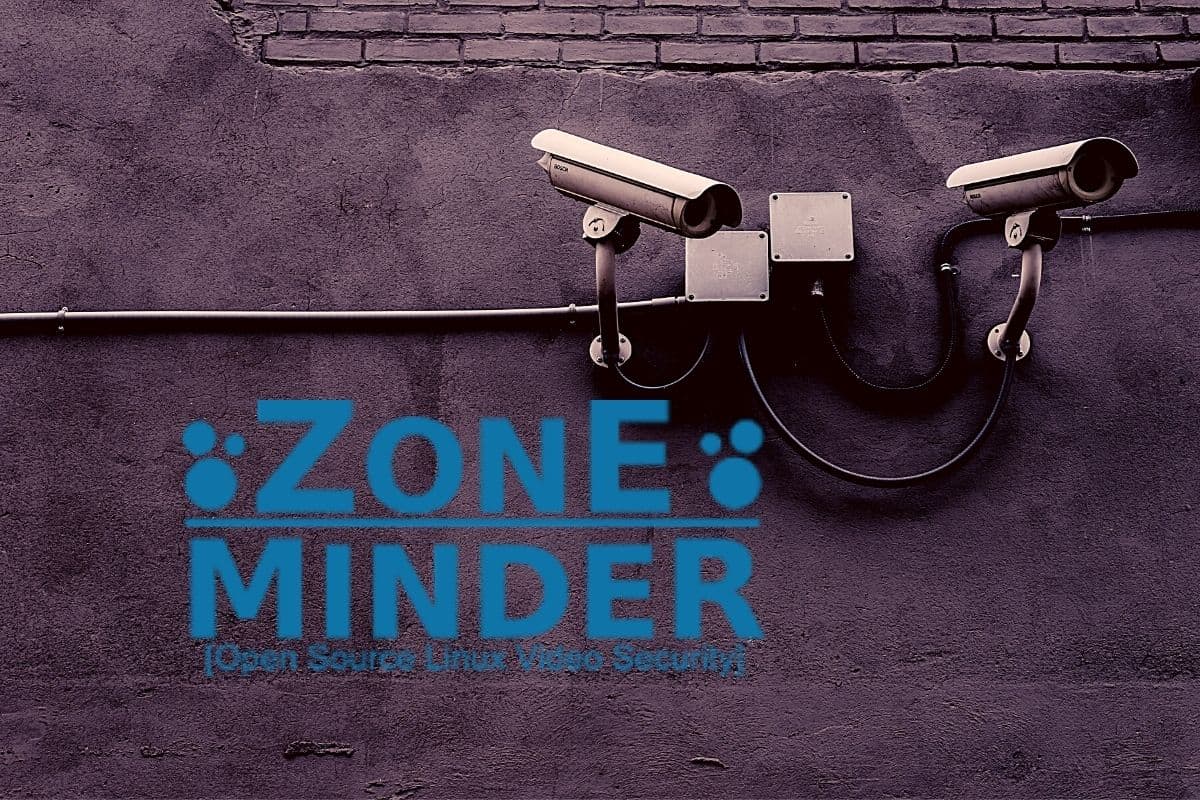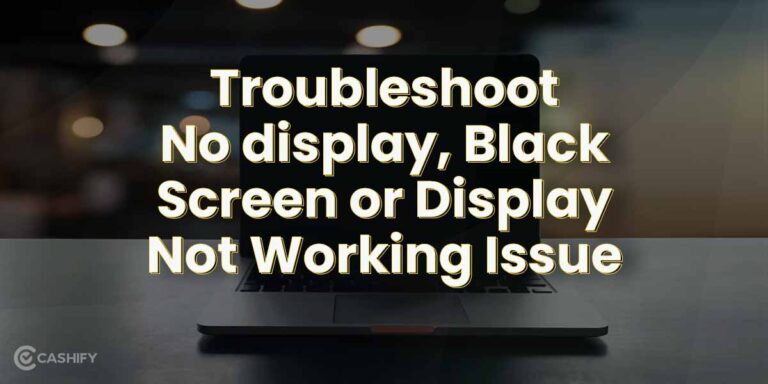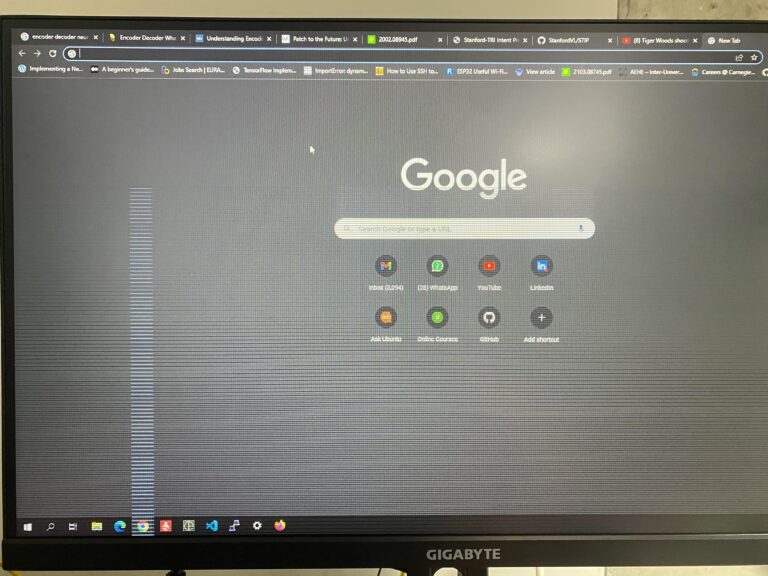Zoneminder Shared Data Not Valid for Monitor: Troubleshooting Tips
The Zoneminder Shared Data is not valid for the monitor, causing an error in the system. This issue can be resolved by checking the shared memory size conflict in the shared_data for the monitor.
Welcome to the world of Zoneminder, a powerful video surveillance software that allows you to monitor your cameras from multiple devices. However, sometimes you may come across an error where the shared data is not valid for a particular monitor.
This issue can be quite frustrating, as it prevents you from accessing the live camera view and generates errors in the system logs. To fix this problem, you need to identify and resolve any shared memory conflicts in the shared_data for the monitor. We will explore the possible causes of this error and provide some solutions to help you get your Zoneminder system back on track. So, let’s dive in and troubleshoot the shared data not valid for monitor issue in Zoneminder.
Identifying Shared Data Issues
When using ZoneMinder, you may encounter the issue of shared data not being valid for monitoring. This can result in errors and the camera becoming disconnected from ZM. The problem may be related to shared memory conflicts or the absence of shared memory files.
To resolve this issue, you can verify and ensure the validity of the mapped memory for the monitor.
Understanding The ‘shared Data Not Valid’ Error
When using Zoneminder for monitoring cameras, you may come across the ‘Shared Data Not Valid’ error. This error occurs when there is a conflict in the shared data size for a particular monitor. It indicates that the shared memory used by Zoneminder to communicate between the camera and the software is not functioning properly. This issue can prevent you from accessing live camera views and result in errors when trying to view your monitoring footage.
Signs Of Shared Memory Problems
If you suspect that you are experiencing shared memory problems with Zoneminder, there are a few signs you can look out for:
- Inability to view live camera feeds
- Error messages or warnings related to shared data in the Zoneminder logs
- Error messages indicating a conflict in the shared data size
- Cameras becoming disconnected or not connecting properly to Zoneminder
Reviewing Zoneminder Logs For Clues
Reviewing the Zoneminder logs is an essential step in identifying and troubleshooting shared data issues. By examining the logs, you can gather valuable clues about the root cause of the problem. Here’s how you can review the logs:
- Access the Zoneminder console or log directory.
- Look for error messages related to shared memory or shared data conflicts.
- Note any other error messages or warnings that may be relevant to the issue.
- If possible, check if there are any specific cameras or monitors mentioned in the logs that are experiencing shared data problems.
By carefully reviewing the Zoneminder logs, you can gain insights into the exact nature of the shared data issue and take appropriate steps to resolve it.
Resolving Invalid Data For Monitors
Having trouble with Zoneminder shared data not being valid for your monitor? Check out the ZoneMinder forums and Reddit for discussions on issues like shared memory conflicts, camera disconnections, and streaming errors. You can also find helpful documentation and solutions to common problems on the ZoneMinder website.
Checking Zoneminder’s Shared Memory Settings
One common issue that can cause the “Shared data size conflict in shared_data for monitor” error is incorrect shared memory settings in ZoneMinder. To resolve this issue, start by checking ZoneMinder’s shared memory settings. Follow these steps:
- Access your ZoneMinder configuration files. These files are typically located at
/etc/zm/. - Open the
zm.conffile in a text editor. - Search for the line that begins with
ZM_SHMEM_SIZE. - Make sure the value for
ZM_SHMEM_SIZEis set appropriately. The recommended value is usually 134217728, which corresponds to 128MB of shared memory. If the value is lower than this or is commented out, you need to adjust it accordingly.
Ensuring Adequate Shared Memory Allocation
Insufficient shared memory allocation can also lead to the “Shared data size conflict in shared_data for monitor” error. To ensure adequate shared memory allocation, you may need to modify your system’s shared memory settings. Here’s how:
- Access your system’s
/etc/fstabfile using a text editor. - Look for a line that includes
/dev/shmortmpfs. - Check the size of the shared memory partition. By default, it is set to half of the available system memory. If your system has enough memory, you may increase this value to allocate more shared memory for ZoneMinder.
- Save the changes and restart your system to apply the new shared memory allocation.
Adjusting Zoneminder’s Memory Buffers
In some cases, adjusting ZoneMinder’s memory buffers can help resolve the “Shared data size conflict in shared_data for monitor” error. To adjust the memory buffers, follow these steps:
- Access your ZoneMinder configuration files, typically located at
/etc/zm/. - Open the
zm.conffile in a text editor. - Search for the line that begins with
ZM_MEMBUF_SIZE. - Make sure the value for
ZM_MEMBUF_SIZEis set appropriately. This value controls the maximum amount of memory ZoneMinder can use for buffering frames. If the value is too low, increase it to a higher value. The recommended value is typically 104857600, which corresponds to 100MB.
By checking ZoneMinder’s shared memory settings, ensuring adequate shared memory allocation, and adjusting memory buffers, you can effectively resolve the issue of “Shared data not valid for monitor” in ZoneMinder. Remember to save any changes made to the configuration files and restart the ZoneMinder service for the changes to take effect.
Ensuring Proper Camera Connections
When using Zoneminder to monitor your cameras, it can be frustrating to encounter the error message “Shared data not valid for monitor.” This issue indicates a problem with the camera’s connection to Zoneminder, preventing it from functioning properly. To troubleshoot and resolve this problem, there are several steps you can take to ensure proper camera connections.
Verifying Camera Connectivity In Zoneminder
The first step in troubleshooting the “Shared data not valid for monitor” error is to verify the camera’s connectivity within the Zoneminder software. To do this:
- Access the Zoneminder dashboard and navigate to the “Monitors” section.
- Check if the camera is listed as “Enabled” and has a green indicator, indicating that it is connected and functioning properly.
- If the camera is disabled or has a red indicator, click on the camera and select the “Enable” option to establish the connection.
Testing Camera Access Outside Of Zm
Another troubleshooting step is to test camera access outside of Zoneminder to ensure that the camera itself is functioning correctly. This can be done by:
- Using software or tools provided by the camera manufacturer to access the camera’s live feed directly.
- Ensuring that the camera is connected to the network and accessible through its assigned IP address.
- Checking if the camera’s settings, such as username and password, match the credentials entered in Zoneminder for the camera.
Inspecting Camera Configuration Settings
If the above steps do not resolve the “Shared data not valid for monitor” error, it may be necessary to inspect and correct the camera’s configuration settings within Zoneminder. Follow these guidelines:
- Navigate to the “Monitors” section in the Zoneminder dashboard and click on the camera experiencing the issue.
- Verify that the camera’s configuration settings, such as the video source, resolution, and frame rate, are correctly specified.
- Check if there are any error messages or warnings related to the camera’s configuration, and address them accordingly by updating the settings.
By following these steps and ensuring proper camera connections in Zoneminder, you can overcome the “Shared data not valid for monitor” error and regain full functionality of your cameras within the software.
Applying Fixes In Zoneminder’s Environment
If you have encountered the dreaded “Shared data not valid for monitor” error in Zoneminder, you’re not alone. Many users have faced this issue, which occurs when the shared data size conflicts in the shared_data for a monitor. Fortunately, there are several fixes you can apply to resolve this problem and get your Zoneminder up and running smoothly again.
Modifying /dev/shm Permissions And Ownership
One possible solution is to modify the permissions and ownership of the /dev/shm directory. This directory is used for sharing data between processes, and incorrect permissions or ownership can cause issues with Zoneminder. To fix this, follow these steps:
- Access your server via SSH or terminal.
- Use the
ls -ld /dev/shmcommand to check the current permissions and ownership of the /dev/shm directory. - If the permissions are not set to 1777 (drwxrwxrwt) and the ownership is not set to root:root, modify them using the
chmodandchowncommands, respectively. - For example, to set the correct permissions, use the command
sudo chmod 1777 /dev/shm. - Verify the changes by running the
ls -ld /dev/shmcommand again. - Restart Zoneminder to apply the changes and check if the “Shared data not valid for monitor” error has been resolved.
Updating Zoneminder And Underlying Os
Another potential solution for resolving the “Shared data not valid for monitor” error is to ensure that both Zoneminder and the underlying operating system are up to date. Software updates often include bug fixes and improvements that can address known issues. Follow these steps to update Zoneminder and your operating system:
- Back up your Zoneminder configuration and any important data before proceeding with the updates.
- Check the Zoneminder documentation or community forums for the latest stable release of Zoneminder.
- Follow the instructions provided to download and install the latest version of Zoneminder on your server.
- Similarly, check for available updates for your underlying operating system and apply them according to the specific instructions for your OS.
- After completing the updates, restart Zoneminder and monitor if the “Shared data not valid for monitor” error persists.
Experimenting With Alternative Configurations
If the aforementioned fixes do not resolve the issue, you can experiment with alternative configurations to troubleshoot further. Sometimes, different settings or configurations can impact the sharing of data in Zoneminder. Consider the following steps:
- Consult the Zoneminder documentation or relevant forums to explore alternative configurations that other users have found successful in resolving similar errors.
- Make note of the specific changes or settings that users have reported helped them overcome the “Shared data not valid for monitor” error.
- Apply these alternative configurations in your Zoneminder setup, ensuring to document your changes for future reference.
- Restart Zoneminder to apply the new configurations and observe if the error persists.
By modifying /dev/shm permissions and ownership, updating your Zoneminder installation and underlying operating system, and experimenting with alternative configurations, you can significantly mitigate or completely rectify the “Shared data not valid for monitor” error in Zoneminder.
Best Practices For Stable Monitoring
When it comes to monitoring your security cameras using ZoneMinder, ensuring stable monitoring is crucial. One common issue that users encounter is the “Shared data not valid for monitor” error. This error often occurs when there is a conflict in the shared data size for a specific monitor. To help you maintain a stable monitoring experience, we have compiled the following best practices:
Regular Maintenance Tips For Zoneminder
To avoid shared data errors and ensure smooth monitoring, it is essential to perform regular maintenance on your ZoneMinder installation. Here are some recommended maintenance tips:
- Regularly update ZoneMinder: Keeping your ZoneMinder installation up to date is crucial to benefit from bug fixes and improvements made by the development team. Check the ZoneMinder website or forums for the latest updates and ensure you follow the proper upgrade process.
- Optimize server resources: ZoneMinder can be resource-intensive, especially when dealing with multiple cameras and high-resolution streams. Make sure your server has enough CPU, memory, and storage to handle the workload. Consider optimizing your server settings and hardware based on the number of cameras you are monitoring.
- Clear shared memory cache: Over time, shared memory cache can accumulate and cause conflicts. Periodically clearing the shared memory cache can help prevent shared data size conflicts. Consult the ZoneMinder documentation or forums for guidance on how to clear the shared memory cache.
System Monitoring And Alerts For Shared Memory
To proactively monitor the shared memory and detect any issues, it is recommended to set up system monitoring and alerts. This ensures that you are promptly notified of any potential shared memory errors or conflicts. Here are some steps to set up system monitoring and alerts:
- Utilize monitoring tools: Implement a monitoring tool such as Nagios or Zabbix to continuously monitor the health of your ZoneMinder installation. These tools can provide real-time alerts and notifications if shared memory-related issues arise.
- Set up shared memory checks: Configure your monitoring tool to perform regular checks on the shared memory usage of ZoneMinder. Define thresholds for shared data size conflicts or abnormalities and configure alerts to be triggered when these thresholds are exceeded.
- Monitor system logs: Regularly review the system logs of your ZoneMinder installation for any shared memory errors or warnings. Pay attention to log entries indicating shared data size conflicts or invalid shared memory.
Staying Updated With Zoneminder Forums And Community
Joining and actively participating in the ZoneMinder forums and community is a valuable practice to stay updated with the latest news, tips, and troubleshooting techniques. Engaging with the community allows you to:
- Stay informed about new releases and updates: The ZoneMinder development team and community often share important announcements and updates regarding shared memory issues and their resolutions.
- Learn from others’ experiences: Explore the forums to find solutions to shared data not valid for monitor errors shared by other users. Often, community members provide valuable insights into troubleshooting these specific issues.
- Ask questions and seek guidance: If you encounter any shared memory-related problems in ZoneMinder, don’t hesitate to post your questions in the forums. The community is usually eager to help and provide guidance on resolving shared data conflicts.
By following these best practices, you can greatly enhance the stability of your ZoneMinder monitoring system and mitigate shared data conflicts. Remember to perform regular maintenance, implement system monitoring and alerts, and actively engage with the ZoneMinder community. This ensures that you stay on top of any shared memory issues and maintain a reliable surveillance monitoring experience.

Credit: pimylifeup.com
Frequently Asked Questions On Zoneminder Shared Data Not Valid For Monitor
Why Am I Getting A “shared Data Size Conflict In Shared_data For Monitor” Error Message?
This error message occurs when there is a conflict in the shared data size for the monitor in ZoneMinder. It can occur due to incorrect configuration settings or issues with the shared memory. Ensure that the shared memory size is set correctly in your ZoneMinder configuration and check for any conflicts or errors in the shared_data settings.
Why Is My Camera Not Connecting In Zoneminder?
If your camera is not connecting in ZoneMinder, it could be due to various reasons. Check if the camera is properly configured and connected to the network. Make sure that the camera settings in ZoneMinder match the actual camera settings.
Additionally, check for any network connectivity issues or firewall restrictions that might be blocking the camera connection.
Why Am I Not Able To See The Live Camera View In Zoneminder?
If you are unable to see the live camera view in ZoneMinder, it could be due to several factors. Check if the camera is working properly and streaming video. Ensure that the camera settings in ZoneMinder are correct and that the camera is added and configured correctly.
Also, check the logs for any errors or issues that might be preventing the live view from displaying.
Why Am I Getting A “can’t Shmget: Invalid Argument” Error In My Logs?
The “Can’t shmget: Invalid argument” error in the logs indicates an issue with shared memory in ZoneMinder. This error usually occurs when there is an incorrect argument passed to the shmget function. Check your ZoneMinder configuration and make sure that the shared memory settings are correctly set.
Additionally, verify that the shared memory exists and is accessible.
Conclusion
The issue of shared data not being valid for a Zoneminder monitor seems to be a common problem faced by users. Various forums and threads have discussed this error, with users experiencing camera disconnects and errors when viewing live camera feeds.
Troubleshooting steps, such as checking for shared memory conflicts and verifying the validity of mapped memory, have been suggested. It’s important to address this issue promptly to ensure smooth monitoring and video streaming through Zoneminder.