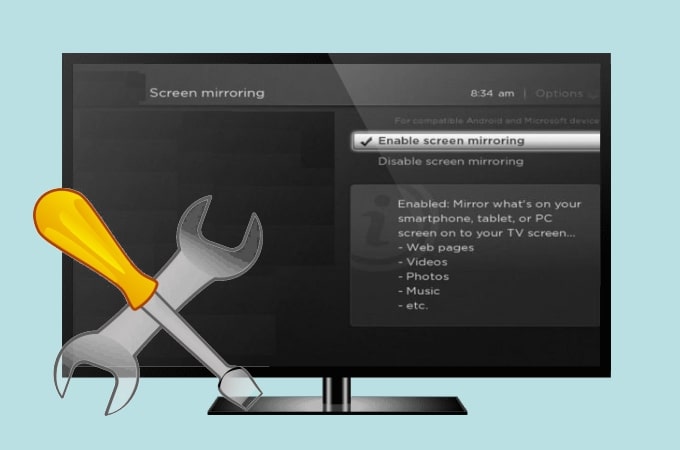Why is My Samsung Monitor Not Turning on? Troubleshoot and Fix the Issue
To troubleshoot a Samsung monitor not turning on, fully disconnect the power supply and computer cables for about a minute, then reconnect them using an HDMI cord. If there’s no indicator light, check the power switch, power cord, and outlet.
Loose or faulty cables might also be the cause. Additionally, ensure you’re using the correct input source on the monitor and consider a factory reset if needed. If the issue persists, it’s recommended to seek professional repair assistance.
Initial Diagnostics For Samsung Monitor Issues
If you are experiencing issues with your Samsung monitor not turning on, a simple initial diagnostic step is to fully disconnect the power supply and cables for about a minute. Then, reconnect them and test with a different HDMI cord.
Troubleshooting the power switch, power cord, and outlet is also recommended.
Identify Power And Connection Status
If you’re facing issues with your Samsung monitor not turning on, the first step is to identify the power and connection status. This will help you determine if the problem lies with the monitor itself or with the power supply and connection.
To diagnose this, start by fully disconnecting the cables from both the power supply and the computer. Let everything sit for about a minute before plugging it back in.
Check For Standby Lights And Indicators
While troubleshooting, it’s crucial to check for standby lights and indicators on your Samsung monitor. These lights provide valuable information about the power status and can help pinpoint the issue.
Look for a standby light or indicator on the front or side of the monitor. If you don’t see any light or indicator, it could indicate a problem with the power switch, power cord, or even the outlet itself.
Quick Cable And Connection Check
A common cause of monitor issues is loose or faulty cables and connections. To rule out any cable-related problems, perform a quick cable and connection check.
Ensure that the power cord is firmly connected to both the monitor and the power outlet. Sometimes, a loose connection can lead to the monitor not turning on.
Similarly, check the display cable, such as an HDMI cord, for any loose connections. You may also consider trying a different HDMI cord to test if the issue lies with the cable itself.
In conclusion, when troubleshooting a Samsung monitor that is not turning on, it is important to start with the initial diagnostics. Identify the power and connection status, check for standby lights and indicators, and perform a quick cable and connection check. These steps can help you narrow down the issue and determine whether the problem lies with the monitor or other components.
Troubleshoot Samsung Monitor Start-up
If your Samsung monitor is not turning on, try fully disconnecting the cables from the power supply and the computer. Let everything sit for a minute, then plug it back in using an HDMI cord. You can also try using a different HDMI cord to test if the cord itself is the issue.
Troubleshoot Samsung Monitor Start-Up by following these steps for a potential solution.
Is your Samsung monitor not turning on? This can be a frustrating issue, but there are several troubleshooting steps you can take to resolve the problem. By following these steps, you can identify the underlying cause and get your monitor back up and running in no time. Let’s delve into some of the most common troubleshooting techniques to help you resolve the issue.
Power Cycle Your Samsung Monitor
One of the first steps in troubleshooting a Samsung monitor that won’t turn on is to perform a power cycle. This simple process requires you to fully disconnect the cables from the power supply and the computer. After disconnecting, let everything sit for about a minute. Then, plug the cables back into the computer, ensuring a secure connection. By power cycling your monitor, you are essentially resetting its internal components and giving it a fresh start.
Verify Outlet And Power Source Functionality
If your Samsung monitor still doesn’t turn on after power cycling, the next step is to check the functionality of the outlet and power source. Start by plugging another device into the same outlet to see if it works. If the device powers on, it indicates that the outlet is functioning properly. Next, check the power source, such as a power strip or surge protector. Ensure that the power source is turned on and providing power to the monitor.
Assess Power Cable Integrity
A faulty power cable or connection can prevent your Samsung monitor from turning on. Inspect the power cable for any signs of damage, such as frayed wires or bent connectors. If you notice any issues, consider replacing the power cable with a new one. Additionally, ensure that the power cable is securely connected to both the monitor and the power source.
Confirm Proper Cable Connections
Another common reason for a Samsung monitor not turning on is loose or incorrect cable connections. Check all the cables connected to your monitor, including the display cable (e.g., HDMI, VGA, DVI). Ensure that they are tightly secured and properly plugged into their respective ports. Using a different cable or trying a different port can also help determine if the issue lies with the cable or port itself.
Check Monitor Brightness And Contrast Settings
If none of the previous steps resolve the issue, it’s worth checking your monitor’s brightness and contrast settings. Sometimes, these settings can be adjusted in such a way that the screen appears blank or turned off. Access your monitor’s menu settings and make sure the brightness and contrast levels are appropriately configured. Adjusting these settings can bring your monitor back to life.
By following these troubleshooting steps, you can address the issue of your Samsung monitor not turning on. Power cycling, verifying outlets, checking power cable integrity, confirming cable connections, and adjusting brightness and contrast settings are some of the key actions to take. Remember, if the issue persists, it may be necessary to consult a professional or contact Samsung customer support for further assistance.
Common Hardware Failures And Solutions
Experiencing issues with your Samsung monitor not turning on can be frustrating, but before jumping to conclusions or rushing to buy a new monitor, it’s important to troubleshoot the problem. In many cases, the cause can be traced back to common hardware failures that have simple solutions. In this section, we will explore some of these common hardware failures and their corresponding solutions.
Test With An Alternative Power Cable
One of the first steps in troubleshooting a Samsung monitor that won’t turn on is to test the power cable. Faulty power cables or loose connections can prevent the monitor from receiving power and turning on. To test this, follow these steps:
- Disconnect the power cable from both the monitor and the power supply.
- After waiting for a minute or so, connect the power cable back into the monitor and power supply.
- If the monitor still doesn’t turn on, try using an alternative power cable to ensure that the original cable is not the issue.
Try A Different Display Connection
If testing the power cable doesn’t resolve the issue, another potential hardware failure could be with the display connection. Loose or faulty display connections can result in a black screen or no signal. To troubleshoot this, follow these steps:
- Disconnect the display cable from both the monitor and the computer.
- Gently clean the connectors on both ends of the display cable to ensure a proper connection.
- Reconnect the display cable securely to both the monitor and the computer.
- If the monitor still doesn’t turn on, try using a different display cable to rule out any issues with the original cable.
Inspect For Monitor Physical Damage
In some cases, physical damage to the monitor can be the cause of it not turning on. Inspecting the monitor for any signs of physical damage is important. Look for any cracks, bent connectors, or other visible damage that could be impacting the functionality of the monitor. If you notice any physical damage, it may be necessary to seek professional repair services or consider replacing the monitor.
By addressing these common hardware failures, you can increase your chances of resolving the issue of your Samsung monitor not turning on. Remember to follow the troubleshooting steps carefully and contact professional assistance if needed.
Specific Samsung Monitor Power Issues
If you’re experiencing issues with your Samsung monitor not turning on, it can be frustrating. However, understanding the specific power issues related to Samsung monitors can help you troubleshoot and resolve the problem effectively. In this section, we will delve into three common power issues that you may encounter:
Understand Led Indicator Messages
One way to diagnose the power issue with your Samsung monitor is to pay attention to the LED indicator messages it provides. The LED indicators on Samsung monitors can convey important information about the power status. Here are some commonly encountered LED indicator messages and their meanings:
| LED Indicator | Meaning |
|---|---|
| Power Off | The monitor is not receiving power. |
| No Signal | The monitor is not receiving a signal from the connected device. |
| Standby | The monitor is in a low-power mode and waiting for input. |
| Power On | The monitor is receiving power and is ready to use. |
Understanding these LED indicator messages can help you identify the root cause of your monitor’s power issue.
Resolve Samsung Monitor Power Button Malfunctions
If your Samsung monitor does not respond to the power button, it may indicate a malfunction in the power button itself. To resolve this issue, follow these steps:
- Disconnect the monitor from the power source.
- Inspect the power button for any physical damage or stuck debris.
- Gently press the power button a few times to ensure it moves freely.
- Reconnect the monitor to the power source and try turning it on.
If the power button still does not function properly, it may require professional repair or replacement.
Address Power Supply Unit Concerns
A faulty power supply unit (PSU) can also cause your Samsung monitor to not turn on. Here are some steps to address potential power supply concerns:
- Ensure the power cord is firmly connected to both the monitor and the outlet.
- Inspect the power cord for any signs of damage or wear.
- Try using a different power cord to eliminate the possibility of a defective cord.
- Test the outlet with another electronic device to ensure it is providing power.
- If the power supply unit is determined to be faulty, consider contacting Samsung customer support for further assistance.
By addressing power supply unit concerns, you can eliminate potential power-related issues and restore functionality to your Samsung monitor.
Advanced Diagnostics And Settings Adjustments
When it comes to troubleshooting a Samsung monitor that is not turning on, advanced diagnostics and settings adjustments can help resolve the issue. By accessing and navigating the Samsung monitor’s on-screen menu, performing a factory reset, and updating or reinstalling monitor drivers, you can potentially fix the problem and get your monitor up and running again.
Access And Navigate Samsung Monitor On-screen Menu
To access the on-screen menu of your Samsung monitor, follow these steps:
- Ensure that the monitor is powered on.
- Use the buttons located on the monitor itself to bring up the menu.
- Navigate through the menu options using the up and down buttons.
- Look for any settings related to power or display, as these may contain options that could resolve the issue.
Perform A Factory Reset On Your Monitor
If accessing the on-screen menu doesn’t solve the problem, you can try performing a factory reset. This will revert the monitor’s settings back to their original factory defaults. Here’s how to do it:
- Access the on-screen menu as described in the previous section.
- Navigate to the “Settings” or “System” section of the menu.
- Look for an option that allows you to reset the monitor to its factory settings.
- Select this option and confirm your choice.
- Wait for the monitor to reset and then check if it turns on properly.
Update Or Reinstall Monitor Drivers
In some cases, outdated or corrupted monitor drivers can cause issues with the monitor not turning on. To address this, you can update or reinstall the monitor drivers. Follow these steps:
- Open the Device Manager on your computer.
- Expand the “Monitors” section.
- Right-click on your Samsung monitor and select “Update driver” or “Uninstall device”.
- If updating the driver, choose the option to search for updated drivers online. Follow the on-screen instructions to complete the update.
- If uninstalling the device, restart your computer and let Windows automatically reinstall the monitor driver.
- After updating or reinstalling the monitor drivers, check if the monitor turns on properly.
By utilizing the advanced diagnostics and settings adjustments outlined above, you can troubleshoot the issue of your Samsung monitor not turning on. Remember to fully disconnect the cables, access the on-screen menu, perform a factory reset, and update or reinstall the monitor drivers, to effectively resolve the problem.
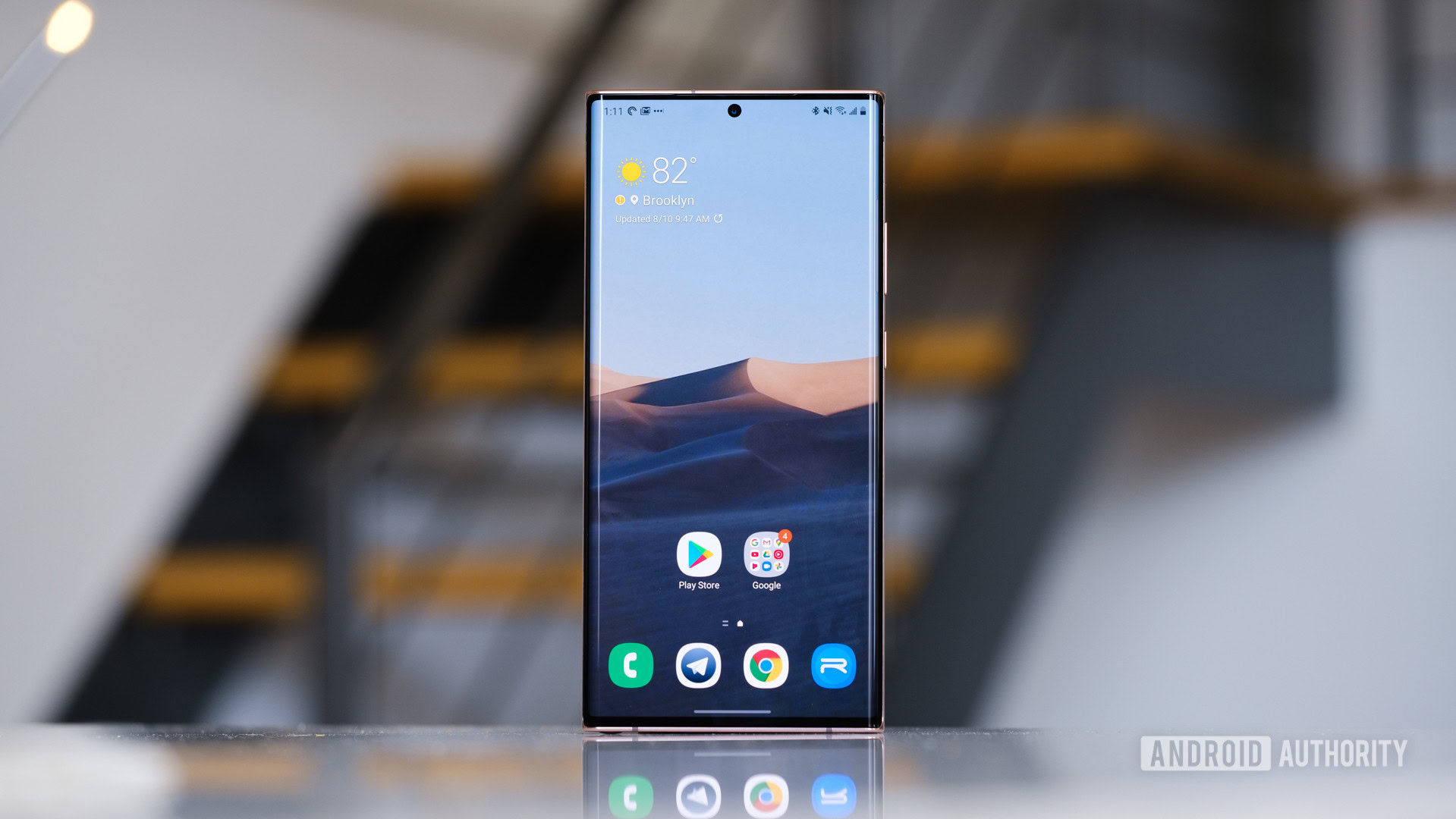
Credit: www.androidauthority.com
When To Contact Samsung Support
If you’re experiencing the frustration of your Samsung monitor not turning on, there are a few troubleshooting steps you can try. However, if these steps don’t resolve the issue, it may be time to reach out to Samsung Support for further assistance. Here are some instances when contacting Samsung Support would be beneficial:
Analyze Persistent Startup Errors
If you have attempted the basic troubleshooting steps of checking the power switch, power cord, and outlet, but your Samsung monitor still refuses to turn on, it’s time to analyze any persistent startup errors. This could indicate a more complex issue that requires technical expertise. Samsung Support can help you identify and resolve these errors, ensuring your monitor gets back up and running smoothly.
Explore Warranty And Repair Options
If your Samsung monitor is under warranty or if you have purchased an extended warranty plan, contacting Samsung Support is essential. They can guide you through the warranty claim process and provide information on repair options. Whether it’s a faulty power cable or a more significant hardware issue, Samsung Support can assist with getting your monitor repaired or replaced.
Engage With Samsung Customer Support Services
If you’ve exhausted all troubleshooting attempts and need further assistance, engaging with Samsung Customer Support Services is the next step. They have a team of knowledgeable professionals who can provide personalized support and guidance. From diagnosing the problem to providing step-by-step instructions, Samsung Support will ensure you receive the necessary assistance to resolve the issue with your Samsung monitor.
Frequently Asked Questions Of Why Is My Samsung Monitor Not Turning On
Why Is My Monitor Not Turning On When Plugged In?
Disconnect and reconnect the power supply and computer cables. Use a different HDMI cord to test if it’s a cord issue. Check the power switch, cord, and outlet for any problems. If the monitor still doesn’t turn on, consider taking it to a repair shop.
Why Is My Samsung Monitor On But The Screen Is Black?
If your Samsung monitor is on but the screen is black, try these troubleshooting steps: 1. Disconnect all cables from the power supply and computer. 2. Wait for about a minute, then plug the cables back in. 3. Use a different HDMI cord to test if the cord is the issue.
4. Check the power switch, power cord, and outlet for any problems. 5. If none of these steps work, it may be a faulty power cable or connection. Consider getting it repaired.
How Do I Reset My Samsung Monitor?
To reset your Samsung monitor, follow these steps: 1. Disconnect power and computer cables for a minute. 2. Reconnect using an HDMI cord. 3. Use a different HDMI cord to test if the cord is the issue. 4. Check power switch, power cord, and outlet if there’s no indicator light.
5. If the issue persists, consider taking your monitor to a repair shop. These steps should help you reset your Samsung monitor properly.
Why Wont My Monitor Turn On When I Press The Power Button?
If your monitor doesn’t turn on when you press the power button, try disconnecting and reconnecting the cables, and test with a different HDMI cord. Check the power switch, power cord, and outlet for any issues. If the problem persists, consider taking it to a repair shop.
Conclusion
To troubleshoot why your Samsung monitor is not turning on, follow these steps: Disconnect all cables and wait for a minute. Reconnect the power supply and the computer using an HDMI cord. Use a different HDMI cord to test the connection.
Check the power switch, power cord, and outlet for any issues. If the problem persists, consider seeking professional help. Remember, a faulty power cable or connection can often be the cause. Ensure the power is firmly connected. By following these steps, you can diagnose and fix the issue with your Samsung monitor.