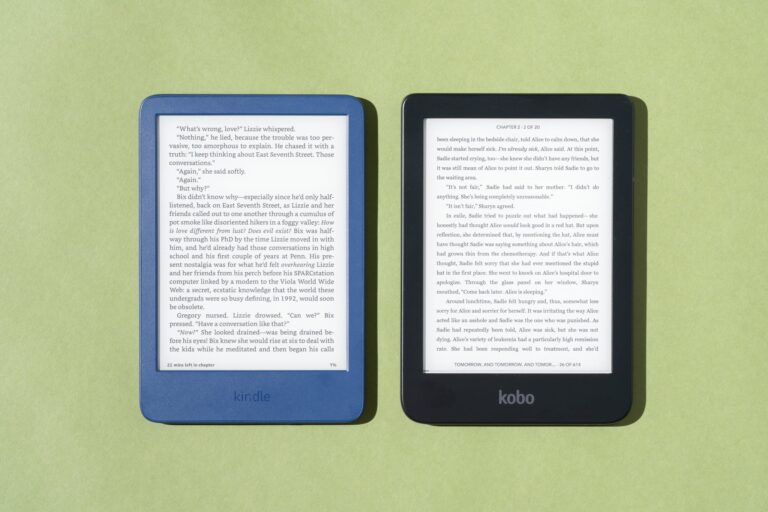Wahoo Heart Rate Monitor Not Working: Troubleshooting Tips & Tricks
If your Wahoo heart rate monitor is not working, there are a few troubleshooting steps you can try. First, make sure the heart rate sensor is worn correctly and that the strap is securely attached to the monitor.
Ensure that the battery is not depleted and replace it if necessary. Additionally, check if the device firmware is up-to-date and clean the sensor and strap to remove any dirt or debris that may be causing connection errors. If these steps do not resolve the issue, consult the Wahoo Fitness Support or dealer support for further assistance.
Common Symptoms Of Malfunction
If your Wahoo heart rate monitor is not working properly, there are a few common symptoms to look out for. These can include the monitor not reporting heart rate, erratic readings, or the device not being recognized by your phone.
To troubleshoot these issues, make sure you are pairing and wearing the monitor correctly, check the battery and firmware, and clean the sensor and belt to ensure a proper connection.
Incomplete Data Transmission To Paired Device
One common symptom of a malfunctioning Wahoo Heart Rate Monitor is incomplete data transmission to the paired device. This can be incredibly frustrating, as it can lead to missing or inaccurate heart rate readings during your workouts. If you notice that your heart rate data is not consistently being recorded or transmitted to your device, there are a few potential causes to consider.
- The battery of your heart rate monitor may be running low and needs to be replaced. To check if this is the issue, open the battery door, remove the old battery, and replace it with a new one.
- Ensure that the heart rate monitor is securely fastened to your body. Loose connections can result in incomplete data transmission. Double-check that both ends of the strap are securely snapped into place on the monitor.
- Another potential issue could be interference from other electronic devices. Make sure you are not near any devices that could be causing interference, such as cell phones or wireless routers.
By addressing these potential causes, you can increase the chances of complete data transmission and avoid missing out on important heart rate information during your workouts.
Erratic Or Inaccurate Heart Rate Readings
Another frustrating symptom of a malfunctioning Wahoo Heart Rate Monitor is erratic or inaccurate heart rate readings. If you notice that your heart rate readings are fluctuating wildly or are consistently off compared to your perceived exertion level, there are a few steps you can take to troubleshoot the issue.
- First, check the positioning of the heart rate monitor on your body. It should be centered on your chest, just below your sternum, and tightly secured. Adjust the strap if necessary to ensure a snug fit.
- Make sure the heart rate monitor is clean and free from any sweat or moisture. A damp cloth can be used to wipe down the sensor and strap, ensuring optimal contact for accurate readings.
- If you have recently replaced the battery, double-check that it is inserted correctly and securely. A loose battery connection can result in erratic or inaccurate readings.
- Lastly, consider updating the firmware of your heart rate monitor. Check the Wahoo Fitness app or website for any available updates that may address known issues with heart rate readings.
By following these steps, you can increase the accuracy of your heart rate readings and ensure you are getting the most out of your workouts.
Failure To Turn On Or Synchronize
A frustrating symptom of a malfunctioning Wahoo Heart Rate Monitor is the failure to turn on or synchronize with your device. If you are experiencing difficulties getting your heart rate monitor to power on or connect to your device, here are a few potential solutions.
- Ensure that the battery is inserted correctly and has enough charge. Try replacing the battery with a new one to eliminate any potential battery-related issues.
- Make sure the heart rate monitor is within range of your device and that Bluetooth is enabled on your device. Sometimes, simply moving closer to the device or toggling Bluetooth off and on can help with synchronization.
- If you have previously paired the heart rate monitor with another device, make sure it is disconnected from that device before attempting to pair it with a new device.
- Restart both your heart rate monitor and your device. This can help reset any temporary connectivity issues.
By following these troubleshooting steps, you can address common issues that can prevent your Wahoo Heart Rate Monitor from turning on or synchronizing with your device, ensuring a seamless and reliable experience during your workouts.

Credit: consummateathlete.com
Wahoo Monitor Not Working: Initial Checks
When it comes to troubleshooting your Wahoo Heart Rate Monitor, there are a few initial checks you can perform to ensure smooth functionality. In this section, we will cover some of the common issues that can cause your Wahoo monitor to stop working and how you can address them.
Assessing Battery Life And Placement
The first step in troubleshooting your Wahoo Heart Rate Monitor is to assess the battery life and placement. A weak or dead battery can cause your monitor to malfunction or not work at all. Ensure that you have a fresh battery installed and that it is properly inserted. If you have replaced the battery and the monitor still isn’t working, it may be worth trying a different new battery to rule out any faulty batteries.
Ensuring Correct Wearing And Moisture Levels
Proper wearing and adequate moisture levels are crucial for accurate heart rate monitoring. Ensure that the heart rate sensor is worn correctly by securely snapping both ends of the strap into the sides of the monitor. The strap should fit snugly but not too tight, allowing for comfortable movement. Additionally, you may need to moisten the sensor area especially in dry conditions. This can be done by lightly dampening the area or using conductive gel designed for heart rate monitors.
Reviewing Device Pairing And Connectivity
Device pairing and connectivity issues can also prevent your Wahoo Heart Rate Monitor from working. To troubleshoot this, first, make sure you are pairing correctly in the Wahoo Fitness App. Go to “Quick Settings” and navigate to the “Sensors Used” section to pair your heart rate sensor. Once recognized by the app, be sure to hit “save” to complete the pairing process. If your monitor still isn’t working after pairing, review your device’s Bluetooth settings and ensure that it is enabled and properly connected to the monitor.
In conclusion, by assessing battery life and placement, ensuring correct wearing and moisture levels, and reviewing device pairing and connectivity, you can troubleshoot common issues that may cause your Wahoo Heart Rate Monitor to stop working. Regular maintenance and following these initial checks can help keep your monitor functioning optimally and ensure accurate heart rate monitoring during your workouts.
Bluetooth And Ant+ Interference Solutions
If you’re experiencing issues with your Wahoo heart rate monitor not working, it could be due to Bluetooth and ANT+ interference. These solutions will help you resolve conflicts with other devices, check for software and firmware updates, reset and restart your Wahoo device.
Resolving Conflicts With Other Devices
When using Bluetooth and ANT+ technology, it’s important to ensure that there are no conflicts with other devices in the vicinity. Interference from nearby devices can disrupt the signal and cause your heart rate monitor to not work properly. To resolve conflicts:
- Move away from other devices that may be causing interference, such as smartphones, tablets, or other Bluetooth or ANT+ enabled devices.
- Turn off any unnecessary Bluetooth or ANT+ devices in the area
- Ensure that your heart rate monitor is within range of the receiving device
Checking For Software And Firmware Updates
It’s important to keep your Wahoo device up to date with the latest software and firmware updates. Outdated software can cause compatibility issues with other devices and result in your heart rate monitor not working properly. To check for updates:
- Open the Wahoo Fitness App on your device
- Navigate to the settings menu
- Check for any available software or firmware updates
- If updates are available, proceed with the installation
Resetting And Restarting Your Wahoo Device
Sometimes, a simple reset or restart of your Wahoo device can help resolve any issues with your heart rate monitor not working. Follow these steps to reset and restart:
- Turn off your Wahoo device
- Remove the battery from the heart rate monitor
- Wait for a few seconds, then reinsert the battery
- Turn on your Wahoo device again
By following these Bluetooth and ANT+ interference solutions, you should be able to troubleshoot and resolve any issues with your Wahoo heart rate monitor not working. Remember to always check for software and firmware updates to ensure compatibility with other devices, and don’t forget to reset and restart your Wahoo device if needed.
Optimal Usage And Maintenance Practices
Proper usage and maintenance of your Wahoo Heart Rate Monitor are essential for optimal performance and longevity. By following these guidelines, you can ensure that your heart rate monitor continues to work reliably and provide accurate readings.
Cleaning And Storage Guidelines For Longevity
Regular cleaning and appropriate storage of your heart rate monitor are crucial for maintaining its longevity. Here are some guidelines:
- Clean the heart rate monitor regularly with a damp cloth to remove any sweat or dirt that may interfere with its accuracy.
- Do not use harsh chemicals or abrasive materials to clean the monitor, as they can damage the device.
- After cleaning, make sure the monitor is completely dry before storing it to prevent moisture damage.
- Store your heart rate monitor in a cool and dry place, away from direct sunlight and extreme temperatures.
- Consider using a protective case or pouch to prevent any accidental damage while storing or transporting the monitor.
Tips For Maintaining Reliable Skin Contact
Maintaining proper skin contact is crucial for accurate heart rate readings. To ensure reliable skin contact, follow these tips:
- Moisten the electrodes on the heart rate monitor strap before wearing it, especially in dry conditions. This will enhance the conductivity and improve the accuracy of the readings.
- Ensure that the heart rate monitor strap is securely fastened and snugly fitted around your chest. A loose strap can cause inconsistent readings.
- Position the heart rate monitor strap just below the chest muscles, ensuring that the electrodes are in direct contact with your skin.
- Check the strap regularly for any wear and tear or loose connections that may affect the skin contact. Replace the strap if necessary.
Strategies For Consistent And Accurate Readings
To ensure consistent and accurate heart rate readings, try implementing the following strategies:
- Make sure the heart rate monitor is securely and correctly paired with your device. Refer to the Wahoo Fitness App instructions for proper pairing.
- Check the battery status of your heart rate monitor regularly and replace it when needed. A low battery can cause unreliable readings.
- Ensure that your device’s firmware and the Wahoo Fitness App are updated to the latest versions. Outdated software can lead to compatibility issues and inaccurate readings.
- If you experience erratic readings, try resetting your heart rate monitor by opening the battery door, removing the battery, and then reinstalling it.
- If problems persist, refer to the official Wahoo Fitness support documentation or seek assistance from the Wahoo Fitness support team.
By following these optimal usage and maintenance practices, you can maximize the lifespan of your Wahoo Heart Rate Monitor and enjoy consistent and accurate heart rate readings during your workouts.
Advanced Solving Techniques
Experiencing issues with your Wahoo heart rate monitor not working? Don’t worry, there are troubleshooting techniques available. From checking the battery to ensuring proper pairing, these tips will help you get your heart rate monitor up and running again.
Manual Reset Procedures For Persistent Issues
If you’re facing persistent issues with your Wahoo heart rate monitor not working, there are manual reset procedures you can try to resolve the problem. These steps can help troubleshoot common issues and get your heart rate monitor functioning properly again. One of the first things you can try is to open the battery door of your heart rate monitor and remove the battery. Leave the battery out for a few minutes before reinserting it. This can help reset the device and clear any glitches that may be causing the problem. Another option is to reset the heart rate monitor’s firmware. To do this, you’ll need to connect your heart rate monitor to a computer using a USB cable. Once connected, navigate to the manufacturer’s website and download the latest firmware for your specific model. Follow the instructions provided to update the firmware and reset the device.Contacting Wahoo Support For Technical Assistance
If manual reset procedures don’t solve the issue, contacting Wahoo support for technical assistance is a recommended step. Wahoo provides customer support to help troubleshoot and resolve any issues with their heart rate monitors. To contact Wahoo support, visit their official website and look for the “Support” or “Contact” section. Here, you will likely find options to submit a support ticket or get in touch with a representative via live chat or phone. Be prepared to provide detailed information about the problem you’re experiencing, including any error messages or specific symptoms. Wahoo’s support team will guide you through the troubleshooting process, offering expert advice and potential solutions tailored to your specific issue. They may also provide further instructions on advanced resetting procedures or offer to replace your heart rate monitor if necessary.User Experiences And Solutions Shared In The Community
Another valuable resource for troubleshooting your Wahoo heart rate monitor is the community of users who have experienced similar issues. Online platforms such as Reddit, dedicated cycling forums, or fitness communities often have discussions where users share their experiences and solutions for common heart rate monitor problems. By searching for keywords related to your specific issue on these platforms, you can find user discussions that may offer insights and potential solutions. Look for threads where users have faced similar challenges and see if they have found any workarounds or fixes. Keep in mind that user experiences and solutions shared in the community are anecdotal and may not work in all cases. However, they can provide additional options to try and potentially resolve your heart rate monitor issue. In conclusion, if your Wahoo heart rate monitor is not working despite your best efforts, manual reset procedures, contacting Wahoo support, and exploring user experiences and solutions shared in the community can help you in troubleshooting and resolving the issue. Don’t hesitate to reach out for support and gather insights from fellow users who may have encountered similar problems.Frequently Asked Questions On Wahoo Heart Rate Monitor Not Working
How Do I Fix My Wahoo Heart Rate Monitor?
To fix your Wahoo heart rate monitor, follow these steps: 1. Moist the heart rate monitor in dry conditions. 2. Check the battery and replace it if needed. 3. Ensure that the heart rate sensor is worn correctly. 4. Pair the heart rate sensor correctly in the Wahoo Fitness App.
5. Clean the sensor and the belt to remove dirt that may cause connection errors. For more detailed troubleshooting, refer to Wahoo Fitness Support or seek assistance from Wahoo support.
Why Is My Wahoo App Not Reading My Heart Rate?
To troubleshoot your Wahoo app not reading your heart rate, first make sure the heart rate sensor is worn correctly. Then, pair your heart rate sensor correctly in the Wahoo Fitness App by going to “Quick Settings” -> “Sensors Used” section.
Also, check if the HRM’s battery needs replacing and ensure the device’s firmware is up-to-date. Cleaning the sensor and belt can help with connection errors. If the issue persists, contact Wahoo Support.
Why Does My Wahoo Tickr Not Show Heart Rate?
If your Wahoo TICKR is not showing heart rate, there are a few possible solutions. First, ensure the heart rate strap is securely fastened and worn correctly. Additionally, make sure the battery is not dead and that it is inserted correctly.
Check if your device’s firmware is up to date and if the sensors are clean. If the issue persists, contact Wahoo support for further assistance.
Why Is My Heart Rate Monitor Not Working?
If your heart rate monitor is not working, there are a few things to check: 1. Moisten the sensor especially in dry conditions. 2. Replace the battery if needed. 3. Make sure the heart rate sensor is worn correctly and securely snapped into the sides of the monitor.
4. Reset the monitor by removing the battery. 5. Update the firmware of the device. 6. Clean the sensor with a damp cloth and hand wash the belt with soap and water. 7. Ensure that the HRM is in good condition.
TroubleshootHeart Rate Monitor And Bluetooth Issues
Conclusion
If you’re experiencing issues with your Wahoo heart rate monitor not working, don’t worry, there are solutions available. First, ensure that the heart rate sensor is worn correctly and securely attached to the strap. Additionally, check if the device’s firmware is up-to-date and try wiping the sensor and washing the belt to remove any dirt or debris.
If these steps don’t resolve the problem, consider resetting the heart rate monitor or replacing the battery. By following these troubleshooting tips, you can get your Wahoo heart rate monitor back on track and enjoy accurate heart rate readings during your workouts.