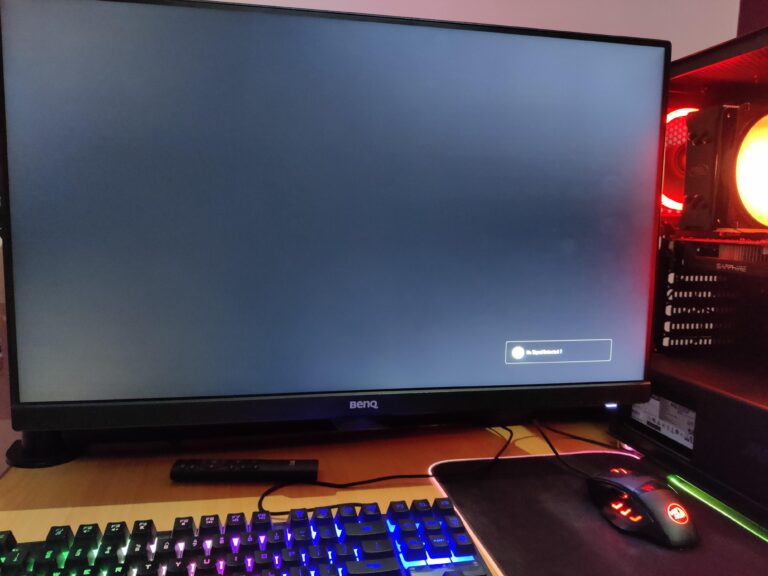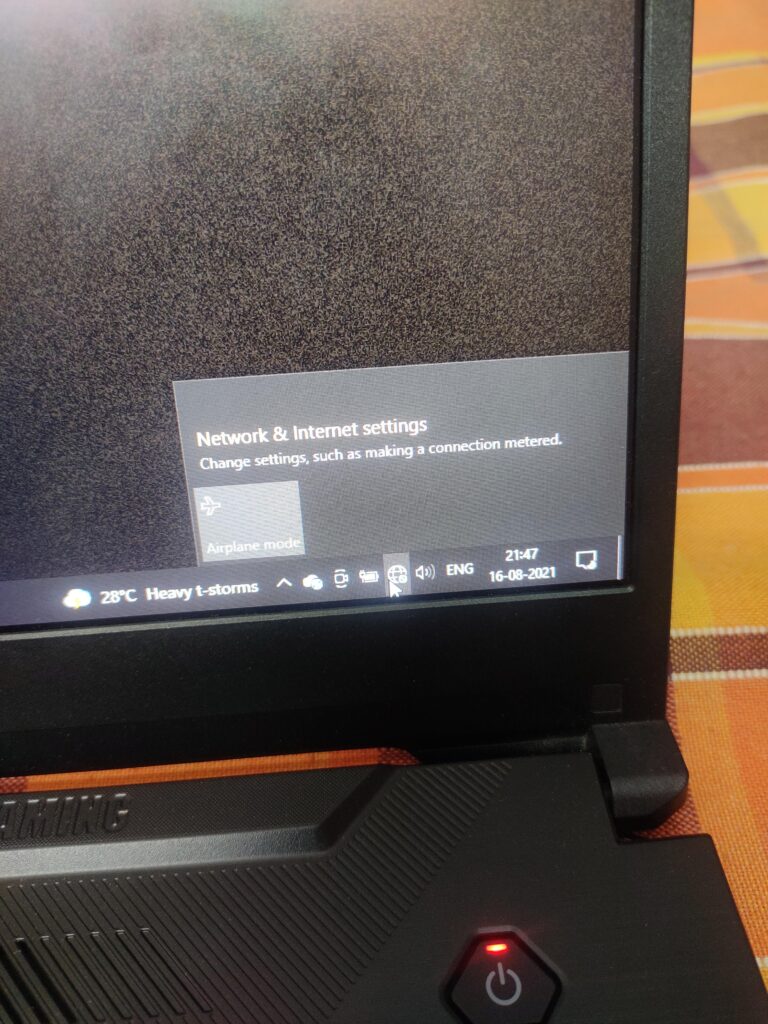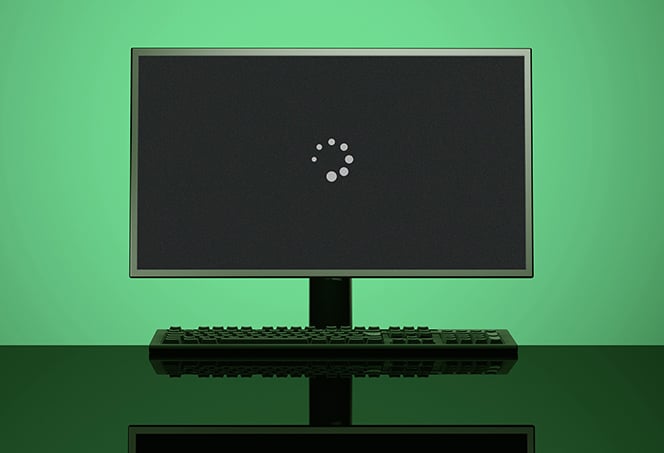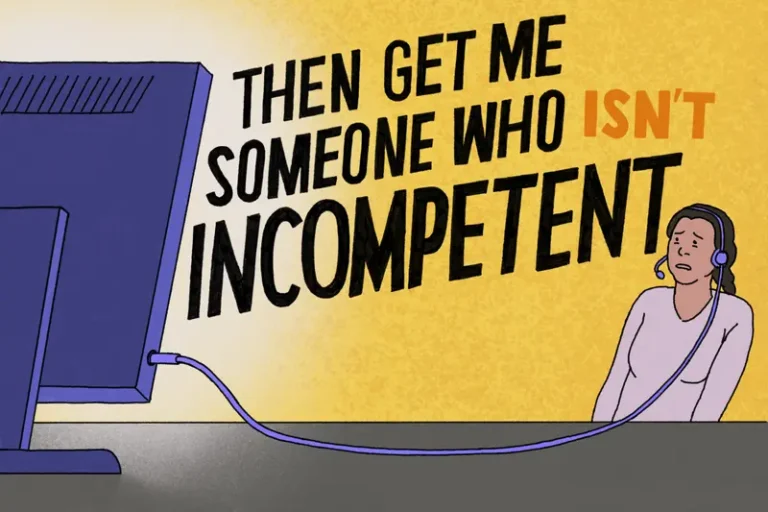Vtech Baby Monitor Not Connecting to Parent Unit: Troubleshooting Guide
To troubleshoot a Vtech baby monitor not connecting to the parent unit, ensure that the camera is not connected to a switch-controlled wall outlet and that both the parent unit and camera are connected to the same Wi-Fi network. Restarting both devices and ensuring they are connected to the same network may help establish a connection.
Common Connection Issues
Having trouble with your Vtech Baby Monitor connecting to the Parent Unit? Don’t worry, you’re not alone. This section will help you identify the symptoms of connection problems and explore potential causes for disconnection.
Identifying Symptoms Of Connection Problems
If you’re experiencing issues with your Vtech Baby Monitor connecting to the Parent Unit, there are several symptoms you might encounter:
- No connection: You’re unable to establish a connection between the camera and the Parent Unit.
- Intermittent disconnection: The connection gets lost sporadically, resulting in frequent interruptions.
- Sound interruptions: You may notice sound interruptions or poor audio quality during communication.
Potential Causes For Disconnection
There are a few potential causes for the disconnection issues you’re facing with your Vtech Baby Monitor:
- Power source interference: Ensure that the camera is not connected to a wall outlet controlled by a switch. This could disrupt the power supply and cause connection problems.
- Wi-Fi network mismatch: Make sure your Parent Unit is connected to the same Wi-Fi network as the camera. In case the network configurations differ, the connection cannot be established.
- Signal range limitations: The distance between the camera and the Parent Unit matters. If they are too far apart, the signal strength may weaken, leading to disconnection problems. Make sure both devices are within range of each other.
- Technical glitches: Occasionally, electronic devices encounter technical glitches that can interfere with the connection. Restarting both the camera and the Parent Unit might help resolve such issues.
By understanding the symptoms and potential causes of these connection issues, you can troubleshoot and resolve them effectively. Don’t despair, as there are solutions to get your Vtech Baby Monitor working seamlessly with the Parent Unit once again!
Vtech Baby Monitor Troubleshooting Guide
If you’re experiencing issues with your Vtech baby monitor not connecting to the parent unit, there are a few troubleshooting steps you can try. First, ensure that both the camera and parent unit are connected to the same Wi-Fi network.
Next, check that the camera is powered on and not connected to a wall outlet controlled by a switch. If the problem persists, you can try restarting both devices and ensuring they are connected to the same Wi-Fi network.
Pre-troubleshooting Checks
Before diving into the process of troubleshooting your Vtech baby monitor, it’s important to perform a few pre-troubleshooting checks. These checks will help ensure that you have covered all the basics and can pinpoint the root cause of the connectivity issue. Here are some steps to follow:- Make sure the camera is not connected to a wall outlet controlled by a switch.
- Check that the camera is powered on, and the LED lights are on.
- Verify that the Parent Unit is connected to the same Wi-Fi network as the camera.
Step-by-step Connectivity Restoration Process
If you’re still experiencing connectivity issues with your Vtech baby monitor after performing the pre-troubleshooting checks, don’t worry. Here is a step-by-step process to restore the connection:- Restart both the Parent Unit and the camera. Sometimes, a simple restart can solve connectivity issues.
- Ensure that the Parent Unit is in the correct mode. Check the user manual to make sure you are using the correct settings.
- Check the range between the Parent Unit and the camera. Make sure they are not too far apart, as this can cause connectivity problems.
- If you are trying to connect via Wi-Fi, verify that both the Parent Unit and the camera are connected to the same Wi-Fi network. If not, adjust the settings accordingly.
- Reset the Parent Unit by pressing the RESET button at the back of the unit. Use a pin or paperclip to press the button inside the reset hole.
- If you are using multiple cameras, ensure that they are properly paired with the Parent Unit. Follow the instructions in the user manual to add a second camera.
- If all else fails, reach out to Vtech customer support for further assistance. They will be able to guide you through the troubleshooting process or provide a solution to your specific issue.
Optimizing Baby Monitor Setup
When it comes to baby monitors, a stable and reliable connection between the parent unit and the camera is crucial for ensuring the safety and well-being of your little one. However, if you’re experiencing issues with your Vtech baby monitor not connecting to the parent unit, there are a few optimization techniques you can try. By following these best practices and considering the ideal placement and environmental factors, you can improve the connection stability of your baby monitor setup.
Best Practices For Connection Stability
- Restart both devices: Whenever you encounter connection issues, a simple restart of both the parent unit and the camera can often resolve the problem. Turn them off, wait a few seconds, and then turn them back on.
- Ensure same Wi-Fi network: Make sure both the parent unit and the camera are connected to the same Wi-Fi network. If they are on different networks, they won’t be able to establish a connection.
- Check power source: Verify that the camera is not connected to a wall outlet controlled by a switch. Sometimes, the switch may be turned off, preventing the camera from receiving power.
- Update firmware: Check if there are any available firmware updates for your Vtech baby monitor. Keeping the firmware up to date can improve its performance and address any potential connectivity issues.
Ideal Placement And Environmental Factors
The placement of your Vtech baby monitor and the surrounding environmental factors play a significant role in connection stability. Consider the following:
- Distance and range: Keep the parent unit within the specified range mentioned in the user manual. If you’re too far away from the camera, the connection may be weak or lost altogether.
- Obstacles: Avoid placing large objects, such as furniture or walls, between the parent unit and the camera. These obstructions can weaken the Wi-Fi signal and hinder the connection.
- Interference: Minimize the presence of other electronic devices that may cause interference, such as cordless phones or microwave ovens. These devices can disrupt the Wi-Fi signal and impact connection stability.
By following these best practices for connection stability and considering the ideal placement and environmental factors, you can optimize your Vtech baby monitor setup and ensure a reliable connection between the parent unit and the camera. Remember to always consult the user manual and reach out to Vtech support if you continue to experience connection issues.
Advanced Troubleshooting Techniques
If you’re facing difficulties with your Vtech baby monitor not connecting to the parent unit, don’t worry. There are advanced troubleshooting techniques you can try before contacting Vtech support. Follow the steps below to potentially resolve the issue and get your baby monitor up and running smoothly.
Specifics On Resetting And Re-pairing Devices
If you are experiencing connection problems with your Vtech baby monitor, resetting and re-pairing the devices can often help. Follow these steps to reset and re-pair your Vtech baby monitor:
- Locate the reset button on your parent unit. This button is usually located on the back of the unit.
- Using a pin or a small object, insert it into the reset button hole and press the button inside.
- Hold the button for a few seconds until the parent unit restarts and the LED lights start flashing.
- Once the parent unit is reset, turn off both the camera and the parent unit.
- Power on the camera and wait for it to fully initialize.
- Turn on the parent unit and wait for it to establish a connection with the camera. This may take a few moments.
- Once the connection is established, the parent unit should display a clear video feed and audio from the camera.
When To Contact Vtech Support
If you have followed the reset and re-pairing steps and are still unable to establish a connection between your Vtech baby monitor and parent unit, it may be time to contact Vtech support for further assistance. Reach out to Vtech support if:
- You have followed all troubleshooting techniques provided by Vtech and the issue persists.
- You require specific technical guidance to troubleshoot the problem.
- You have tried resetting and re-pairing multiple times without success.
- You encounter any other difficulties or questions related to your Vtech baby monitor.
Remember, Vtech support is dedicated to helping you resolve any issues you may have with your baby monitor. They have a team of experts who are trained to assist you in getting your device back up and running smoothly. Don’t hesitate to reach out to them for assistance.
Maintenance And Care For Longevity
Regular maintenance routines, updating firmware, and taking preventive measures can significantly enhance the performance and longevity of your Vtech Baby Monitor. To ensure seamless connectivity and uninterrupted monitoring, it’s crucial to follow these best practices.
Regular Maintenance Routines
Just like any electronic device, Vtech Baby Monitors require regular maintenance to function optimally. Here are a few maintenance routines that you should incorporate into your monitoring system:
- Clean the camera lens regularly to avoid blurry images and maintain clear visuals.
- Check and replace the batteries in both the parent unit and the camera to prevent unexpected power failures.
- Inspect the power cords and cables for any signs of damage or fraying. Replace them if necessary to avoid any electrical hazards.
- Keep the monitor away from extreme temperatures and direct sunlight to prevent overheating or damage to the unit.
- Regularly update the firmware to ensure that you have the latest features and bug fixes. Refer to the manufacturer’s instructions or visit their official website for firmware update instructions.
Updating Firmware And Other Preventive Measures
Updating firmware is a crucial step to maintain the compatibility and stability of your Vtech Baby Monitor. Additionally, taking preventive measures can help avoid connectivity issues and ensure a seamless monitoring experience. Here are a few actions you can take:
- Check for firmware updates regularly and install them as soon as they become available.
- Ensure that the camera and parent unit are both connected to the same Wi-Fi network to establish a stable connection.
- Avoid placing the camera near any electronic devices that might cause interference, such as microwaves or cordless phones.
- Ensure that the camera is not connected to a wall outlet controlled by a switch, as this can disrupt the connection between the camera and parent unit.
- Keep the camera and parent unit within the recommended range mentioned in the user manual to maintain a strong and reliable signal.
By following these maintenance routines and preventive measures, you can extend the lifespan of your Vtech Baby Monitor and enjoy uninterrupted monitoring of your little one.

Credit: www.amazon.com
Frequently Asked Questions For Vtech Baby Monitor Not Connecting To Parent Unit
Why Won T My Vtech Baby Monitor Connect To Parent Unit?
If your VTech baby monitor won’t connect to the parent unit, make sure both devices are connected to the same Wi-Fi network. Check that the camera is powered on and not connected to a switch-controlled wall outlet. If the problem persists, restart both devices and ensure they are connected to the same Wi-Fi network.
Where Is Reset Button On Vtech Parent Unit?
To reset the parent unit on a VTech baby monitor, locate the RESET key at the back of the unit. Insert a pin into the hole on the back and press the button inside. This will reset the parent unit.
Why Does My Vtech Baby Monitor Parent Unit Keep Turning Off?
If your VTech baby monitor parent unit keeps turning off, check if it’s connected to a switch-controlled wall outlet. Ensure both parent unit and camera are on the same Wi-Fi network. Make sure the camera is powered on and not connected to a switch-controlled outlet.
Restart both devices and ensure they are connected to the same Wi-Fi network.
Why Can’t I Establish A Connection?
If you’re unable to establish a connection between your Vtech baby monitor and the parent unit, make sure both devices are connected to the same Wi-Fi network. Additionally, check that the camera is powered on and not connected to a wall outlet controlled by a switch.
Conclusion
If you’re having trouble connecting your Vtech baby monitor to the parent unit, don’t panic. There are a few simple steps you can take to troubleshoot the issue. First, check that both the camera and parent unit are connected to the same Wi-Fi network.
Next, ensure that the camera is not connected to a wall outlet controlled by a switch. If you’re still experiencing problems, try restarting both devices and make sure they’re connected to the same Wi-Fi network. By following these steps, you should be able to resolve any connection issues and enjoy uninterrupted monitoring of your little one.