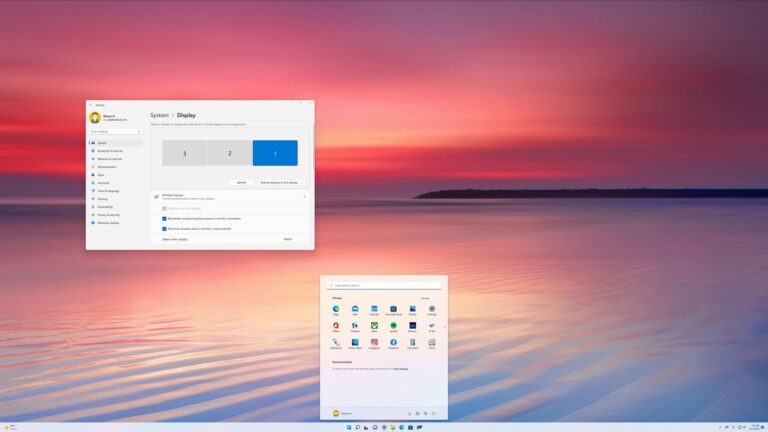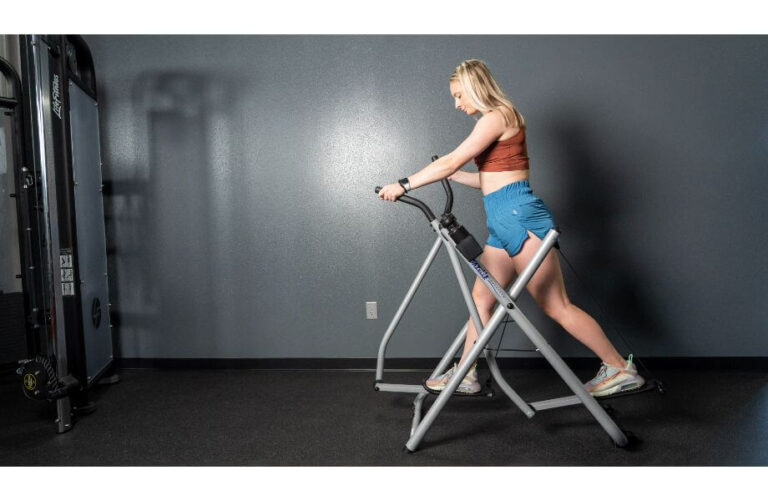Replication Monitor Not Working: Troubleshoot and Fix in Minutes!
The Replication Monitor is not working properly, causing issues with its functionality. Troubleshooting this problem is essential to identify and resolve any errors or malfunctions that may be hindering the Replication Monitor’s performance.
The Replication Monitor is an important tool for monitoring and managing replication in SQL Server. However, it can encounter issues that prevent it from functioning correctly. This can make it difficult to track the status and progress of replication processes.
Finding and fixing these problems is crucial to ensure the smooth operation of replication. Users have reported various issues with the Replication Monitor not working as expected. Some have encountered difficulties launching the Replication Monitor, while others have experienced problems with missing subscriptions or blank screens. Additionally, restarting the distributor may not always resolve the issue. It is important to troubleshoot the Replication Monitor to resolve any errors or malfunctions that may be causing it to stop working properly. This can involve identifying and addressing issues with permissions, connections, or configuration settings. We will explore common troubleshooting techniques to help diagnose and resolve Replication Monitor issues effectively. By following these steps, you can ensure the Replication Monitor functions properly and provides accurate information about your replication processes.
Diagnosing Replication Monitor Issues
Replication Monitor is a crucial tool for monitoring and managing SQL Server replication. However, it can sometimes face issues and fail to function properly. To diagnose and resolve these Replication Monitor problems, it is essential to first understand the symptoms of Replication Monitor failure.
Understand The Symptoms Of Replication Monitor Failure
When the Replication Monitor is not working correctly, there are several signs that indicate a problem. These symptoms can help you identify and address the issue promptly:
- Replication Monitor not launching: One common symptom is when the Replication Monitor fails to launch altogether. Instead, the icon may appear in the Taskbar without any response.
- Connection issues: Another symptom is experiencing difficulties establishing a connection to the Replication Monitor or the components it relies on, such as the Distributor, Publisher, or Subscriber.
- Blank or missing information: The Replication Monitor might display blank screens or missing information, making it impossible to view replication properties or track replication progress.
- Error messages: When the Replication Monitor encounters issues, it can generate error messages that provide insight into the specific problem. These messages can be helpful in diagnosing and troubleshooting.
Identify Common Sql Server Replication Types Affected
While Replication Monitor failure can occur in various scenarios, certain SQL Server replication types are more prone to experiencing issues. Being aware of these replication types can aid in pinpointing the problem area:
| Transactional Replication: | This type of replication is commonly susceptible to Replication Monitor problems due to the high volume and continuous nature of transactional data synchronization. |
| Snapshot Replication: | Snapshot replication, which involves periodically copying and distributing an entire dataset, can also encounter Replication Monitor failures, especially when dealing with large datasets. |
| Merge Replication: | Merge replication, which enables synchronization between multiple databases, can experience Replication Monitor issues due to the complexity of managing multiple subscribers and their associated data. |
It’s important to note that Replication Monitor failures can happen in other replication types as well, but these three are commonly affected. By understanding which replication types are more likely to encounter problems, you can focus your efforts on diagnosing and resolving the specific issue at hand.
Now that you have a better understanding of the symptoms of Replication Monitor failure and the affected SQL Server replication types, you can proceed with troubleshooting and resolving the issue. In the next section, we will explore the troubleshooting methodology for addressing Replication Monitor problems.

Credit: www.resilio.com
Quick Fixes For Replication Monitor Glitches
Having trouble with Replication Monitor not working? Find quick fixes and troubleshooting tips for resolving glitches and errors with SQL Server replication. Learn how to locate, identify, and address issues with transactional replication, ensuring your replication process runs smoothly.
Check Replication Monitor Service Status
If you are experiencing issues with Replication Monitor not working properly, one of the first things you should check is the service status of Replication Monitor. To do this, follow these steps:
- Open SQL Server Management Studio (SSMS).
- Connect to the SQL Server instance where the replication is set up.
- Navigate to the “Replication” node in the Object Explorer.
- Right-click on the “Local Publications” node and select “View Replication Monitor”.
- Check if the Replication Monitor service is running. If it is not running, right-click on the service and select “Start”.
Validate Connections To Distributor, Publisher, And Subscriber
Another potential cause for Replication Monitor glitches is the connection issues between the Distributor, Publisher, and Subscriber. To validate these connections, follow these steps:
- Open SSMS.
- Connect to the SQL Server instance where the replication is set up.
- Navigate to the “Replication” node in the Object Explorer.
- Right-click on the “Local Publications” node and select “View Replication Monitor”.
- Expand the “Agents” folder in the Replication Monitor.
- Check the status of the Distribution Agent, Merge Agent, or Snapshot Agent for any errors or warnings.
- If there are any errors or warnings, verify the connections to the Distributor, Publisher, and Subscriber, and fix any issues as necessary.
Restart Services And Clear Temporary Files
If the above steps do not resolve the Replication Monitor glitches, you can try restarting the services and clearing temporary files. Follow these steps:
- Open SSMS.
- Connect to the SQL Server instance where the replication is set up.
- Navigate to the “Replication” node in the Object Explorer.
- Right-click on the “Local Publications” node and select “View Replication Monitor”.
- Close the Replication Monitor.
- Stop the SQL Server Agent service.
- Clear the temporary files from the SQL Server Agent by deleting the files in the “%ProgramFiles%\Microsoft SQL Server\
\COM\Repldata” folder. - Start the SQL Server Agent service.
- Open the Replication Monitor again and check if the glitches have been resolved.
Advanced Troubleshooting Techniques
When it comes to troubleshooting replication monitor issues, it’s essential to have advanced techniques in your toolkit. These techniques will help you analyze SQL Server logs and utilize SQL scripts to interrogate replication health, providing you with valuable insights and detailed error information. Let’s dive into these techniques and see how they can assist you in resolving replication monitor problems.
Analyze Sql Server Logs For Detailed Error Information
One of the first steps in troubleshooting replication monitor issues is to analyze the SQL Server logs. These logs contain valuable information about any errors or issues that might be affecting replication. Here’s how you can access and analyze these logs:
- Open the SQL Server Management Studio.
- Connect to the server that hosts the replication you want to troubleshoot.
- Expand the “Management” folder.
- Right-click on “SQL Server Logs” and select “View SQL Server Log”.
In the SQL Server Log Viewer, you can see a detailed history of all the events and messages related to replication. Look for any error messages or warnings that might indicate a problem with the replication monitor. Pay attention to the timestamp, severity level, and error code associated with each message. This information will help you narrow down the root cause of the issue and formulate an appropriate solution.
Utilize Sql Scripts To Interrogate Replication Health
Another useful technique for troubleshooting replication monitor issues is by utilizing SQL scripts to interrogate the health of replication. These scripts can provide you with valuable insights into the status of replication components and identify any underlying issues. Here are some SQL scripts that you can use:
| Script | Purpose |
|---|---|
sp_replmonitorhelpsubscription |
Provides details about the subscriptions in the replication monitor. |
sp_replmonitorhelpsubscriptionerrors |
Displays any errors associated with the subscriptions in the replication monitor. |
sp_replmonitorhelpdistributor |
Provides information about the distributor and its status. |
sp_replmonitorhelpdistributorerrors |
Shows any errors related to the distributor in the replication monitor. |
sp_replmonitorhelppublication |
Retrieves details about the publications in the replication monitor. |
By executing these SQL scripts and reviewing their output, you can identify any issues or inconsistencies that might be causing the replication monitor to malfunction. Additionally, these scripts can help you gather precise information about the state of different replication components, which is crucial for troubleshooting.
Remember to document any errors or unexpected behavior you encounter during the troubleshooting process. This documentation will be valuable not only for resolving the current replication monitor issue but also for future reference and troubleshooting scenarios.
Replication Monitor Not Working: Remediation Steps
If you have encountered issues with your Replication Monitor not working properly, you may have experienced frustration and confusion. However, fear not! In this guide, we will provide step-by-step resolutions to restore Replication Monitor functionality and get everything back on track.
Step-by-step Resolution For Restoring Replication Monitor Functionality
-
Addressing Connections Misalignments
If your Replication Monitor is not working, the first step is to ensure that your connections are properly aligned. Here’s how you can do it:
- Check the connection between the Replication Monitor and the SQL Server distributor
- Right-click on the server and click on “Connect to Distributor”
-
Ensuring Configuration Alignment
In addition to connections, misaligned configurations can also be the root cause of Replication Monitor issues. To address this, follow these steps:
- Verify that all required permissions are properly maintained for the Data Replication monitor, as it is based on OData API permissions
- Check if the Replication Target system is properly configured
-
Checking Active Connections
One possible reason for Replication Monitor failure is inactive connections. To troubleshoot this, use the following steps:
- Ensure that connections to the Subscriber, Publisher, and Distributor are still active
- Verify that records are being replicated to the destination
-
Removing Obsolete Publications
If you have encountered obsolete publications in the Replication Monitor, follow the steps below to remove them:
- Open the Replication Monitor
- Select the obsolete publications
- Click on the “Remove” button to delete them from the monitor
-
Troubleshooting Replication Issues
Finally, if you are still experiencing issues with Replication Monitor, it’s time for some troubleshooting. Here are a few tips:
- Check for error messages in the logs and analyze them for potential issues
- Verify the status of the SQL Server replication components
- Consult Microsoft’s documentation and community forums for further assistance
By following these step-by-step resolution steps, you should be able to restore functionality to your Replication Monitor and ensure seamless replication for your SQL Server.
Prevent Future Replication Monitor Downtime
Prevent future replication monitor downtime by troubleshooting and addressing issues with SQL Server transactional replication. Ensure that connections to the Subscriber, Publisher, and Distributor are active, and verify that records are being replicated to the destination. Additionally, monitor your replication using Replication Monitor in SQL Server Management Studio.
Prevent Future Replication Monitor Downtime
Routine maintenance tasks for Replication Monitor stability
To ensure the stability of Replication Monitor and prevent future downtime, it is crucial to perform routine maintenance tasks. These tasks will help keep your replication system running smoothly and allow you to detect and resolve issues before they become major problems. Here are some important routine maintenance tasks to consider:
- Regularly update and patch-+
Frequently Asked Questions On Replication Monitor Not Working
How Do You Monitor And Find Out The Cause Of Replication Issue?
To monitor and identify replication issues, start Replication Monitor from SQL Server Management Studio or the command prompt. Add the Publishers you want to monitor and verify the records are being replicated. Check the connections to the Subscriber, Publisher, and Distributor.
If there are errors, follow the troubleshooting methodology described in Microsoft Learn’s Troubleshooter for SQL Server transactional replication.
How Do You Monitor Replication?
To monitor replication, start Replication Monitor in SQL Server Management Studio or from the command prompt. Add the Publishers you want to monitor and view their status. If you encounter any issues, troubleshoot errors using SQL Server transactional replication troubleshooting methodology.
You can also reinitialize a subscription if needed. For more detailed instructions, refer to Microsoft Learn documentation.
How Do I Reinitialize A Replication Monitor Subscription?
To reinitialize a replication monitor subscription, follow these steps: – Expand the Publisher group in Replication Monitor. – Expand the Publisher and select the desired publication. – Click on the “All Subscriptions” tab. – Right-click on the subscription you want to reinitialize.
– Choose the option to “Reinitialize Subscription. “
How Do I Know If Sql Replication Is Working?
To check if SQL replication is working, follow these steps: 1. Open Replication Monitor. 2. Add the Publisher(s) you want to monitor. 3. Verify that records are being replicated to the destination. 4. Make sure the connections to the Subscriber, Publisher, and Distributor are active.
5. If any errors occur, troubleshoot them using the provided guidelines. Note: Replication Monitor can be accessed from SQL Server Management Studio or the command prompt.
Conclusion
To troubleshoot the issue of Replication Monitor not working properly, it is imperative to follow some key steps. First, verify that the necessary OData API permissions are properly maintained. Additionally, ensure that connections to the Subscriber, Publisher, and Distributor are active.
If the Replication Monitor is not connected to the server, right-click on the server and click on Connect to Distributor. Moreover, for reinitializing a replication monitor subscription, expand the Publisher group, select the desired publication, and right-click on the subscription to be reinitialized.
By following these steps, the Replication Monitor can be effectively utilized to monitor and troubleshoot replication issues.