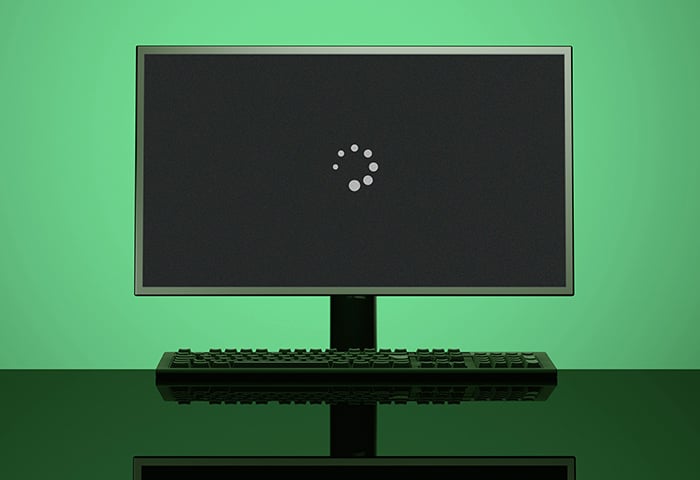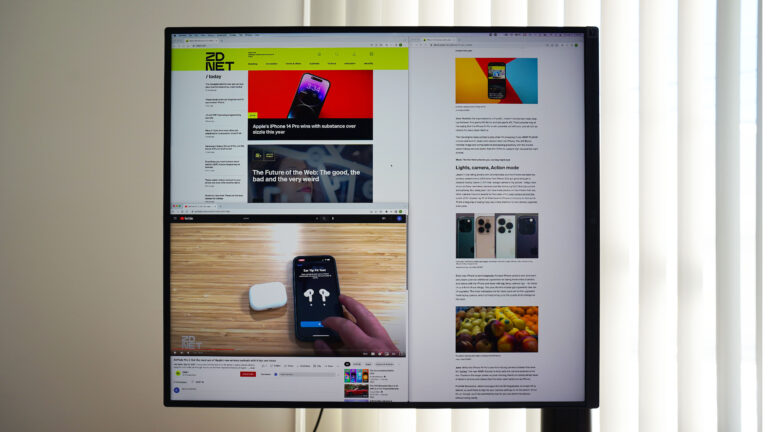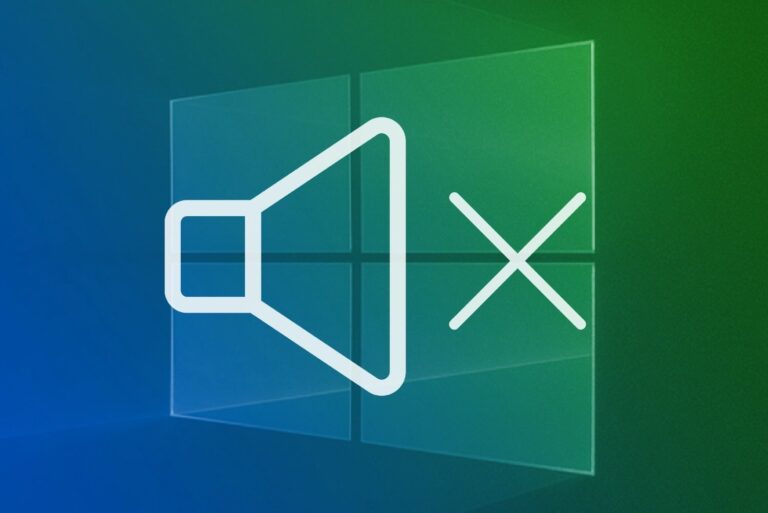Pc Not Displaying on Monitor After Installing Ram: Troubleshooting Guide
After installing new RAM, if your PC is not displaying on the monitor, it could be due to incompatible RAM or a loose connection. Ensure that the new RAM is compatible with your motherboard and properly seated in the slot.
If the issue persists, try reseating the RAM and checking all connections. Additionally, testing the RAM in another computer can help determine if it is faulty.
Pc Not Displaying Monitor Post-ram Upgrade
After installing new RAM, some users may experience the issue of their PC not displaying on the monitor. This can be due to various factors such as incompatible RAM, faulty video card, or loose connections. Troubleshooting steps include checking the compatibility of the RAM with the motherboard, reseating the RAM, and ensuring all connections are secure.
Confirm Ram Type And Speed Matches Motherboard Specifications
After installing RAM in your PC, it can be frustrating to encounter a situation where the monitor is not displaying anything. One possible cause for this issue is an incompatible RAM configuration. To troubleshoot this problem, it is crucial to ensure that the type and speed of the RAM you have installed match the specifications of your motherboard.
To confirm the compatibility, consult the documentation that came with your motherboard or visit the manufacturer’s website. Look for the recommended RAM types and speeds that are compatible with your motherboard model. It’s essential to double-check the specifications to avoid any mismatch.
Verify The Total Memory Capacity Supported By The Motherboard
Another reason why your PC might not be displaying on the monitor after a RAM upgrade is if the total memory capacity supported by the motherboard is exceeded. Each motherboard has a maximum memory capacity it can handle. If you install RAM that exceeds this capacity, it can lead to stability issues and cause the PC to fail to boot or show no display.
To avoid this problem, check the documentation or the manufacturer’s website to find the maximum memory capacity supported by your motherboard. Ensure that the total memory you have installed doesn’t surpass this limit. If it does, you may need to replace some of the RAM modules with lower-capacity ones that adhere to the motherboard’s supported specifications.
Conclusion
Confirming RAM type and speed compatibility with your motherboard and verifying the total memory capacity supported are essential steps in troubleshooting the “PC Not Displaying on Monitor After Installing RAM” issue. By adhering to your motherboard’s specifications, you can ensure proper functionality and a seamless PC experience.
Visual Inspection And Basic Fixes
After installing new RAM in your PC, if you’re not able to see anything on your monitor, it could be due to incompatible RAM or a loose connection. Make sure the RAM is compatible with your motherboard and check all connections to troubleshoot the issue.
Ensure Ram Is Securely Seated In The Slots
One of the basic fixes to consider when your PC is not displaying on the monitor after installing RAM is to ensure that the RAM sticks are seated properly in their slots. Sometimes, the RAM may not be fully inserted or correctly aligned, causing connectivity issues.
Check For Any Damage Or Dust In The Ram Slots
Another important aspect to look into is the condition of the RAM slots themselves. Dust or debris accumulated over time can hinder the proper connection between the RAM sticks and the motherboard. It’s important to visually inspect the slots for any signs of damage or dirt.
If you notice any dust, gently clean the slots using a can of compressed air and a soft brush. By doing so, you can improve the connectivity and potentially resolve the display issue.
Confirm That Monitor Cables Are Firmly Connected
Loose or improperly connected monitor cables can also lead to a lack of display signal. Therefore, it is crucial to check that the cables connecting your monitor to the computer are securely plugged in at both ends.
| Monitor Connections | Fix |
|---|---|
| HDMI or DisplayPort | Ensure the cable is firmly connected to both the monitor and the graphics card |
| VGA or DVI | Make sure the cable is securely attached to the monitor and the corresponding port on the graphics card |
By thoroughly inspecting and properly fixing these common issues, you can increase the chances of resolving the problem and getting your PC to display on the monitor after installing new RAM.
Boot Issues And Bios Configuration
After installing new RAM, some users may encounter a problem where their PC does not display on the monitor. This issue can be caused by incompatible RAM or loose connections. To fix this, users should ensure that the RAM is compatible with their motherboard and reseat the RAM properly in the slot.
Perform A Power Cycle By Disconnecting And Reconnecting Power
If your PC is not displaying on the monitor after installing new RAM, one of the first steps you can take to troubleshoot the issue is to perform a power cycle. This involves disconnecting and reconnecting the power source to the computer.
- Completely power off your computer by shutting it down.
- Once the computer is off, unplug the power cable from the wall outlet or power strip.
- Wait for a few minutes to ensure that all residual power is drained from the computer’s components.
- After the waiting period, plug the power cable back into the wall outlet or power strip.
- Power on your computer and check if the display issue has been resolved.
Performing a power cycle can sometimes help to reset any minor glitches or conflicts that may be causing the display problem. If this method doesn’t solve the issue, you can move on to the next step.
Reset Bios To Default Settings To Recognize New Ram
If your PC is still not displaying on the monitor after performing a power cycle, it may be necessary to reset the BIOS settings. Sometimes, the BIOS configuration needs to be adjusted in order for the computer to recognize and properly utilize the newly installed RAM.
To reset the BIOS to default settings, follow these steps:
- completely power off your computer and unplug the power cable.
- Open your computer’s case to access the motherboard.
- Locate the CMOS battery on the motherboard. It is a small, circular lithium-ion battery.
- Gently remove the CMOS battery from its slot. Wait for a few minutes to ensure that all residual power is drained from the computer.
- After the waiting period, reinsert the CMOS battery back into its slot.
- Close the computer’s case and plug the power cable back in.
- Power on your computer and enter the BIOS settings by pressing the designated key (usually Del, F2, or F10) during startup.
- Once in the BIOS settings, locate the option to restore or reset BIOS to default settings. This option may be labeled differently depending on your computer’s motherboard manufacturer.
- Select the option to reset BIOS to default settings and save the changes.
- Exit the BIOS and restart your computer.
By resetting the BIOS to default settings, any incompatible or conflicting configurations should be cleared, allowing the computer to recognize and initialize the new RAM properly. If the display issue persists after following these steps, it may be necessary to seek further assistance or consult a professional technician.
Step-by-step Hardware Troubleshooting
When it comes to troubleshooting issues with your PC not displaying on the monitor after installing new RAM, a step-by-step hardware troubleshooting approach can help you identify and resolve the problem efficiently. Here are a few key steps you can take:
Test With Old Ram To Determine If Issue Is With New Ram
To begin troubleshooting, it is essential to verify whether the issue is related to the new RAM module. By swapping the new RAM with your old RAM, you can test if the PC displays properly with the previous memory. If the display works fine with the old RAM, it suggests that the new RAM might be causing the problem. If the issue persists even with the old RAM, the problem is likely unrelated to the new memory module.
Use One Stick Of Ram At A Time To Isolate A Faulty Module
If the issue occurs only after installing multiple RAM modules, the next step is to test each RAM stick individually. Start by removing all the RAM modules except one. Power on the PC and check if the display works with the single RAM stick. Repeat this process for each RAM stick to identify if any particular module is faulty. This will help you isolate the problematic RAM stick causing the no display issue.
Swap Ram Slots To Rule Out A Bad Memory Slot On The Motherboard
If testing individual RAM sticks doesn’t resolve the issue, it is important to rule out the possibility of a faulty memory slot on the motherboard. Try swapping the RAM sticks between different memory slots on the motherboard. By doing this, you can determine if the problem lies with a specific memory slot. If the display works fine in a different slot, it indicates that the initial slot may be defective, and you may need to avoid using it.
In conclusion, troubleshooting a PC not displaying on the monitor after installing new RAM requires a methodical approach. By testing with old RAM, using one stick at a time, and swapping RAM slots, you can identify whether the issue lies with the new RAM, a faulty RAM stick, or a problematic memory slot on the motherboard. Following this step-by-step hardware troubleshooting process will help you resolve the display issue and get your PC up and running again.
Seeking Expert Help And Warranty
If your PC is not displaying on the monitor after installing new RAM, it could be due to an incompatible RAM or a loose connection. To troubleshoot the issue, try reseating the RAM properly and ensuring it is compatible with your motherboard.
Additionally, check if all connections are secure for proper display.
Contact Ram Manufacturer For Support Or Replacement
If you are facing issues with your PC not displaying on the monitor after installing RAM, it is important to seek expert help and utilize your warranty. One of the first steps you can take is to contact the RAM manufacturer for support or a possible replacement. The manufacturer’s technical support team can provide guidance and troubleshooting steps to help identify and resolve the issue.Consider Professional Diagnostic Services If The Issue Persists
If the problem continues to persist even after seeking support from the RAM manufacturer, it may be necessary to consider professional diagnostic services. These services can help pinpoint the root cause of the problem and provide a comprehensive analysis of your computer hardware. By utilizing the expertise of professionals, you can ensure a thorough evaluation of your system’s components, including the RAM, CPU, motherboard, power supply, and graphics card. In conclusion, if you are experiencing a lack of display on your monitor after installing RAM, reaching out to the RAM manufacturer for support or a possible replacement is a recommended course of action. Additionally, if the issue persists, considering professional diagnostic services can provide further insight into the problem. Remember to utilize the warranty provided with your RAM to ensure you receive the necessary assistance in resolving the issue.
Credit: www.avast.com
Frequently Asked Questions For Pc Not Displaying On Monitor After Installing Ram
Why Is My Computer Not Showing Screen After Changing Ram?
If your computer is not showing a screen after changing RAM, it could be due to incompatible RAM or loose connections. Check if the new RAM is compatible with your motherboard and reseat it properly in the slot. Ensure all connections are secure and try restarting your computer.
Can Ram Cause No Display?
Yes, faulty RAM can cause a no display issue on a computer.
Why Is My Pc Turning On But No Display?
If your PC is turning on but has no display, the issue might be with your CPU, motherboard, RAM, power supply, or graphics card. Ensure that all components are properly connected and try reseating them. You can also test the components in another computer to check if they are working properly.
Why Is My Computer Not Working After Adding Ram?
If your computer is not working after adding RAM, ensure that the new RAM is compatible with your motherboard. Start the computer with the previously installed RAM and try installing the new RAM in a different socket. In some cases, the motherboard may have “memorized” the RAM settings.
If these steps don’t work, check for loose connections and ensure all components are properly connected.
Conclusion
If you’re facing the issue of your PC not displaying on the monitor after installing RAM, there could be several possible causes. It’s important to check if the RAM is compatible with your motherboard, as incompatible RAM can result in a black screen.
Additionally, ensure that all connections are secure, including the power cords and RAM slots. If the problem persists, it may be worth reseating the RAM or trying it in a different socket. Remember to consult reliable sources for troubleshooting tips and seek expert advice if needed.