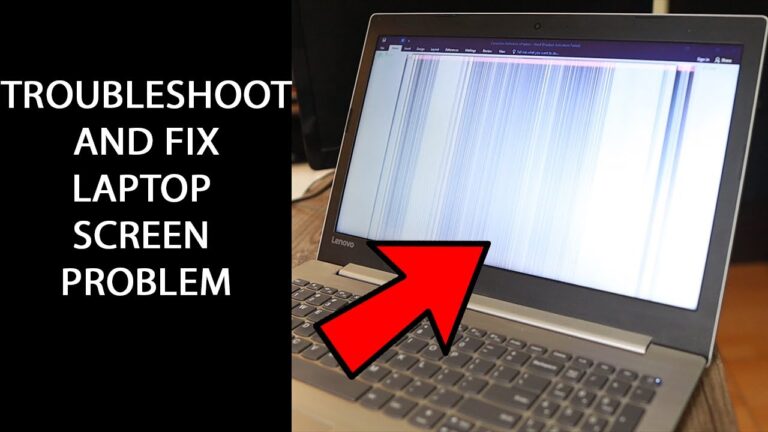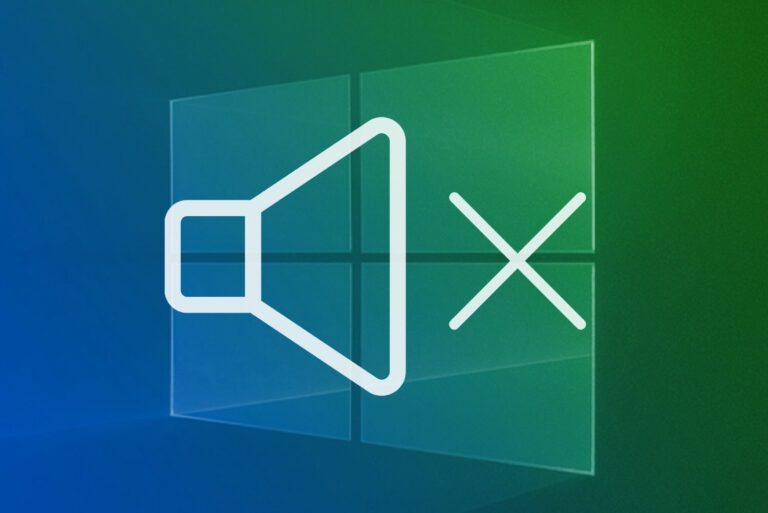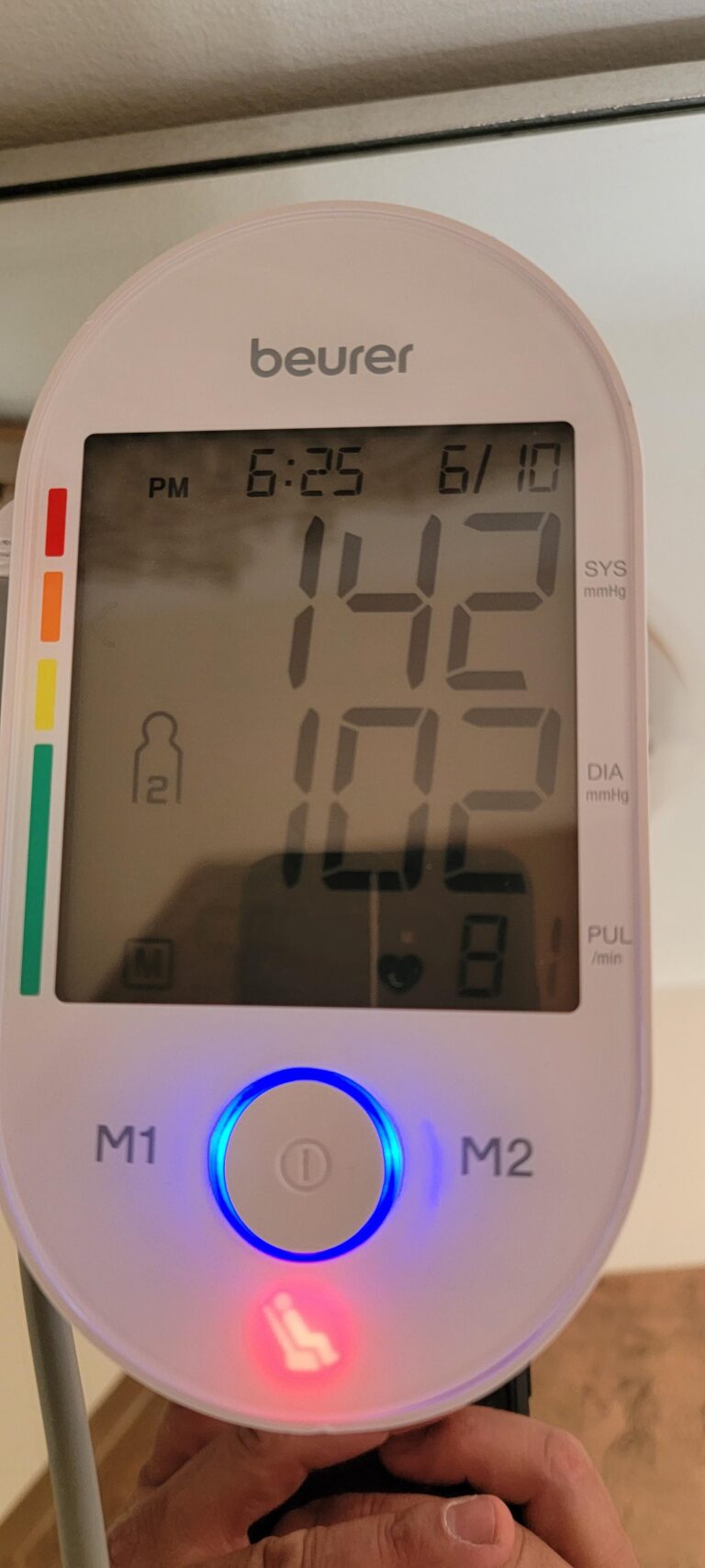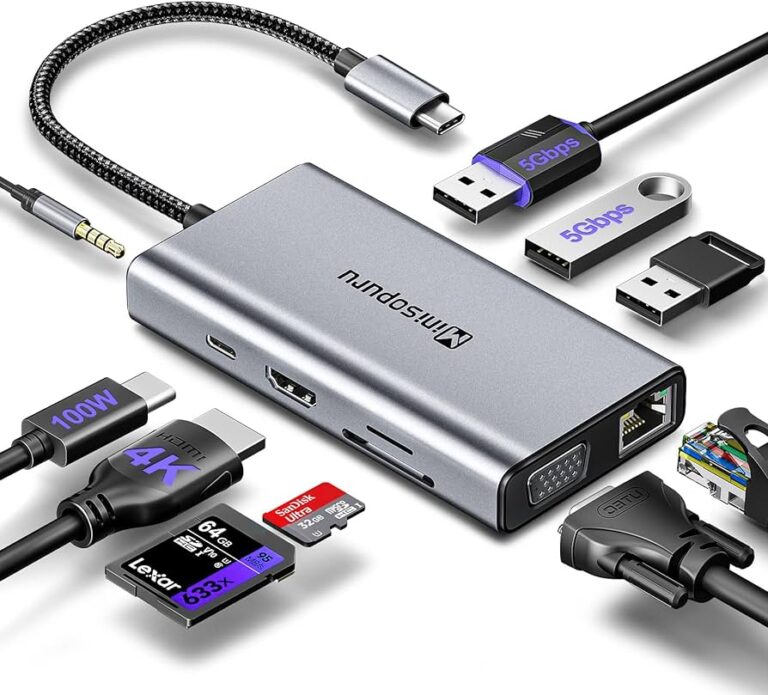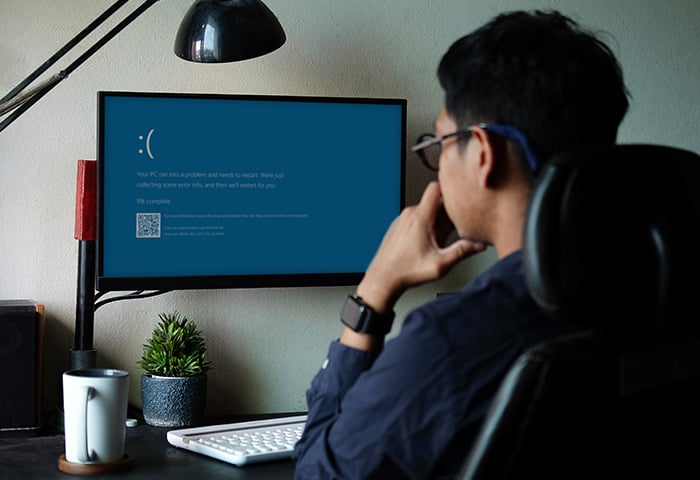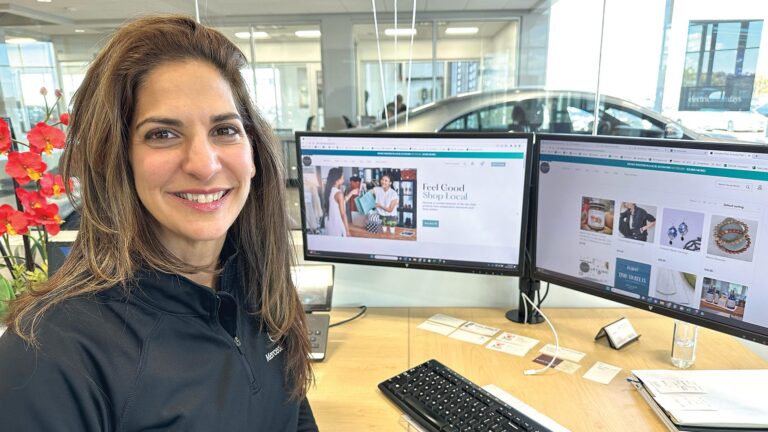What is Non Vesa Monitor? A Step-by-Step Guide to Mounting Your Monitor Without VESA Holes
A non-VESA monitor is a type of monitor that does not have the standardized VESA mount pattern on the back, making it difficult to mount on a wall or desk. Mounting a non-VESA monitor requires the use of an adapter or alternative mounting solution. Mounting a monitor is a common practice to maximize workspace and…