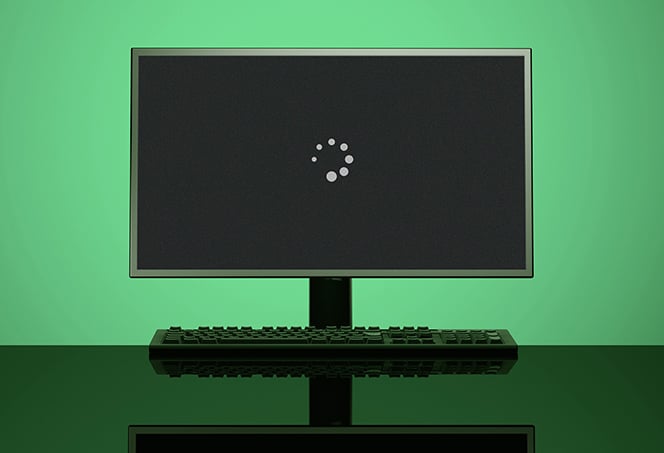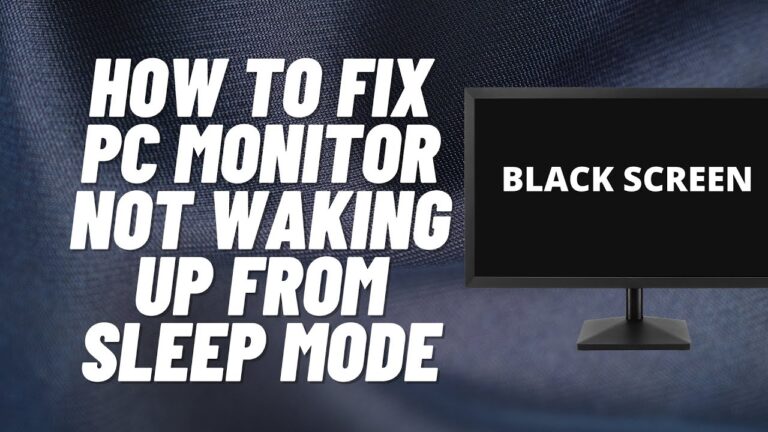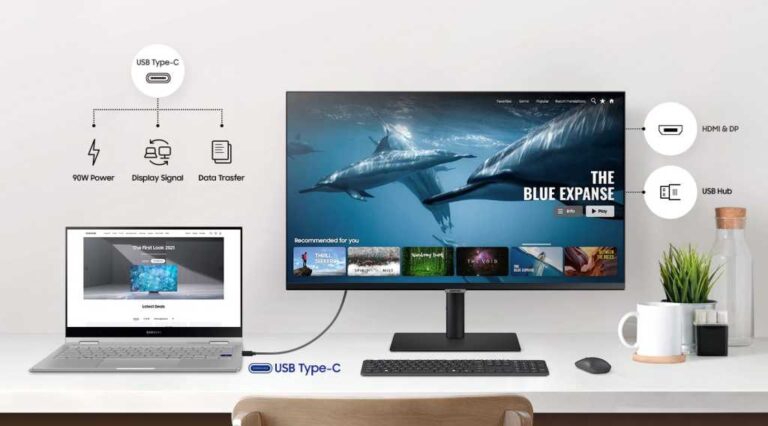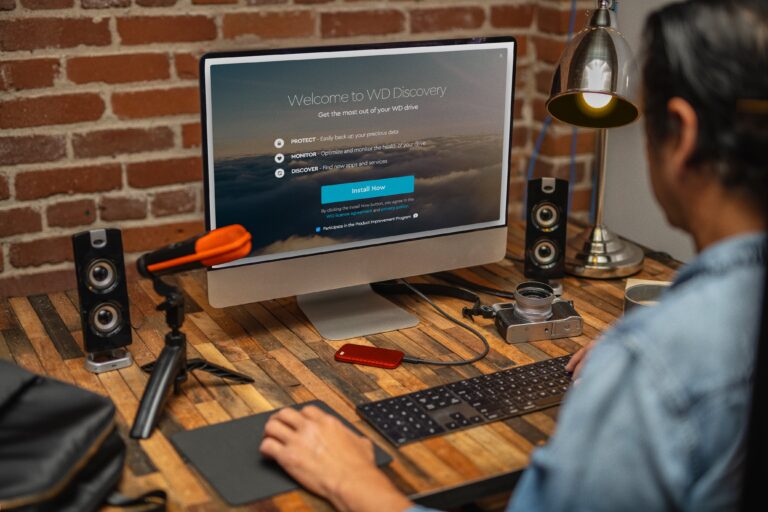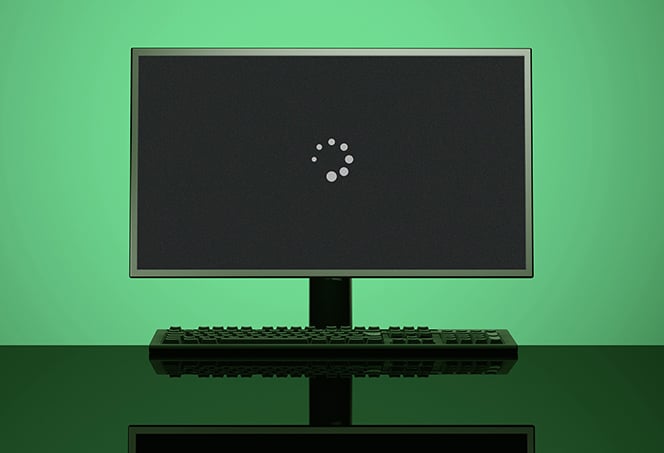Msi Monitor Not Displaying: Troubleshooting Tips and Fixes
If your MSI monitor is not displaying, first check the power cord and display cable connections for any damage or loose connections. Having trouble with your MSI monitor not displaying? Make sure to check the power cord and display cable connections for any damage or loose connections. It’s important to ensure that the power cord…