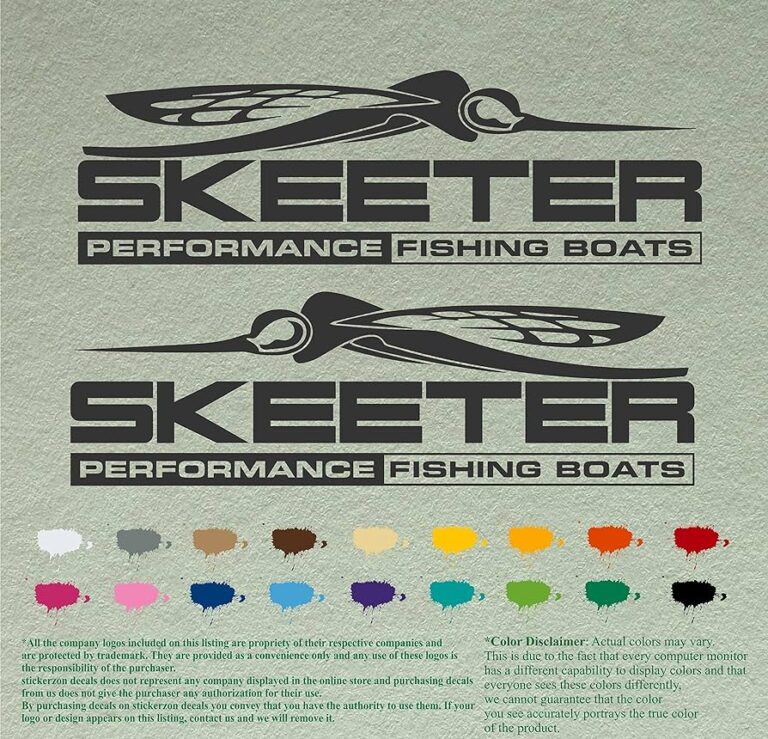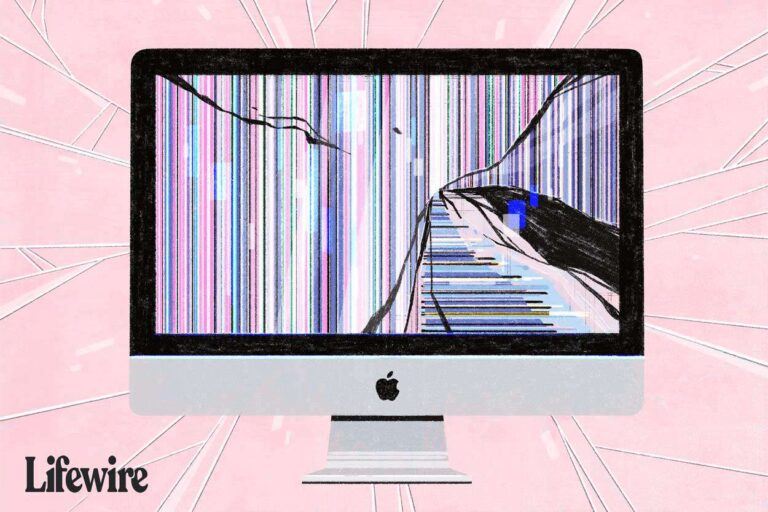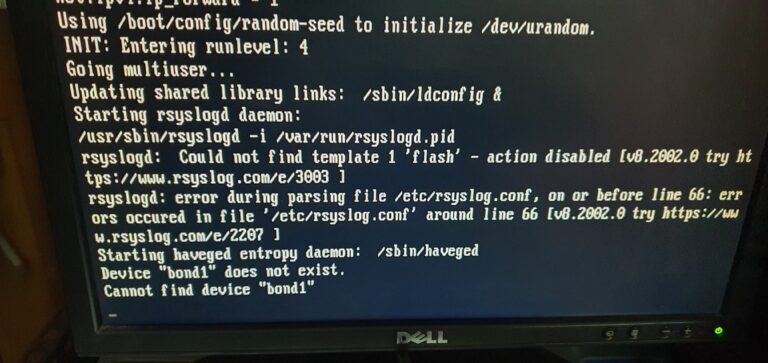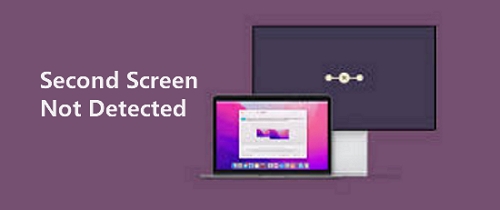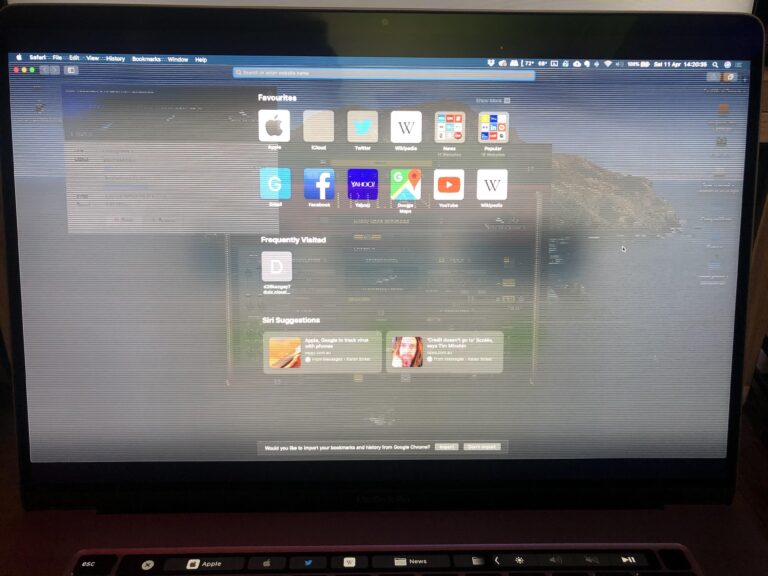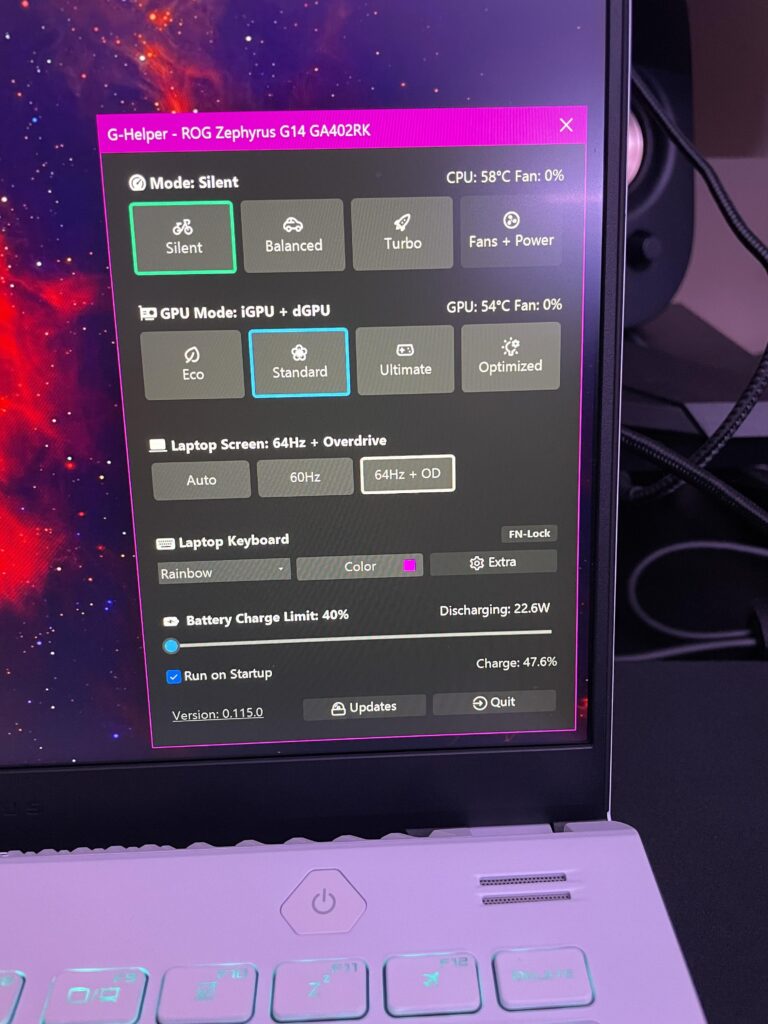Can a Monitor Not Be Compatible With a Pc? Find Out the Truth!
Yes, a monitor may not be compatible with a PC if they do not have the same display ports or if an adapter is not used. It is important to ensure that the ports of both the PC and the monitor match for proper compatibility. Credit: www.zdnet.com Monitor Compatibility With Pcs A monitor may not…