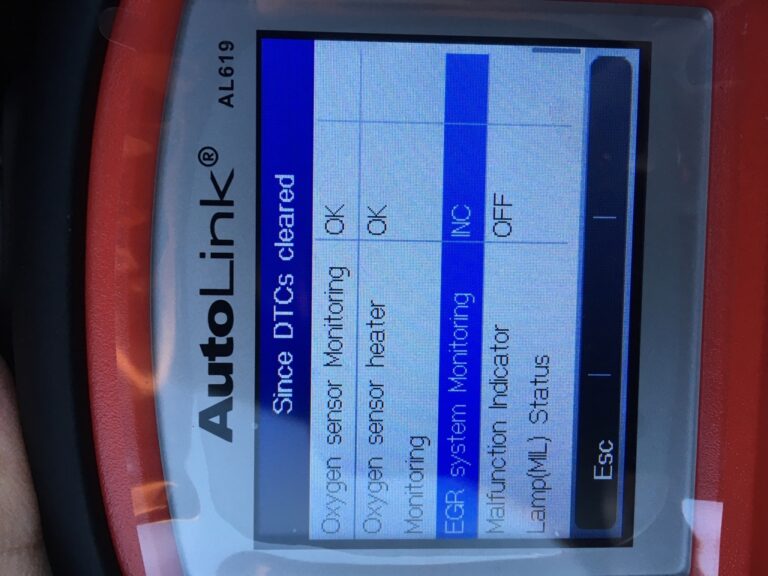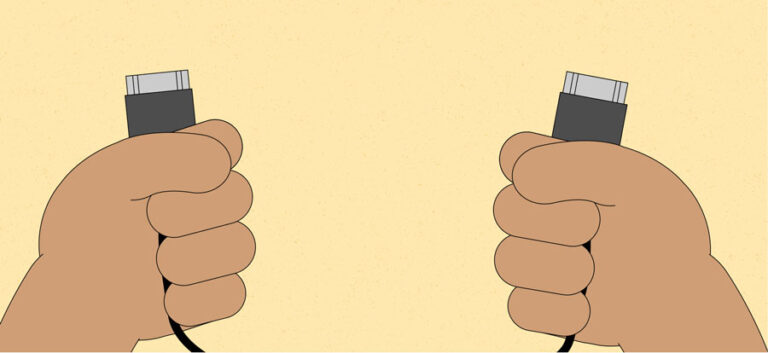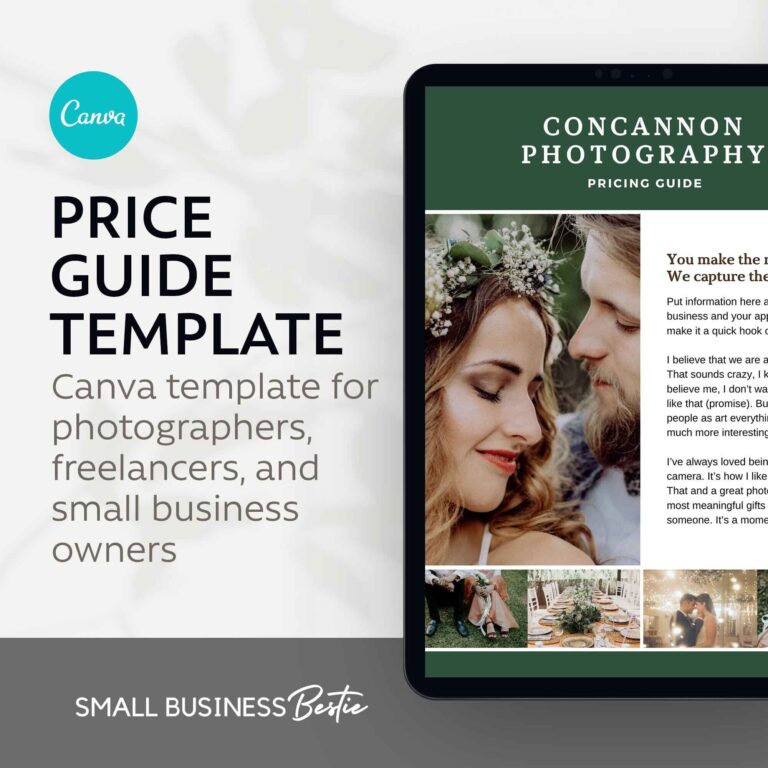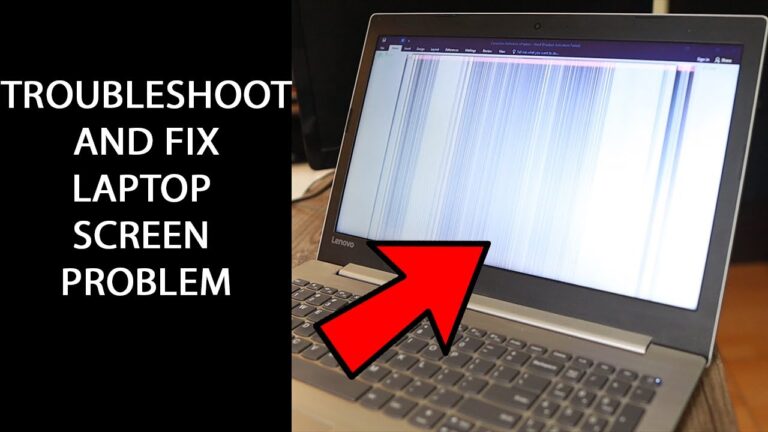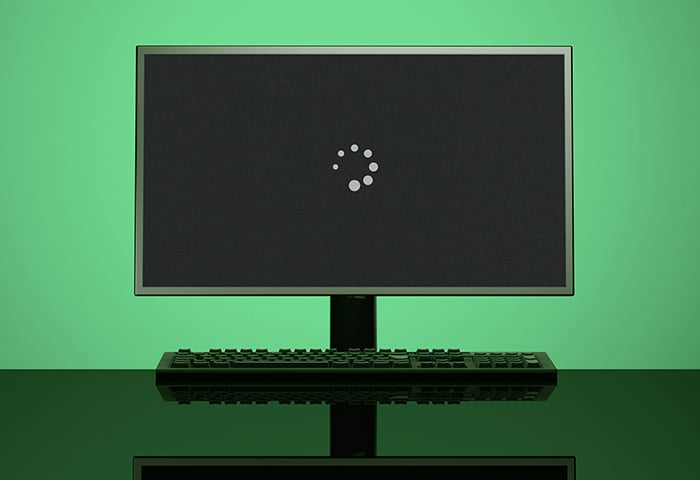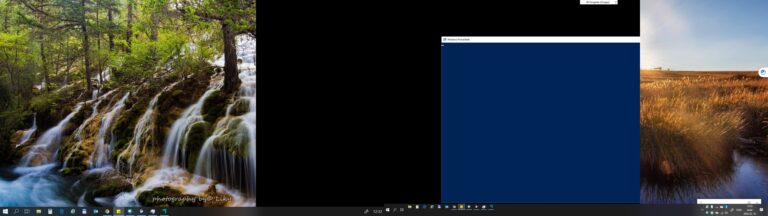Vga to HDMI Not Working on Monitor: Troubleshooting Solutions
If your VGA to HDMI cable is not working on your monitor, it is likely because you purchased an HDMI to VGA cable instead, which does not work in reverse. VGA produces an analog signal, while HDMI requires a digital signal, so you will need an active adapter or converter to make the connection. Additionally,…