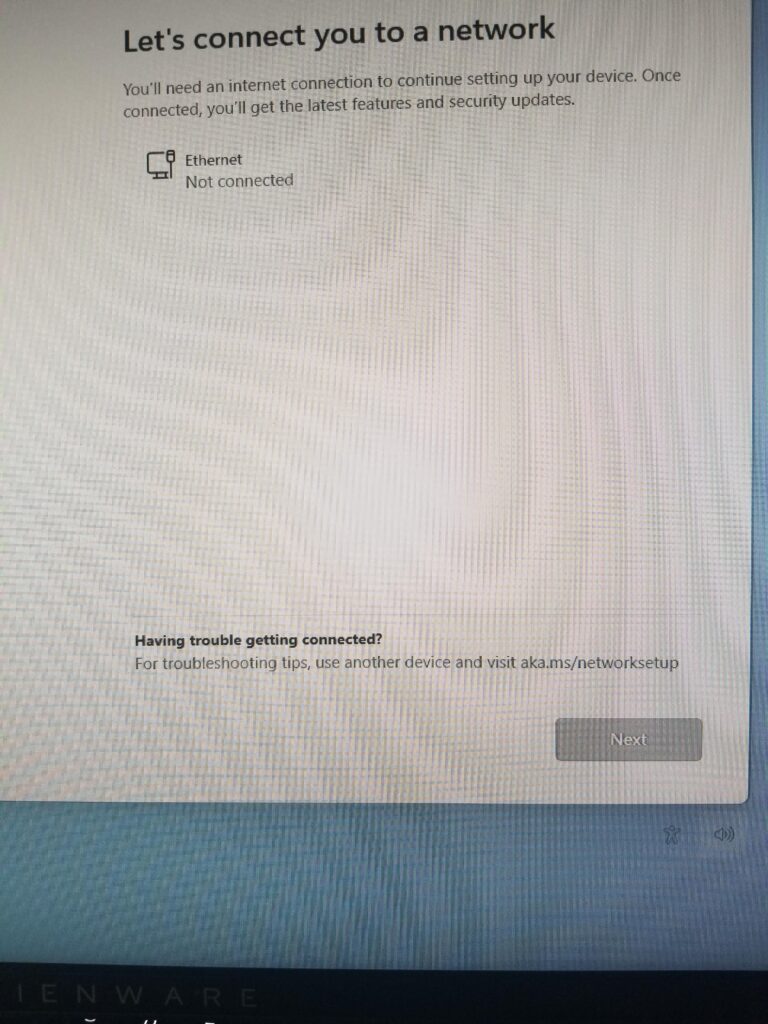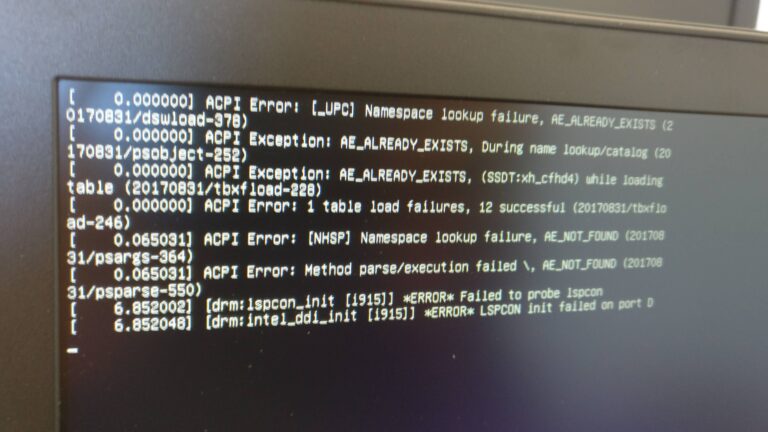J5Create Dual Monitor Not Working: Troubleshooting and Solutions
If your J5Create dual monitor is not working, it could be due to unsupported monitor port, outdated docking station drivers, or faulty cables/loose port connection. Check the compatibility of your monitor with the port, update the drivers of the docking station, and ensure the cables are working properly and securely connected. Having multiple monitors can…