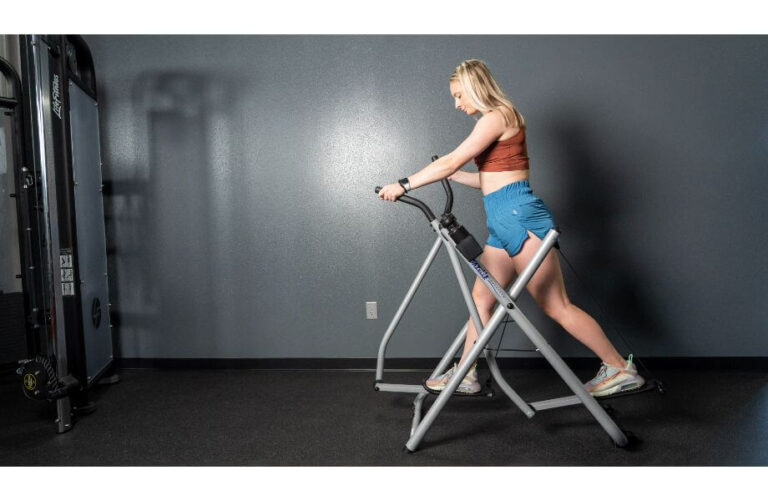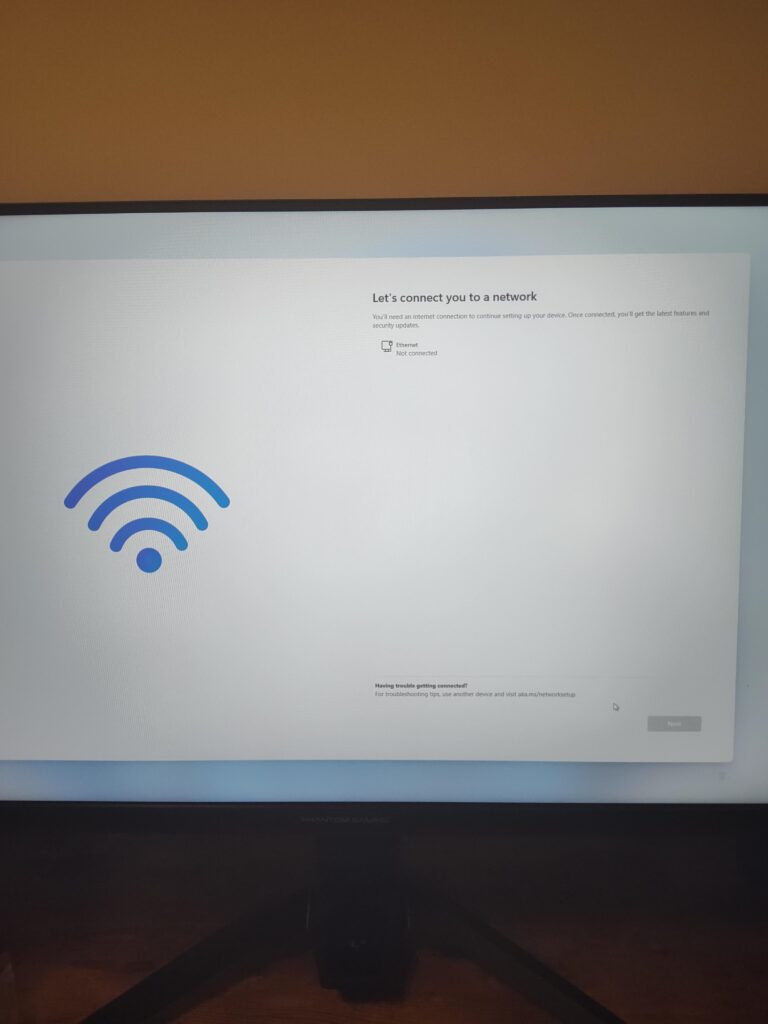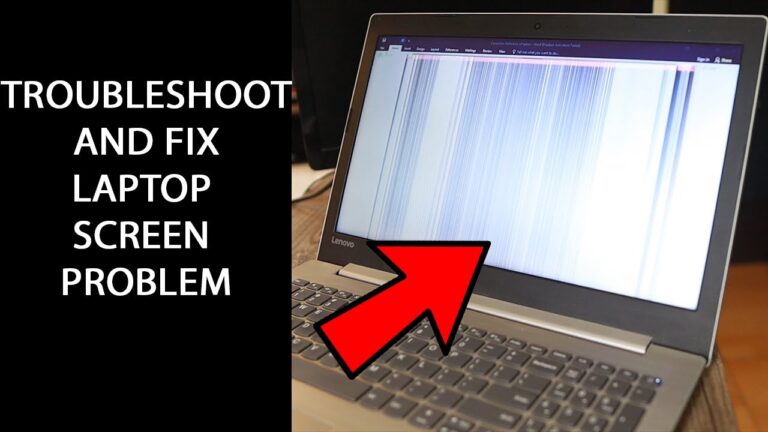Mouse and Keyboard Plugged into Monitor Not Working: Troubleshooting Tips
If your mouse and keyboard plugged into the monitor are not working, first check if the USB downstream ports on the monitor are activated. If they are not, enable them to allow the external devices to function properly. You can also try removing a USB hub, if present, and directly connecting the devices to a…