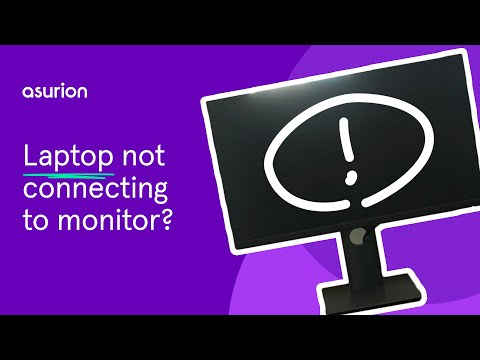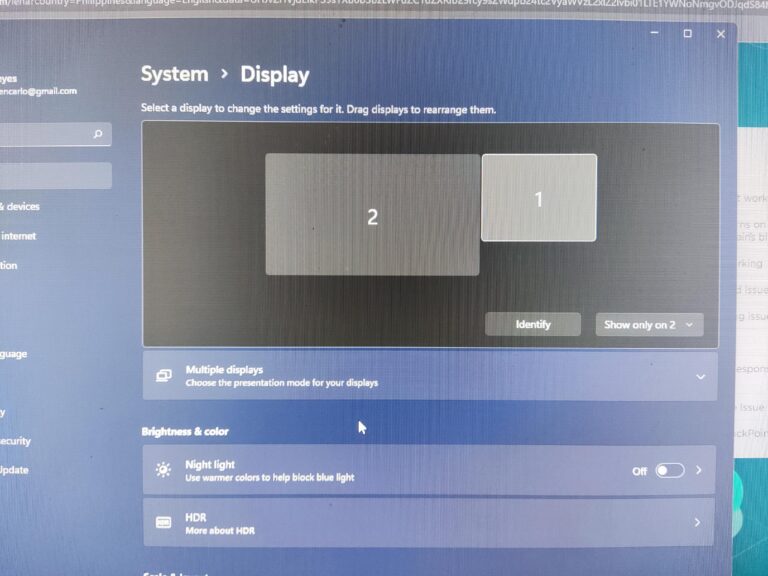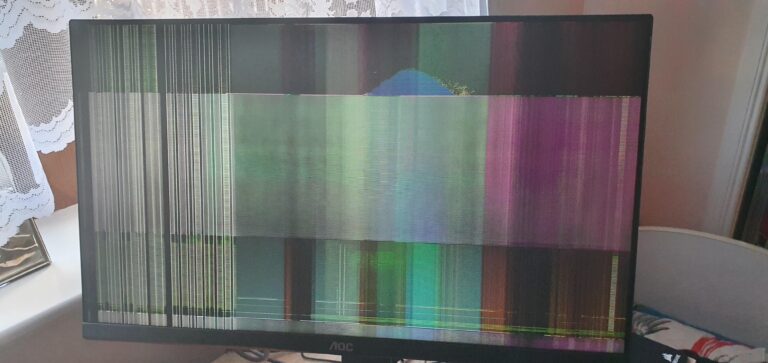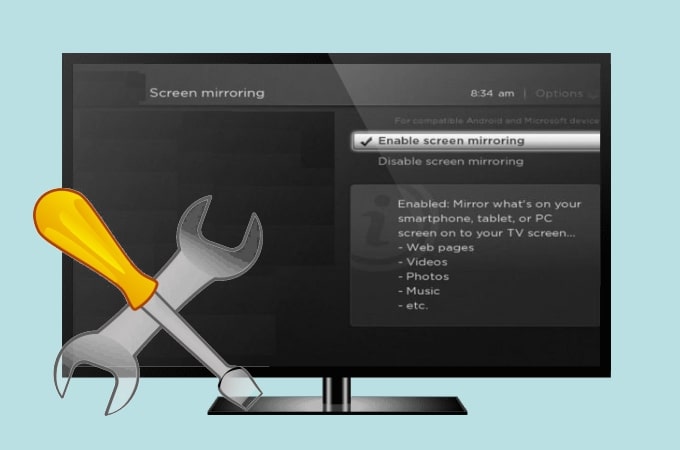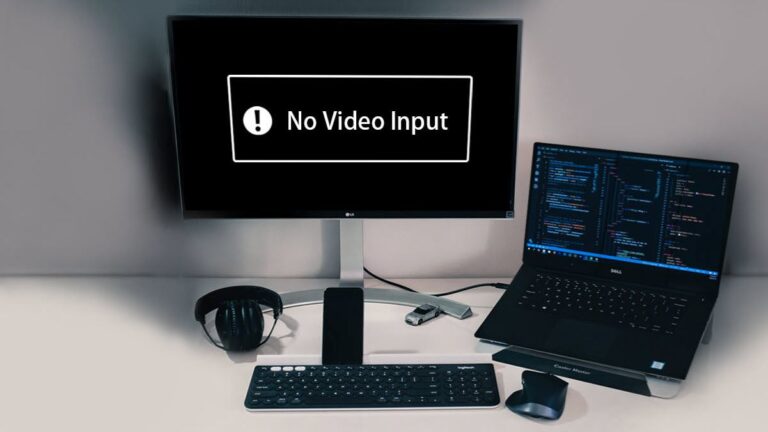Monitor Not Receiving Signal from Laptop: Troubleshooting Guide
A faulty or loose cable in the HDMI or display port can cause the monitor to not receive a signal from the laptop. Additionally, hinge issues with the laptop can also lead to a black screen with no display. To resolve this issue, try reconnecting the HDMI cable or replacing it if it is damaged….