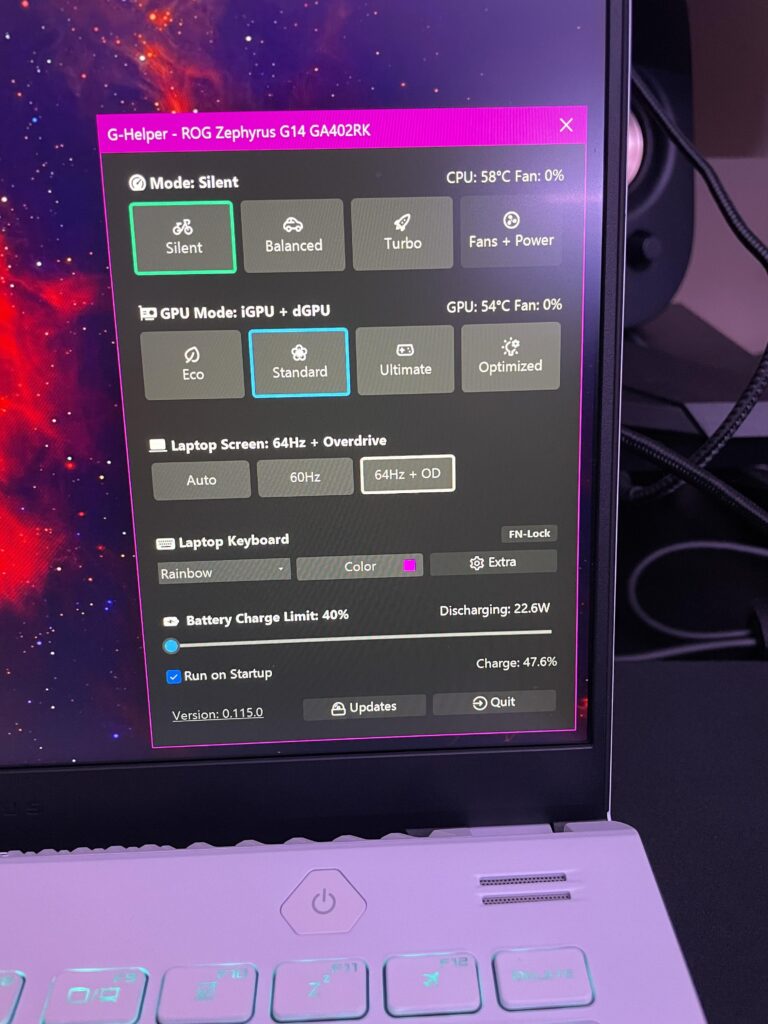Omron Blood Pressure Monitor Not Turning on: Troubleshooting Guide
If your Omron blood pressure monitor is not turning on, check that the device is turned on and replace the batteries with new ones. Make sure the battery polarities are properly placed.
If the issue persists, refer to the user manual for further troubleshooting steps.
Initial Checklist For Non-responsive Units
If your Omron Blood Pressure Monitor is not turning on, there are a few steps you can take to troubleshoot the issue before seeking further assistance. Follow this initial checklist to ensure you have covered all the basics:
1. Verify Power Source Is Connected
Start by checking if your blood pressure monitor is properly connected to a power source. Ensure that the device is securely plugged into a functioning electrical outlet or that the batteries are inserted correctly. Low batteries or incorrect insertion can prevent the monitor from turning on.
2. Inspect For Any Visible Damages
Next, visually inspect your blood pressure monitor for any visible damages. Look for any cracks, frayed wires, or signs of physical wear and tear. Damages to the device can affect its functionality and cause it to not turn on. If you notice any damages, contact Omron customer support for further assistance or consider taking the device to a professional for repair.
3. Ensure Device’s Power Switch Is On
Check the power switch on your blood pressure monitor to ensure it is in the ON position. Sometimes, the device may not turn on simply because the power switch accidentally got turned off. Toggle the switch to the ON position if it is off and try turning on the monitor again.
If you have followed these initial checklist steps and your Omron Blood Pressure Monitor is still not turning on, refer to the user manual for additional troubleshooting instructions or contact Omron customer support for further assistance. Remember to stay calm and patient as technical issues can often be resolved with the right solutions.

Credit: www.amazon.com
Power Source And Battery Issues
If your Omron blood pressure monitor is not turning on, it could be due to power source and battery issues. This section will guide you through checking the battery life and correct placement, exploring alternative power options, and assessing issues with electrical outlets.
Checking Battery Life And Correct Placement
To begin troubleshooting, it is essential to check the battery life and ensure they are properly placed. Follow these steps:
- Power off the blood pressure monitor if it is on.
- Open the battery compartment, following the user manual instructions, and remove the batteries.
- Inspect the batteries for any signs of leakage or corrosion. If found, dispose of them properly.
- Insert new batteries into the battery compartment, making sure to follow the markings for correct placement.
- Close the battery compartment securely.
- Power on the blood pressure monitor and check if it turns on.
If the monitor still does not turn on, try using a different set of new batteries to eliminate the possibility of a defective battery.
Exploring Alternative Power Options
If the battery replacement does not solve the issue, you can consider alternative power options. Some Omron blood pressure monitors have the capability to be powered by an AC adapter or USB cable. Follow these steps:
- Refer to the user manual to identify if your blood pressure monitor supports alternative power options.
- Obtain the compatible AC adapter or USB cable.
- Connect the AC adapter or USB cable to the appropriate port on the blood pressure monitor.
- Plug the other end of the AC adapter into an electrical outlet or connect the USB cable to a power source.
- Power on the blood pressure monitor and check if it turns on.
If the blood pressure monitor still does not turn on with alternative power options, move on to the next troubleshooting step.
Assessing Issues With Electrical Outlets
If the blood pressure monitor does not turn on with fresh batteries or alternative power options, the issue could be with the electrical outlet. Follow these steps:
- Verify that the electrical outlet is working by plugging in another device.
- If the outlet is working, unplug the AC adapter or USB cable from the electrical outlet and blood pressure monitor.
- Inspect the AC adapter or USB cable for any signs of damage or fraying. If found, replace them.
- Plug the AC adapter or USB cable back into the electrical outlet and blood pressure monitor.
- Power on the blood pressure monitor and check if it turns on.
If the blood pressure monitor still does not turn on after following these troubleshooting steps, it may require professional assistance. Refer to the user manual or contact the manufacturer for further support.
Common Error Messages
Interpreting Error Codes From The User Manual
If you are facing difficulties turning on your Omron Blood Pressure Monitor, it may display error codes that can help you understand the issue. By referring to the user manual, you can decode these error messages and take the necessary steps to resolve them.
Here are some common error codes you might encounter:
| Error Code | Meaning |
|---|---|
| E | The monitor could not detect the pulse wave. This could be due to an improperly connected air plug or other factors. |
| Device Display Is Blank | This error indicates that there is no display appearing on the unit. It might be caused by the device not being turned on or a power issue. |
Steps For Resolving ‘e’ Errors And Others
If your Omron Blood Pressure Monitor shows an ‘E’ error code or any other error message, don’t panic. You can follow these steps to troubleshoot and resolve the issue:
- Check the air plug connection: Ensure that the air plug is properly connected to the monitor. If it is loose or not connected at all, securely attach it to the device.
- Check battery installation: Verify that the batteries are correctly placed in the battery compartment. Ensure the polarities match the markings inside.
- Replace batteries: If the batteries are old or low in charge, replace them with new ones. This can help resolve power-related issues.
- Turn on the device: Double-check that the device is turned on. Sometimes, a simple power toggle can solve the problem.
If these steps do not resolve the error and your Omron Blood Pressure Monitor is still not turning on or displaying accurate results, it may be time to seek professional repairs.
When To Seek Professional Repairs
If you have followed the troubleshooting steps provided above and your Omron Blood Pressure Monitor still fails to turn on or function properly, it is advisable to seek professional repair services.
Professionals with expertise in repairing medical devices can diagnose and fix underlying issues. They will ensure that your monitor is working accurately and providing precise readings.
Remember to consult the user manual and warranty information provided by Omron for guidance on repair services and authorized service centers.
By addressing common error messages and taking appropriate steps, you can get your Omron Blood Pressure Monitor back up and running efficiently. Prioritize the accuracy of your health data by resolving any issues promptly.
Maintenance And Care Tips
Proper maintenance and care are essential for the longevity and optimal performance of your Omron Blood Pressure Monitor. By following these maintenance and care tips, you can ensure that your device functions smoothly and accurately.
Cleaning And Storage Recommendations
Regular cleaning of your blood pressure monitor helps prevent the accumulation of dirt, dust, and bacteria. Here are some cleaning and storage guidelines to keep in mind:
- Clean the device using a soft, dry cloth after each use to remove any fingerprints or residue.
- Avoid using harsh cleaning agents or solvents as they may damage the device.
- Do not submerge the device in water or expose it to excessive moisture.
- Store the monitor in a cool, dry place away from direct sunlight and extreme temperatures.
- Keep the device out of reach of young children or pets to prevent any accidental damage.
How To Prevent Common Power Issues
If your Omron Blood Pressure Monitor is not turning on, it could be due to common power issues. Follow these steps to troubleshoot and prevent such problems:
- Check that the device is turned on. Sometimes, it may be accidentally switched off.
- Inspect the battery installation to ensure that the batteries are properly placed, following the indicated polarities.
- If the batteries are old or low on power, replace all four batteries with new ones.
- Make sure the air plug is securely connected and not loose or damaged.
- If you have tried all the above steps and the problem persists, refer to the user manual or contact customer support for further assistance.
Periodic Maintenance Protocols
In addition to regular cleaning and troubleshooting, it is important to perform periodic maintenance routines to ensure the accuracy and reliability of your Omron Blood Pressure Monitor. These protocols include:
- Checking the cuff for any signs of wear and tear, such as air leakage or fraying.
- Verifying the proper functioning of buttons, display, and other components.
- Calibrating the device if required, following the instructions provided in the user manual.
- Considering accuracy checks every two years to detect any potential issues or malfunctions.
By adhering to these maintenance and care tips, you can enjoy accurate and consistent blood pressure readings from your Omron Blood Pressure Monitor for years to come.
Omron Support Resources
If your Omron blood pressure monitor is not turning on, there are a few troubleshooting steps you can take. First, check that the device is turned on and that the batteries are installed correctly. If the problem persists, refer to the user manual for further solutions or seek assistance from Omron Support Resources.
Utilizing The Official Omron Support Webpage
If you’re facing issues with your Omron blood pressure monitor not turning on, the official Omron support webpage is your go-to resource. With easy access to troubleshooting guides, FAQs, and user manuals, this webpage provides comprehensive support to help you resolve any technical difficulties you may encounter. Simply visit the official Omron support webpage and navigate through the helpful resources to find step-by-step instructions and solutions tailored to your specific issue.Contacting Customer Service For Persistent Issues
If the solutions provided on the official support webpage do not resolve the problem, it’s time to reach out to Omron’s customer service for further assistance. They have a dedicated team of experts who can provide personalized support to address persistent issues with your blood pressure monitor. Whether it’s a hardware malfunction or a software glitch, contacting customer service ensures that you receive the necessary guidance to get your monitor up and running again. To contact Omron customer service, refer to their official website or the contact details provided in your product’s user manual.Finding Authorized Repair Centers
In rare cases where your blood pressure monitor requires professional repair, it’s essential to find authorized repair centers. These centers have the expertise and genuine Omron parts to diagnose and fix any complex issues in a timely manner. To find authorized repair centers near you, simply visit the official Omron website and use their search function to locate the nearest service providers. Entrusting your blood pressure monitor to authorized repair centers ensures that you receive reliable and quality service, minimizing any further complications or potential damages. In conclusion, the Omron support resources, including their official support webpage, customer service, and authorized repair centers, are invaluable in troubleshooting and resolving issues with your blood pressure monitor. By utilizing these resources, you can take proactive steps to ensure your monitor functions optimally, allowing you to monitor your blood pressure accurately and maintain your well-being.Frequently Asked Questions For Omron Blood Pressure Monitor Not Turning On
Why Wont My Blood Pressure Monitor Turn On?
If your blood pressure monitor won’t turn on, check the batteries. They may be low or inserted incorrectly. Insert new batteries following the markings within the battery compartment.
Do Omron Blood Pressure Monitors Wear Out?
Omron blood pressure monitors do not wear out, but they should be checked for accuracy every two years to ensure there is no damage to the cuff or any wear and tear that may cause malfunctions. If your monitor is not turning on, check the battery placement and insert new batteries if necessary.
For further troubleshooting, refer to the user manual or contact customer support.
How Do I Start My Omron Blood Pressure Monitor?
To start your Omron blood pressure monitor, follow these steps: 1. Ensure the device is turned on. 2. Check the battery installation for correct placement. 3. Replace batteries with new ones if needed. 4. If you see an “E” error code, the monitor couldn’t detect a pulse wave.
5. Make sure the air plug is properly connected. 6. If the display is blank or you encounter any other issue, refer to the user manual for troubleshooting tips. Remember to conduct accuracy checks every two years to ensure proper functioning.
Why Is My Omron Blood Pressure Monitor Not Turning On?
If your blood pressure monitor is not turning on, there are a few possible causes. First, make sure the device is turned on. Check the battery installation to ensure proper placement of the battery polarities. If the batteries are old, replace them with new ones.
If these steps don’t solve the issue, refer to the user manual for further troubleshooting steps.
Conclusion
If you’re experiencing difficulties with your Omron Blood Pressure Monitor not turning on, there are a few troubleshooting steps you can try. Make sure the device is turned on and check the battery installation for proper placement. If the device shows “E” or the display is blank, it may be due to a problem with pulse detection or power.
In such cases, refer to the user manual or seek professional assistance. Remember to conduct accuracy checks every two years to ensure optimal performance.