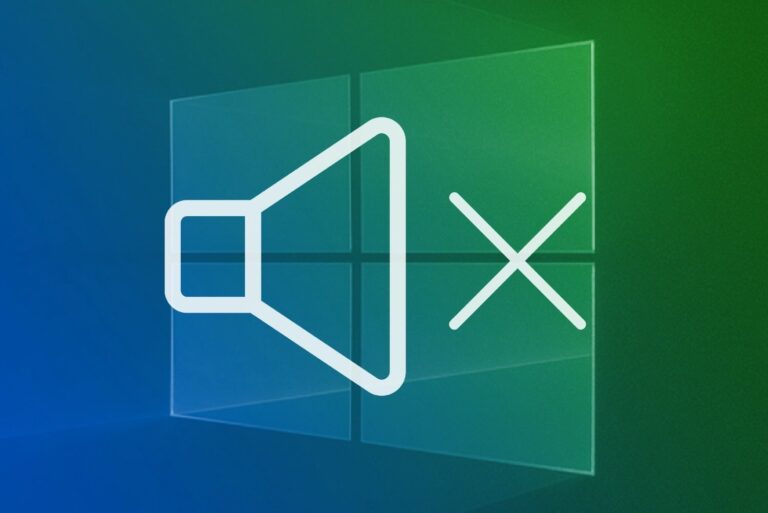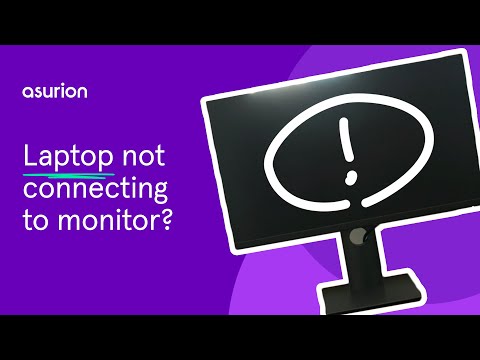No Post No Display: Troubleshooting Guide
To fix a computer that has no post beep on startup and no display, first check connections and remove all USB devices. Then, confirm that the power supply unit is functioning properly, and try removing and reseating the RAM.
Finally, check the CPU and its fan. If the issue persists, it could indicate a problem with the motherboard, CPU, or PSU. When a computer fails to produce a post beep on startup and does not display anything, it can be frustrating and concerning.
Troubleshooting the cause of this issue is crucial in order to get the system up and running again. We will explore various steps to diagnose and fix the problem of no post beep and no display. By following these troubleshooting methods, you can determine whether the issue lies with the connections, power supply, RAM, CPU, or other components. It is important to address this issue promptly to ensure the proper functioning of your computer system.
Symptoms And Initial Checks
When you turn on your computer and are met with a blank screen, it can be quite frustrating. This is commonly known as “No Post No Display” and can indicate several potential issues with your system. To diagnose the problem and find a solution, it’s important to understand the symptoms and perform a few initial checks.
Analyzing Common Symptoms
Before diving into troubleshooting, it’s essential to recognize the common symptoms associated with No Post No Display. These include:
- No BIOS beep codes
- No display on the monitor
- No response from the keyboard or mouse
- No lights indicating activity on the motherboard or peripherals
If you are experiencing any combination of these symptoms, it’s highly likely that there is an issue with your system’s hardware.
Initial Steps To Diagnose
To begin diagnosing the problem, follow these initial steps to identify potential causes:
- Check the monitor connections: Start by ensuring that the monitor is properly connected to both the computer and the power source. Replace cables if necessary and try different video ports to rule out any connection issues.
- Verify the power supply unit (PSU): Make sure the PSU is functioning correctly. Check if all power cables are securely connected to the motherboard and peripherals. A faulty PSU can cause a lack of power, resulting in a blank screen.
- Remove RAM modules: Disconnect all RAM modules and then reconnect them one by one. Faulty or improperly seated RAM can prevent the system from booting properly and displaying anything on the monitor.
- Check the CPU and its fan: Ensure that the CPU is properly seated in its socket. Examine the CPU fan to make sure it is functioning correctly and not causing any overheating issues. Insufficient cooling can lead to system instability and prevent display output.
By following these initial diagnostic steps, you can narrow down the potential causes of the No Post No Display issue and move towards finding a solution. In the next section, we will explore more in-depth troubleshooting techniques to resolve this problem.
Power Supply Assessment
When troubleshooting a no post no display issue, one of the key areas to assess is the functionality of the power supply unit (PSU). The power supply is responsible for providing the necessary electrical power to the components of a computer, including the motherboard, CPU, and other connected devices. If the PSU is faulty or not functioning properly, it can result in a complete failure of the system to power on or display any output.
Testing Power Supply Functionality
Before proceeding with any troubleshooting steps, it is important to confirm whether the power supply is working correctly. Here are some steps to test the functionality of the PSU:
- Ensure the power supply is properly connected to the motherboard and all other components.
- Check if the power supply fan is spinning when the system is turned on.
- Use a multimeter to check the voltage output of the power supply. The readings should match the specifications provided by the manufacturer.
If any of the above tests indicate a potential issue with the power supply, it may be necessary to replace it with a new one to resolve the no post no display problem.
Signs Of A Faulty Psu
There are several signs that can indicate a faulty power supply unit. These signs include:
- No response or activity from the system when the power button is pressed.
- No display or output on the monitor.
- Random system shutdowns or reboots.
- Unusual noises coming from the power supply, such as buzzing or whining sounds.
- Burning smell or visible signs of damage on the power supply unit.
If any of these signs are present, it is highly likely that the PSU is faulty and needs to be replaced.
Psu Troubleshooting Steps
If you suspect that the power supply is the cause of the no post no display issue, here are some troubleshooting steps to follow:
- Check the power cable connection to ensure it is securely plugged into the power outlet and the power supply unit.
- Try using a different power cable or power outlet to rule out any issues with the electrical connection.
- If possible, borrow a known-working power supply unit and test it with your system. If the system powers on and displays properly with the other PSU, then the original power supply is likely the problem.
- Inspect the power supply unit for any visible signs of damage, such as bulging capacitors or burned components. If any damage is found, it is best to replace the power supply.
- If none of the above steps resolve the issue, it may be necessary to seek professional assistance or consult the manufacturer’s support for further guidance.
Remember that working with a power supply unit involves dealing with electrical components, so it is important to exercise caution and follow proper safety precautions when troubleshooting or replacing the PSU.
No Post No Display: Motherboard Concerns
When it comes to troubleshooting computer issues, a common problem that many users encounter is the absence of any post beep or display upon startup. This can be frustrating as it makes it difficult to identify the underlying cause of the problem. In this article, we will discuss potential motherboard concerns in relation to the ‘No Post No Display’ issue.
Indicators Of Motherboard Issues
One of the first steps in diagnosing a motherboard problem is to look for specific indicators that may suggest a malfunction. Here are some common signs to be aware of:
- No post beep upon startup
- No display on the monitor
- No power or lights on the motherboard
- Unresponsive or erratic behavior of connected devices
- Unexpected shutdowns or system freezes
Resetting Bios/cmos
If you suspect a problem with the motherboard, resetting the BIOS/CMOS can be a potential solution. This process involves clearing the motherboard’s settings back to their default state. Here’s how you can do it:
- Power off the computer and disconnect the power cable.
- Locate the CMOS battery on the motherboard.
- Remove the CMOS battery and wait for a few minutes.
- Reinsert the battery and power on the computer.
- Check if the issue persists.
Inspecting For Physical Damage
In some cases, physical damage to the motherboard can cause the ‘No Post No Display’ problem. It is important to carefully inspect the motherboard for any visible signs of damage, such as burnt or swollen capacitors, loose connections, or melted components. Ensure that all cables and peripheral devices are properly connected as well.
If you identify any physical damage, it is recommended to consult a professional technician or consider replacing the motherboard if necessary.
In conclusion, the absence of any post beep or display on startup can be indicative of motherboard concerns. By paying attention to indicators of motherboard issues, resetting the BIOS/CMOS, and inspecting for physical damage, you can potentially troubleshoot and resolve the ‘No Post No Display’ problem. If the issue persists, it is advisable to seek professional assistance to avoid further damage to your computer system.
Ram And Gpu Diagnostics
When troubleshooting a PC that experiences no post and no display, it is important to evaluate the possibility of RAM malfunctions. RAM (Random Access Memory) plays a crucial role in the overall performance of a computer system. If there are issues with the RAM, it can lead to startup problems and no display.
Here are some steps to evaluate RAM malfunctions:
- Start by disconnecting the power supply and removing all USB devices from the computer.
- Check the RAM connections by firmly reseating them into their slots. Ensure that they are properly aligned and firmly inserted.
- Try using different RAM slots if available, as there could be a faulty slot causing the issue.
- If you have multiple RAM modules installed, try removing one at a time and powering on the computer to see if the issue is resolved. This will help identify if a specific RAM module is causing the problem.
- If none of the above steps resolve the issue, consider replacing the RAM modules with known working ones to further isolate the problem.
Alongside RAM, the GPU (Graphics Processing Unit) and video output play vital roles in displaying visuals on your monitor. If there are problems with the GPU or video output, it can result in no post and no display.
Here’s how you can test GPU and video output:
- Check that your monitor is properly connected to the GPU. Ensure that the cables are securely plugged in and there are no loose connections.
- Try using a different video cable or a different video output port on the GPU to rule out any cable or port issues.
- If available, try using a different monitor to see if the problem lies with the monitor itself.
- If possible, try using a different GPU to test if the issue is specific to the current GPU.
Systematic component isolation is key to identifying the exact cause of no post and no display issues. By isolating each component of the system, you can determine which component is causing the problem.
- Start with the bare minimum components required for the system to power on, including the motherboard, CPU, RAM, and GPU.
- Power on the system and observe if there are any signs of post or display. If the issue persists, move on to the next step.
- Add one component at a time, such as storage devices, peripherals, or additional RAM modules, while testing the system after each addition.
- If the system fails to post or display after a specific component is added, it could indicate that the added component is faulty and causing the issue.
By following these steps, you can evaluate and diagnose RAM and GPU-related malfunctions that result in no post and no display. Identifying the root cause will help you resolve the problem effectively and get your computer up and running again.
Advanced Troubleshooting Guide
Experiencing a ‘No Post No Display’ issue can be frustrating, but fear not! With our advanced troubleshooting guide, we’ll help you get to the bottom of the problem and find a solution. In this guide, we’ll cover essential troubleshooting steps, including beep code interpretation, handling the CPU and cooling system, and final checks before seeking professional help. So, let’s dive in and get your computer back up and running!
Beep Code Interpretation
When faced with a ‘No Post No Display’ issue, one of the first things to check is the beep codes produced by your computer. Beep codes are audio signals emitted by the motherboard to indicate various hardware errors. Refer to the table below for a basic interpretation of common beep codes:
| Beep Code | Error Description |
|---|---|
| One long, two short beeps | Video card failure |
| Continuous, short beeps | RAM error |
| Continuous, long beeps | Overheating or CPU failure |
| Intermittent beeps | Power supply or motherboard issue |
If your computer emits specific beep codes, consult your motherboard’s manual or the manufacturer’s website for a detailed interpretation. This can provide valuable insights into the underlying cause of the ‘No Post No Display’ issue.
Handling Cpu And Cooling System
The CPU and cooling system play crucial roles in the overall functionality of your computer. If these components are not functioning correctly, it can lead to a ‘No Post No Display’ situation. To troubleshoot CPU and cooling system-related issues, follow these steps:
- Ensure that the CPU is properly installed in the socket. Double-check for any bent pins or signs of damage.
- Inspect the CPU fan and heat sink for dust or debris buildup. Clean them if necessary to improve thermal conductivity.
- Verify that the CPU fan is spinning when the computer is powered on. If it’s not, it may need to be replaced.
- Check the thermal paste between the CPU and heat sink. If it’s dried out or insufficient, consider reapplying a fresh layer.
- If you have a separate graphics card, ensure it is securely seated in its slot and properly connected to the power supply.
By following these steps and ensuring your CPU and cooling system are in optimal condition, you can eliminate these components as potential culprits and move forward with troubleshooting.
Final Checks Before Seeking Professional Help
Before heading to a professional technician, there are a few final checks you can perform to potentially resolve the ‘No Post No Display’ issue:
- Double-check all cable connections, including monitor cables, power cables, and internal connections.
- Disconnect all unnecessary peripherals, such as USB devices, and try booting the computer without them.
- Test the RAM modules by reseating them or trying them in different memory slots.
- Inspect the power supply unit (PSU) for any signs of damage or malfunction. Consider swapping it out with a known working PSU if necessary.
If you have gone through these troubleshooting steps without success, it may be time to seek professional help from a qualified technician. They will have the expertise and specialized tools to diagnose and repair the issue.
Frequently Asked Questions Of No Post No Display
Why Does My Computer Turn On But No Display Or Post?
If your computer turns on but there is no display or POST, it could be due to damaged cables, incorrect display configuration, faulty GPU or RAM, incorrect BIOS configuration, faulty peripherals, or a damaged PSU. Check your cables, GPU, RAM, and BIOS settings.
If the issue persists, consider seeking professional help.
What Can Be The Cause Of No Post?
The cause of no POST (Power On Self Test) can be a faulty power supply unit (PSU), loose power cables, damaged or loosely connected cables, incorrect display configuration, faulty or problematic GPU or RAM, incorrect BIOS configuration, faulty peripheral devices, or a damaged motherboard.
Check connections, remove USB devices, ensure proper seating of RAM, check the CPU and its fan, and troubleshoot by disconnecting all other cables from the motherboard except the power cable.
Why Is My Computer Not Making A No Post Beep?
Your computer may not be making a no POST beep due to various reasons such as loose cables, faulty GPU or RAM, incorrect BIOS configuration, or a damaged PSU. To fix this, check and ensure all connections are secure, remove unnecessary devices, check the power supply, and try reseating the RAM and CPU.
How Do You Fix A Motherboard That Has No Beep No Display?
To fix a motherboard with no beep and no display, follow these steps: 1. Check all connections. 2. Remove all USB devices. 3. Verify the power supply unit. 4. Remove and reseat RAM. 5. Check the CPU and fan. If the issue persists, try troubleshooting by disconnecting peripherals and cables, checking monitor connections, and verifying power supply and motherboard connectors.
Conclusion
To fix the frustrating issue of no post, no beep, and no display on your computer, there are several troubleshooting steps you can take. Check all connections, ensure all USB devices are removed, and verify the power supply unit is working properly.
Additionally, try removing and reseating the RAM and checking the CPU and its fan. If the problem persists, it could be due to a faulty motherboard, CPU, or PSU. Remember to always double-check your monitor and cables as well. By following these steps, you can hopefully resolve the no post, no beep, no display problem and get your computer back up and running smoothly.