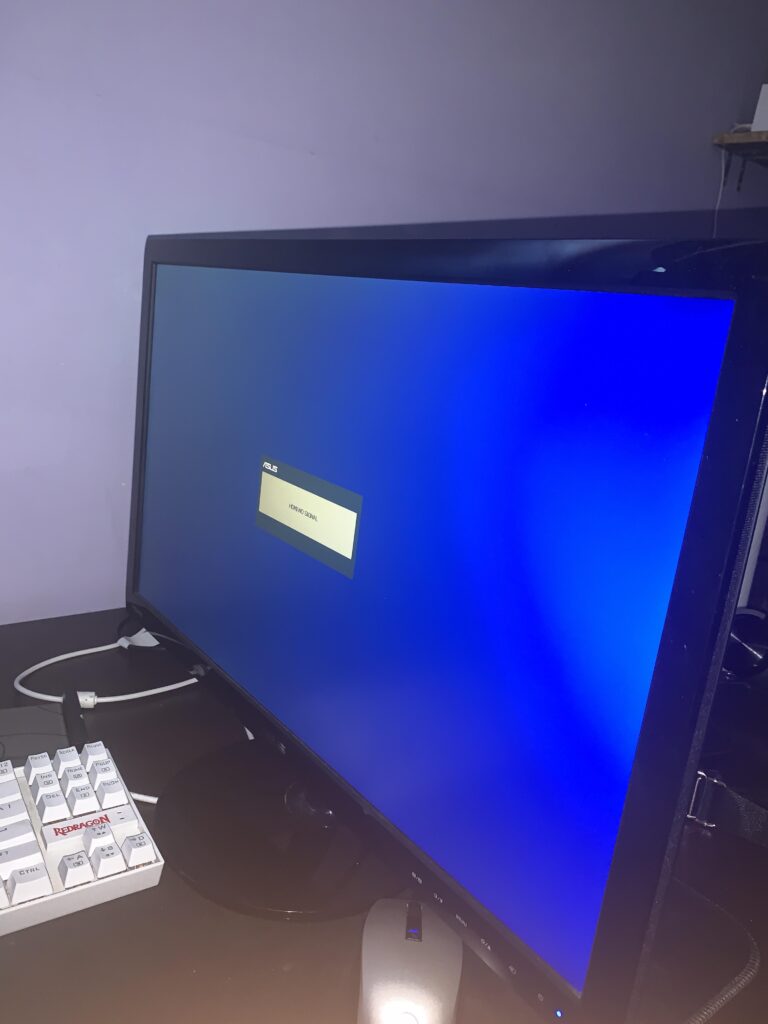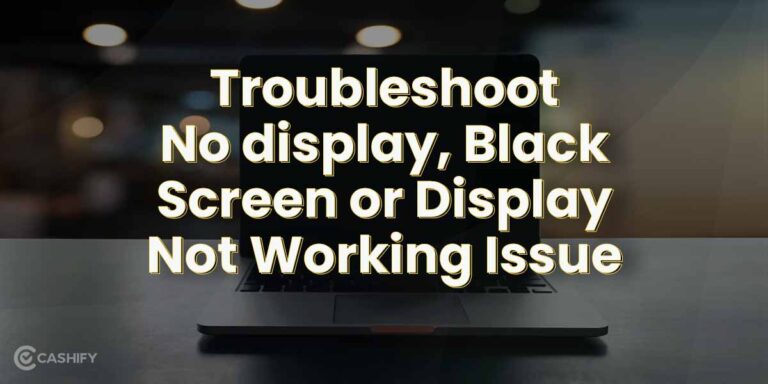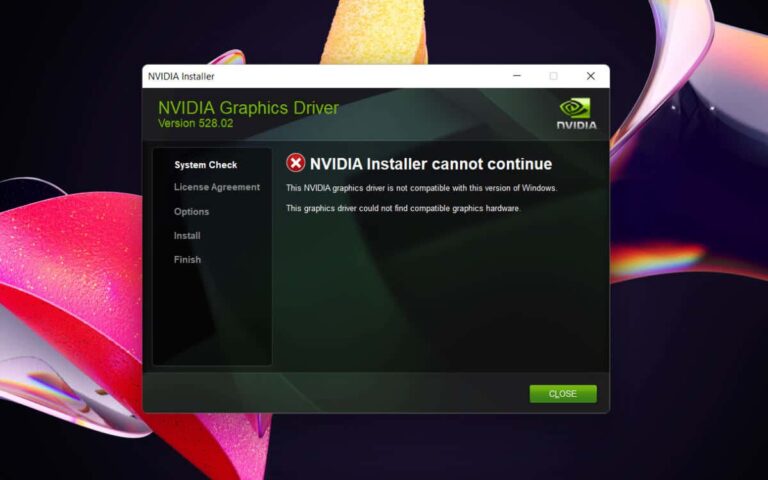Motorola Monitor Not Working: Troubleshooting Tips for Quick Fixes
If your Motorola monitor is not working, try resetting it by switching off and unplugging it from the wall. Then, locate the pair button on the underside of the Baby Unit and press and hold it until the Parent Unit finds the camera.
Ensure that both the parent unit and baby unit have enough battery power and check for any outdated firmware. If the screen on the Parent Unit is not displaying, make sure the Parent and Baby Units are connected. If the monitor is still not working, it may be due to an unsecured connection with the outlet or a defective electrical cord, which can be fixed by following the necessary steps.
For further assistance, refer to the user’s guide or contact Motorola monitor customer service.
Identify Common Motorola Monitor Issues
Motorola baby monitors are designed to provide parents with peace of mind, allowing them to keep a close eye on their little ones. However, like any electronic device, these monitors can sometimes encounter issues that prevent them from functioning properly. In this section, we will explore some of the most common problems that users face with Motorola monitors and discuss possible solutions. By understanding these issues, you will be better equipped to troubleshoot and resolve any problems that arise with your Motorola monitor.
Screen Display Problems
One of the most frustrating issues that you may encounter with your Motorola monitor is a screen display problem. This can manifest in various ways, such as a blank screen, a flickering display, or a screen that keeps going black. When faced with such an issue, the first step is to ensure that the monitor is properly connected to power. Check that the electrical outlet is working and not controlled by a wall switch. Additionally, make sure that the Parent Viewer is not too far away from the Baby Unit, as distance can sometimes affect the connection. If the problem persists, it may be necessary to reset the monitor. To do this, start by ensuring that the monitor is switched off and unplugged from the wall. Then, locate the reset button (refer to the user’s guide for its specific location) and hold it down for a few seconds. Finally, power on the monitor and check if the screen display problem has been resolved.
Power Supply Inconsistencies
Another common issue that users face with their Motorola monitors is power supply inconsistencies. If your monitor is not turning on or experiencing frequent power disruptions, the first step is to check the battery power. Ensure that both the Parent Unit and Baby Unit have enough battery charge. If the battery levels are low, replace or recharge them accordingly. In some cases, the problem may be due to outdated firmware. Ensure that the monitor’s firmware is up to date by referring to the manufacturer’s guidelines. Outdated firmware can sometimes cause power-related issues. If these steps do not resolve the problem, it is advisable to contact Motorola’s customer service for further assistance.
Connectivity And Pairing Challenges
Connectivity and pairing challenges are also common problems that users face with Motorola monitors. If your monitor is not connecting to the camera or experiencing frequent disconnections, the first step is to ensure that the camera and Parent Unit are properly paired. To do this, locate the pair button on the underside of the Baby Unit and press and hold it until the Parent Unit finds the camera, beeps, and the pairing confirmation appears on the screen. If the issue persists, check for any potential interference from other equipment or devices in your house that may be affecting the connection between the Parent Viewer and Baby Unit(s). If necessary, try moving these devices away from the monitor or switching to a different channel. If all else fails, refer to the user’s guide or contact Motorola’s customer service for further assistance.
Audio And Video Interference
Audio and video interference can significantly impact the functionality of your Motorola monitor. Common signs of interference include distorted audio, fuzzy video, or intermittent signal loss. To mitigate these issues, start by ensuring that the monitor is placed away from other electronic devices that may cause interference, such as cordless phones, Wi-Fi routers, or microwaves. Additionally, try changing the channel on your monitor to find the one with the least interference. If the problem persists, consider upgrading your monitor to a model with better anti-interference technology. Remember to refer to the user’s guide for specific troubleshooting steps related to your monitor model.
Troubleshooting Tips For Quick Fixes
If your Motorola monitor is not working properly, there are several troubleshooting tips you can try before seeking professional help. These quick fixes can help you resolve common issues and get your monitor back up and running in no time.
Basic Steps For Resetting Your Monitor
If your Motorola monitor is experiencing glitches or not functioning as expected, a simple reset might do the trick. Follow these steps to reset your monitor:
- Switch off the monitor and unplug it from the wall.
- Leave it unplugged for a few minutes to allow any residual power to drain.
- Plug the monitor back in and switch it on.
Checking And Resolving Power-related Troubles
A common issue with monitors is power-related problems. In order to troubleshoot power-related issues with your Motorola monitor, follow these steps:
- Ensure that both the parent unit and baby unit have enough battery power. If necessary, replace the batteries with fresh ones.
- Verify that the electrical outlet is working properly and not controlled by a wall switch.
- Check if the monitor screen is turning on or if it appears blank. If it does, double-check if the monitor is securely connected to the camera unit.
Ensuring Proper Pairing And Connectivity
If you are experiencing connectivity issues between the parent unit and the baby unit, you can try the following steps:
- Locate the pair button on the underside of the baby unit.
- Press and hold the pair button until the parent unit finds the camera.
- If successful, you will hear a beep and see “PAIR OK” appear on the parent unit screen.
Fixing Audio And Video Quality Concerns
If you are facing audio or video quality concerns with your Motorola monitor, here are some troubleshooting tips:
- Check for any potential sources of interference near the monitor, such as other electronic devices or equipment.
- Make sure that the monitor and camera units are positioned within a reasonable distance to maintain a strong and stable signal.
- Ensure that the firmware on your monitor is up to date. If not, update it following the manufacturer’s instructions.
By following these troubleshooting tips, you can resolve common issues with your Motorola monitor and enjoy a seamless monitoring experience. If you are still experiencing difficulties, it is recommended to reach out to Motorola’s customer service for further assistance.
Power Cycle And Reset Procedures
When you encounter issues with your Motorola monitor not working properly, performing power cycle and reset procedures can often resolve the problem. These troubleshooting steps can help you restore your monitor to its optimal functionality. In this section, we will provide you with detailed instructions on how to power cycle your Motorola monitor and perform a factory reset.
Detailed Steps To Power Cycle Your Motorola Monitor
If your Motorola monitor is experiencing performance issues, power cycling can often resolve the problem. Follow these steps to power cycle your device:
- Switch off your Motorola monitor and unplug it from the wall outlet.
- Ensure that both the parent unit and baby unit have enough battery power.
- Wait for approximately 30 seconds to 1 minute before plugging the monitor back into the wall outlet.
- Switch on your Motorola monitor and check if the issue has been resolved.
Instructions For Performing A Factory Reset
If power cycling does not resolve the issue with your Motorola monitor, performing a factory reset can often help. Follow these instructions to perform a factory reset:
- Ensure that your monitor is switched off and unplugged from the wall outlet.
- Locate the reset button on the underside of the monitor.
- Press and hold the reset button for approximately 10-15 seconds using a small, pointed object such as a paperclip.
- Release the reset button and wait for the monitor to restart.
- Your Motorola monitor will now be restored to its default factory settings.
Performing a factory reset should only be done as a last resort, as it will erase any personalized settings or configurations you have made. However, if power cycling does not resolve the issue, a factory reset may be necessary to restore your monitor to its original functionality.
By following these power cycle and reset procedures, you can troubleshoot and resolve common issues with your Motorola monitor. If the problem persists, it is recommended to contact Motorola monitor customer service for further assistance. Ensure that you have the necessary information such as the model number and any error codes displayed on the monitor for a smoother troubleshooting process.
Connectivity Solutions For Motorola Monitor
Facing issues with your Motorola Monitor? Reset it by switching it off and unplugging it from the wall. Ensure the battery power is sufficient and update the firmware if needed. Check for any connection issues and unsecured outlets. For further assistance, refer to the user’s guide or contact customer service.
Tips For Enhancing Monitor And Camera Connection
If you’re experiencing issues with your Motorola baby monitor not working properly, there are several tips you can try to enhance the monitor and camera connection:
- Ensure that both the parent unit and baby unit have enough battery power.
- Check for outdated firmware and update it to the latest version.
- Make sure that the parent unit and baby unit are connected properly. If the screen on the parent unit is not showing a display, they may not be connected. Follow the user’s guide for instructions on how to pair them.
Dealing With Signal Interference And Range Issues
Signal interference and range issues can also affect the performance of your Motorola monitor. Here are a few steps you can take to address these problems:
- Check if the monitor screen is not working properly. Ensure that the electrical outlet is working and not controlled by a wall switch.
- Place the parent viewer close to the baby unit to ensure a strong connection. If they are too far away from each other, it can weaken the signal.
- Be aware of other electronic devices or equipment in your house that may be causing interference. Keep the monitor away from strong Wi-Fi signals, cordless phones, and other sources of electromagnetic interference.
By following these tips, you can enhance the connectivity of your Motorola monitor and ensure a seamless experience while monitoring your baby.
Advanced Troubleshooting Techniques
When your Motorola monitor is not working, it can be frustrating and worrisome, especially if you rely on it to keep an eye on your little one. In this section, we will explore advanced troubleshooting techniques that can help you identify and resolve deeper problems with your Motorola monitor.
Diagnostic Tools For Identifying Deeper Problems
To diagnose and identify deeper problems with your Motorola monitor, there are a few diagnostic tools you can use. These tools can help you pinpoint the issue and find a solution quickly.
- Check battery power: Ensure that both the parent unit and the baby unit have enough battery power. Sometimes, a low battery can cause the monitor to stop working or display errors.
- Update firmware: Outdated firmware can also lead to issues with the Motorola monitor. Make sure to check for firmware updates and install them if available. This can resolve compatibility and functionality problems.
- Check for signal interference: Noise interference or weak signals can disrupt the communication between the parent unit and the baby unit. Keep the monitor away from other electronic devices and ensure there are no physical obstructions between the units.
- Test the connection: If the screen on the parent unit is not displaying anything, it could indicate a problem with the connection between the units. Make sure that the camera is properly connected to the parent unit and try pairing them again.
- Reset the monitor: If all else fails, try resetting the Motorola monitor. This can help resolve any software glitches or temporary issues. Refer to the user’s guide for instructions on how to reset your specific model.
When To Seek Professional Help Or Customer Support
In some cases, the issues with your Motorola monitor may require professional assistance or customer support. If you have tried the advanced troubleshooting techniques mentioned above and the problem persists, it’s advisable to reach out for further assistance.
Motorola offers customer support services to help troubleshoot and resolve issues with their baby monitors. Contact their customer support team via phone or email, providing all relevant details about the problem you are facing. They will guide you through additional troubleshooting steps or arrange for repairs or replacements if necessary.
Additionally, if your Motorola monitor is still under warranty, it’s best to contact customer support for assistance rather than attempting any repairs yourself. This will ensure that you don’t void the warranty and receive the appropriate help for your specific issue.

Credit: www.carlcare.com
Frequently Asked Questions Of Motorola Monitor Not Working
How Do You Reset A Motorola Baby Monitor?
To reset a Motorola baby monitor, follow these steps: 1. Turn off the monitor and unplug it from the wall. 2. Locate the reset button on the back or bottom of the monitor. 3. Using a small, pointed object like a paperclip, press and hold the reset button for 10 seconds.
4. Release the button and wait for the monitor to restart. 5. Once it’s restarted, re-link the monitor with the camera by following the manufacturer’s instructions. For more help, contact Motorola customer service.
Why Is My Baby Monitor Screen Not Working?
If your baby monitor screen isn’t working, ensure that it’s turned off and unplugged. Check the battery power and firmware on both the parent and baby units. Make sure they are connected properly. Verify that the electrical outlet is working and not controlled by a wall switch.
Other equipment in your house may be interfering with the connection. If the issue persists, contact Motorola customer service for troubleshooting assistance.
Why Does My Motorola Baby Monitor Screen Keep Going Black?
If your Motorola baby monitor screen keeps going black, ensure that both the parent unit and baby unit have sufficient battery power. Also, make sure that the parent unit is within range of the baby unit and that there is no interference from other devices.
If the problem persists, try resetting the monitor.
Where Is The Pair Button On Motorola Monitor?
To pair your Motorola monitor, simply press and hold the PAIR button on the underside of the Baby Unit. The Parent Unit will find the camera, beep, and display “PAIR OK” on the screen. For more information, refer to the User’s Guide or contact Motorola customer service.
Conclusion
To resolve issues with your Motorola monitor not working, there are a few troubleshooting steps you can take. First, ensure that both the parent unit and baby unit have enough battery power and check for any outdated firmware. If the screen on the parent unit is not displaying, make sure the parent and baby units are connected properly.
Another common problem is an unsecured connection with the outlet or a defective electrical cord. You can also try resetting your Motorola baby monitor by following the specific instructions provided in the user’s guide. If you need further assistance, reach out to the Motorola monitor customer service.