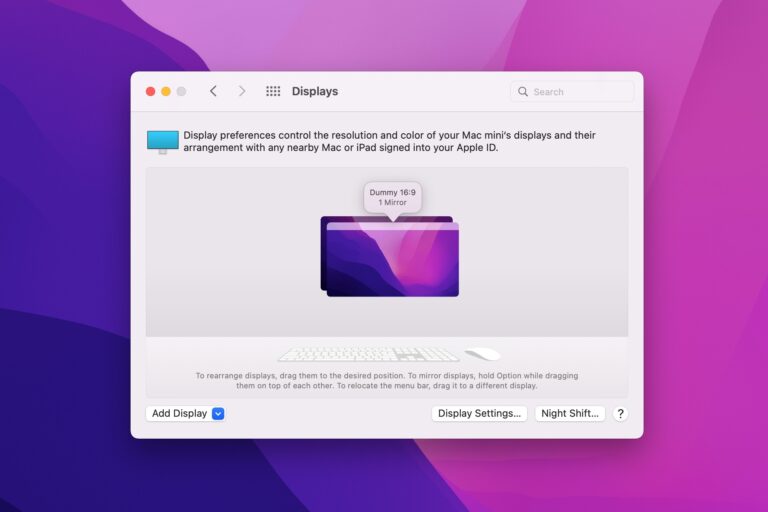Troubleshooting Motorola Baby Monitor: Night Mode Not Engaging
Motorola baby monitor not going into night mode? Find out what could be causing this issue.
We will explore possible reasons why your Motorola baby monitor is not switching to night mode and suggest some troubleshooting steps to resolve the problem. Whether it’s a glitch in the settings, a power issue, or a hardware malfunction, we’ll help you troubleshoot your baby monitor so you can ensure a safe and peaceful night for your little one.
Keep reading to find out how to fix the night mode problem on your Motorola baby monitor.

Credit: www.amazon.com
Troubleshooting Motorola Baby Monitor Issues
Motorola baby monitors are a popular choice for parents looking to keep an eye on their little ones. However, like any electronic device, they can sometimes encounter issues. One common problem that parents face is when the baby monitor does not go into night mode. This can be frustrating, especially when you rely on the monitor to provide a clear view of your child during nighttime hours. In this article, we will discuss common night mode problems with Motorola baby monitors and provide you with preliminary steps for assessment.
Understand Common Night Mode Problems
Before we dive into troubleshooting, let’s take a look at some common night mode problems that Motorola baby monitors may encounter:
- The baby monitor does not switch to night mode automatically
- The night vision is blurry or distorted
- The screen goes black when in night mode
- The night mode light indicator is not functioning
- The monitor takes a long time to switch between day and night mode
- The night mode range is limited
- Other night mode related issues
Identifying the specific problem with your Motorola baby monitor not going into night mode can help you troubleshoot more effectively.
Preliminary Steps For Assessment
When facing night mode issues with your Motorola baby monitor, try following these preliminary steps to assess the situation:
- Check the monitor’s power source: Ensure that the baby monitor is properly connected to a power source and that the batteries, if necessary, are fully charged or replaced.
- Verify the night mode settings: Double-check the monitor’s settings to ensure that night mode is enabled and configured correctly.
- Adjust the room lighting: Sometimes, a room’s lighting can affect the night mode functionality. Try adjusting the room lighting to see if it makes a difference.
- Clean the camera lens: A dirty or smudged camera lens can impact the night vision quality. Gently clean the lens with a soft cloth or lens cleaner to improve visibility.
- Keep the monitor within range: Make sure that the monitor is within the recommended range of the camera unit. Obstacles or distance can interfere with night mode functionality.
These preliminary steps can help troubleshoot and resolve minor issues with your Motorola baby monitor not going into night mode. If the problem persists, refer to the user manual or reach out to Motorola customer support for further assistance.
Night Mode Not Engaging: Identifying Causes
If you are a parent, you understand the importance of monitoring your baby’s safety even when they are fast asleep. Motorola Baby Monitor’s Night Mode is designed to provide you with peace of mind by automatically adjusting the monitor’s brightness levels to ensure optimal visibility in low light conditions. However, if you find that your Motorola Baby Monitor is not going into Night Mode, there can be several potential causes behind this issue. In this article, we will explore some common factors that might prevent Night Mode from engaging, allowing you to diagnose and rectify the problem effectively.
Check Environmental Factors
Before delving into the intricacies of the monitor settings, it’s crucial to examine the environmental factors that might be affecting Night Mode. Certain external elements can interfere with the monitor’s light sensors, preventing it from automatically transitioning to Night Mode. Consider the following aspects:
- Is there excessive ambient light in the nursery?
- Are there any bright sources of light, such as a nightlight or a nearby window, directly shining on the monitor?
- Are there any reflective surfaces, such as mirrors or glass, that could cause glare?
By addressing these environmental factors, you can eliminate any potential external causes that may be hindering Night Mode engagement.
Investigate Monitor Settings Errors
Once you have ruled out environmental factors, it’s time to focus on the monitor’s settings themselves. Even a minor error in the configuration can disrupt Night Mode functionality. To ensure proper engagement, pay attention to the following settings:
- Check the brightness and contrast settings: Make sure they are set to appropriate levels that allow the monitor to detect low light conditions accurately. Adjust if necessary.
- Inspect the power-saving settings: Some monitors have power-saving features that might override Night Mode. Verify that these settings are configured correctly to avoid any conflicts.
- Update firmware and software: Outdated firmware or software versions can cause compatibility issues. Visit Motorola’s official website to check for any available updates and install them accordingly.
- Reset monitor settings: Performing a factory reset can help resolve any settings-related glitches. Refer to your user manual for instructions on resetting your specific model.
By thoroughly examining and addressing these monitor-related factors, you can significantly increase the chances of Night Mode engaging as intended.
In Conclusion,
identifying the causes behind a Motorola Baby Monitor not going into Night Mode is essential to maintain a well-functioning monitoring system for your little one. By evaluating environmental factors and investigating monitor settings errors, you can troubleshoot and resolve the issue promptly, ensuring a peaceful night’s sleep for both you and your baby.
Step-by-step Repair Strategies
In this section, we will discuss step-by-step repair strategies for resolving the issue with your Motorola Baby Monitor not going into night mode. By following these simple instructions, you can troubleshoot and fix the problem on your own, without needing to seek professional assistance. So, let’s get started and get your baby monitor back to functioning properly!
Resetting The Night Mode Feature
If your Motorola Baby Monitor is not going into night mode, the first step is to try resetting the night mode feature. This can help resolve any software glitches or temporary issues that might be causing the problem. To reset the night mode feature, follow these simple steps:
- Locate the power button on your baby monitor.
- Press and hold the power button for approximately 10 seconds.
- Release the power button once the device powers off.
- Wait for a few seconds and then press the power button again to turn the monitor back on.
After resetting the night mode feature, check if the issue has been resolved. If the baby monitor still fails to go into night mode, we can proceed to the next step.
Firmware Update Procedures
Updating the firmware of your Motorola Baby Monitor can often fix various technical issues, including problems with the night mode feature. Manufacturers release firmware updates to address bugs, add new features, and improve overall performance. To update the firmware of your baby monitor, carefully follow these steps:
- Visit the official Motorola website and navigate to the support section.
- Search for the firmware update specifically designed for your baby monitor model.
- Download the firmware update file to your computer.
- Connect your baby monitor to the computer using a USB cable.
- Access the device storage on your computer and locate the downloaded firmware update file.
- Copy the firmware update file to the root directory of your baby monitor.
- Safely disconnect the baby monitor from the computer.
- Turn on the baby monitor and navigate to the settings menu.
- Find the firmware update option and select it to initiate the update process.
- Wait for the update to complete, and make sure not to interrupt the process.
Once the firmware update is finished, restart your baby monitor and check if it now goes into night mode as expected. If the issue persists, you might need to consider contacting Motorola support for further assistance.
Advanced Motorola Monitor Diagnostics
Learn how to troubleshoot your advanced Motorola baby monitor if it’s not going into night mode. Our diagnostic tips will help you resolve the issue quickly and easily.
Delving Into Hardware Malfunctions
One of the common issues faced by Motorola baby monitor users is the device not going into night mode. This can be quite frustrating, especially if you rely on the monitor to keep an eye on your little one during the night. If you’ve encountered this problem, it’s important to perform advanced Motorola monitor diagnostics to identify possible hardware malfunctions.
- Power supply: Check if the power adapter is properly connected to both the monitor and the electrical outlet. A loose connection can prevent the night mode from functioning correctly.
- Battery status: If your Motorola baby monitor operates on batteries, ensure they are sufficiently charged. Low battery levels can affect the night mode functionality.
- Infrared sensor: The infrared sensor is responsible for switching the monitor to night mode when the lights dim. Make sure the sensor is clean and free from any obstructions that might be interfering with its operation.
- Lens issues: Inspect the camera lens for any signs of damage or dirt buildup. If the lens is scratched or dirty, it may hinder the monitor’s ability to detect the light levels accurately.
By delving into these hardware malfunctions, you can potentially identify the root cause of your Motorola baby monitor not going into night mode. However, if you’re unable to resolve the issue on your own, seeking professional technical support is recommended.
Seeking Professional Technical Support
If you’ve exhausted all troubleshooting options and still can’t get your Motorola baby monitor to switch to night mode, it’s time to seek professional technical support. Motorola offers expert assistance to resolve any complex issues you may encounter with your monitor.
- Visit Motorola Support: Head over to the official Motorola Support website where you’ll find a wealth of resources, including troubleshooting guides, FAQs, and user manuals specific to your model.
- Reach out to customer service: If you’re unable to find a solution on the support website, contact Motorola’s customer service for personalized assistance. They can guide you through advanced troubleshooting steps or direct you to an authorized repair center if necessary.
- Take advantage of warranty: If your Motorola baby monitor is still within the warranty period, ensure you have the proof of purchase handy. This will help expedite the support process and potentially save you repair costs.
Remember, seeking professional technical support is crucial when dealing with more complex issues. The qualified technicians can diagnose the problem accurately and provide you with a suitable solution to get your Motorola baby monitor back on track.
Ensuring Future Night Mode Reliability
One of the essential features of the Motorola baby monitor is its night mode functionality, allowing parents to monitor their baby even in low light conditions. However, there might be instances where the baby monitor fails to enter night mode, leaving parents frustrated and concerned. To ensure the reliability of the night mode feature, there are certain maintenance tips and best practices that can be followed. Let’s explore these measures to guarantee consistent and uninterrupted night mode performance.
Maintenance Tips For Baby Monitor Longevity
Maintaining your Motorola baby monitor properly is crucial for ensuring its longevity and optimal performance. By following these maintenance tips, you can extend the lifespan of your device and avoid any potential night mode issues:
- Keep the monitor clean and dust-free. Use a soft, dry cloth to gently wipe the monitor and remove any accumulated dust or debris that may affect its sensors.
- Regularly check the power source and connections. Ensure the power adapter is securely plugged in and the battery is properly charged. Faulty power sources can lead to malfunctions in the night mode feature.
- Protect the monitor from extreme temperatures and humidity. Exposure to excessive heat or moisture can damage the internal components and affect its overall performance.
- Update the firmware regularly. Motorola often releases firmware updates to address any bugs or issues. Make sure to check for updates and install them as instructed by the manufacturer.
- Store the monitor in a safe and dry place. When not in use, keep it in a protective case or box to prevent any accidental damage.
Best Practices For Consistent Monitor Performance
To ensure the night mode feature of your Motorola baby monitor consistently functions flawlessly, keep the following best practices in mind:
- Choose an appropriate baby monitor location. Place the monitor in a position that provides a clear view of your baby’s room and minimizes any obstructions.
- Adjust the monitor’s sensitivity settings. Fine-tuning the sensitivity level can help eliminate false alarms and improve night mode performance.
- Avoid placing any bright lights near the monitor. Bright lights can interfere with the monitor’s sensors and prevent night mode from activating.
- Keep wireless devices away from the monitor. Other electronic devices, such as WiFi routers or cordless phones, can cause interference and disrupt the night mode functionality.
- Regularly check for any software updates. Ensure that both the monitor unit and the receiver unit are running the latest firmware version to maintain compatibility and top-notch performance.
By adhering to these maintenance tips and best practices for your Motorola baby monitor, you can enjoy a reliable night mode experience and have peace of mind while keeping an eye on your little one, even in the darkest hours.
Frequently Asked Questions On Motorola Baby Monitor Not Going Into Night Mode
Why Is My Motorola Baby Monitor Not Going Into Night Mode?
The Motorola baby monitor may not be going into night mode due to a software glitch or a malfunctioning sensor. Try resetting the device or updating the firmware to resolve the issue. If the problem persists, contact Motorola customer support for further assistance.
How Can I Fix The Night Mode Issue On My Motorola Baby Monitor?
To fix the night mode issue on your Motorola baby monitor, ensure that the device is updated with the latest firmware. If the problem persists, try resetting the monitor to its factory settings. If none of these solutions work, contact Motorola customer support for further troubleshooting steps.
Are There Any Troubleshooting Steps For Motorola Baby Monitor Not Entering Night Mode?
Yes, if your Motorola baby monitor is not entering night mode, try checking the sensor for any dirt or obstruction. Make sure the monitor is placed correctly in a dark room. If the issue persists, refer to the user manual for specific troubleshooting steps or contact Motorola customer support for assistance.
Conclusion
If you’re experiencing issues with your Motorola baby monitor not going into night mode, there are several troubleshooting steps you can take. Ensure that the room is sufficiently dark, check the monitor’s settings, and consider updating the firmware. If the problem persists, reaching out to customer support may provide further solutions.
By addressing these potential issues, you can ensure a smooth and reliable performance from your Motorola baby monitor.