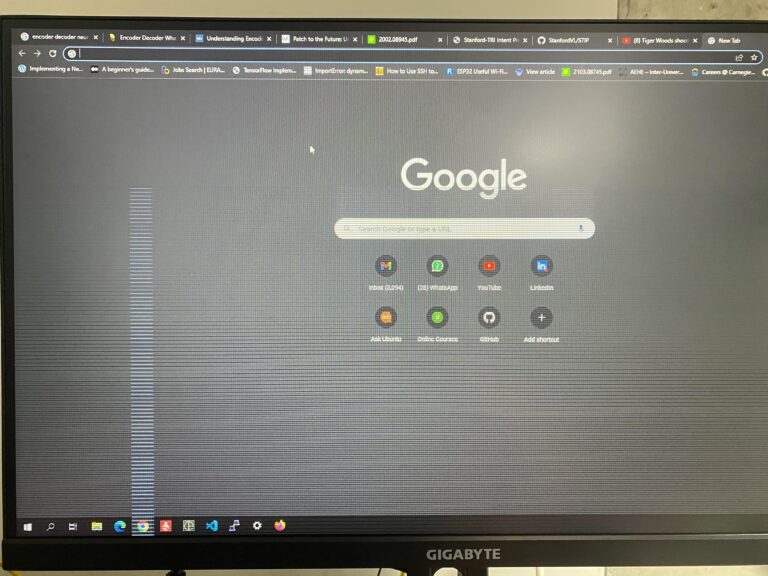Lg Gaming Monitor Not Turning on: Troubleshooting Tips & Fixes
To troubleshoot an LG gaming monitor that is not turning on, start by unplugging the power cord from the monitor and plugging it back in. If the issue persists, have it inspected by an LG Electronics technician.
Ensure that the power button is set to ‘on’ and double-check the power and display cable connections. Faulty power sources or cables, a malfunctioning power button, or a defective video card or graphics driver can also cause the monitor not to turn on.
In some cases, scheduling an appointment with an LG Direct Service Technician for on-site repair may be necessary.
Power And Connectivity Basics
When it comes to troubleshooting a LG gaming monitor that is not turning on, it is important to check the power and connectivity basics. By taking a systematic approach, you can identify and resolve any issues that may be preventing the monitor from powering on. Here are a few steps to follow:
Verify The Power Source And Cable Integrity
Firstly, ensure that the power cord is securely plugged into both the monitor and a functional power outlet. Unplug the power cord and plug it back in to ensure a proper connection. Additionally, inspect the power cable for any visible damage or frayed wires. If you notice any issues, replace the power cable with a new one.
Inspect Display Cables For Physical Damage
Next, turn your attention to the display cables. Check for any physical damage or loose connections. Make sure that the cables are properly plugged into both the monitor and the computer or gaming console. If there are any signs of damage, replace the cables with new ones to ensure a secure and functioning connection.
Confirm Proper Input Selection On The Monitor
Lastly, confirm that the correct input source is selected on the monitor. Use the monitor’s menu or on-screen display (OSD) to navigate to the input settings. Make sure that the input source matches the device that the monitor is connected to, such as HDMI, DisplayPort, or VGA. Select the appropriate input source and save the changes in the OSD menu.
By following these power and connectivity basics, you can effectively troubleshoot and resolve the issue of a LG gaming monitor not turning on. Remember to check the power source and cable integrity, inspect display cables for physical damage, and confirm proper input selection on the monitor. These steps will help you identify and fix any problems, ensuring that your gaming experience can resume without any interruptions.
Lg Gaming Monitor Visual Inspection
When your LG gaming monitor fails to turn on, it can be frustrating, but don’t worry! Before jumping to conclusions, take a moment to visually inspect your monitor. This can help identify any visible signs of damage or issues that may be preventing it from powering on properly.
Examine The Monitor For Visible Signs Of Damage
Start by carefully examining your LG gaming monitor for any visible signs of damage. This can include cracks, dents, or any physical abnormalities that may indicate a problem. Pay close attention to the power button, as well as the display panel and other hardware.
Check The Power Indicator Light Status
Next, check the power indicator light on your LG gaming monitor. This light serves as an indicator of the power status. If the light is off or not displaying the expected behavior, it may suggest a power-related issue. Make sure the monitor is properly plugged into a working power outlet and that the power cord is securely connected.
Look For Any Distorted Or Unusual Led Behavior
Finally, pay attention to any distorted or unusual LED behavior on your LG gaming monitor. Look for flickering, blinking, or incorrect colors being displayed. Such LED behavior could indicate a problem with the monitor’s hardware or electrical connections.
By conducting a visual inspection of your LG gaming monitor, you can identify any visible signs of damage or irregularities that may be preventing it from turning on. Remember to check for physical damage, inspect the power indicator light, and observe any unusual LED behavior. If you notice any issues during your inspection, it might be time to consult an LG Electronics technician for further assistance.
Internal Component Checks
To troubleshoot an LG gaming monitor not turning on, start by unplugging the power cord and checking for any damaged power or display cables. Inspect the power button and ensure it is set to ‘on’. If the issue persists, it may be necessary to have the monitor inspected by an LG Electronics technician.
Understand The Role Of Internal Components In Power Issues
When your LG gaming monitor fails to turn on, it can be a frustrating experience. However, understanding the role of internal components in power issues can help you identify the root cause and potentially fix the problem yourself. Internal components, such as the power supply, circuit boards, and capacitors, play a vital role in providing the necessary power and functionality to your monitor. If any of these components malfunction or become faulty, it can prevent your monitor from turning on.
Guide To Safely Opening The Monitor Casing (if Out Of Warranty)
In some cases, you may need to open the monitor casing to perform internal checks and identify faulty components. Before attempting this, it’s important to note that opening the casing may void your warranty. If your warranty has expired or you feel comfortable proceeding, follow these steps to safely open the monitor casing:
- Unplug the monitor from the power source and disconnect any cables.
- Place the monitor on a flat and stable surface.
- Use a screwdriver to remove the screws securing the casing. Refer to the manufacturer’s guide or manual for specific instructions.
- Gently pry open the casing using a plastic opening tool, starting at the edges and working your way around.
- Once the casing is open, you can access the internal components for further inspection.
How To Identify Faulty Internal Components
Identifying faulty internal components is crucial in resolving power issues with your LG gaming monitor. Here are some steps you can take to identify these components:
- Visually inspect the power supply for any visible signs of damage, such as burnt marks or bulging capacitors.
- Check the circuit boards for loose connections, damaged traces, or burnt components.
- Test the capacitors for any signs of bulging or leakage.
- If you have access to a multimeter, you can perform voltage tests on the power supply and circuit boards to ensure they are functioning correctly.
- If you are unsure about performing internal checks or identifying faulty components, it is recommended to seek professional assistance from an LG Electronics technician.
By understanding the role of internal components in power issues, safely opening the monitor casing (if out of warranty), and knowing how to identify faulty internal components, you can take the necessary steps to troubleshoot and potentially resolve the issue of your LG gaming monitor not turning on.
Configuration And Reset Procedures
When it comes to troubleshooting your LG gaming monitor not turning on, understanding the configuration and reset procedures is essential. Follow the steps outlined below to navigate the monitor’s OSD, perform a factory reset, and update firmware/software if applicable. By following these procedures, you can troubleshoot and potentially resolve the issue.
Navigate The Monitor’s Osd (on-screen Display) For Settings
One of the first steps in troubleshooting your LG gaming monitor not turning on is to access the OSD (On-Screen Display) for settings. The OSD provides options to adjust various monitor settings, including brightness, contrast, and input source. To navigate the OSD, follow these steps:
- Press the power button on the monitor to turn it on.
- Using the joystick or buttons located on the monitor, navigate to the OSD option.
- Once in the OSD menu, use the joystick or buttons to navigate through the different settings and make adjustments as needed.
- Pay close attention to the power-saving settings, as they may be affecting the monitor’s ability to turn on.
- If any changes are made, save the settings and exit the OSD menu.
Steps To Perform A Factory Reset On Your Lg Monitor
If navigating the OSD does not resolve the issue, performing a factory reset on your LG monitor might help. Follow these steps:
- Turn off the monitor by pressing and holding the power button.
- Unplug the power cord from the monitor.
- Wait for about 30 seconds before plugging the power cord back in.
- Press and hold the power button while plugging the power cord back into the monitor.
- Continue holding the power button for about 5 seconds or until the monitor powers on.
- The monitor will now be reset to its factory settings.
Updating Firmware/software If Applicable
If the issue persists after performing a factory reset, it may be necessary to update the firmware or software of your LG monitor. This step ensures that the monitor is running the latest version, which can address any known bugs or issues. To update the firmware/software, follow these steps:
- Visit the official LG website and navigate to the support section.
- Search for your specific monitor model and locate the firmware/software updates.
- Download the latest firmware/software onto your computer.
- Connect your LG monitor to your computer using a compatible USB cable.
- Open the downloaded firmware/software file and follow the on-screen instructions to install the update.
- Once the update is complete, disconnect the monitor from your computer and reconnect it to your gaming setup.
- Turn on the monitor and check if the issue has been resolved.
In conclusion, if your LG gaming monitor is not turning on, troubleshooting the configuration and reset procedures can help identify and resolve the issue. By navigating the OSD, performing a factory reset, and updating the firmware/software if applicable, you can potentially get your monitor up and running again.
Addressing External Power Surges
If your LG gaming monitor is not turning on, start by checking the power button and the power and display cable connections. You can also try unplugging the power cord from the monitor and plugging it back in. If the issue persists, it may be necessary to have the monitor inspected by an LG Electronics technician.
One of the frustrating issues that LG gaming monitor users may encounter is the monitor not turning on. While there could be several reasons for this problem, addressing external power surges is an important step to troubleshoot the issue. Power surges and electrical spikes can damage the monitor’s power supply and prevent it from turning on.
Protecting Against Power Surges And Electrical Spikes
To safeguard your LG gaming monitor from external power surges, it is crucial to take proactive measures. Here are some steps you can follow:
- Use a surge protector: Investing in a surge protector can provide an effective defense against power surges. A surge protector acts as a shield, absorbing excess levels of electricity that can damage your monitor. Make sure to choose a surge protector with sufficient joule rating to handle the power demands of your gaming monitor.
- Unplug during storms: During thunderstorms or other severe weather conditions, it is advisable to unplug your gaming monitor from the power outlet. Lightning strikes and power fluctuations during storms can potentially cause power surges that may harm your monitor.
- Consider a UPS device: A UPS (Uninterruptible Power Supply) device offers an added layer of protection for your LG gaming monitor. It not only safeguards against power surges but also provides temporary power backup during outages. This can prevent sudden power loss and potential damage to your gaming monitor.
Importance Of Surge Protectors And Ups Devices
A surge protector and a UPS device play integral roles in protecting your LG gaming monitor against external power surges. Here’s why:
| Surge Protector | UPS Device |
|---|---|
| Prevents damage to the monitor’s power supply | Provides temporary power backup during outages |
| Reduces the risk of electrical spikes reaching the monitor | Allows for safe shutdown during power interruptions |
| Protects against voltage fluctuations | Helps maintain a stable power supply to the monitor |
By investing in surge protectors and UPS devices, you can minimize the chances of your LG gaming monitor not turning on due to external power surges. These devices act as crucial safeguards, ensuring uninterrupted gaming experiences and prolonging the lifespan of your monitor.
Room And Setup Optimization
When it comes to optimizing your gaming experience, it’s crucial to take into account the room and setup where you play. From analyzing your gaming setup for possible interference to understanding the impact of temperature and humidity on electronics, these factors can greatly affect the performance of your LG gaming monitor. In this section, we will discuss how room and setup optimization can help resolve the issue of your LG gaming monitor not turning on.
Analyze The Gaming Setup For Possible Interference
One of the first steps in optimizing your gaming setup is to analyze it for any possible interference that may be causing your LG gaming monitor to not turn on. Interference can occur from various sources such as nearby electronic devices, wireless signals, or even electrical wiring in the room. To identify potential sources of interference, follow these steps:
- Inspect the area around your gaming setup and identify any nearby electronic devices like routers, speakers, or even cordless phones. These devices emit signals that can interfere with your monitor’s power supply.
- Ensure that your LG gaming monitor is placed at a reasonable distance from any potential sources of interference. This will help minimize the chances of signal disruptions.
- Check the electrical wiring in the room and make sure it is properly grounded. Faulty wiring can introduce electrical noise, affecting the power supply to your monitor.
Discuss The Impact Of Temperature And Humidity On Electronics
Temperature and humidity play a significant role in the performance and lifespan of electronic devices, including your LG gaming monitor. Extreme temperatures or high humidity levels can cause malfunctioning or even permanent damage to the monitor’s internal components. To ensure optimal performance, it is important to consider the impact of temperature and humidity on your gaming setup.
Here are some key points to keep in mind:
| Temperature | Humidity |
|---|---|
| Avoid exposing your LG gaming monitor to excessive heat or cold. Extreme temperatures can affect the performance and lifespan of the monitor. | High humidity levels can lead to condensation inside the monitor, which can damage the internal components. Avoid placing your monitor in areas with high humidity, such as bathrooms or basements. |
| Ensure proper ventilation in the room to prevent overheating of the monitor. Keep the air circulating to maintain a suitable temperature. | Use a dehumidifier in areas with high humidity to maintain a controlled environment for your gaming setup. |
By understanding and optimizing your room and setup environment, you can ensure that your LG gaming monitor functions optimally and avoids any issues with turning on. Analyzing your gaming setup for possible interference and considering the impact of temperature and humidity are essential steps in resolving this problem.
Recognizing Defeating Issues
If you’ve encountered the frustrating issue of your LG gaming monitor not turning on, it’s time to identify the possible reasons behind this problem. By recognizing these defeating issues, you’ll be one step closer to finding a solution that gets your monitor back up and running.
Identifying Issues That Require Expert Intervention
In some cases, the problem with your LG gaming monitor may be more complex and require the expertise of a professional technician. Here are a few scenarios where expert intervention might be necessary:
- The power is on, but the setting menu does not appear on the screen.
- You’ve checked for damaged power and display cables, but the monitor still won’t turn on.
- The display panel or other hardware components show signs of damage.
If any of these situations apply to your LG gaming monitor, it’s recommended to have it inspected by an LG Electronics technician. They have the expertise and knowledge to diagnose and repair more challenging issues.
Warranty Considerations And Manufacturer Support
When facing difficulties with your LG gaming monitor, it’s essential to consider the warranty and manufacturer support options available to you. Here’s what you should keep in mind:
- If your LG monitor is still under warranty, check the terms and conditions to understand what repairs are covered.
- Contact LG customer support for guidance on troubleshooting and potential solutions based on your specific model.
- If necessary, schedule an appointment with an LG Direct Service Technician for a professional repair.
Remember to provide all relevant details about your monitor’s issue and warranty coverage when contacting LG support. This will help them assist you more efficiently and effectively.
In conclusion, recognizing defeating issues when your LG gaming monitor refuses to turn on is crucial for finding the right solutions. Whether it requires expert intervention or contacting LG for warranty support, these steps will help you get back to your gaming experience without further delay.
Lg Gaming Monitor Not Turning On: Solutions And Services
If you’re an avid gamer, few things are more frustrating than your LG gaming monitor not turning on. Not only does this disrupt your gaming experience, but it also leaves you scrambling for a solution. Luckily, there are a few options available to help you address this issue effectively. In this article, we will explore the solutions and services available for fixing an LG gaming monitor that refuses to turn on.
Options For Official And Third-party Repair Services
If you’ve tried all the basic troubleshooting steps and your LG gaming monitor still won’t turn on, it may be necessary to seek professional help. LG offers official repair services for their monitors, ensuring that your device is in the hands of experts who are familiar with the specific issues that may arise.
To schedule an appointment for an LG Direct Service Technician to repair your LG gaming monitor, follow these steps:
- Visit the LG website and navigate to their Support page.
- Click on the “Service” or “Repair” option.
- Select your product category, which in this case would be “Monitor”.
- Provide the necessary information, including your product details, contact information, and a brief description of the issue.
- Submit the form and wait for a response from LG regarding your repair appointment.
In addition to the official repair services offered by LG, you may also consider third-party repair services. These services are often more affordable and can be a viable option if your LG gaming monitor is out of warranty or if you prefer not to deal directly with the manufacturer. When choosing a third-party repair service, be sure to read reviews and check their credentials to ensure that you’re entrusting your device to a reputable provider.
How To Contact Lg Support For Assistance
If you’re experiencing issues with your LG gaming monitor not turning on, reaching out to LG Support for assistance can be a helpful step. To contact LG Support, follow these guidelines:
- Visit the LG website and navigate to their Support page.
- Look for the “Contact Us” or “Support” section.
- Choose the most convenient contact method for you, such as phone, email, or live chat.
- Provide the required information, including your product details and a description of the issue.
- Wait for a response from an LG representative who will guide you through the troubleshooting process or assist you in scheduling a repair appointment.
Remember, when contacting LG Support, be sure to have your monitor’s model and serial numbers ready, as this information is often needed to provide accurate assistance.
Dealing with a non-responsive LG gaming monitor can be frustrating, but by exploring official and third-party repair options, as well as reaching out to LG Support for assistance, you can find a solution to get your monitor back up and running in no time. Don’t let technical issues disrupt your gaming experience – take action and get the support you need.

Credit: www.nytimes.com
Frequently Asked Questions On Lg Gaming Monitor Not Turning On
How Do I Reset My Lg Gaming Monitor?
To reset your LG gaming monitor, follow these steps: 1. Unplug the power cord from the monitor. 2. Press the joystick button once to turn on the monitor and hold it to turn it off. 3. Check the power and display cable connections.
If the issue persists, contact an LG Electronics technician for further inspection.
How Do I Get My Lg Monitor To Turn On?
To get your LG monitor to turn on, follow these steps: 1. Unplug the power cord from the monitor. 2. Check for damaged power and display cables. 3. Ensure that the power button is set to ‘on’. 4. If the setting menu does not appear, have it inspected by an LG technician.
5. If the issue persists, contact LG support for further assistance. Note: Monitors not turning on could be due to faulty power sources, cables, or malfunctioning power buttons.
How Do I Fix My Monitor Not Turning On?
To fix your monitor not turning on: 1. Unplug the power cord and wait a few minutes. 2. Check the power button and ensure it is set to ‘on’. 3. Inspect the power and display cable connections. 4. If the setting menu does not appear, contact an LG Electronics technician.
5. Verify the monitor and cables for any damages.
Can An Lg Monitor Be Repaired?
Yes, an LG monitor can be repaired. If your monitor is not turning on, double check the power button and cable connections. If it’s an Ultra Wide monitor, it may require on-site repair by a factory-trained LG technician. Schedule an appointment for repair.
Conclusion
If your LG gaming monitor is not turning on, there are several troubleshooting steps you can take. First, unplug the power cord from the monitor and then check for any damaged power or display cables. Inspect the display panel and other hardware for any damages as well.
If the issue persists, it is recommended to have it inspected by an LG Electronics technician. Remember to ensure the power button is set to ‘on’ and double-check the power and display cable connections. By following these steps, you can hopefully resolve the issue and get your LG gaming monitor working again.