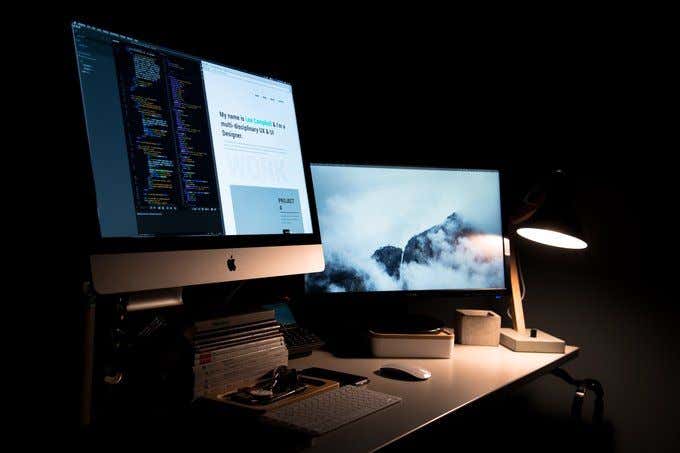Kyy Portable Monitor Not Turning on: Troubleshooting Tips to Fix the Issue
If your Kyy portable monitor is not turning on, it may be due to a lack of power supply. Check if the USB-C port of your laptop is compatible with audio and video signal transmission, as the type-C cable does not provide power.
Additionally, ensure that the power cable and outlet are reliable and functioning properly. It is also essential to connect both the USB and display or HDMI cables correctly for a stable connection. In some cases, an unstable connection, corrupted monitor, outdated drivers, or hardware issues can also result in a “no signal” error.
Note that while some portable monitors have built-in batteries, many still require power from an external source.
Kyy Portable Monitor Not Turning On
If your Kyy portable monitor is not turning on, it can be frustrating and hinder your productivity. However, there are several potential reasons for this issue, and in this article, we will guide you through some initial checks and troubleshooting steps to help you resolve the problem.
Initial Checks For Power And Connectivity
The first step is to ensure that your monitor is receiving power and that the connections are secure. Here are some initial checks you can perform:
- Ensure that the monitor is properly connected to a power source. Double-check the power cable and make sure it is securely plugged into both the monitor and the power outlet.
- If you are using a USB cable to power your monitor, verify that the USB port on your laptop or device is functioning properly. Try using a different USB port to rule out any potential issues.
- Inspect the power cable for any signs of damage, such as frayed wires or bent pins. If you notice any damage, replace the cable with a new one.
- Ensure that the power outlet you are using is reliable. Try plugging another device into the same outlet to confirm if it is providing power.
Inspecting Physical Connections For Damage
In some cases, a faulty physical connection can prevent the monitor from turning on. Here’s what you can do:
- Check the cable connections between your monitor and the device you are trying to connect it to. Make sure the cables are securely plugged into both ends and that there are no loose connections.
- Inspect the ports on both the monitor and the device for any visible damage. Look for bent pins, debris, or any other physical defects that may interfere with the connection.
- If you are using an adapter or a dock to connect your monitor, ensure that it is functioning correctly. Try connecting the monitor directly to the device without the adapter to see if that resolves the issue.
Verifying Power Source Reliability
Inadequate power supply can also lead to issues with your portable monitor. Here’s what you can do:
- If you are using a USB cable to power your monitor, ensure that your laptop or device is capable of providing enough power through the USB port. Some older laptops may not have sufficient power output, requiring you to connect the USB cable to a mains power source.
- Consider trying a different power source or using a different cable to see if that resolves the issue. Sometimes, a faulty cable or power source can prevent the monitor from turning on.
- If you are using a battery-powered portable monitor, ensure that the battery is charged and functioning properly. Connect the monitor to a power source and let it charge for a while before attempting to turn it on.
By following these initial checks and troubleshooting steps, you can identify and resolve common issues that may be causing your Kyy portable monitor not to turn on. If the problem persists, it is recommended to consult the user manual or reach out to the manufacturer’s customer support for further assistance.
Identifying Common No-signal Causes
If your Kyy portable monitor is not turning on, it can be frustrating and inconvenient. However, by identifying the common causes of a no-signal issue, you can troubleshoot the problem and get your monitor up and running again. In this section, we will explore a few potential reasons why your Kyy portable monitor may not be turning on.
Analyzing Cable Conditions And Types
One of the common causes of a no-signal issue with your Kyy portable monitor is related to the condition and type of cables being used. The HDMI or DisplayPort cable transfers the video signal from your device to the monitor. Ensure that the cable is properly connected and not damaged. Look for any visible signs of wear and tear on the cable, such as frayed ends or bent connectors. If you identify any issues, try replacing the cable with a new one.
Checking Compatibility With Power Sources
Another factor to consider when your Kyy portable monitor is not turning on is the compatibility with the power sources. While some portable monitors can be powered solely through a USB cable connected to your laptop, others may require an external power source. Check the user manual or specifications of your monitor to determine the power requirements. Ensure that the power source you are using is compatible with the monitor’s power needs. Also, verify that the power outlet is functioning correctly and try connecting the monitor to a different outlet.
Exploring Potential Hardware Malfunctions
In some cases, the no-signal issue with your Kyy portable monitor may be due to hardware malfunctions. If you have already checked the cables and power sources, it’s worth investigating potential hardware problems. Ensure that the monitor’s buttons and settings are correctly adjusted. Try performing a factory reset to restore the monitor to its default settings. If the issue persists, it’s recommended to contact customer support or seek professional assistance for further troubleshooting options.
Signal Troubleshooting Techniques
Kyy portable monitor not turning on can be a frustrating issue to encounter, especially when you’re in need of a second screen. In such cases, it’s important to consider signal troubleshooting techniques to pinpoint the root cause of the problem. This helps to ensure that you can enjoy the convenience and productivity that a portable monitor offers. In this article, we will explore different methods to troubleshoot signal issues with your Kyy portable monitor, providing you with practical solutions to get it up and running again.
Detailed Steps For Cable Management
One common issue that can cause a portable monitor to not turn on is improper cable management. To ensure that your Kyy portable monitor is receiving an active signal, follow these detailed steps:
- Check the USB and power cables for any visible damage or loose connections. Make sure they are securely plugged into both the monitor and your device.
- If you are using a USB-C cable, verify that the USB-C port of your laptop is compatible with audio and video signal transmission.
- If you are using an HDMI cable, ensure that it is connected to both the monitor and your device correctly.
- Try using a different USB or HDMI cable to eliminate the possibility of a faulty cable.
By following these steps, you can determine whether a cable issue is the cause of your Kyy portable monitor not turning on.
Systematic Approach To Hardware Resets
When dealing with technical issues, performing a hardware reset can often resolve them. To do a hardware reset on your Kyy portable monitor, follow these steps:
- Disconnect all cables connected to your portable monitor, including the power and video cables.
- Press and hold the power button on the monitor for at least 10 seconds.
- Release the power button and reconnect all cables to the monitor.
- Power on your monitor and check if it turns on properly.
If a software issue was causing your Kyy portable monitor not to turn on, performing a hardware reset can help to resolve the problem.
Software-related Signal Issues And Fixes
In some cases, signal issues with your Kyy portable monitor may be related to software settings or drivers. Follow these steps to troubleshoot and fix software-related signal issues:
- Check for any available driver updates for your portable monitor on the manufacturer’s website. Download and install the latest drivers if available.
- Ensure that the display settings on your device are correctly configured to output to the portable monitor. Check the display settings in your operating system and select the appropriate monitor.
- If your device has multiple display options (extended display, duplicate display, etc.), try switching between them to see if the signal appears on your portable monitor.
- Restart your device to apply any changes and check if the signal issue is resolved.
By following these software troubleshooting techniques, you can address any software-related signal issues that may be preventing your Kyy portable monitor from turning on.
By employing these signal troubleshooting techniques, you can effectively identify and resolve the issue of your Kyy portable monitor not turning on. Whether it’s a cable management problem, hardware reset issue, or software-related setting, these steps can help you get your monitor up and running again. So go ahead and troubleshoot your Kyy portable monitor and start enjoying its convenience and functionality.
Hardware Diagnostics For Kyy Monitors
Having trouble with your Kyy Portable Monitor not turning on? Check the power supply, USB cable connection, and ensure compatibility with your laptop’s USB-C port for audio and video signals. If the issue persists, consider resetting to factory settings or contacting customer support for assistance.
Guide To Inspecting Kyy Monitor Internals
When your Kyy portable monitor is not turning on, it can be frustrating. However, before you jump to conclusions and assume it’s a major issue, it’s important to perform some hardware diagnostics. Understanding the internals of the monitor and inspecting them can help identify the root cause of the problem. Here’s a step-by-step guide to help you inspect the internals of your Kyy monitor.- Start by checking the power source. Ensure that the power cable is securely connected to both the monitor and the power outlet. Sometimes, a faulty power connection can prevent the monitor from turning on.
- Next, inspect the USB cable connection. Ensure that the USB cable is properly plugged into both the monitor and your laptop or device. A loose or disconnected USB cable can cause the monitor to show no signal.
- If the power and USB connections seem fine, consider checking the compatibility of your laptop’s USB-C port with the Kyy monitor. Consult the user manual or visit the manufacturer’s website to verify the compatibility.
- If all connections are intact and compatible, try power cycling the monitor and your laptop. Turn off both devices, unplug them from the power source, and wait for a few minutes. Then, reconnect everything and try turning on the monitor again.
- If the above steps don’t resolve the issue, it might be worth inspecting the monitor’s control buttons. Ensure that the power button is functioning correctly and not stuck. Press and hold the power button for a few seconds to see if the monitor responds.
- In some cases, the monitor’s settings might have been altered accidentally. Access the monitor’s menu options by using the control buttons and navigate to the display settings. Check if the brightness, contrast, or input source settings are correct.
When To Consider Professional Repair Services
If you have followed the hardware diagnostics guide above and your Kyy portable monitor still refuses to turn on, it’s a sign that there might be a more significant underlying problem. In such cases, considering professional repair services is a wise decision. Professional repair technicians have the expertise and tools to diagnose and fix complex issues with portable monitors. They can identify internal damage, faulty components, or other underlying issues that may not be apparent during a basic inspection. Hiring a professional can save you time and potentially prevent further damage to your monitor. When deciding on professional repair services, look for reputable repair centers or contact the manufacturer for guidance. They will be able to provide you with accurate information regarding warranty coverage, repair costs, and the best course of action to get your Kyy portable monitor back up and running smoothly. Remember, attempting DIY repairs without the necessary knowledge and expertise can potentially void your warranty or lead to further damage. It’s always better to rely on professionals for intricate repairs or when the issue persists despite your best efforts.Advanced Solutions And Preventative Tips
If your Kyy Portable Monitor is not turning on, there could be several reasons. Ensure that you have a stable power supply, check your USB and HDMI cables for any damage, and make sure your laptop’s USB-C port is compatible with audio and video signals.
If the issue persists, consider resetting the monitor to factory settings or contacting customer support for further assistance.
Updating Firmware And Drivers
One of the potential reasons for your Kyy portable monitor not turning on might be outdated firmware or drivers. In order to resolve this issue, it is recommended to update the firmware and drivers of the monitor. This process ensures that your monitor is equipped with the latest software enhancements and bug fixes. Follow the steps below to update the firmware and drivers:
- Visit the official website of Kyy or the manufacturer of your portable monitor to find the latest firmware and drivers for your specific model.
- Download the firmware and driver files to your computer.
- Connect your portable monitor to your computer using the appropriate cables.
- Open the downloaded firmware and driver files and follow the on-screen instructions to install them on your computer.
- Once the installation is complete, restart your computer and check if the monitor turns on properly.
Maintaining Kyy Monitor For Longevity
In order to ensure the longevity of your Kyy portable monitor and prevent any issues, it is important to maintain it properly. Here are some maintenance tips to keep in mind:
- Keep the monitor clean by gently wiping the screen with a soft, microfiber cloth to remove any fingerprints or smudges.
- Avoid exposing the monitor to extreme temperatures or direct sunlight, as this can cause damage to the screen and components.
- Store the monitor in a safe and dust-free environment when not in use.
- Handle the monitor with care and avoid dropping or mishandling it, as this can lead to internal damage.
Establishing Optimal Setup Procedures
To prevent any issues with your Kyy portable monitor, it is important to establish optimal setup procedures. Follow these guidelines to ensure a proper setup:
- Ensure that you are using a compatible USB-C port on your laptop to connect the monitor.
- Check if both the USB and power cables are securely connected to the monitor and your laptop.
- If you are using an older laptop, make sure to connect the USB cable to a power source, such as a mains outlet, to provide sufficient power to the monitor.
- Use a high-quality HDMI or display cable to connect your laptop and the portable monitor if necessary.
- Verify that the power outlet you are using is functioning properly by connecting another device to it.
By following these setup procedures, you can help ensure that your Kyy portable monitor turns on reliably and functions as expected.

Credit: www.amazon.com
Frequently Asked Questions On Kyy Portable Monitor Not Turning On
Why Is My Portable Monitor Not Turning On?
There may be several reasons why your portable monitor is not turning on. It could be due to a faulty power cable, inadequate power supply, or an incompatible USB-C port. Make sure all cables are properly connected and check if your laptop requires an additional power source.
If the issue persists, try resetting the monitor to factory default settings or consult the manufacturer’s manual.
How Does A Portable Monitor Get Power?
A portable monitor gets power through a USB cable connected to a laptop or a power outlet via a display or HDMI cable. Some portable monitors may have built-in batteries, but most require power from an external source.
Why Does My Monitor Say No Signal And Won’t Turn On?
The monitor may show no signal and won’t turn on due to an unstable connection, monitor corruption, outdated drivers, or hardware issues. Some portable monitors require external power sources, while others have built-in batteries. Check cables, drivers, and power sources for troubleshooting.
Do Portable Monitors Have Batteries?
Portable monitors typically do not have built-in batteries. They require power from an external source, such as a laptop or a power outlet, through a cable. However, some portable monitors may have built-in batteries for added convenience.
Conclusion
If your Kyy portable monitor is not turning on, there are several factors to consider. Check the power supply, ensuring that it’s adequate and reliable. Make sure the USB cable is properly connected, as it may be the cause of the ‘no signal’ screen.
Additionally, verify if the USB-C port of your laptop is compatible with audio and video signal transmission. If all else fails, you may need to reset the monitor to factory default settings. Remember to consult the manufacturer’s manual or seek customer support for further assistance.