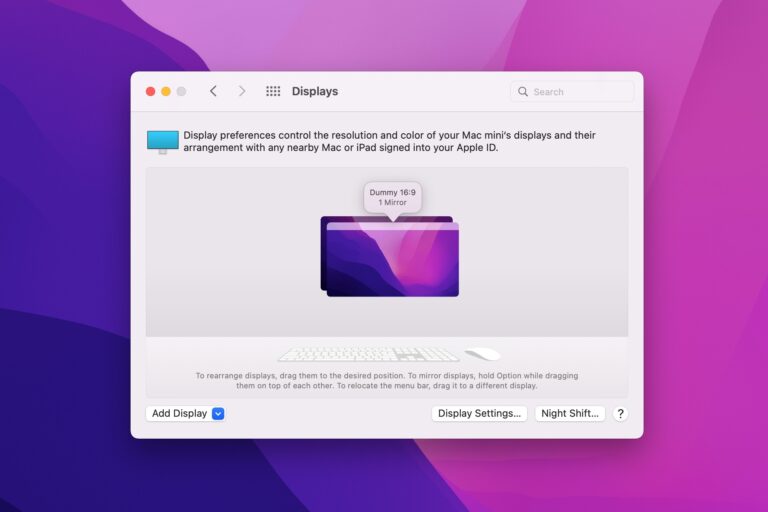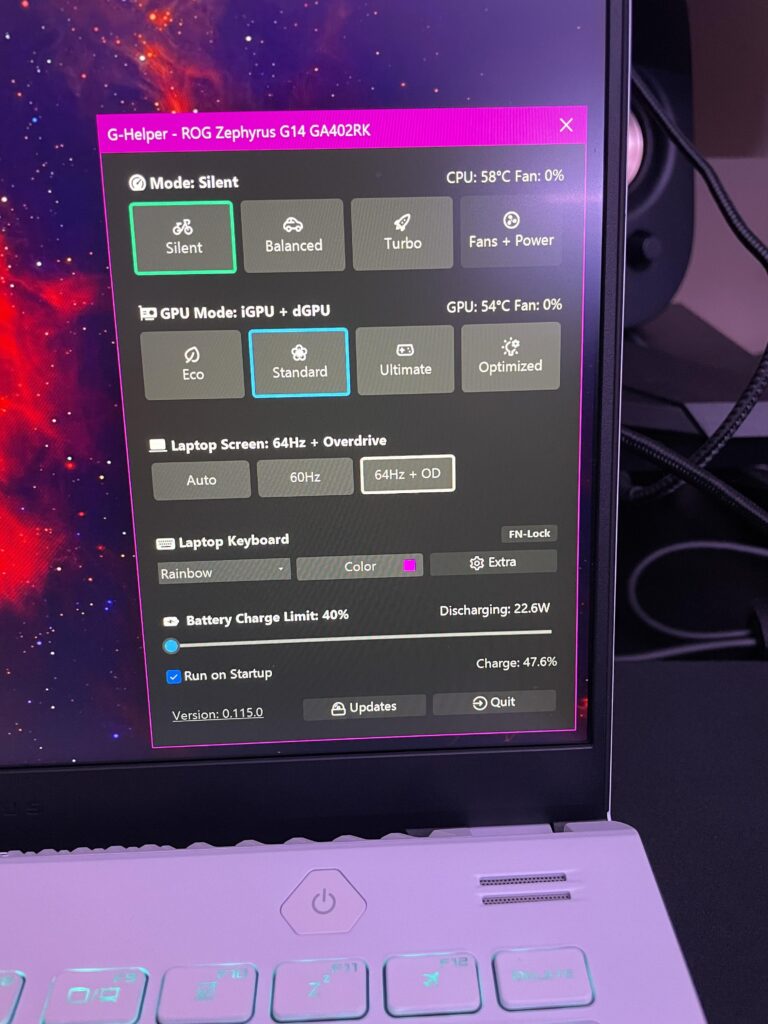Jog Button Not Working on Samsung Monitor: Quick Fix Solutions
If the jog button on your Samsung monitor is not working, try gently pushing and releasing the edges of the casing to free it. Sometimes the button might get stuck or unresponsive due to overheating or physical damage.
If this doesn’t fix the issue, you may need to replace the jog button or seek professional assistance for troubleshooting and repairing the monitor. Keep in mind that flickering, discolored screens, or other abnormalities can also indicate a problem with the power supply or other connections.

Credit: www.amazon.com
Identifying Jog Button Malfunctions
If you’re facing issues with the jog button on your Samsung monitor, it can be frustrating and hinder your overall user experience. In order to troubleshoot and resolve this problem, it is important to understand the symptoms of a faulty jog button as well as the common causes of jog button failure.
Symptoms Of A Faulty Jog Button
When the jog button on your Samsung monitor is not functioning properly, there are several symptoms that you might observe:
- The jog button is unresponsive when pressed or does not register any commands.
- There is inconsistency in the response of the jog button, sometimes accepting commands and other times not.
- The jog button becomes stiff or difficult to press, making it challenging to navigate through the menu options.
- There is no tactile feedback when pressing the jog button.
Common Causes Of Jog Button Failure
There are various factors that can lead to the malfunctioning of the jog button on your Samsung monitor:
- Overheating: The jog button can overheat if the monitor has been on for prolonged periods, leading to a temporary or permanent malfunction.
- Physical damage: If the jog button is subjected to excessive force or impact, it can become dislodged or damaged, causing it to stop working.
- Manufacturing defect: In some cases, the jog button may have a manufacturing defect that prevents it from functioning properly.
- Software glitch: Occasionally, a software glitch or compatibility issue can result in the jog button not responding correctly.
Identifying the underlying cause of jog button failure is essential for effective troubleshooting and resolution. If you are unable to fix the issue on your own, it may be necessary to seek professional assistance or contact Samsung customer support for further guidance.
Jog Button Not Working: Quick Fixes
If the jog button on your Samsung monitor is not working, try gently going around the edges of the casing and using small hard plastic tools to free the monitor from the casing. You can also try firmly hitting the jog button to fix the issue.
Resetting the monitor or checking the connections may also help resolve the problem.
Preliminary Checks And Simple Corrections
If your Samsung monitor’s jog button is not working, there are a few preliminary checks you can perform to ensure it is not a simple fix:
- Make sure the monitor is powered on and connected to a power source.
- Check the cables connecting the monitor to your computer or other devices for any loose connections or damage.
- Inspect the jog button for any physical damage or obstruction that may be preventing it from functioning properly.
- Try cleaning the jog button and the surrounding area to remove any dust or debris that may be causing interference.
Power Cycling And Reconnecting Cables
If the preliminary checks did not resolve the issue, you can try power cycling your Samsung monitor and reconnecting the cables:
- Turn off the monitor and unplug it from the power source.
- Disconnect all cables connected to the monitor, including the power cable and any video or audio cables.
- Wait for about a minute, then reconnect all the cables firmly.
- Plug the monitor back into the power source and turn it on.
- Check if the jog button is now functioning properly.
Adjusting Monitor Settings Without Jog Button
If the jog button is still not working after power cycling and reconnecting cables, you can still adjust certain monitor settings without the jog button:
- Check the user manual or the manufacturer’s website for your specific Samsung monitor model to identify alternative methods to access the settings menu.
- Some Samsung monitors have touch-sensitive buttons on the bezel that can be used to navigate through the menu options.
- If available, use the function keys on your keyboard to control certain monitor settings, such as brightness or volume.
- Consider downloading and installing any available software or drivers provided by Samsung that may offer additional options for adjusting monitor settings.
If these quick fixes do not resolve the issue with your Samsung monitor’s jog button, it may be necessary to contact Samsung support or consult a professional technician for further assistance.
Advanced Troubleshooting Techniques
If the jog button on your Samsung monitor is not working, try gently pushing or hitting the button to see if it responds. You can also try restarting your monitor or checking the cables for any damage. If the issue persists, contacting Samsung customer support for further troubleshooting assistance may be necessary.
When the jog button on your Samsung monitor stops working, it can be frustrating. However, there are advanced troubleshooting techniques that you can try to resolve this issue before seeking professional assistance. In this section, we will discuss three effective methods for troubleshooting a non-functional jog button: manual jog button reset methods, firmware updates and software fixes, and contacting Samsung support for assistance.
Manual Jog Button Reset Methods
If your jog button becomes unresponsive, you can try manually resetting it to regain functionality. Here are a few methods you can attempt:
- Tightly and firmly hit the jog button with your finger, as this may help restore its responsiveness.
- Gently clean the jog button area using a small brush or a soft cloth, as dirt or debris may be causing the button to malfunction.
- Disconnect the power source to your monitor, press and hold the jog button for 10-15 seconds, and then reconnect the power source. This can sometimes reset the internal circuitry.
These manual reset methods can be effective in resolving issues with your jog button before considering other troubleshooting techniques.
Firmware Updates And Software Fixes
Sometimes, a non-functional jog button can be linked to outdated firmware or software issues. By updating the firmware and applying software fixes, you may be able to resolve the problem. Follow these steps:
- Visit the Samsung website and search for your specific monitor model’s support page.
- Download the latest firmware update for your monitor.
- Follow the provided instructions to update the firmware on your monitor.
- Check for any available software updates or patches for your monitor’s drivers or control software.
- Install the updates and patches accordingly.
Updating the firmware and software can often fix bugs or compatibility issues that may be causing your jog button to malfunction.
Contacting Samsung Support For Assistance
If all else fails, and you are still facing issues with your Samsung monitor’s jog button, it’s time to reach out to Samsung support for professional assistance. Follow these steps:
- Visit the Samsung support website and navigate to the support section.
- Find the contact information for customer support.
- Call or email Samsung support and explain the issue you are facing with your jog button.
- Provide your monitor’s model number and any relevant details about the problem.
- Follow the instructions provided by Samsung support to troubleshoot the issue further or arrange for a repair or replacement if necessary.
Remember, contacting Samsung support can ensure that you receive expert assistance and the best solution for your jog button problem.
Physical Repair Solutions
When it comes to resolving the issue of a non-working jog button on your Samsung monitor, physical repair solutions may be required. In this section, we will explore the steps you can take to disassemble the monitor safely, clean and maintain the jog button, and even replace the component if necessary. Read on to learn more.
Disassembling The Monitor Safely
If your jog button is not responding, disassembling the monitor may be necessary to access and fix the issue. However, it’s crucial to follow the appropriate safety precautions to avoid causing further damage to the device.
Here’s a step-by-step guide to safely disassemble your Samsung monitor:
- Start by unplugging the monitor from its power source.
- Go around the edges of the casing and use small hard plastic tools to get a grip and free the monitor from the casing.
- Gently lift the casing and set it aside.
- Now, you will have access to the internal components of the monitor, including the jog button.
Jog Button Cleaning And Maintenance
In some cases, the jog button may not be working due to dirt, dust, or debris. Cleaning and maintaining the jog button can often solve the issue without the need for component replacement.
Follow these steps to clean and maintain the jog button:
- Use a microfiber cloth or cotton swab to gently clean around the jog button area.
- Ensure there are no visible particles or dirt that could obstruct the button’s functionality.
- If necessary, dampen the cloth or swab slightly with water or a gentle cleaning solution.
- Gently wipe the jog button and the surrounding area to remove any stubborn dirt.
- Allow the monitor to dry completely before reassembling it.
Replacing The Jog Button Component
If cleaning the jog button doesn’t resolve the issue, it may be necessary to replace the component. Here’s how you can do it:
- Identify the specific jog button component that needs replacement by referring to the monitor’s user manual or seeking online resources.
- Order the replacement component from a trusted retailer or directly from the manufacturer.
- Once you have the new jog button component, carefully remove the old button using a small screwdriver or prying tool.
- Insert the new jog button into the designated slot, ensuring it fits securely.
- Reassemble the monitor, following the disassembly steps in reverse order.
Remember, if you’re not confident in your ability to disassemble and repair the monitor yourself, it’s always best to seek professional assistance. They will have the necessary expertise and tools to handle the repair safely and effectively.
Preventive Measures And Care Tips
If you’re experiencing issues with the jog button on your Samsung monitor not working, it’s important to take preventive measures and follow proper care tips to ensure its longevity and functionality. By implementing these measures, you can protect the jog button from damage, extend its life through proper usage, and establish a regular maintenance routine for your Samsung monitor.
Protecting The Jog Button From Damage
The jog button is a sensitive component of your Samsung monitor, and it’s crucial to protect it from any potential damage. Here are some preventive measures to consider:
- Handle the monitor with care: When adjusting the monitor’s position or dismantling it, take extra caution to avoid putting pressure or exerting force on the jog button.
- Use small hard plastic tools: In case you need to free the monitor from its casing, carefully go around the edges using small hard plastic tools instead of using excessive force.
- Prevent overheating: Avoid leaving the monitor on for extended periods, as the jog button may overheat. Turning off the monitor when not in use can help prevent this issue.
Proper Usage To Extend Jog Button Life
Using the jog button correctly can significantly extend its life span. Here are some tips for proper usage:
- Follow the user manual: Familiarize yourself with the user manual provided by Samsung. It will guide you on how to navigate the menu and use the jog button effectively.
- Avoid excessive force: When pressing the jog button, apply gentle and precise pressure. Excessive force may lead to damage or malfunction.
- Regularly clean the button: Dust and debris can accumulate over time, affecting the jog button’s smooth functionality. Use a soft, lint-free cloth to clean the surface of the button regularly.
Regular Maintenance Routine For Samsung Monitors
Establishing a regular maintenance routine for your Samsung monitor can help prevent problems with the jog button and ensure optimal performance. Consider the following steps:
| Step | Action |
|---|---|
| Step 1 | Power off the monitor and unplug it from the electrical outlet. |
| Step 2 | Use a microfiber cloth to gently clean the monitor’s surface, including the jog button. |
| Step 3 | Check the connections and cables for any damage or bent pins. If necessary, replace them with new ones. |
| Step 4 | Ensure proper ventilation and avoid blocking the monitor’s ventilation ports. Adequate airflow can prevent overheating. |
| Step 5 | Periodically update the monitor’s firmware and drivers to have the latest bug fixes and optimizations. |
Following these preventive measures and care tips can help you maintain the functionality of the jog button on your Samsung monitor. By protecting the jog button from damage, using it correctly, and establishing a regular maintenance routine, you can prolong its life and enhance your overall viewing experience.
Frequently Asked Questions On Jog Button On Samsung Monitor Not Working
How Do I Use The Jog Button On My Samsung Monitor?
To use the jog button on your Samsung monitor, press it once to display the Function Key Guide. Use the UP/DOWN/LEFT/RIGHT buttons to navigate through the menu options. Descriptions for each item will appear when you change focus. Press the jog button again to exit the menu.
How Do I Reset My Samsung Monitor?
To reset your Samsung monitor, press the JOG button on the monitor. This will display the Function Key Guide. Use the JOG button to navigate through the menu and select the option for resetting. Press the JOG button again to confirm the reset.
Why Is My Samsung Monitor Not Working?
If your Samsung monitor is not working, check the connections for any damage or bent pins. If there is damage, consider replacing the cables. Flickering, lines, or discoloration may indicate a power supply issue. Restart your device by long-pressing the power button, which may fix the menu button.
Curved monitors can cause glare, leading to eye strain. Consider resetting your Samsung monitor or replacing a stuck button.
What Is The Problem With Curved Monitors?
Curved monitors can have a problem with increased glare, which can cause unwanted reflections and eye strain over time. This is because the curved design can reflect ambient light sources.
Conclusion
To fix the issue of the jog button on your Samsung monitor not working, you can try a few solutions. First, go around the edges of the casing and use small hard plastic tools to free the monitor from the casing.
Then, readjust the jog button to ensure a proper connection. Another solution is to firmly hit the jog button, as this has worked for some people experiencing the same issue. Additionally, you can try a factory reset on your Samsung monitor or check the connections and cables for any damage.
While curved monitors offer an immersive experience, they can also introduce glare, which may cause eye strain over extended periods of use. Overall, troubleshooting and following these steps should help resolve the problem with your Samsung monitor’s jog button.