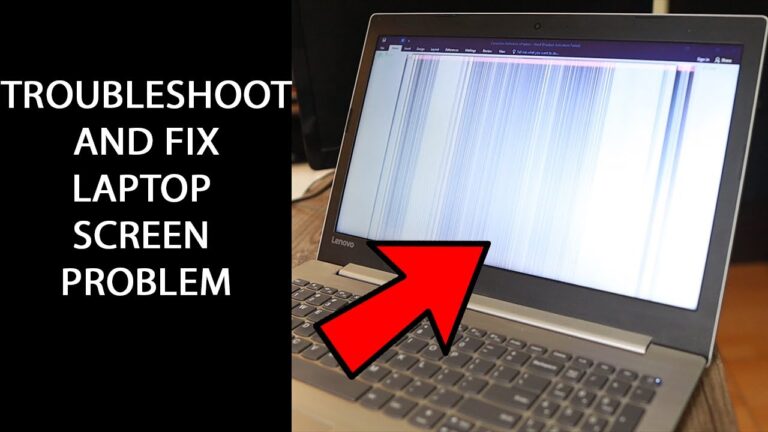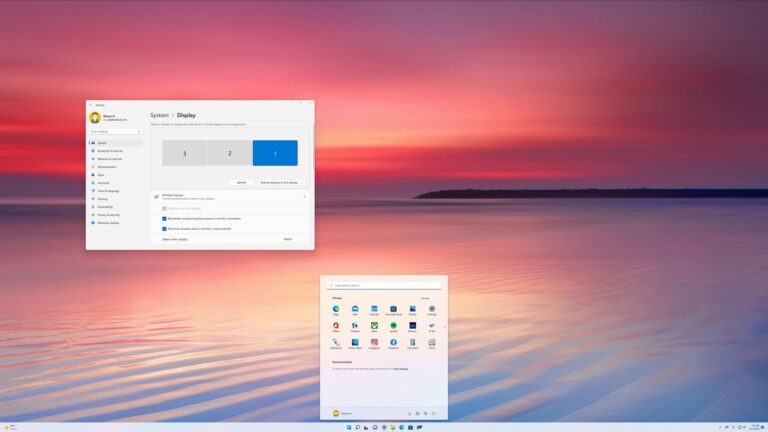Maximize Space: How to Use Monitor Without Stand
To use a monitor without a stand, you can opt for a wall mount or a desk mount arm, which can be attached to the back of your monitor. This allows for flexible positioning and adjustment without taking up much desk space.
Simply remove the base of the monitor and attach the mount instead. This solution is suitable for both single and dual monitors, as long as the weight is within the rating of the chosen mount. By using these alternative mounting options, you can enjoy a more ergonomic setup and maximize your workspace efficiency.
[Introduction] When it comes to setting up your monitor, sometimes the traditional stand just doesn’t cut it. Whether you’re looking to save desk space or achieve a more ergonomic position, using a monitor without a stand can be a practical solution. We will explore how to do just that. By utilizing wall mounts or desk mount arms, you can easily attach your monitor to a different surface, allowing for greater flexibility and adjustment. This guide will provide you with the necessary steps and considerations to seamlessly use your monitor without a stand, giving you the freedom to create the setup that best suits your needs.

Credit: www.dell.com
Maximize Monitor Space Without Stand
Maximize Space With Wall Mounts
One effective way to maximize space on your desk is by using wall mounts for your monitors. Instead of traditional monitor stands that take up valuable desk space, wall mounts allow you to attach your monitors directly to the wall or use a desk mount arm, providing a flexible way to position and adjust them.
Types Of Wall Mounts Suitable For Monitors
When it comes to wall mounts, there are several types to choose from, depending on your specific needs and preferences. Here are some popular options:
| Type | Description |
|---|---|
| Fixed Wall Mounts | These mounts are the simplest and most affordable option. They keep your monitor securely fixed in one position on the wall. |
| Articulating Wall Mounts | These mounts offer greater flexibility as they allow you to adjust the angle and position of your monitor. They are perfect for users who need to frequently change their monitor setup. |
| Desk Mount Arms | Desk mount arms are another popular option. They attach to your desk and provide adjustable arms on which you can mount your monitors. This allows for easy repositioning and height adjustments. |
Step-by-step Installation Guide
- Select the appropriate wall mount or desk mount arm that is compatible with your monitor’s size and weight.
- Locate a suitable spot on your wall or desk where you want to mount your monitor.
- Follow the manufacturer’s instructions to attach the mount securely to the wall or desk.
- Attach the monitor bracket securely to the back of your monitor.
- Align the bracket with the mount and secure it in place. Ensure that it is properly locked to avoid any accidents.
- Adjust the position and angle of your monitor as desired. Most wall mounts and desk mount arms provide easy adjustment options.
Safety Tips And Weight Considerations
When installing a wall mount or desk mount arm, it is important to take safety precautions and consider the weight of your monitor. Here are some tips to keep in mind:
- Make sure that the wall or desk you are attaching the mount to is sturdy and can support the weight of your monitor.
- Always follow the manufacturer’s weight recommendations to ensure a secure installation.
- If you are unsure about the weight of your monitor, refer to the specifications provided by the manufacturer.
- Regularly inspect the mount and monitor to ensure that they are secure and not damaged.
- Consider using a professional installation service if you are unsure or uncomfortable with the installation process.
By using wall mounts or desk mount arms, you can free up valuable desk space and create a more ergonomic and organized workspace. Ensure you choose the right type of mount for your needs and follow the installation instructions carefully to ensure a safe and secure setup.
Desk Mount Arms Explained
Mount arms explained: Learn how to use your monitor without a stand by utilizing wall mounts or desk mount arms. These convenient mounts allow you to adjust and position your monitors without taking up valuable desk space. Upgrade your setup for a comfortable and ergonomic workspace.
Desk mount arms are a practical solution for those looking to use their monitors without a stand. These versatile mounts can be easily attached to the back of your monitors, allowing you to position and adjust them in any way you desire. Not only do desk mount arms help save valuable desk space, but they also offer flexibility and ergonomic benefits for a comfortable viewing experience.
Overview Of Desk Mount Arms And Their Versatility
Desk mount arms come in various designs and configurations, each catering to different monitor sizes and weights. Whether you have a single monitor setup or dual monitors, there are desk mount arms available to meet your specific needs. These arms typically feature adjustable height, tilt, swivel, and rotation capabilities, allowing you to find the perfect viewing angle and position for maximum productivity.
Choosing The Right Arm For Monitor Size And Weight
When selecting a desk mount arm, it is crucial to consider the size and weight of your monitor. Each arm has a weight capacity that should be checked to ensure it can support your monitor securely. Additionally, you’ll want to choose an arm that is compatible with the VESA mounting standard of your monitor. VESA compatibility ensures a proper fit, allowing you to attach your monitor to the arm effortlessly.
Installation Best Practices For Desk Mounts
Proper installation of desk mount arms is vital to ensure stability and safety. Follow these best practices to install your desk mount arm correctly:
- Begin by clearing your desk surface and ensuring it is clean and free from clutter.
- Identify a suitable spot on the desk where you want to install the desk mount arm.
- Use appropriate tools to securely attach the arm’s base or clamp to the desk surface, following the manufacturer’s instructions.
- Attach the monitor plate or bracket to the back of your monitor, ensuring a secure fit.
- With the help of a friend or colleague, carefully align the monitor plate or bracket with the arm’s mounting head and securely fasten them together.
- Adjust the arm’s height, tilt, and other settings to achieve your desired viewing position.
- Double-check all connections and make sure everything is tightened properly before using the monitor.
By following these installation best practices, you can enjoy the benefits of a desk mount arm and optimize your monitor setup for enhanced productivity and comfort.
Creative Monitor Placement Ideas
Instead of using a monitor stand, consider using a wall mount or a desk mount arm. These options allow for flexible positioning and adjustment of your monitors, while saving desk space. Remove the base of your monitor and tilt the neck back to display it like a picture frame on your desk.
There are also alternative DIY solutions using bookends or PVC pipes for a unique monitor stand.
Innovative Ways To Use A Monitor Without Traditional Stand
When it comes to using a monitor without a traditional stand, there are plenty of innovative options available. Forget about the limitations of a standard stand and explore these creative monitor placement ideas:Diy Options: From Bookends To Homemade Mounts
If you’re looking for a budget-friendly solution or want to add a personal touch to your monitor setup, DIY options are a great choice. Consider these ideas:- Bookend monitor stand: Create a unique and stylish stand using bookends. Simply attach strips of Velcro to the top of the bookends and your monitor to keep it secure.
- Creative crate setup: Repurpose wooden crates to create an interesting and functional monitor stand. Stack them in a way that suits your desired height and stability.
- PVC pipe mount: Construct a customized monitor mount using PVC pipes and connectors. Dry-fitting the pipes will help you visualize the final look and ensure a sturdy setup.
Tips For Aesthetically Pleasing And Ergonomic Setups
Creating an aesthetically pleasing and ergonomic monitor setup is essential for a comfortable and productive workspace. Consider these tips to achieve the perfect balance:- Eye-level positioning: Adjust your monitor height so that the top of the screen is at eye level. This will help reduce strain on your neck and promote good posture.
- Ergonomic viewing distance: Position your monitor at a comfortable viewing distance, typically around an arm’s length away. This will prevent eye strain and allow for optimal focus.
- Cable management: Keep your setup clean and organized by utilizing cable management solutions such as cable clips or cable sleeves. This will not only improve the aesthetics but also reduce potential hazards.
- Consider monitor arms: If using a traditional stand is not an option, opt for a desk mount arm or wall mount. These provide flexibility in positioning and allow you to adjust your monitor to the perfect angle.
Monitor Setup Without Stand: Care Tips
Use Monitor Without Stand: Care Tips To use a monitor without a stand, consider using a wall mount or a desk mount arm. These mounts provide flexibility in positioning and adjusting your monitors without taking up desk space. Simply remove the base of the monitor and attach the mount to the back for a convenient setup.
Maintaining Stability And Support For Your Monitor
To ensure stability and support when using a monitor without a stand, it is important to consider alternative mounting options such as a wall mount or a desk mount arm. These mounts can be securely attached to the back of your monitor, providing a flexible way to position and adjust it without taking up valuable desk space.
When choosing a mounting option, be sure to check the weight rating of the mount and compare it to the weight of your monitor. This will ensure that the mount can provide adequate support and prevent any potential accidents or damage.
Adjusting For Optimal Viewing Angles And Height
With a monitor setup without a stand, adjusting for optimal viewing angles and height becomes even more crucial. Make sure to adjust the mount to achieve comfortable eye level and prevent strain on your neck and back.
Experiment with different angles and heights to find the position that works best for you. You may also consider using adjustable monitor arms that allow you to tilt, swivel, and pivot your monitor for a customized viewing experience.
Long-term Care To Prevent Wear And Damage
To maintain the longevity of your monitor and prevent wear and damage, it is important to practice proper long-term care. Here are some tips to consider:
- Regularly clean your monitor using a soft, lint-free cloth to remove dust and smudges. Avoid using harsh chemicals or abrasive materials that can scratch the screen.
- Protect your monitor from accidental bumps and knocks by placing it in a stable and secure location. Ensure that the mount is securely attached to the wall or desk.
- Avoid exposing your monitor to extreme temperatures or direct sunlight, as this can cause damage to the screen and affect its performance.
- Consider investing in a monitor cover or case to provide an extra layer of protection when your monitor is not in use.
- Regularly check the mounting screws and connections to ensure they are tight and secure. Loose screws can cause the monitor to become unstable and pose a risk of falling.
- If you ever need to disassemble or move your monitor setup, make sure to follow the manufacturer’s instructions to avoid damage.
By following these care tips, you can ensure that your monitor setup without a stand remains in optimal condition and provides you with a comfortable and enjoyable viewing experience.
Frequently Asked Questions For How To Use Monitor Without Stand
What Can I Use Instead Of A Monitor Stand?
Instead of a monitor stand, consider using a wall mount or a desk mount arm. These options can be attached to the back of your monitors, allowing for flexible positioning and adjustment without taking up valuable desk space.
Do I Need Monitor Stands?
You can use a wall mount or a desk mount arm instead of a monitor stand. These mounts attach to the back of your monitors and allow for flexible positioning and adjustment without taking up much desk space.
Can I Use A Monitor By Itself?
Yes, you can use a monitor by itself. Instead of using a monitor stand, you can use a wall mount or a desk mount arm to position and adjust the monitor without taking up much desk space. Just make sure you have the right ports and signal types to connect any devices you want to use with the monitor.
Can Monitor Stands Be Taken Off?
Yes, monitor stands can be taken off. You can use a wall mount or a desk mount arm instead to position and adjust the monitor without taking up much desk space.
Conclusion
To use a monitor without a stand, there are a few options available. You can use a wall mount or a desk mount arm, which can be attached to the back of your monitors and provide a flexible way to position and adjust them without taking up much desk space.
Additionally, you can remove the base and tilt the neck back to allow the monitor head to be displayed as a picture frame on the desktop. These alternative methods offer practical solutions for those looking to optimize their monitor setup without a stand.