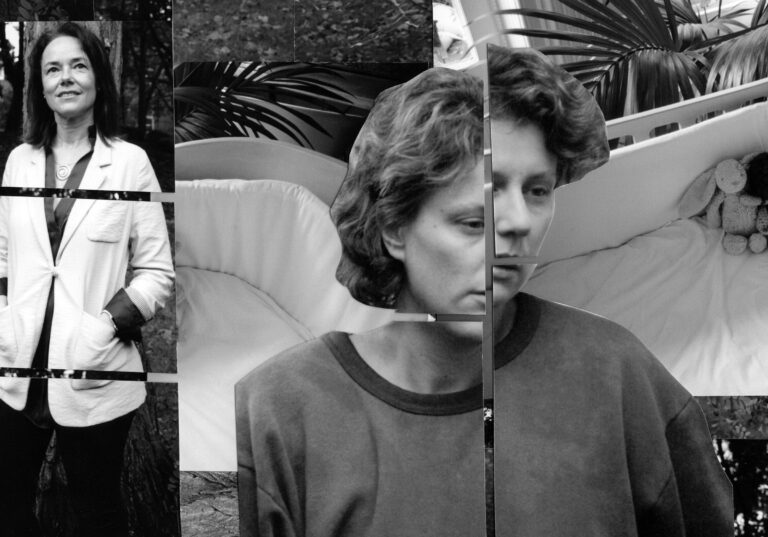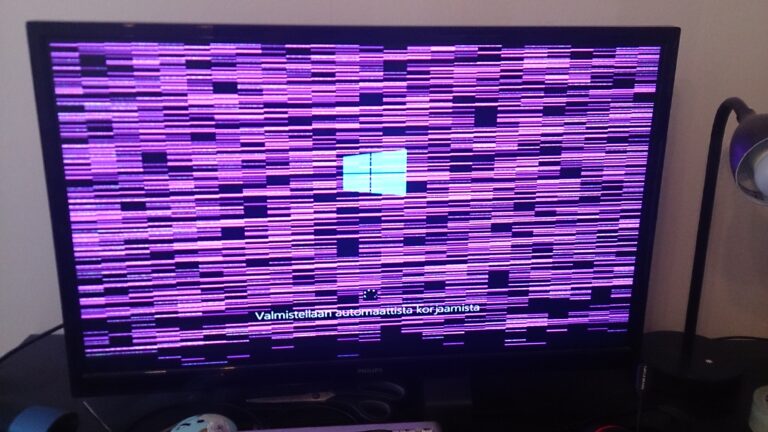Garmin HR Monitor Not Working After Battery Change: Troubleshooting Tips
The Garmin HR monitor may stop working after a battery change due to a power overload caused by placing a battery too soon after removing the old one. To fix this, first ensure the battery is inserted correctly and the contacts are clean.
If the issue persists, try bypassing the battery contacts to force a reset using a paper clip or inserting the battery in a different way. Additionally, make sure the HR monitor is in good condition, the firmware is up-to-date, and clean the sensor and belt to avoid connection errors.
If the problem continues, refer to the owner’s manual or seek warranty support from Garmin.
Preliminary Checks For Garmin Hr Monitor
If you’ve recently changed the battery of your Garmin HR Monitor and it’s not working, there are a few preliminary checks you can perform before jumping to any conclusions. These checks will help troubleshoot the issue and potentially fix the problem without any additional steps or professional assistance. In this section, we will explore three important checks to ensure your Garmin HR Monitor is in optimal working condition.
Ensure Battery Orientation Is Correct
An incorrect battery orientation is a common issue that can prevent the Garmin HR Monitor from working properly. Before proceeding with any other troubleshooting steps, make sure the battery is inserted correctly. Improper battery orientation can lead to power failure, rendering the monitor useless.
Here’s how you can verify the battery orientation:
- Remove the battery cover of your Garmin HR Monitor.
- Take note of the positive (+) and negative (-) signs on the device or battery compartment.
- Align the battery according to the correct orientation.
- Carefully insert the battery and ensure it fits securely.
- Replace the battery cover and secure it tightly.
Clean Contact Points
Dirty or corroded contact points can hinder the connection between the battery and the Garmin HR Monitor, causing it to malfunction. Cleaning the contact points can often solve this issue.
Follow these steps to clean the contact points effectively:
- Remove the battery from your Garmin HR Monitor.
- Inspect the contact points for any dirt, dust, or corrosion.
- Use a clean, dry cloth or cotton swab to gently wipe the contact points.
- Make sure to remove any debris or residue that may be present.
- Once the contact points are clean, reinsert the battery carefully.
- Ensure the battery is correctly oriented as mentioned in the previous step.
- Close the battery compartment securely.
Reset The Device As First Troubleshooting Step
Performing a device reset can often resolve minor technical issues with the Garmin HR Monitor. Resetting the device resets its settings and clears any temporary glitches.
Here’s how you can reset the Garmin HR Monitor:
- Remove the battery from your Garmin HR Monitor.
- Wait for approximately 30 seconds to ensure a complete power drain.
- Reinsert the battery into the device, ensuring proper orientation.
- Close the battery compartment securely.
- Power on the Garmin HR Monitor and check if it starts functioning normally.
By following these preliminary checks, you can troubleshoot issues with your Garmin HR Monitor after a battery change. Ensuring the battery orientation is correct, cleaning the contact points, and performing a device reset can often resolve common problems and restore the monitor to proper functionality.
Common Issues Post Battery Replacement
After replacing the battery in your Garmin HR monitor, you may encounter certain common issues that can affect its functionality. It’s important to be aware of these issues and troubleshoot them accordingly to get your HR monitor up and running smoothly again.
Deformed O-ring Affecting Seal
One common issue that may arise after replacing the battery is a deformed O-ring, which can affect the seal of the HR monitor. The factory O-ring in Garmin HRM devices has been known to deform and fail to seal properly after the first battery change. This can lead to issues such as sudden discharging of the new batteries or a loss of connection between the monitor and your device. To address this issue, you can try a battery replacement trick where you use the metal shell to connect the battery contacts, forcing a reset. Any metal object can be used for this purpose, such as a paper clip. By bypassing the battery contacts and performing a reset, you may be able to restore the functionality of your HR monitor.
Potential Power Overload From Immediate Battery Replacement
If a battery is placed in the HR monitor too soon after removing the old battery, it can cause a power overload. This can result in the accessory experiencing issues and not functioning properly. To avoid this, make sure to give a short gap before inserting the new battery after removing the old one. This will allow any residual power to dissipate and prevent potential power overload.
Contact Problems In The Battery Compartment
Another common issue that can occur after a battery replacement is contact problems in the battery compartment. Ensure that the battery is inserted correctly and that the contacts are clean. If the contacts are dirty or corroded, gently clean them with a damp cloth to ensure a proper connection. It’s also recommended to hand wash the belt well with soap and water, as a dirty or worn-out belt can also lead to contact problems and affect the functionality of your HR monitor.
By being aware of these common issues and following the troubleshooting steps mentioned, you can resolve the post-battery replacement problems with your Garmin HR monitor. Ensure that the battery is inserted correctly, clean the contacts, and try the reset trick if necessary. This will help you get your HR monitor back in working condition and allow you to accurately track your heart rate during your workouts.
Advanced Garmin Hr Monitor Fixes
If you’ve recently changed the battery in your Garmin HR monitor and it’s not working properly, don’t worry. There are a few advanced fixes you can try to get it back up and running in no time. In this post, we’ll explore three effective methods to troubleshoot your Garmin HR monitor after a battery change.
Using Metal To Bridge Contacts For Reset
If your Garmin HR monitor is not responding after a battery change, one possible solution is to use metal to bridge the contacts and force a reset. This can be done by simply using a paper clip or any other metal object. Insert the metal into the battery compartment and make contact between the positive and negative terminals of the battery. Keep the metal in place for about a minute, then remove it and reinsert the battery properly. This method often helps in resetting the monitor and resolving any issues.
Checking For Firmware Updates
An outdated firmware can also cause your Garmin HR monitor to malfunction after a battery change. To fix this, first, check if your device has the latest firmware installed. Connect your monitor to your computer using a USB cable and open the Garmin Express software. If there’s an available firmware update, follow the on-screen instructions to install it. Updating the firmware can often resolve compatibility issues and improve the overall performance of your HR monitor.
Ensuring Compatible Pairing Mode
If your Garmin HR monitor is still not working properly, it’s essential to ensure that it’s in the correct pairing mode. In some cases, the monitor may not be properly paired with your Garmin device, resulting in connectivity problems. To check and adjust the pairing mode, refer to your HR monitor’s user manual for specific instructions. Typically, you can access the pairing mode settings through the device’s menu options. Verify that the pairing mode is set to the appropriate setting, and try reconnecting it to your Garmin device.
By following these advanced Garmin HR monitor fixes, you can troubleshoot and resolve common issues that may arise after a battery change. Remember to always consult your user manual for specific instructions regarding your HR monitor model.
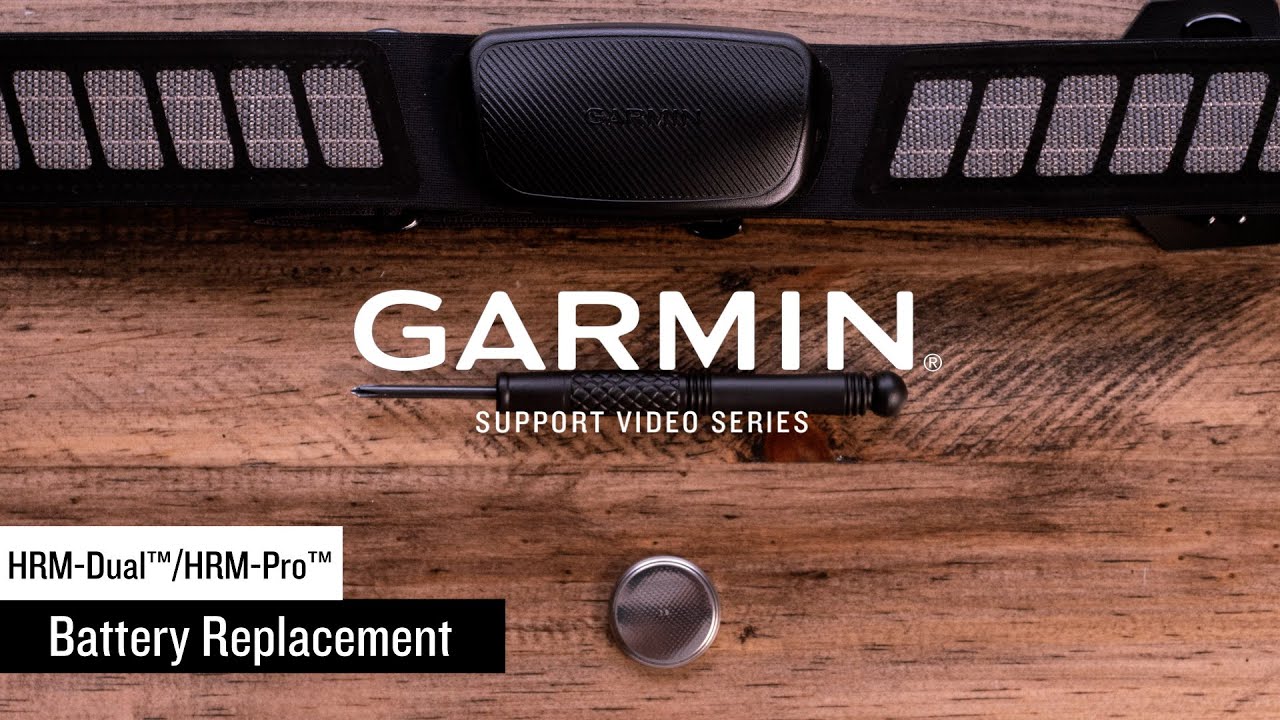
Credit: m.youtube.com
Garmin Hr Monitor Not Working: Troubleshooting Tips
If you’re facing issues with your Garmin HR monitor after changing the battery, there are a few troubleshooting tips you can try. Resetting the device by bypassing the battery contacts or ensuring correct insertion of the battery and clean contacts may solve the problem.
Additionally, make sure the HRM is in good condition and the firmware is up-to-date.
Bypassing The Battery Contacts For Device Reset
If you’ve recently changed the battery in your Garmin HR monitor and it’s not working, one troubleshooting tip you can try is bypassing the battery contacts for a device reset. This can be easily done using a paper clip or by inserting the battery in a specific way. When the battery contacts are bypassed, it forces a reset of the device, potentially resolving any issues.Troubleshooting Connectivity With The Watch
Another common issue that can cause your Garmin HR monitor to stop working after a battery change is a connectivity problem with the watch itself. To troubleshoot this, make sure that the battery is inserted correctly and that the contacts are clean. Sometimes, a power overload can occur if a new battery is placed in the device too soon after removing the old one. By ensuring the correct battery insertion and clean contacts, you can eliminate any connectivity issues between the HR monitor and the watch.Seeking Professional Assistance Or Support
If you’ve tried the above troubleshooting tips and your Garmin HR monitor still isn’t working after a battery change, it may be time to seek professional assistance or support. Garmin provides excellent customer support, and their representatives can guide you through additional troubleshooting steps or recommend the best course of action. You can also consult forums and online communities dedicated to Garmin devices, as fellow users may have encountered similar issues and found solutions. Remember to refer to your owner’s manual for specific instructions related to your device model. By following these troubleshooting tips, you can address common issues that may arise when your Garmin HR monitor stops working after a battery change. From bypassing the battery contacts to troubleshooting connectivity with the watch, and seeking professional assistance or support, these steps can help you get your HR monitor back up and running smoothly.When To Consider Garmin Hr Monitor Replacement
If you’ve recently changed the battery of your Garmin HR monitor and it’s still not working, you may need to consider replacing it. While it can be frustrating to encounter issues after a battery change, there are certain signs that may indicate irreversible damage to the monitor. In this article, we’ll explore the factors to consider when deciding between repair and replacement, how to recognize signs of irreversible damage, and the options available to you through warranties and Garmin support channels.
Evaluating The Cost-benefit Of Repair Vs. Replacement
When your Garmin HR monitor stops working after a battery change, it’s important to weigh the cost of repair against the benefits of purchasing a new monitor. In some cases, repairing the monitor may be a more cost-effective option, especially if the issue is minor or can be fixed easily. On the other hand, if the repair cost is close to or exceeds the price of a new monitor, it may be more prudent to opt for a replacement. Additionally, if your monitor is outdated or no longer supported by Garmin, finding replacement parts may be challenging, further tipping the scale in favor of replacement.
Recognizing Signs Of Irreversible Damage
There are certain indications that your Garmin HR monitor may have suffered irreversible damage, rendering repair ineffective. These signs include persistent malfunctioning even after battery replacement, physical damage such as cracks or water exposure, and software issues that cannot be resolved through troubleshooting. If you notice any of these signs, it’s a strong indication that replacement is the most viable solution.
Exploring Options: Warranties And Garmin Support Channels
In the event that your Garmin HR monitor requires replacement, it’s crucial to explore your options through warranties and Garmin support channels. If your monitor is still within the warranty period, you may be eligible for a free replacement or discounted repair through Garmin. Additionally, reaching out to Garmin’s customer support team can provide valuable guidance on troubleshooting steps, warranty coverage, and potential solutions. By leveraging these support channels, you can ensure a seamless replacement process and minimize any additional costs involved.
Frequently Asked Questions For Garmin Hr Monitor Not Working After Battery Change
Why Is My Garmin Not Picking Up My Heart Rate Monitor?
If your Garmin is not picking up your heart rate monitor, try these troubleshooting steps: – Make sure the battery is inserted correctly and the contacts are clean. – Check if the HRM itself is in good condition and the firmware is up-to-date.
– Clean the sensor and wash the belt to remove any dirt that could be causing connection errors. – Try resetting the heart rate monitor. – If the problem persists, contact Garmin customer support for further assistance.
How Do I Reset My Garmin Heart Rate Monitor?
To reset your Garmin heart rate monitor, try the following steps: 1. Carefully remove the battery from the device. 2. Wait for a minute. 3. Insert the battery back into the device, ensuring it is inserted correctly. 4. Try reconnecting the heart rate monitor to your Garmin device.
5. If the issue persists, check if the firmware of your device is up-to-date and clean the sensor and belt for any dirt or debris.
Why Is My Heart Rate Monitor Not Working?
If your heart rate monitor is not working, try these troubleshooting steps: 1. Check the battery and replace if needed. 2. Ensure the device’s firmware is up-to-date. 3. Clean the sensor and belt to remove dirt. 4. Reset the monitor by bypassing the battery contacts with a paper clip or metal object.
5. If using a Garmin device, check the settings and refer to the owner’s manual for specific instructions.
How Do I Wake Up My Garmin Heart Rate Monitor?
To wake up your Garmin heart rate monitor, moisten the electrodes with warm water before wearing it on your chest. This helps with the sensor’s connectivity. Attempt to pair the monitor again after doing this. Remember, clean and dry skin can sometimes cause the sensors to have difficulty waking up.
Conclusion
If you’re facing issues with your Garmin HR monitor not working after a battery change, there are a few potential solutions. One trick is to use the metal shell to connect the battery contacts, forcing a reset. You can also bypass the battery contacts using a paper clip.
Additionally, check if the battery is inserted correctly, ensure the contacts are clean, and make sure the device’s firmware is up-to-date. Troubleshooting steps such as wiping the sensor and hand washing the belt can also help resolve connection errors.