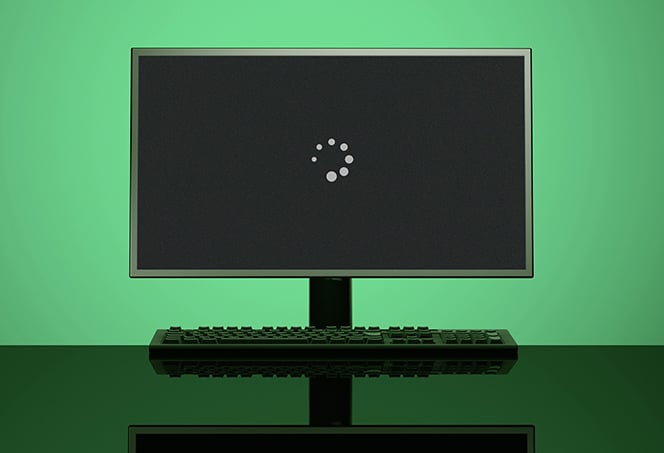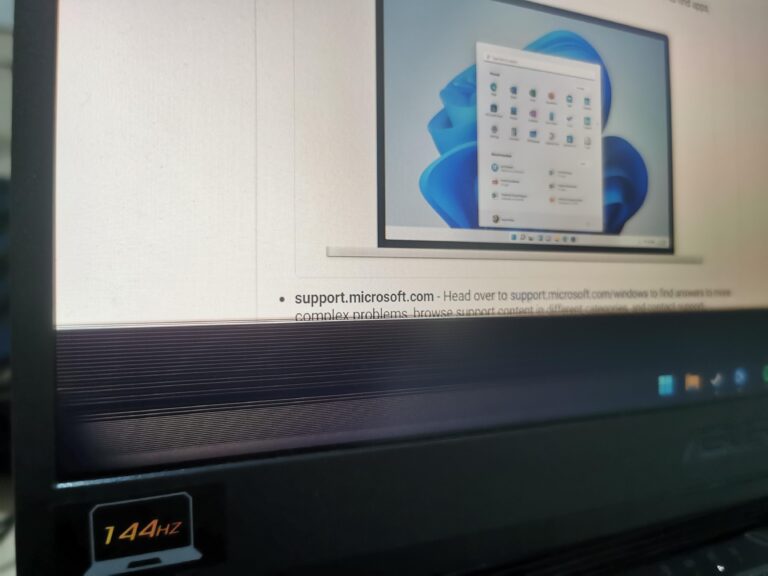Garmin Heart Rate Monitor Not Working Properly: Troubleshooting Tips
If your Garmin heart rate monitor is not working properly, ensure that the strap is worn snugly and not sliding down your body. Additionally, try restarting the device you are connecting the strap to, as rebooting it can sometimes fix pairing issues.
Check the settings on your device to see if the heart rate sensor is on and do a hard reset if necessary by pressing the button until it switches off. Optical heart rate monitors can also be affected by debris or buildup, so it’s recommended to rinse the watch to ensure accuracy.
If the heart rate sensor is visible but no data is displayed, try re-enabling it on the watch itself. Lastly, make sure your heart rate monitor is well-maintained and the battery is not low.
Confirming Proper Strap Fitment
A common issue many Garmin users face with their heart rate monitors is inaccurate data and inconsistent performance. One of the primary reasons for this problem is improper strap fitment. To ensure accurate heart rate readings and optimal performance, it is crucial to confirm that the strap is fitted properly. Here are two essential factors to consider when confirming the proper strap fitment.
Check Snugness Of The Strap To Prevent Sliding
An ill-fitted strap that slides down your body can significantly impact the accuracy of your heart rate readings. It is vital to make sure the strap is snugly worn and does not move during your activities. To prevent sliding, follow these steps:
- Place the heart rate monitor strap just below your chest muscles.
- Tighten the strap until it feels comfortably snug but not too tight.
- Ensure that the heart rate monitor module is centered on your chest.
- Double-check if the strap is secure and does not slide down during movement.
Inspect Strap Condition For Wear And Tear
Over time, heart rate monitor straps may experience wear and tear, affecting their performance. Inspecting the strap’s condition is essential to identify any signs of damage or degradation. Here’s how to do it:
- Examine the strap fabric for any fraying, tears, or loose threads.
- Check the strap’s elasticity to ensure it still has a good snug fit.
- Inspect the connector and buckle for any signs of damage or corrosion.
If you notice any issues with the strap’s condition, it may be time to replace it with a new one to restore optimal performance.
By confirming proper strap fitment and addressing any issues related to snugness or wear and tear, you can enhance the accuracy and reliability of your Garmin heart rate monitor. Remember that a well-fitted and functional strap is crucial for consistent heart rate readings, allowing you to track your fitness progress effectively.
Monitor And Device Pairing Issues
If you are experiencing issues with your Garmin Heart Rate Monitor not working properly, it could be due to monitor and device pairing issues. These issues can prevent your heart rate data from being accurately displayed on your device. Fortunately, there are some steps you can take to troubleshoot and resolve these problems.
Verify Heart Rate Sensor Activation In Settings
To begin troubleshooting, it is important to check if the heart rate sensor is activated in the settings of your Garmin device. Follow these steps to ensure the sensor is enabled:
- Go to the settings of your Garmin device.
- Navigate to the “System” option.
- Select “Sensor & Accessories”.
- Look for the “Heartbeat” option and make sure it is turned on.
If the heart rate sensor is already activated, but you are still experiencing issues, you may need to restart your Garmin device.
Guide To Restarting Your Garmin Device
If the heart rate monitor is still not working properly after verifying the sensor activation, try restarting your Garmin device. Follow these steps to perform a restart:
- Hold down the power button on your Garmin device until it shuts off.
- Once the device is completely powered off, turn it back on using the power button.
- Allow the device to fully restart before attempting to pair it with the heart rate monitor again.
Performing a restart can resolve any temporary issues with the device pairing and restore proper functionality to the heart rate monitor.
If these troubleshooting steps do not resolve the issue, it is recommended to reach out to Garmin Customer Support for further assistance.
Addressing Erratic Heart Rate Data
If you’re experiencing erratic heart rate data with your Garmin heart rate monitor, check if the strap is worn snugly and not sliding down your body. Restarting the device you’re connecting the strap to may also help resolve pairing issues.
Additionally, make sure there’s no debris blocking the sensor lights on your watch for accurate readings.
Cleaning Tips For The Heart Rate Monitor
To ensure optimal performance of your Garmin heart rate monitor, regular cleaning is essential. Sweat and dirt buildup can interfere with the accuracy of the heart rate data. Follow these cleaning tips to keep your heart rate monitor working properly:
- Use a mild soap and water solution to clean the strap and sensor after each use.
- Gently scrub the strap with a soft brush to remove any residue.
- Rinse thoroughly and allow the strap to air dry before storing.
- Avoid using harsh chemicals or abrasive cleaners, as they may damage the strap or sensor.
- Inspect the strap regularly for signs of wear and tear. If the strap is damaged, replace it to ensure accurate readings.
Positioning The Strap For Optimal Data Transmission
Proper positioning of the heart rate monitor strap is crucial for accurate data transmission. Follow these guidelines to ensure optimal performance:
- Make sure the strap is worn snugly and not sliding down your body. A loose strap can result in erratic heart rate data.
- Position the sensor on your chest, just below the sternum.
- Ensure that the sensor is in direct contact with your skin. Any clothing or accessories between the sensor and your skin can interfere with the data transmission.
- Adjust the strap tension to a comfortable level. It should be tight enough to stay in place during physical activity but should not cause discomfort or restrict blood flow.
- Check the strap periodically during your workout to ensure it stays in the correct position. Adjust as needed.
By following these cleaning tips and positioning guidelines, you can address erratic heart rate data and ensure that your Garmin heart rate monitor functions properly. Remember to maintain regular cleaning and perform checks on the strap and sensor to prolong the lifespan of your heart rate monitor.
Solving Garmin Watch Sensor Inaccuracies
Garmin watches are known for their accurate heart rate monitoring capabilities, but sometimes users may encounter issues with their heart rate monitors not working properly. If you’re experiencing inaccuracies with your Garmin watch sensor, there are a few troubleshooting steps you can take to solve the problem.
Cleaning Debris From Optical Sensors
One common cause of inaccurate heart rate readings is debris or buildup blocking the optical sensors of your Garmin watch. These sensors rely on lights to measure your heart rate, and any obstruction can interfere with their accuracy. To solve this issue, follow these steps:
- Gently remove your Garmin watch from your wrist.
- Inspect the optical sensors on the back of the watch for any visible debris or buildup.
- If you spot any debris, use a soft, lint-free cloth to carefully clean the sensors.
- Make sure not to apply excessive pressure or use harsh chemicals that could damage the sensors.
- After cleaning, ensure the sensors are dry before wearing the watch again.
Adjusting Tightness For Reliable Skin Contact
Another factor that can affect the accuracy of your Garmin watch heart rate monitor is improper skin contact. If the watch is too loose or too tight, it can create gaps between the optical sensor and your skin, resulting in inconsistent readings. Follow these steps to adjust the tightness for reliable skin contact:
- Wear your Garmin watch snugly around your wrist, ensuring it is secure but not overly tight.
- Check for any sliding or movement of the watch during physical activity.
- If the watch is sliding down or moving around, adjust the strap to make it tighter.
- Ensure the watch is not too tight, as it can restrict blood flow and affect the accuracy of the heart rate monitoring.
By following these steps to clear debris from the optical sensors and adjusting the tightness for reliable skin contact, you can improve the accuracy of your Garmin watch heart rate monitor. If the issues persist, you may need to reach out to Garmin customer support for further assistance.
Ensuring Heart Rate Widget Functionality
Having trouble with your Garmin Heart Rate Monitor? Ensure proper functionality by checking the strap’s fit, restarting the device, and cleaning the sensor for accurate readings. Avoid gaps or tightness for optimal performance.
Checking For Visible Sensor Lights And Data Display Issues
If your Garmin heart rate monitor is not working properly, one of the first things you should check is the visibility of the sensor lights and any data display issues. Often, issues with the heart rate monitor can be traced back to a lack of proper connection or signal. By ensuring that the sensor lights are visible and functioning correctly, you can troubleshoot and resolve many heart rate monitor issues.
Steps To Re-enable The Heart Rate Widget On Your Garmin Watch
If you are experiencing difficulties with your Garmin heart rate monitor, re-enabling the heart rate widget on your Garmin watch can help resolve the problem. Here are the steps to follow:
- Access the menu on your Garmin watch by navigating to “Settings”.
- In the settings menu, locate and select “Widgets” to view the available widget options.
- Look for the “Heart Rate” widget and select it to access the heart rate settings.
- Within the heart rate settings, check if the heart rate widget is enabled or disabled. If it is disabled, select the option to enable it.
- After re-enabling the heart rate widget, exit the settings menu and return to the main watch face.
Following these steps will ensure that the heart rate widget is enabled on your Garmin watch, allowing it to accurately track and display your heart rate data.
By checking for visible sensor lights and re-enabling the heart rate widget on your Garmin watch, you can address common issues with your heart rate monitor and ensure its proper functionality. If you continue to experience problems, it may be necessary to perform additional troubleshooting steps or contact Garmin customer support for further assistance.
Hard Reset And Firmware Updates
If your Garmin heart rate monitor is not working properly, try doing a hard reset by pressing the button until it switches off and then turning it back on. Also, check the settings on your device to ensure that the heart rate monitor is enabled.
Additionally, make sure that the strap is worn snugly and not sliding down your body, as a loose strap can cause inaccurate readings.
Performing A Hard Reset On Your Garmin Device
If you’re experiencing issues with your Garmin heart rate monitor not working properly, performing a hard reset on your device can often resolve the problem. Follow these steps to perform a hard reset:
- Ensure your Garmin device is powered on.
- Locate the power button on your device and press and hold it until the screen turns off.
- Release the power button and wait for a few seconds.
- Press and hold the power button again until the device restarts.
- Once the device has restarted, check if the heart rate monitor is now functioning correctly.
Update Procedures For The Latest Firmware
Updating your Garmin device’s firmware can also help resolve heart rate monitor issues and improve overall performance. Follow these steps to update your device’s firmware:
- Ensure your Garmin device is connected to a stable internet connection.
- Open the Garmin Connect app on your smartphone or navigate to the Garmin Connect website on your computer.
- Sign in to your Garmin Connect account.
- Navigate to the settings section and look for the firmware update option.
- Click on the firmware update option to initiate the update process.
- Follow the on-screen instructions to download and install the latest firmware version for your device.
- Once the update is complete, restart your device and check if the heart rate monitor is now working properly.
Performing a hard reset and updating the firmware of your Garmin device can often solve heart rate monitor issues. If the problem persists, it may be necessary to contact Garmin customer support for further assistance.
Seeking Garmin Customer Support
If you are experiencing issues with your Garmin heart rate monitor not working properly, it can be frustrating and impact your training or fitness goals. Fortunately, Garmin offers excellent customer support to help you resolve any issues you may be facing. Contacting their customer service can provide you with the assistance you need to get your heart rate monitor back up and running.
When To Contact Customer Service
There are a few instances when it is recommended to reach out to Garmin customer service for assistance with your heart rate monitor:
- If your heart rate monitor is consistently reporting erratic or inaccurate data.
- If your Garmin device is not pairing or displaying data from your chest heart rate monitor.
- If the heart rate sensor on your Garmin watch is not accurate or displaying dashes instead of a value.
- If your heart rate widget is visible on your watch, but no data is displayed.
What To Prepare Before Reaching Out For Help
Before contacting Garmin customer support, it’s important to have some information and prepare a few things to ensure a smooth resolution process:
- Make sure your heart rate monitor strap is worn snugly and not sliding down your body. Ensure it is properly positioned and connected to your device.
- If your heart rate monitor is not pairing or displaying data, try restarting the device you are connecting the strap to. Rebooting the device can sometimes fix pairing problems.
- Check the settings on your device to ensure that the heartbeat sensor and accessories are enabled. Navigate to settings -> system -> sensor & accessories -> heartbeat to verify if it is turned on.
- If you are using an optical heart rate monitor on a Garmin watch, clean the sensor area to remove any debris or buildup that might be blocking or impeding the lights of the sensor. Rinse the watch carefully to ensure proper functionality.
- If you have already tried the above troubleshooting steps and the issue persists, make a note of the model of your heart rate monitor and any specific error messages or symptoms you are experiencing. This information will be helpful when contacting Garmin customer support.
By preparing these details and troubleshooting steps, you can provide specific information to the customer support team, enabling them to assist you more effectively. Garmin’s expertise in heart rate monitoring technology ensures that they can provide the necessary guidance and solutions to get your heart rate monitor working properly again.
Frequently Asked Questions Of Garmin Heart Rate Monitor Not Working Properly
Why Is My Garmin Not Tracking My Heart Rate Properly?
Ensure the heart rate sensor is in contact with your skin. Wear the watch snugly, but not too tight. Check settings to see if the heart rate monitor is on. Clean the sensor to remove any debris. Restart the device.
If all else fails, contact Garmin customer support for further assistance.
How Do I Fix My Garmin Heart Rate Monitor?
To fix your Garmin heart rate monitor, make sure the strap is snug and not sliding down your body. Restart the device you’re connecting the strap to. Check the settings to see if the heartbeat feature is on. Clean the sensor to remove any debris that might be blocking it.
If your heart rate widget shows dashes instead of a value, there may be an issue with the sensor. Resetting the heart rate sensor can also help. Ensure that the watch is worn snugly, but not too tight, for accurate readings.
How Do I Reset My Garmin Heart Rate Sensor?
To reset your Garmin heart rate sensor, first make sure the strap is snug and not sliding. If it’s still not working, restart the device you’re connecting the strap to. Check the settings on your device to see if the heart rate monitor is enabled.
If it is, do a hard reset by pressing the button until it turns off. If your Garmin watch is not displaying accurate heart rate information, ensure that the optical heart rate sensor is in contact with your skin and not too loose or tight.
How Long Do Garmin Heart Rate Monitors Last?
Garmin heart rate monitors typically last for a few years with regular use. However, the lifespan may vary depending on usage and maintenance. It is important to properly clean and care for the monitor to ensure its accurate functioning.
Conclusion
To troubleshoot your Garmin Heart Rate Monitor if it’s not working properly, there are several steps you can take. First, make sure that the strap is snugly worn and not sliding down your body. If you’re experiencing erratic data, try restarting the device you’re connecting the strap to, as a simple reboot can sometimes fix pairing problems.
Additionally, check the settings on your device and make sure the heart rate monitor is turned on. If you’re using a Garmin watch, make sure that the optical heart rate sensor is in contact with your skin at all times to ensure accurate readings.
By following these steps, you can address any issues with your Garmin Heart Rate Monitor and get back to tracking your heart rate effectively.