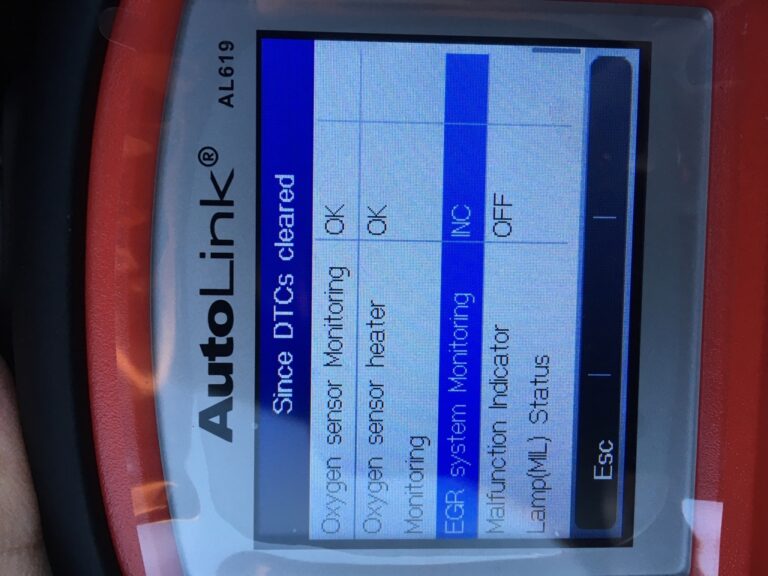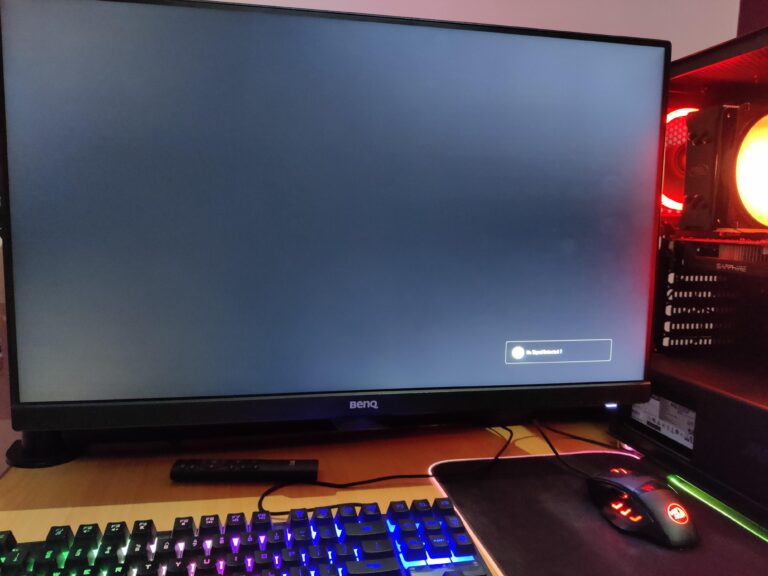Elo Monitor Not Turning on: Troubleshooting Solutions Revealed
To troubleshoot why your Elo monitor is not turning on, check the power cable connections and ensure they are securely plugged in from the monitor to the power source. Make sure there is no looseness and tighten if necessary.
Having an Elo monitor that won’t turn on can be frustrating and disruptive to your workflow. However, before panicking or assuming the worst, it’s important to start with some basic troubleshooting steps. In this guide, we will explore the common reasons why an Elo monitor may not be turning on, and provide you with practical solutions to help you get your monitor up and running again in no time.
By following these simple steps, you can avoid the hassle and expense of seeking professional assistance and potentially resolve the issue on your own. So, let’s dive in and troubleshoot your Elo monitor together.
Troubleshooting Elo Monitor Power Issues
If your Elo monitor is not turning on, there could be several reasons behind it. In this section, we will discuss some troubleshooting steps to help you resolve the power issues with your Elo monitor.
Ensure Proper Power Source Connection
Before jumping to any conclusions, it is essential to check if the power cable is properly connected from the monitor to the power source. Sometimes, the cable might be loose or not inserted correctly, resulting in no power supply to the monitor. Make sure to tighten the connection if needed.
Inspect For Cable Damage
If the power cable appears intact, the next step is to inspect it for any visible damage. Sometimes, the cable may have frayed wires or physical damage, which can prevent proper power supply. Check for any signs of wear and tear, and if you find any damage, consider replacing the cable with a new one.
Test With An Alternate Power Cable
If your power cable seems perfectly fine or you are unsure about its condition, you can try testing the monitor with an alternate power cable. This will help determine whether the issue lies with the cable or the monitor itself. Borrow a cable from a known working device or purchase a new one to see if the monitor turns on when connected with a different cable.
Verify Outlet Functionality
In some cases, the power outlet itself might be the cause of the issue. Ensure that the outlet is functioning correctly by plugging in a different device and checking if it powers on. If the outlet is not providing power, you may need to troubleshoot or seek professional assistance to fix the electrical issue.
By following the troubleshooting steps mentioned above, you can diagnose and potentially resolve the power issues with your Elo monitor. If the problem persists even after trying these steps, it is recommended to seek further technical support or contact Elo customer service for assistance.
Elo Monitor Not Turning On: Initial Checks
If you’re facing the issue of your Elo monitor not turning on, there are a few initial checks you can perform to troubleshoot the problem. By following these steps, you can quickly identify potential causes and hopefully resolve the issue without any further complications.
Power Button Inspection
The first thing you should check is the power button of your Elo monitor. Ensure that it is not sticking or damaged in any way that might prevent it from functioning correctly. Sometimes, a faulty power button can be the culprit behind the monitor not turning on. By inspecting the power button, you can determine if it requires any repairs or replacements.
Look For Standby Light Signals
Another essential aspect to consider is the standby light on your Elo monitor. This light indicates whether the monitor is receiving power or not. Typically, when the monitor is turned off, the standby light will be off as well. However, if it remains off even when the monitor is connected to a power source, it might indicate an issue with either the power supply or the monitor itself.
Checking External Power Supply Unit
In some cases, the problem might be with the external power supply unit. Ensure that the power cord is securely connected from the monitor to the power source. Look for any looseness and tighten the connection if necessary. Additionally, examine the power cable for any visible damages that might be causing a disruption in the power flow. If you suspect that the power supply is faulty, you might consider testing the monitor with a different power supply to rule out any potential issues.
By performing these initial checks, you can narrow down the possible causes for your Elo monitor not turning on. Stay tuned for the next section where we will discuss further troubleshooting steps to help you resolve this issue.
Assessing Display And Video Connections
If your Elo monitor is not turning on, first check the power cable to ensure it is securely connected to the monitor and power source. If the issue persists, consider troubleshooting methods provided by Elo Touch Solutions, such as checking for video problems or enabling touch functionality if necessary.
Confirm Video Cable Integrity
If your Elo monitor is not turning on, the first step is to check the integrity of the video cable. A loose or damaged cable can prevent the monitor from receiving a signal and turning on. Follow these steps to confirm the video cable integrity:
- Inspect the video cable for any visible signs of damage such as cuts, fraying, or bent pins.
- Ensure that both ends of the video cable are securely plugged into the monitor’s video input port and the computer or other video source.
- If the cable appears to be in good condition, try disconnecting it from both the monitor and the video source, and then reconnecting it firmly, ensuring a snug fit.
- Consider testing the video cable with a known working cable if available, as a faulty cable could be the culprit.
Examining Port Condition On Monitor And Device
In some cases, the issue may stem from a faulty port on either the monitor or the video source device. To examine the port condition, follow these steps:
- Carefully inspect the video input port on the monitor and the corresponding port on the video source device for any signs of physical damage or debris.
- If you notice any dirt or debris, use compressed air or a soft cloth to clean the ports gently.
- Ensure that there are no bent pins or obstructions inside the ports that may prevent proper connection.
- If the ports appear to be damaged, consider seeking professional assistance or contacting Elo support for further guidance.
Try Connecting To An Alternative Device
If you have determined that the video cable and ports are in good condition and the monitor still does not turn on, it is advisable to test the monitor with an alternative device. This helps ascertain whether the issue lies with the monitor or the video source. Follow these steps to connect to an alternative device:
- Disconnect the current video source from the monitor and disconnect the power cord.
- Connect the monitor to another device with a different video output using a compatible video cable.
- Ensure that the alternative device is powered on and functioning properly.
- Power on the monitor and observe if it turns on and displays the video from the alternative device.
- If the monitor works with the alternative device, the problem may lie with the original video source or its connectivity.
- If the monitor still does not turn on with the alternative device, it indicates a potential issue with the monitor itself. Consider seeking professional assistance or contacting Elo support for further troubleshooting steps.
Video Cable Troubleshooting Steps
If your Elo monitor is not turning on, the first step is to check the power cable and ensure it is securely connected to the monitor and power source. Tighten any loose connections if necessary. If the issue persists, further troubleshooting steps may be required.
When your Elo monitor is not turning on, it can be a frustrating experience. One common issue that can cause this problem is a faulty video cable connection. To determine if the video cable is the culprit, follow these troubleshooting steps:
Resetting Cable Connections
If your Elo monitor is not turning on, the first step is to check the cable connections. Sometimes, a loose connection can prevent the monitor from receiving power. Follow these steps to reset the cable connections:
- First, ensure that the power cable is securely connected from the monitor to the power source.
- Check for any looseness in the cable connections and tighten them if necessary.
- Unplug the power cable from both the monitor and the power source.
- Wait for a few seconds and then plug the power cable back in.
- Press the power button on the monitor to see if it turns on.
Testing With An Alternative Video Cable
If resetting the cable connections didn’t solve the issue, the next step is to test the monitor with an alternative video cable. Follow these steps:
- Obtain a known-working video cable that is compatible with your Elo monitor.
- Disconnect the current video cable from both the monitor and the computer.
- Connect the alternative video cable to the monitor and the computer.
- Power on the monitor and check if it turns on with the alternative video cable.
If the monitor turns on with the alternative video cable, it indicates that the original video cable may be faulty. Consider replacing the video cable to resolve the issue.
By following these video cable troubleshooting steps, you can identify and resolve the problem of your Elo monitor not turning on. Make sure the cable connections are secure and try using an alternative video cable if necessary. These simple steps can often solve the issue and get your monitor up and running again.
Investigating Hardware And Firmware Factors
If your Elo monitor is not turning on, there are a few hardware and firmware factors you can investigate. First, check the power cable to ensure it is securely connected to both the monitor and the power source. If needed, tighten any loose connections.
Additionally, you can troubleshoot screen errors, dim or black screens, and video problems by visiting the Elo Support website or seeking assistance from their tech support forum.
Checking For Overheating
One possible reason why your Elo monitor may not be turning on is overheating. Over time, monitors can accumulate dust, causing them to overheat and eventually stop functioning properly. To check if overheating is the issue, follow these steps:- First, unplug the monitor from the power source and allow it to cool down for a few minutes.
- Next, carefully inspect the monitor for any dust or debris that may be blocking the ventilation ports.
- If you notice any dust build-up, use a soft brush or compressed air to gently clean the vents.
- Once you’ve cleaned the ventilation ports, plug the monitor back in and turn it on to see if it solves the problem.
Reset Or Update Monitor Firmware
If overheating doesn’t seem to be the issue, another potential factor to consider is the monitor firmware. Outdated or corrupted firmware can prevent the monitor from turning on properly. To reset or update the firmware, follow these steps:- Start by locating the Elo monitor’s user manual or visiting the official Elo website for firmware update instructions specific to your model.
- Once you have the necessary instructions, turn off the monitor and unplug it from the power source.
- Follow the manufacturer’s guidelines to reset or update the firmware, which may involve pressing certain buttons or connecting the monitor to a computer.
- After completing the firmware reset or update, plug the monitor back in and turn it on to see if the issue is resolved.
Think About Recent Hardware Changes
Sometimes, recent hardware changes can interfere with the proper functioning of the Elo monitor. If you’ve recently made any additions or modifications to your computer setup, consider whether they may be causing the problem. Here are a few factors to look into:- Check if all the cables connecting the monitor and the computer are secure and properly connected.
- Inspect the video cable for any signs of damage.
- If applicable, try using a different video cable or connecting the monitor to a different video port on your computer.
- If you’re using additional hardware, such as a graphics card, ensure that it is properly installed and compatible with your monitor.
Hardware Diagnostics For Elo Monitors
If your Elo monitor is not turning on, check the power cable to ensure it is securely connected to both the monitor and the power source. If the issue persists, refer to Elo’s official website for troubleshooting tips and solutions, such as dealing with screen errors, dim or black screens, video problems, or unresponsive touch screens.
Elo’s support forum and user manual also provide valuable insights on these common issues.
Perform A Monitor Self-test
If you find that your Elo monitor is not turning on, one of the first steps you can take is to perform a monitor self-test. This test can help you determine if the issue lies with the monitor itself or with the connected hardware.
Here’s how you can perform a monitor self-test:
- Start by disconnecting all cables from the monitor, including the power cable.
- Once all cables are disconnected, press and hold the monitor’s power button for at least 10 seconds.
- After releasing the power button, reconnect the power cable while continuing to hold the power button.
- Keep holding the power button for another 10 seconds, and then release it.
- If the monitor successfully enters self-test mode, you should see a floating colored box moving on the screen.
- If the colors are displayed correctly and the monitor is functioning properly, the issue may lie with the connected hardware.
Replace Suspect Internal Components
If the monitor self-test doesn’t reveal any issues and you’re still experiencing problems with your Elo monitor not turning on, it may be necessary to replace suspect internal components. This step should be taken with caution and may require professional assistance if you’re not familiar with the internals of the monitor.
Here are some steps to consider when replacing suspect internal components:
- Identify the specific component that may be causing the issue. This could include the power supply, logic board, or any other hardware component.
- Source a replacement component that matches the specifications and compatibility requirements of your Elo monitor.
- Ensure that you have the proper tools and equipment to safely open and work on the monitor.
- Follow the manufacturer’s instructions or seek professional guidance to disassemble the monitor and replace the suspect component.
- Once the replacement component is installed, reassemble the monitor and test if the issue has been resolved.
By performing a monitor self-test and replacing suspect internal components if necessary, you can troubleshoot and potentially resolve the issue of your Elo monitor not turning on. Remember to exercise caution when working with the internal components of the monitor, and consider seeking professional assistance if needed.
Resolving Elo Monitor Software Issues
If your Elo monitor is not turning on, check the power cable to ensure it is securely connected to both the monitor and the power source. Additionally, check for any loose connections and tighten them if necessary. For further troubleshooting, you can visit Elo’s official website or seek assistance from their tech support forum.
Check For Driver Updates Or Reinstallation
If your Elo monitor is not turning on, one possible solution is to check for driver updates or reinstall the drivers. Outdated or corrupt drivers can cause issues with the monitor’s functionality. Here’s how you can do it:- Go to the official Elo website and navigate to the “Support” or “Downloads” section.
- Search for the latest driver version for your specific monitor model and operating system.
- Download the driver software and save it to your computer.
- Once downloaded, run the driver installer and follow the on-screen instructions to update or reinstall the drivers.
Adjust Power Settings In The Operating System
Another potential solution to resolve Elo monitor software issues is to adjust the power settings in your operating system. Sometimes, the power settings may cause the monitor to not turn on or go into sleep mode. Here’s how you can adjust the power settings:- Open the Control Panel in your operating system.
- Locate the “Power Options” or “System Settings” section.
- Click on “Power Plans” or a similar option to view the available power plans.
- Choose the “High Performance” or “Balanced” power plan to ensure the monitor stays active.
- Adjust the sleep or idle settings to prevent the monitor from turning off too quickly.
- Save the changes and restart your computer for the settings to take effect.
Investigate Potential Conflicts With Recent Software
If your Elo monitor is still not turning on, it’s crucial to investigate any potential conflicts with recent software installations. Sometimes, incompatible or conflicting software can interfere with the monitor’s functionality. Here’s what you can do:- Think about any software you may have recently installed or updated.
- Check if there are known compatibility issues between that software and Elo monitors.
- If there are compatibility issues, try uninstalling or disabling the conflicting software.
- Restart your computer after removing the conflicting software to see if the monitor turns on properly.
- If the monitor still doesn’t turn on, consider restoring your computer to a previous restore point before the software installation.

Credit: www.amazon.com
Elo Monitor Software Settings Adjustment
To troubleshoot an Elo monitor not turning on, check the power cable for looseness and ensure it is securely connected from the monitor to the power source. If the screen remains black or unresponsive, try enabling the touch feature by right-clicking on the ELO icon in the system tray and selecting “Enable Touch.
” If the issue persists, consider consulting the Elo Support website or contacting their tech support for further assistance.
Customize Display Configurations
To troubleshoot the issue of your Elo monitor not turning on, one option to consider is adjusting the software settings for your display configurations. By customizing the display configurations, you can ensure that the monitor is set up correctly and compatible with your system. Here are some steps you can take to adjust the settings:- Start by accessing the Display Settings on your computer. This can be done by right-clicking on the desktop and selecting “Display Settings” from the context menu.
- In the Display Settings window, you will find options to adjust the screen resolution, orientation, and scale. Experiment with different settings to see if any of them resolve the issue.
- Make sure to apply the changes and test if the monitor turns on after each adjustment.
- If the issue persists, you can also try updating the graphics driver of your computer. Outdated drivers can sometimes cause compatibility issues with the monitor.
- Check the manufacturer’s website for the latest driver version and download it. Follow the installation instructions to update the driver.
Utilize Built-in Windows Troubleshooters
Another helpful way to troubleshoot your Elo monitor not turning on is to utilize the built-in Windows Troubleshooters. These tools can automatically detect and fix common display-related issues. Here’s how to use them:- Go to the Windows search bar and type “Troubleshoot settings”. Open the Troubleshoot settings from the search results.
- In the Troubleshoot settings window, scroll down and locate the “Find and fix other problems” section. Click on the “Additional troubleshooters” option.
- Look for the “Hardware and devices” troubleshooter and click on it to run the troubleshooter.
- Follow the prompts and allow the troubleshooter to scan your system for any issues related to your Elo monitor.
- If any issues are found, the troubleshooter will try to automatically fix them. Follow the recommended solutions provided by the troubleshooter.
Frequently Asked Questions Of Elo Monitor Not Turning On
How Do I Turn On My Elo Monitor?
To turn on your Elo monitor, make sure the power cable is properly connected from the monitor to the power source. Check for any looseness and tighten if necessary. Press the touchmonitor power button once to turn it on. If a computer module is installed, it will also turn on.
To power off the monitor and computer module, hold the touchmonitor power button until they shut off.
How Do I Reset My Elo Monitor?
To reset your Elo monitor, follow these steps: 1. Check the power cable. Ensure it is properly connected to both the monitor and the power source. 2. Tighten any loose connections if necessary. 3. If the touch screen is not responding, right-click on the Elo icon in the system tray.
4. Check if touch is disabled and enable it by selecting “Enable Touch. ” 5. Restart your system for the changes to take effect. For any other issues or troubleshooting, refer to Elo’s official website or contact their support.
What Do I Do If My Elo Touch Screen Isn’t Responding?
If your ELO touch screen isn’t responding, start by checking the power cable connection and tightening it if necessary. If the touch screen is disabled, right-click on the ELO icon in the system tray and enable touch. Restart your system and ensure the touch display is connected to the correct port.
That should resolve the issue.
How Do I Unlock My Elo Monitor?
To unlock your Elo monitor, check the power cable and ensure it is securely connected from the monitor to the power source. Tighten if necessary. If the touch screen is not responding, right-click on the ELO icon in the system tray and click “Enable Touch”.
Restart your system if needed. If using a serial port, make sure the display is connected properly. For more troubleshooting, refer to the Elo Support website or user manual.
Conclusion
To troubleshoot the issue of the Elo monitor not turning on, start by checking the power cable and ensuring it is securely connected to both the monitor and the power source. Tighten any loose connections if necessary. If the problem persists, refer to the official Elo Support website or consult the Elo Touchscreen forum for further assistance.
Remember, if the touch screen is also unresponsive, check the touch-screen settings and enable it if necessary. Follow the provided user manual or contact Elo Support for information on resetting or unlocking the monitor. By following these steps, you should be able to resolve the issue and enjoy a fully functional Elo monitor.