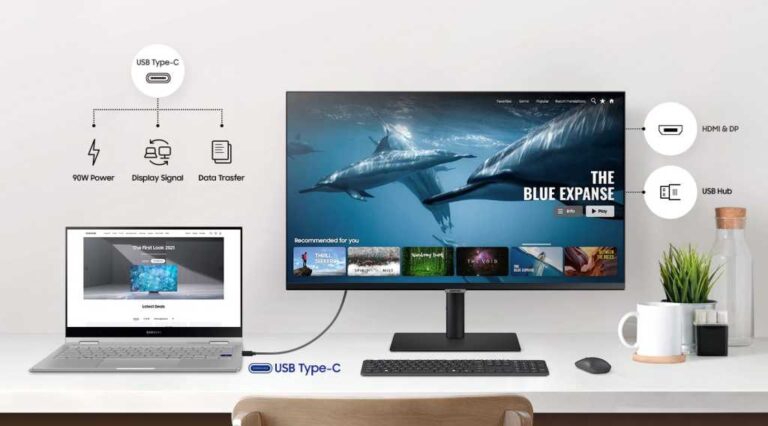Dell Monitor Not Working After Power Outage: Troubleshooting Tips
If your Dell monitor is not working after a power outage, try these steps: Press the power button and wait for three to five seconds. Test the power outlet by plugging in another electrical device and verify if it is working.
If these steps do not resolve the issue, there may be a faulty power cable or a problem with the monitor itself.
Troubleshooting Dell Monitor Post-outage
If your Dell monitor is not working after a power outage, try unplugging the cord from the back for a minute, then reattach it and plug it into a functioning wall outlet. Press the power button on the monitor to see if it turns on.
If the issue persists, there may be damage caused by the power outage and it is recommended to seek expert help.
Identify main issues caused by power outages Power outages can wreak havoc on your electronic devices, including your Dell monitor. When the power suddenly goes out, it can cause various issues that prevent your monitor from functioning properly. Here are some common problems that can occur after a power outage: 1. Power supply failure: Power surges or sudden power loss during an outage can damage the power supply of your monitor. This can prevent it from receiving the necessary power to turn on. 2. Faulty connections: Power outages can sometimes result in loose or disconnected cables. Make sure all cables, including the power cord and display cables, are securely connected to both the monitor and the computer. 3. Damaged components: Power fluctuations during an outage can damage internal components of the monitor, such as the video card or circuit board. This can lead to display issues or a complete failure to power on. Common symptoms of monitor malfunction When your Dell monitor malfunctions after a power outage, there are several telltale signs that can indicate the issue at hand. Here are some common symptoms to watch out for: 1. No power LED: If the power LED on your monitor is not lit, even after pressing the power button, it may indicate a power supply failure or a loose power connection. 2. No display: Another common symptom is when your monitor does not display anything, even though the power is on. This can be a result of damaged internal components such as the video card or circuit board. 3. Flickering or distorted display: A power outage can cause the display to flicker, show lines, or become distorted. This can be an indicator of a damaged video card or a faulty connection between the monitor and the computer. Remember, troubleshooting these issues may require some technical knowledge and expertise. If you’re not comfortable with handling internal components or diagnosing the problem yourself, it’s always a good idea to seek professional help. In the next section, we’ll discuss some troubleshooting steps you can take to address these issues and get your Dell monitor up and running again.Dell Monitor And Power Surge Basics
Having trouble with your Dell monitor after a power outage? Don’t worry, we have some troubleshooting tips for you. Start by checking the power outlet and try plugging in another electrical device to make sure it’s working. If that doesn’t work, try playing with the power cord where it connects to the monitor.
It could be a power board failure or a faulty capacitor. Still no luck? You can also try resetting your computer and monitor by unplugging everything and starting fresh.
Understanding The Relation Between Monitors And Power Surges
In today’s world, where we heavily rely on electronic devices, it’s essential to understand the potential risks and issues that can arise due to power surges. Monitors, like the Dell monitor, are sensitive devices that can be affected by power surges, resulting in various problems.
A power surge is a sudden increase in electrical voltage that exceeds the normal limit, which can happen during lightning strikes, utility grid switching, or power outages. This excessive surge of electricity can damage the sensitive components within a monitor, including the power supply or the display panel itself.
Power surges are one of the leading causes of monitor malfunctioning, and if not dealt with promptly, they can even render the monitor completely unusable. Therefore, it’s crucial to understand how power surges can affect electronic devices, including Dell monitors.
How Power Outages Can Affect Electronic Devices
Power outages are a common occurrence in many areas, and they can have a significant impact on electronic devices, including Dell monitors. When the power supply is abruptly interrupted, it can lead to several issues that prevent the monitor from functioning correctly.
One common problem after a power outage is the loss of power supply to the monitor. The monitor may not turn on at all, or if it does, it may not display any image. This can be due to the power surge that occurred during the outage, damaging the monitor’s internal circuitry.
In some cases, the power outage may cause the monitor to go into a power-saving mode or display an error message. This can happen when the monitor detects an unstable power supply or irregular voltage levels.
Another potential issue is the corruption of the monitor’s firmware or software due to the sudden power interruption. This can lead to a variety of problems, such as flickering screens, distorted images, or even complete system failure.
To ensure the proper functioning of your Dell monitor after a power outage, it’s essential to take a few precautionary measures. These include using surge protectors, unplugging the monitor during power outages, and allowing the monitor to fully reset before attempting to turn it on again.
Initial Checks And Quick Fixes
If your Dell monitor is not working after a power outage, there are a few initial checks and quick fixes you can try. First, press the power button and wait for a few seconds. You can also test the power outlet by plugging in another device.
If these steps don’t work, you may need to troubleshoot or seek expert help.
the power outlet. Press the power button and wait for three to five seconds. If your Dell monitor still doesn’t turn on after a power outage, there are some initial checks and quick fixes you can try to get it up and running again. In this section, we will cover some safe inspections post-power outage, simple steps to revive your Dell monitor, and testing alternative power sources.Safe Inspection Post-power Outage
After a power outage, it’s essential to conduct some safe inspections to identify any potential issues with your Dell monitor. Here are a few steps you can follow: 1. Check the power cable: Ensure that the power cable is securely connected to both the monitor and the power outlet. If it appears loose, try unplugging it and plugging it back in firmly. 2. Test the power outlet: Plug in another electrical device to the same power outlet to verify if it is functioning correctly. If the device powers on, it indicates that the power outlet is not the issue. 3. Look for physical damage: Inspect the power cord and monitor for any visible signs of physical damage, such as frayed wires or bent connectors. If you notice any damage, consider replacing the affected components.Simple Steps To Revive Your Dell Monitor
If your Dell monitor is still not working after conducting the initial checks, you can try the following steps to revive it: 1. Power cycle the monitor: Unplug the monitor from the power source and wait for a minute. Then, reconnect the power cable and plug it back into the power outlet. Press the power button and observe if the monitor turns on. This simple step can help reset any power-related issues. 2. Check the brightness settings: Sometimes, the monitor brightness may be set too low, making it appear as if the monitor is not working. Press the brightness control buttons on the monitor or navigate through the monitor’s menu settings to adjust the brightness level. 3. Connect to a different computer: Disconnect the monitor from your current computer and connect it to a different one. This step helps determine if the issue lies with the computer or the monitor. If the monitor works fine with another computer, the problem may be with your computer’s graphics card or drivers.Testing Alternative Power Sources
If you’ve tried the above steps and your Dell monitor still refuses to work, testing alternative power sources can help pinpoint the problem. Here’s how you can do it: 1. Use a different power cable: Replace the power cable with a new one to eliminate the possibility of a faulty cable. Make sure the new cable is compatible with your Dell monitor. 2. Try a different power outlet: Plug your monitor into a different power outlet to rule out the possibility of an issue with the power supply to your current outlet. 3. Use a surge protector: Power outages often come with power surges, which can damage electronic devices like monitors. Connect your monitor to a surge protector to shield it from potentially damaging power fluctuations. By following these initial checks and quick fixes, you can troubleshoot and resolve the issue of a Dell monitor not working after a power outage. If the problem persists, it is advisable to contact Dell support or seek professional assistance to diagnose and repair any hardware-related issues.Advanced Troubleshooting Techniques
Experiencing issues with your Dell monitor after a power outage is frustrating, but don’t worry – there are advanced troubleshooting techniques you can try before calling for professional help. By following a methodical approach, conducting detailed hardware checks, and resetting or restoring monitor settings, you can often resolve the issue on your own. Let’s dive into each of these techniques to get your Dell monitor back up and running smoothly.
Dell Monitor Not Working After Power Outage: Methodical Approach
The first step in troubleshooting your Dell monitor after a power outage is to take a methodical approach. Start by checking the basics – ensure that the monitor is plugged in and the power switch is turned on. If the monitor still doesn’t respond, try the following:
- Press and hold the power button for three to five seconds to drain any residual power.
- Unplug the power cable from the monitor and wait for a few minutes.
- Plug the power cable back in and turn on the monitor to see if it powers up.
If the issue persists, it’s time to move on to detailed hardware checks to identify any underlying problems.
Detailed Hardware Checks: Cables, Ports, And Internal Components
A common cause of a Dell monitor not working after a power outage is loose or faulty cables, ports, or internal components. To troubleshoot these issues, follow these steps:
- Check the power cable connection at both the monitor and the power outlet. Ensure it is securely plugged in.
- Inspect the video cable (VGA, DisplayPort, HDMI, etc.) for any signs of damage. Try using a different video cable to rule out a faulty cable.
- Inspect the video ports on both the monitor and the computer for any physical damage or debris. Use compressed air to clean out any dust or dirt.
- If possible, connect your Dell monitor to a different computer or laptop to determine if the issue lies with the monitor or the graphics card.
- If you are comfortable opening your monitor, check for any visible signs of damage, such as leaking capacitors or bulging components. If you notice any, it may be necessary to replace the affected parts or seek professional help.
Once you have conducted these detailed hardware checks, it’s time to move on to resetting and restoring your monitor settings.
Resetting And Restoring Monitor Settings
Resetting and restoring your monitor settings can often resolve issues related to power outages. Here’s how:
- Turn off your Dell monitor and unplug it from the power outlet.
- Press and hold the power button for at least 10 seconds to discharge any remaining power.
- Wait for a couple of minutes, then plug the monitor back in and turn it on.
- Access the monitor’s menu using the buttons located on the bezel or remote control (if available).
- Navigate to the “Factory Reset” or “Reset All Settings” option and select it.
- Confirm the reset and wait for the monitor to restart with the default settings.
After resetting and restoring your monitor settings, check if the issue has been resolved. If not, it’s advisable to seek professional assistance or contact Dell support for further guidance.
By following these advanced troubleshooting techniques, you can often resolve the issue of a Dell monitor not working after a power outage. Remember to take a methodical approach, conduct detailed hardware checks, and reset or restore your monitor settings. Good luck!
Seeking Professional Help
If you’re facing issues with your Dell monitor after a power outage, don’t fret. Try troubleshooting by checking the power cord connection and testing the outlet with another device. Seek professional help if needed for further assistance.
When To Contact Dell Support
If you have tried all the troubleshooting steps mentioned earlier and your Dell monitor is still not working after a power outage, it may be time to reach out to Dell Support for assistance. Dell support experts have extensive knowledge and experience in diagnosing and resolving issues related to Dell monitors. They can guide you through specific steps tailored to your monitor model, ensuring a higher chance of successful repair and minimizing the risk of further damage.
Warranty Considerations And Service Center Locator
Before contacting Dell Support, it’s essential to check the warranty status of your monitor. Dell offers warranties on their products, which can cover repair or replacement in case of malfunction or damage. To determine if your monitor is still under warranty, visit the Dell website and enter your monitor’s service tag or express service code. This information can usually be found on the back or bottom of your monitor. If your monitor is within the warranty period, Dell Support will assist in arranging the repair or replacement, ensuring you receive the best possible service.
If your monitor is not under warranty, Dell’s website also provides a Service Center Locator tool. This tool helps you find authorized service centers near your location, making it convenient to get your monitor inspected and repaired by professionals. Authorized service centers have access to genuine Dell parts and employ trained technicians who can diagnose and fix complex monitor issues.
Diy Vs. Professional Repair: Making The Right Choice
When your Dell monitor stops working after a power outage, you may be tempted to attempt a DIY repair. While some issues can be fixed by following online tutorials or using basic troubleshooting steps, it’s important to assess the complexity of the problem and your own technical skills before deciding on a course of action.
If you are confident in your abilities and have experience working with electronics, DIY repair may be a viable option. However, it’s crucial to understand that tinkering with your monitor without proper knowledge can potentially cause further damage or void your warranty.
On the other hand, seeking professional repair ensures that your monitor is in the hands of experts who have the necessary skills and tools to identify and fix the issue correctly. Professional repair eliminates the risk of additional damage and provides peace of mind that your monitor will be restored to its optimal performance.
Ultimately, the right choice between DIY repair and professional repair depends on your technical expertise and the severity of the issue. To make an informed decision, consider the complexity of the problem and weigh the potential risks and benefits associated with each option.

Credit: www.youtube.com
Frequently Asked Questions For Dell Monitor Not Working After Power Outage
How Do I Turn On My Dell Monitor After A Power Outage?
To turn on your Dell monitor after a power outage, follow these steps: 1. Unplug the cord from the back of the monitor. 2. Wait for a minute. 3. Attach the cord back to the monitor and plug it into a functioning wall outlet.
4. Press the monitor power button. This should resolve any issues and turn on your Dell monitor successfully.
Can A Power Outage Damage Your Monitor?
A power outage can potentially damage your monitor if there is a power surge. It is best to unplug your computer entirely during an outage and wait until the power is restored before plugging it back in.
Why Wont My Monitor Turn On After Power Outage?
If your monitor won’t turn on after a power outage, try these steps: 1) Press the power button and wait a few seconds. 2) Test the power outlet by plugging in another device. 3) Check the power cord for any issues.
4) Unplug the monitor and wait for a minute, then plug it back in and press the power button. If the issue persists, it may be a video card or monitor problem.
How Do I Fix My Dell Monitor That Won’t Turn On?
To fix a Dell monitor that won’t turn on after a power outage, follow these steps: 1. Unplug the cord from the back of the monitor. 2. Wait for a minute. 3. Attach the cord back to the monitor and plug it into a functioning wall outlet.
4. Press the monitor power button.
Conclusion
To troubleshoot a Dell monitor that is not working after a power outage, try the following steps. First, ensure that the power cable is securely connected to both the monitor and a functioning wall outlet. Wait for a minute before plugging in the cord again and pressing the monitor power button.
If the issue persists, you may need to check for any damages caused by a power surge or contact an expert for further assistance in fixing the problem. Remember to unplug your computer during power outages to prevent any potential damage.