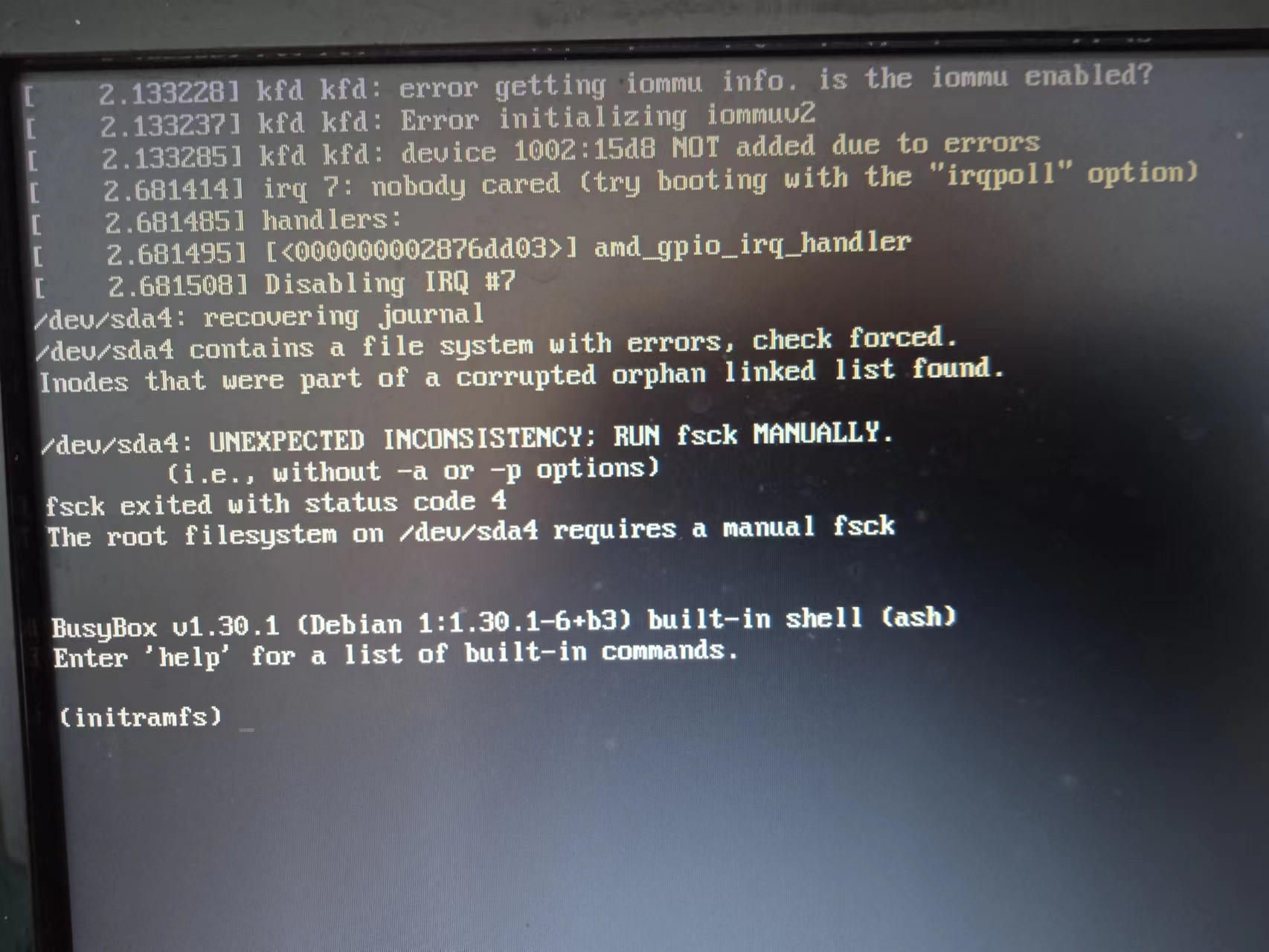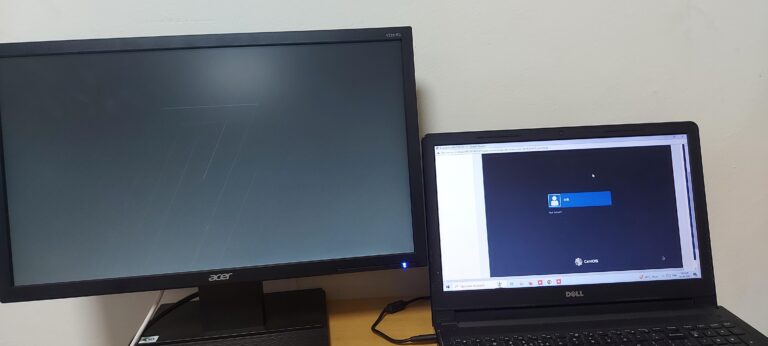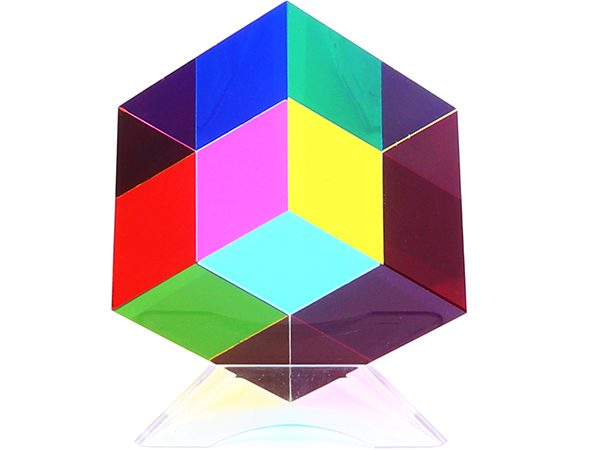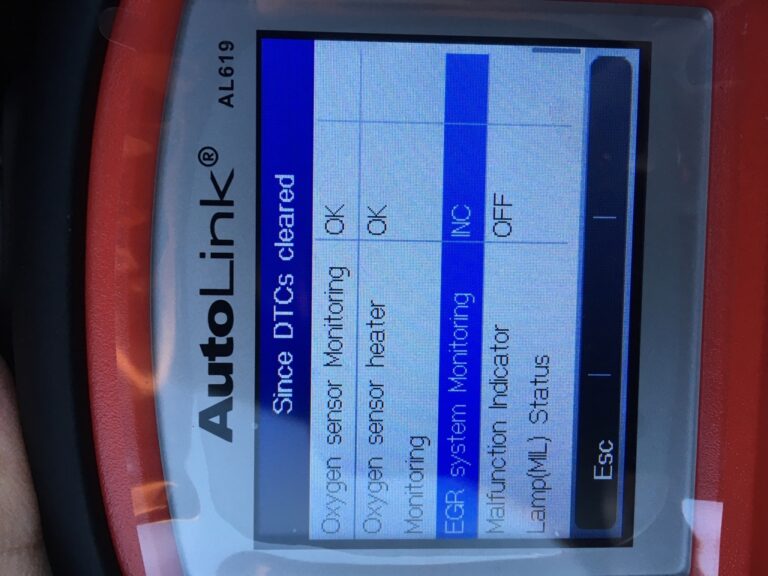Debian Not Booting Without Monitor? Troubleshoot Here!
Debian may not boot without a monitor, requiring a GPU to initiate the boot process. This issue can be a concern for users who want to run Debian as a headless server.
Unpacking The Boot-up Dilemma
Debian’s boot-up dilemma arises when it refuses to boot without a connected monitor, causing inconvenience for users seeking a headless setup. This issue has been discussed extensively on various forums, with users sharing workarounds and solutions to overcome this problem.
Explanation Of The Common Issue Where Debian Fails To Boot Without A Monitor
One common issue that Debian users may encounter is the failure to boot the operating system without a monitor connected. This can be frustrating for those who want to use Debian in a headless or remote server environment, where a monitor may not be practical or necessary. The root of the problem lies in the way Debian’s graphical user interface (GUI) is configured to rely on a connected monitor for proper booting.
When Debian is set up with a GUI, it assumes that a monitor will always be connected to the system. This assumption allows the GUI to initialize and display properly on the monitor during boot. However, when a monitor is not present, Debian may fail to start the GUI, leading to a stalled boot process or a system that won’t boot at all.
Brief On How This Issue Affects Server And Desktop Environments
This issue has a significant impact on both server and desktop environments, creating complications and limitations for users.
Server Environments:
In server environments, where graphical user interfaces are not necessary, the inability to boot Debian without a monitor can cause major inconvenience. Server administrators often prefer to manage their servers remotely, using tools like Secure Shell (SSH) or remote desktop solutions. However, the need for a physical monitor can make remote management more challenging, especially in data center environments where space is at a premium.
Additionally, the issue may prevent server administrators from utilizing headless systems, which are desirable for reducing power consumption and maintaining a clean server rack setup. Without the ability to boot Debian without a monitor, server administrators may be forced to dedicate valuable monitor resources solely for the purpose of booting the server. This leads to increased costs and inefficiencies.
Desktop Environments:
In desktop environments, the issue of Debian failing to boot without a monitor can be an annoyance for users who prefer to use their systems headlessly or have multiple monitors connected. Users who rely on remote desktop solutions or need access to their systems without physical monitors may find themselves unable to boot the operating system.
Moreover, this issue can impact users who have connected high-resolution or specialized monitors that may not be recognized or properly configured by Debian during boot. Users may be unable to achieve their desired screen resolutions or may experience distortion or other display issues while booting without a connected monitor.
Credit: www.reddit.com
Common Culprits Behind Boot Issues
Looking for solutions to Debian not booting without a monitor? Check out online forums and communities like Reddit, where users share their experiences and advice on troubleshooting this issue. You can also find guides on how to boot Debian headless (without a GUI) and other related topics.
Overview Of Bios/uefi Settings That Affect Headless Operation
When it comes to boot issues with Debian without a monitor, there are several common culprits that could be affecting the process. One such culprit is the BIOS/UEFI settings that need to be properly configured for headless operation. Let’s take a closer look at some key settings that might be causing the boot problem.
Discussion On Grub Configurations And Failures
Another potential culprit for Debian not booting without a monitor is the GRUB configurations. GRUB, which stands for the GRand Unified Bootloader, plays a crucial role in the boot process of Debian. It is responsible for loading the operating system and its configurations determine how the boot process unfolds. However, misconfigurations or failures within GRUB can lead to boot issues, especially when attempting to boot without a monitor. Let’s delve deeper into GRUB configurations and common failures that might be causing the boot problem.
Insights On The Role Of Display Manager Settings In A Headless Setup
In a headless setup, the display manager settings also play a significant role in determining whether Debian boots successfully without a monitor. Display managers, such as LightDM or GDM, are responsible for managing the graphical login process. However, these settings need to be adjusted appropriately to ensure a smooth boot process without a monitor. Let’s explore the importance of display manager settings in a headless setup and how they can impact the booting of Debian.
Tweaking Bios And Grub Settings
If you’re experiencing issues with Debian not booting without a monitor, you may need to tweak your BIOS and GRUB settings. By adjusting these settings, you can enable Debian to boot without requiring a GPU or connected monitor.
Step-by-step Guide On Modifying Bios/uefi For Headless Boot
To successfully boot Debian without a monitor, you’ll need to make some adjustments to your system’s BIOS/UEFI settings. Follow these step-by-step instructions to modify the settings:
- 1. Power on your system and enter the BIOS/UEFI setup by pressing the specified key during the boot process (this can vary depending on your motherboard manufacturer, so consult your motherboard manual if unsure).
- 2. Once you’re in the BIOS/UEFI setup, navigate to the “Advanced” or “Settings” tab using the arrow keys.
- 3. Look for an option related to integrated graphics, display output, or headless booting. This may be labeled as “Primary Display” or “Graphics Configuration.” Select the option and press Enter.
- 4. Choose the “Headless” or “Disable” option to allow your system to boot without a monitor. This will prevent the BIOS/UEFI from trying to detect and initialize a display device.
- 5. Save the changes and exit the BIOS/UEFI setup. The system will reboot with the modified settings in effect.
Instructions On Altering Grub Parameters For Monitor-less Startup
In addition to modifying the BIOS/UEFI settings, you’ll also need to tweak the GRUB parameters to enable monitor-less startup. Follow these instructions:
- 1. Boot your Debian system with a monitor connected.
- 2. Once the system has booted, open a terminal.
- 3. Use the following command to open the GRUB configuration file for editing:
sudo nano /etc/default/grub - 4. Locate the line that starts with
GRUB_CMDLINE_LINUX_DEFAULTand add the following options within the quotation marks:quiet splash nomodesetThis will disable the graphical mode and ensure that the system starts without any display-related issues. - 5. Save the changes and exit the text editor.
- 6. Update the GRUB configuration by running the following command:
sudo update-grub - 7. Restart your system. It should now be able to boot without a monitor.
Tips For Ensuring Persistent Settings Across Updates
To ensure that your modified settings persist across system updates, follow these tips:
- 1. Avoid updating or flashing the motherboard’s BIOS/UEFI firmware without a backup of your modified settings. This will prevent any unintentional reset to default configurations.
- 2. Create a backup of your GRUB configuration file before performing system updates. This will allow you to restore your modified settings if they get overwritten during the update process.
- 3. Regularly check for updated versions of Debian and GRUB, as newer versions may offer enhanced compatibility and options for headless booting.
- 4. Keep track of any changes or updates made to your system configuration files, such as BIOS/UEFI or GRUB. This will help you quickly identify and reapply your modifications if necessary.
By following this guide and making the necessary modifications to your BIOS/UEFI and GRUB settings, you should be able to successfully boot Debian without a monitor, ensuring smooth and efficient headless server operations.
Display Managers And Systemd Targets
Understanding the connection between display managers and boot issues:
Display managers and boot issues in Debian are closely interlinked. A display manager is responsible for initiating the graphical user interface (GUI) and managing user logins. When it comes to booting Debian without a monitor, certain configurations need to be in place for the system to start successfully.
By default, display managers rely on having a monitor connected to the system during boot. Without a monitor, the display manager encounters difficulties initializing, leading to boot failures. This issue primarily arises in headless Debian environments, such as servers or remote machines that don’t require graphical output.
How To Configure System Targets For A Headless Debian Environment
Configuring system targets is an essential step in enabling headless boot in Debian. Systemd targets are units responsible for defining the state of the system during different stages of the boot process. By configuring the targets correctly, we can ensure that the system boots without relying on a monitor.
Follow these steps to set up system targets for a headless Debian environment:
- Access the terminal or SSH into the Debian system.
- Open a terminal window and log in as the root user or use the “sudo” command to gain administrative privileges.
- Navigate to the systemd directory by executing the command:
cd /etc/systemd/system - Create a new target file using a text editor of your choice, such as nano or vim:
sudo nano headless.target - Add the following content to the target file:
[Unit]
Description=Headless Debian Boot
Requires=network.target
After=network.target
[Install]
WantedBy=default.target
- Save the file and exit the text editor.
- Enable the new target by executing the command:
sudo systemctl enable headless.target - Set the new target as the default by executing the command:
sudo systemctl set-default headless.target - Reboot the system to apply the changes:
sudo reboot
With the updated system targets in place, the Debian system should be able to boot without the need for a connected monitor.
Troubleshooting Tips For Issues With Desktop Environments And X Server
If you encounter issues with desktop environments or the X server after configuring the system targets, the following troubleshooting tips can help you resolve them:
- Ensure that the required graphics drivers are installed and up to date. Use the appropriate package manager to check for and update any graphics-related packages.
- Verify that the X server configuration file is correctly set up for headless operation. Check the file located at
/etc/X11/xorg.confand ensure that it is configured to use appropriate display parameters for a headless environment. - If using a specific display manager, such as LightDM or GDM, check their configuration files for any settings related to headless operation. Adjust the settings as necessary to enable headless boot.
- Inspect the system logs for any error messages or warnings related to display managers or the X server. Use the command
sudo journalctl -xeto view the logs and search for relevant information. - If all else fails, consider seeking assistance from the Debian community forums or other online support channels. Provide detailed information about your setup, including hardware specifications and any changes made to configuration files.
By following these troubleshooting tips, you can overcome issues related to desktop environments and X server when booting Debian without a monitor.
Preventive Measures And Resources
When it comes to booting Debian without a monitor, it’s essential to implement preventive measures to avoid future complications. By following some best practices and utilizing the available resources and community forums, you can ensure a smooth boot process without relying on a physical monitor. Let’s explore:
Best Practices To Avoid Future Boot Complications Without A Monitor
- Configure your BIOS settings: Access the BIOS settings of your system and disable any display options or logos that may prevent the boot process without a physical monitor. This allows your operating system, in this case, Debian, to start up without any hindrances.
- Ensure a headless setup: If your intention is to run Debian as a server without a graphical user interface (GUI), it’s vital to set up your system as headless. This can be achieved by installing Debian without a desktop environment or by disabling the desktop manager.
- Configure boot parameters: In some cases, modifying the boot parameters can solve the issue. Add “nomodeset” to the boot command line to disable kernel mode setting, which might be causing problems with booting without a monitor.
- Utilize SSH for remote access: Setting up SSH (Secure Shell) allows remote access to your Debian system without needing a direct monitor connection. This enables you to manage your server remotely, even when it’s running headless.
- Keep an eye on kernel updates: Regularly update your Debian system and be cautious when updating the kernel. Kernel updates can sometimes cause compatibility issues, including problems with booting without a monitor. Stay informed about any reported issues before proceeding with an update.
List Of Resources And Community Forums For Ongoing Support
When dealing with technical difficulties or seeking additional support for Debian boot-related matters, consider referring to the following resources and community forums:
| Resource | Description |
|---|---|
| Debian Forums | A dedicated forum for Debian users where you can ask questions, seek advice, and find solutions to various issues related to Debian. |
| Stack Exchange – Unix & Linux | A community-driven question and answer platform where users discuss Linux-related topics. The Unix & Linux section contains discussions on boot issues and workarounds. |
| Reddit – r/linuxquestions | A subreddit where users ask technical questions related to Linux. You can find discussions and solutions related to Debian boot problems without a monitor. |
| Arch Linux Forums | While Arch Linux is a different distribution, its forums have relevant threads discussing boot issues that can also be applied to Debian. Check the Kernel & Hardware and Newbie Corner sections for insights. |
These resources offer valuable insights, troubleshooting tips, and firsthand experiences shared by the community members. By actively participating in these forums, you can gain additional knowledge and support to tackle any Debian booting challenges you may face.
Frequently Asked Questions For Debian Not Booting Without Monitor
Why Is My Debian Not Booting Without A Monitor?
When Debian is installed with a GUI, it requires a monitor to boot because the graphics are sent to the GPU. Without a monitor, the system may stall at the boot process, specifically at the grub menu.
How Can I Make Debian Boot Without A Gpu?
To make Debian boot without a GPU, you can try disabling the specific desktop manager. However, please note that this command only disables the manager, not the GUI itself. The system will still boot, but there won’t be any graphical output.
Can I Boot Debian Without A Monitor And Keyboard?
Yes, it is possible to boot Debian without a monitor and keyboard. You can configure the BIOS settings to disable the display of the manufacturer’s logo during boot, eliminating the need for a monitor. Additionally, a headless setup is also an option, where a server can be operated without a monitor or keyboard.
Conclusion
To resolve the issue of Debian not booting without a monitor, several users have provided helpful insights and solutions on online forums and platforms like Reddit and Stack Exchange. By making adjustments in the BIOS settings, disabling specific desktop managers, or using the ‘nomodeset’ command, users have successfully managed to boot Debian without a GPU or monitor.
It’s important to note that these solutions may vary depending on the specific system and version of Debian being used. By exploring the suggestions shared by the community, users can find a suitable solution to ensure smooth booting without a monitor for their Debian system.