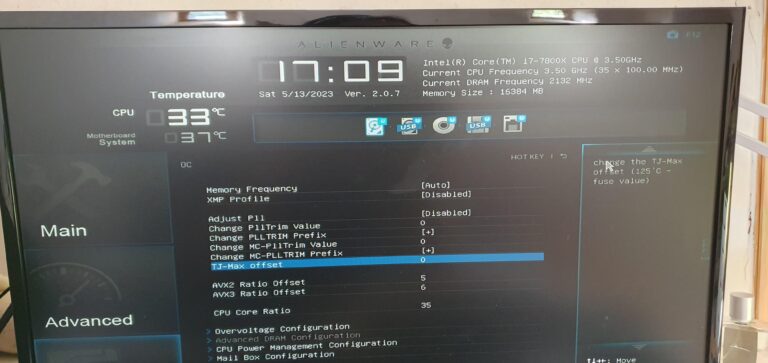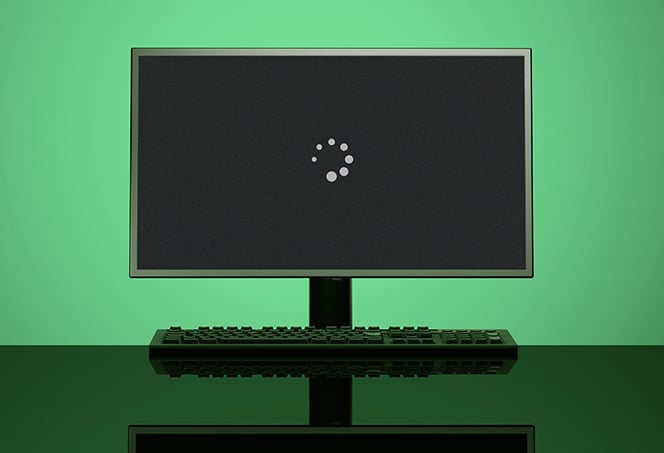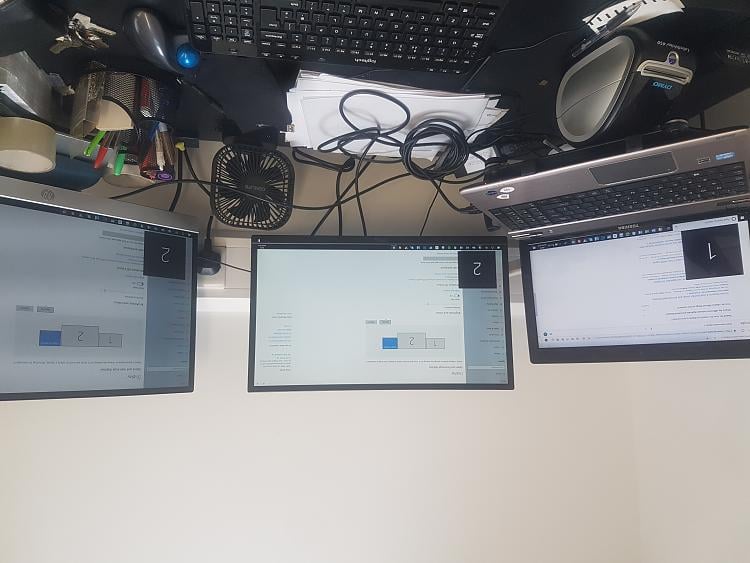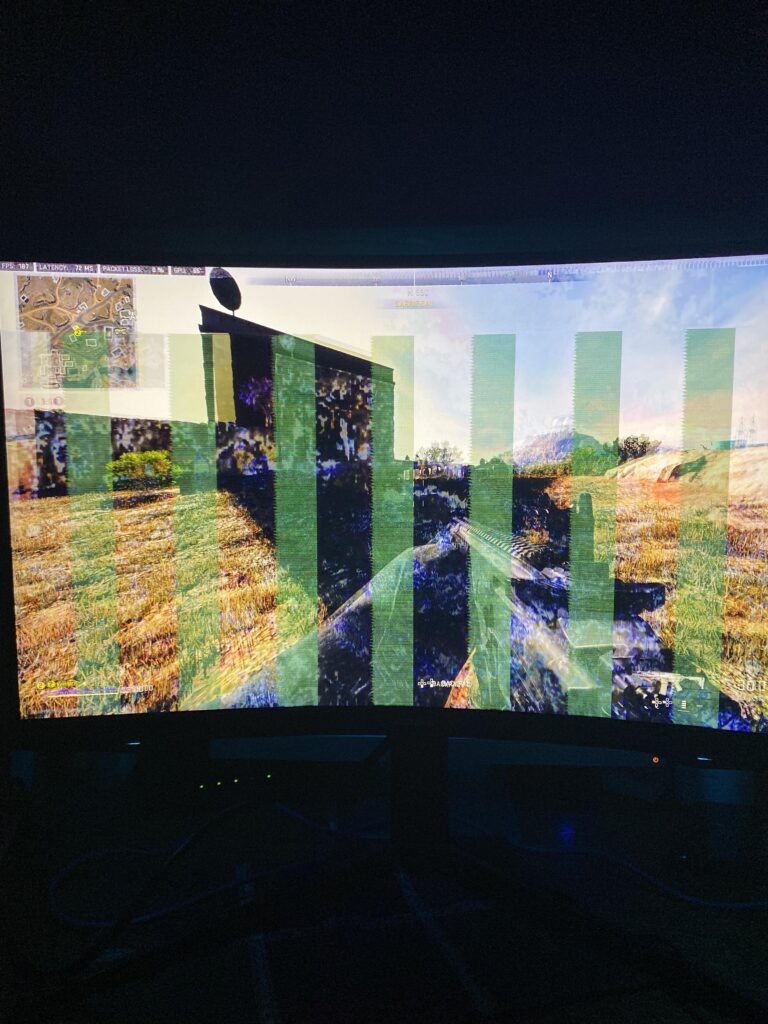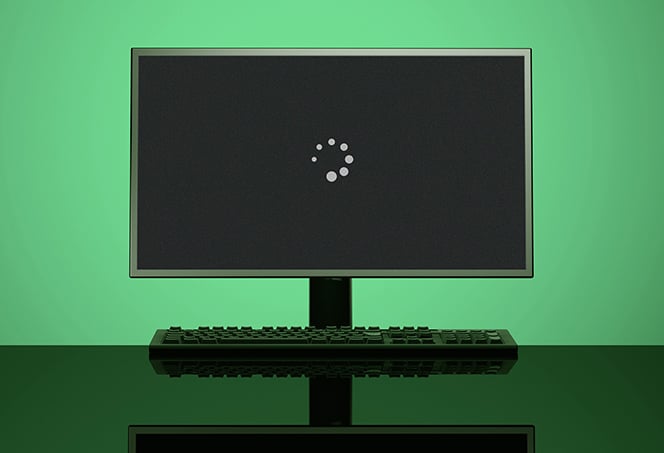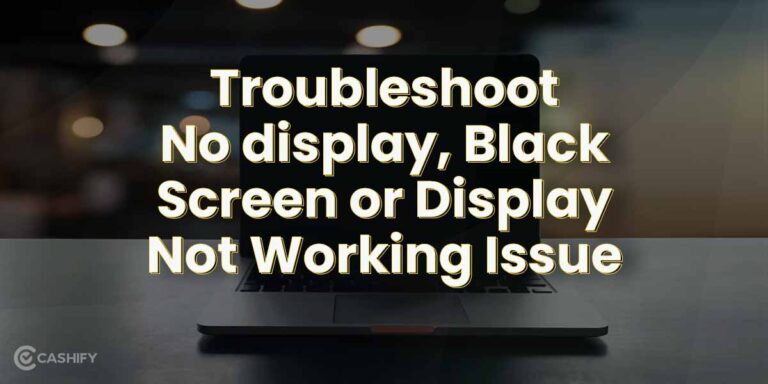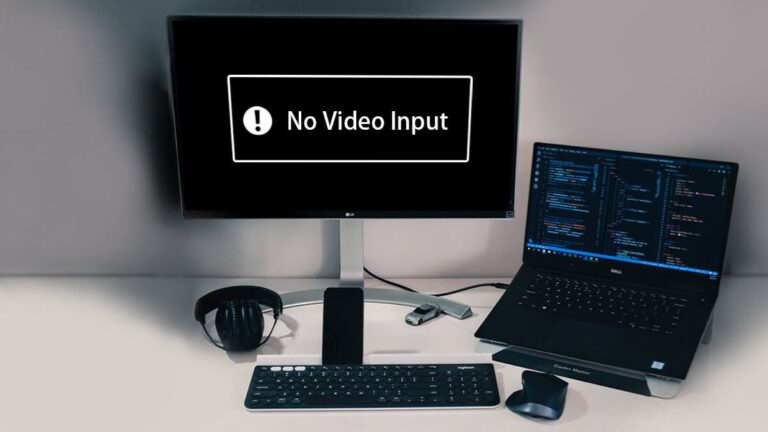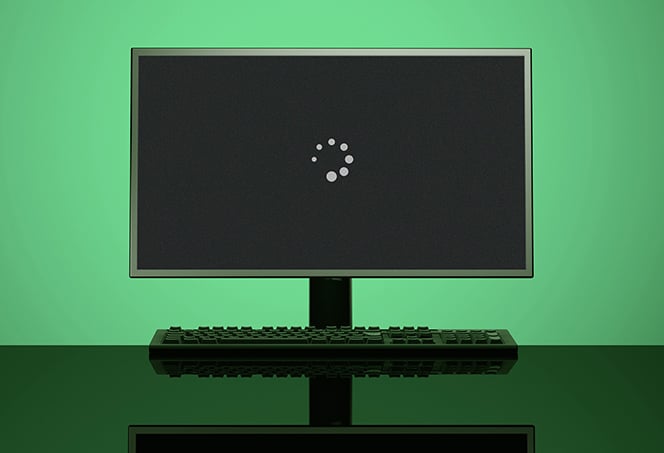Alienware Monitor Not Turning on: Troubleshooting and Solutions
If your Alienware monitor is not turning on, first press the power button and wait for a few seconds. If that doesn’t work, check the power outlet and make sure the screen is clean. Additionally, try unplugging and reseating the video cables, or try a different HDMI cable. You can also try a hard reset…