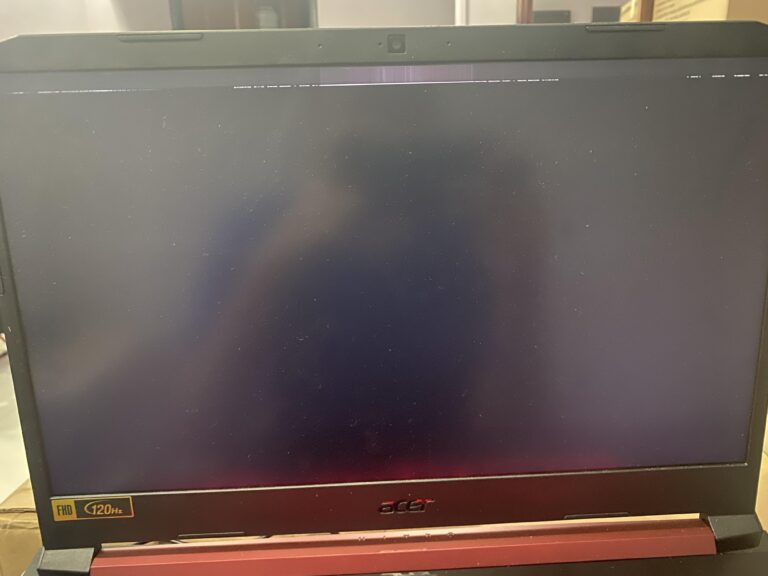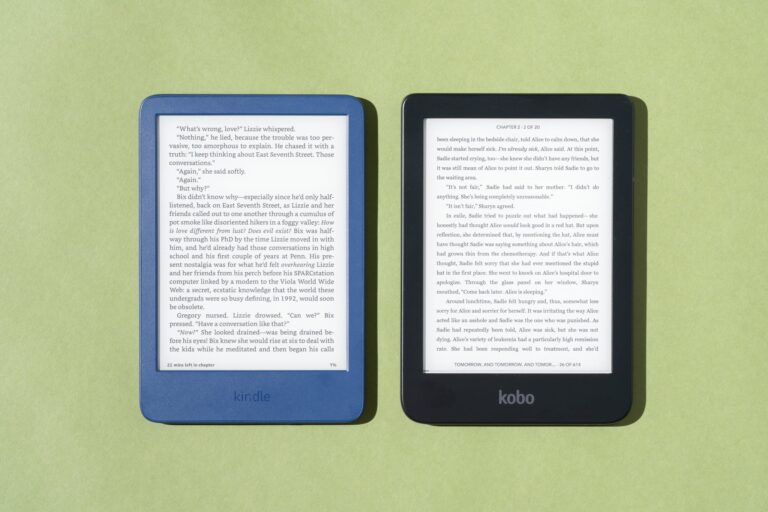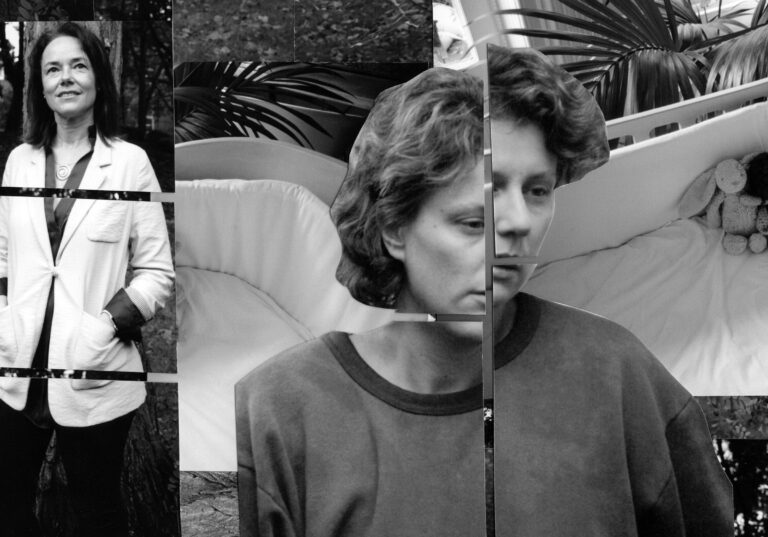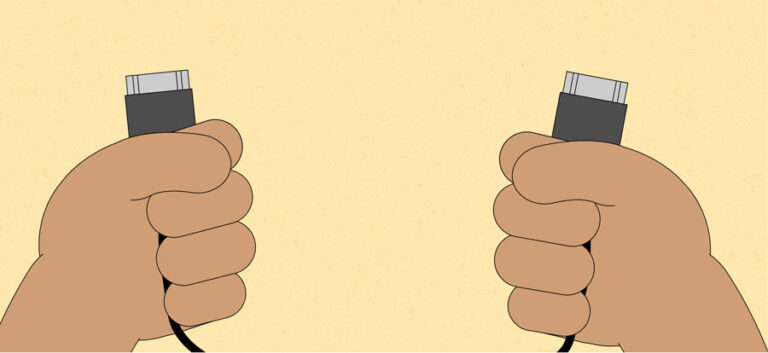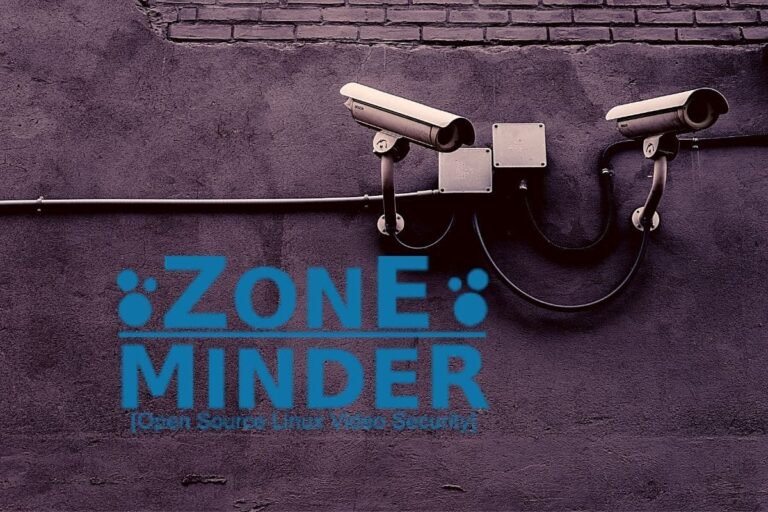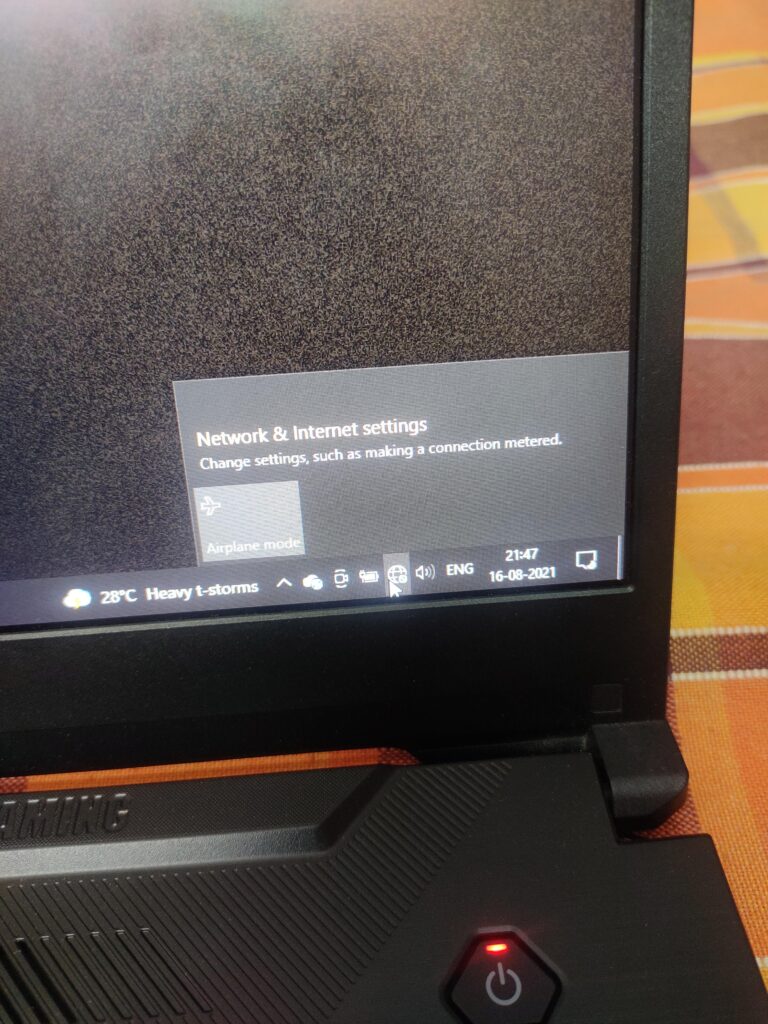Monitor Plugged into Docking Station Not Working: Troubleshooting Tips
If your monitor is not working when plugged into a docking station, try disconnecting and reconnecting the docking station to your laptop. Make sure to check for any damaged or bent pins on both ends of the video cable, and securely reconnect the cable to both the monitor and docking station. Also, ensure that the…