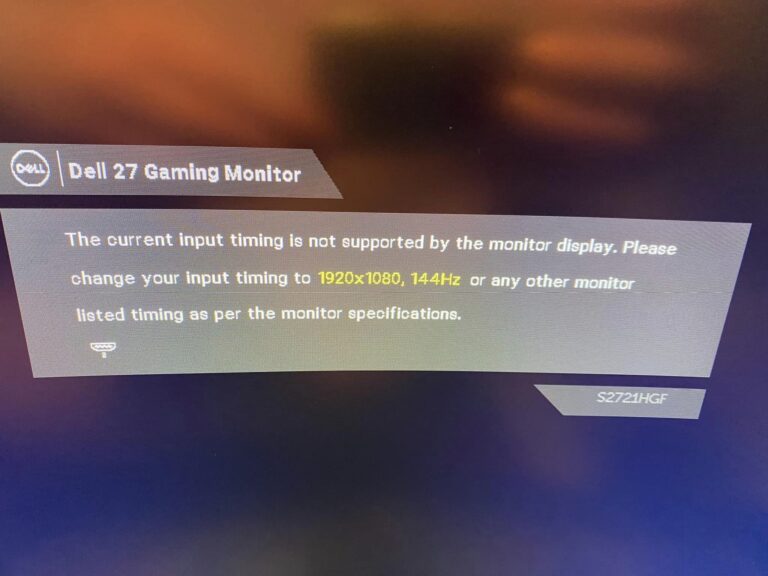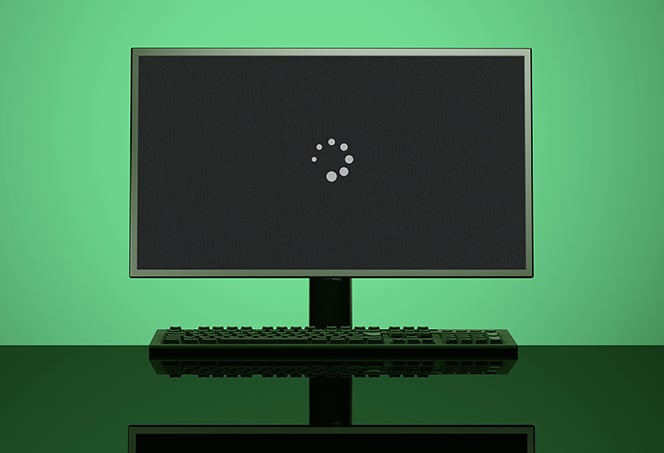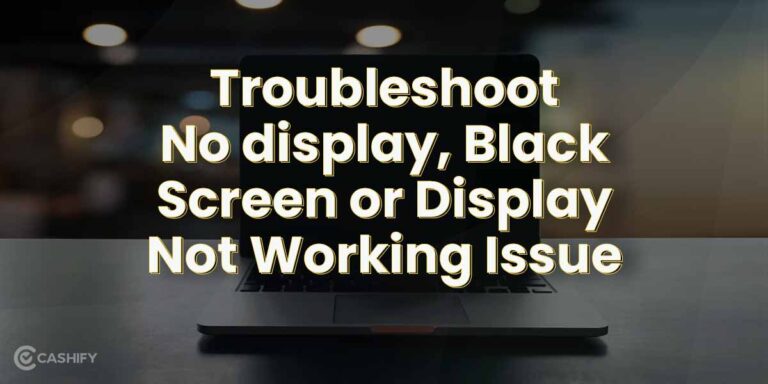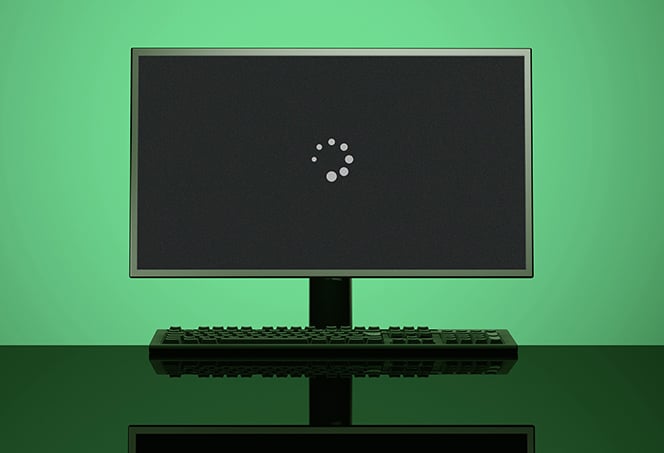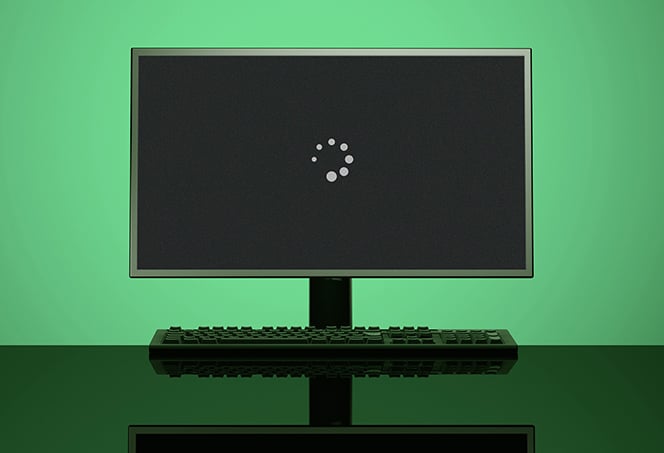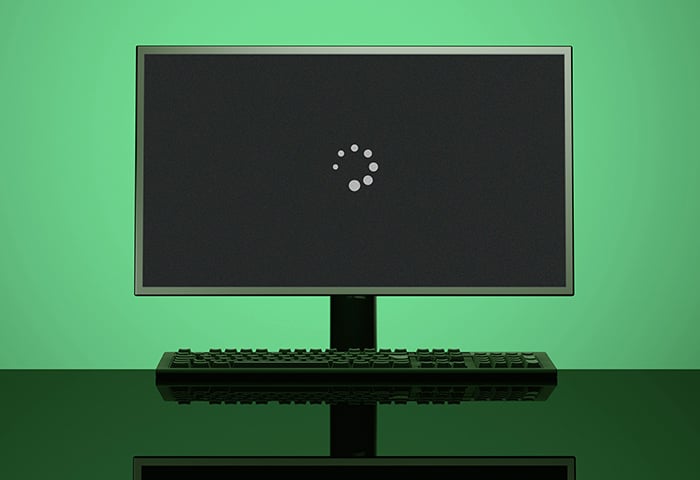Curved Monitor Not for Gaming: The Truth Behind the Hype
Curved monitors are not ideal for gaming due to potential issues with visual distortion and reduced compatibility with certain game genres. While they can provide a more immersive experience, they may not be suitable for competitive gaming or tasks requiring precise visual accuracy, such as digital art and video editing. However, curved monitors still have…