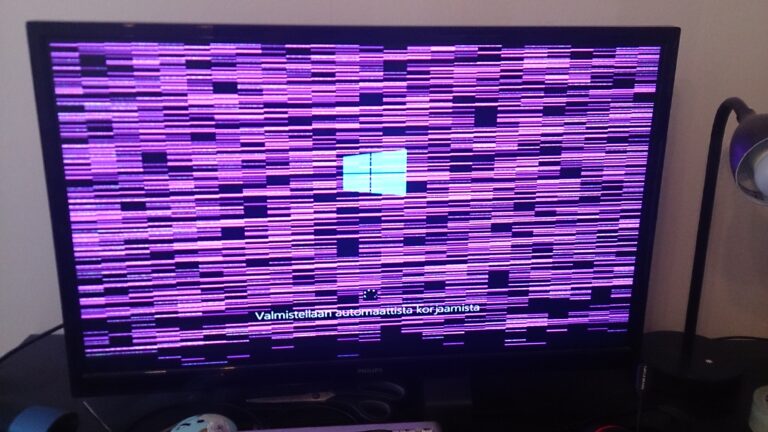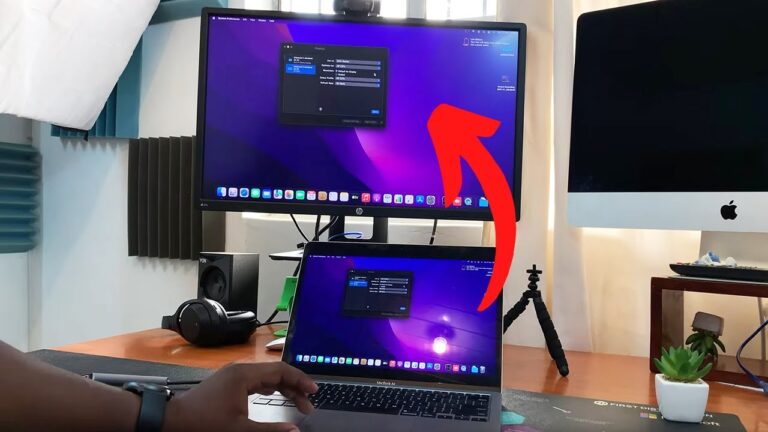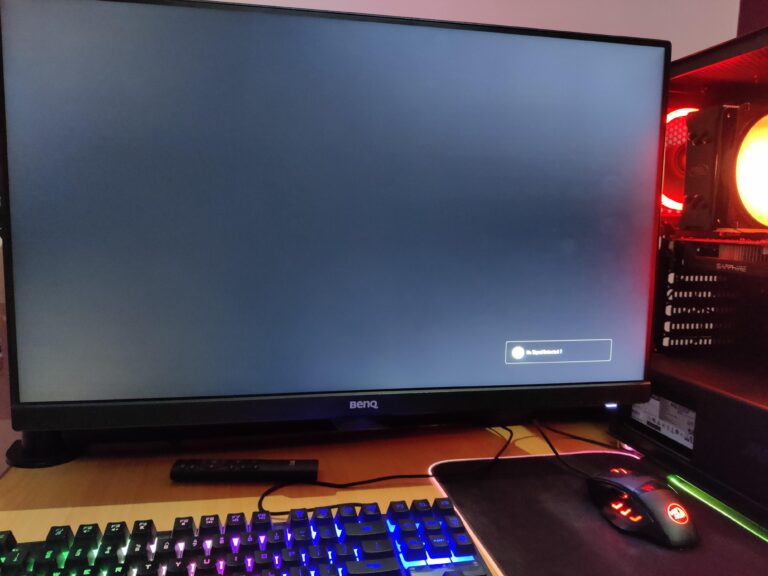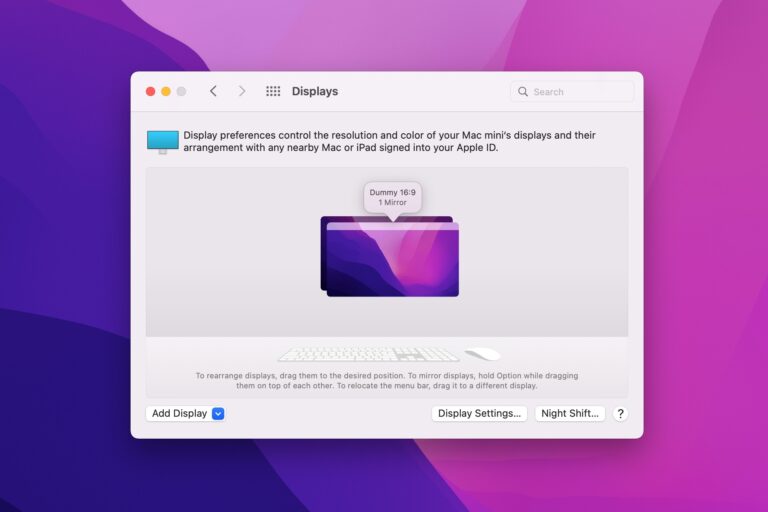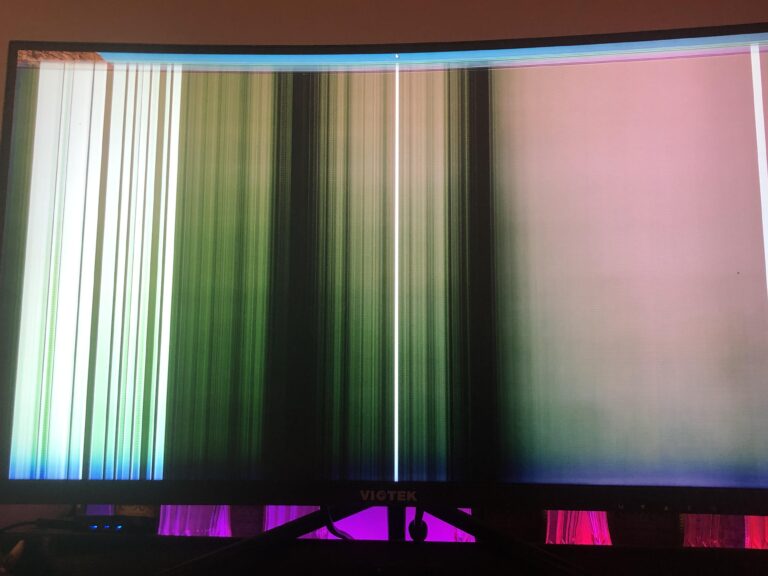Graphics Card Not Working With Monitor: Troubleshooting Tips
To troubleshoot a graphics card not working with a monitor, check the cable connections on the video card and ensure they are secure, including the monitor’s input port connections. Additionally, update the graphics card driver and motherboard BIOS version to ensure compatibility. Initial Checks And Connections When encountering issues with a graphics card not working…