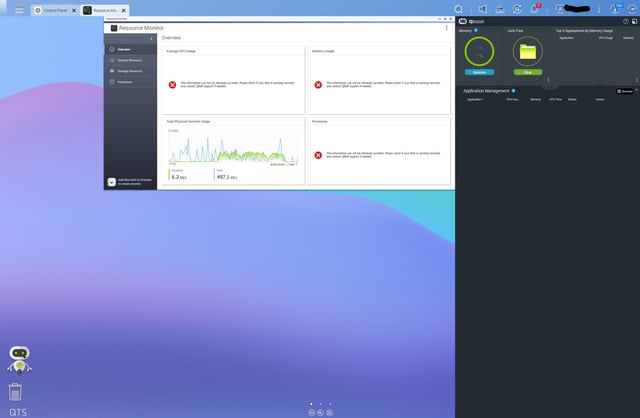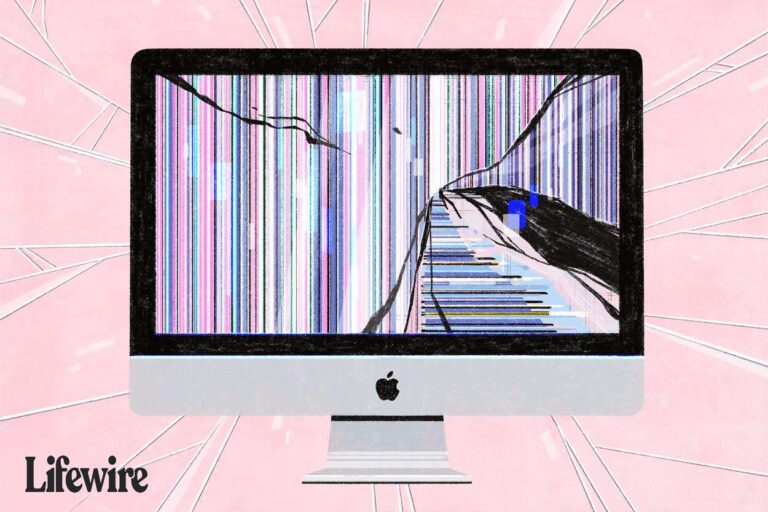Troubleshooting Monitor Not Working With DisplayPort
To fix a monitor not working with DisplayPort, try disconnecting and reconnecting the DisplayPort cable, as this can prompt the monitor to detect the connection properly. Additionally, check the input source settings on your computer to ensure that the device is set to use the DisplayPort. If the issue persists, it is possible that the…