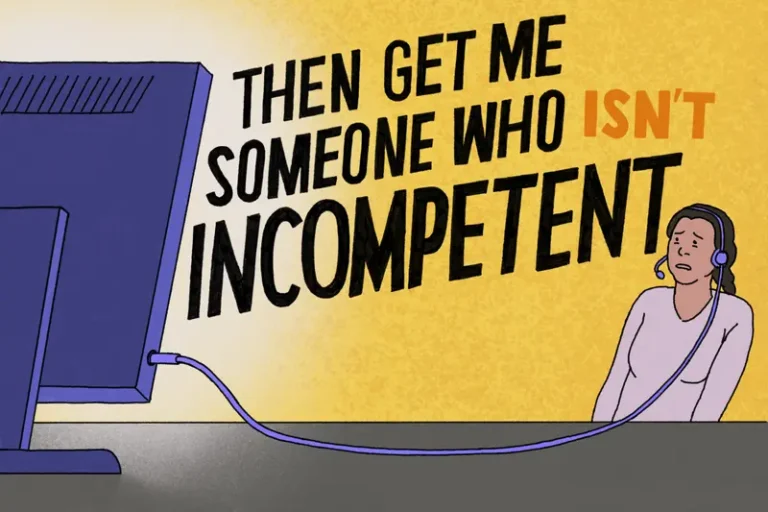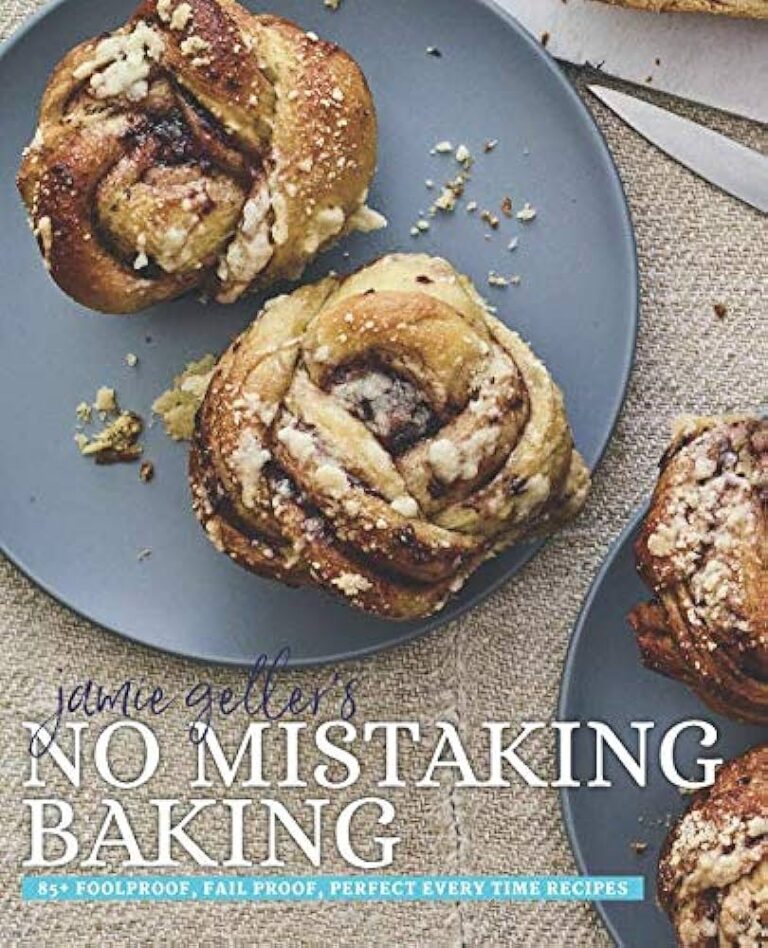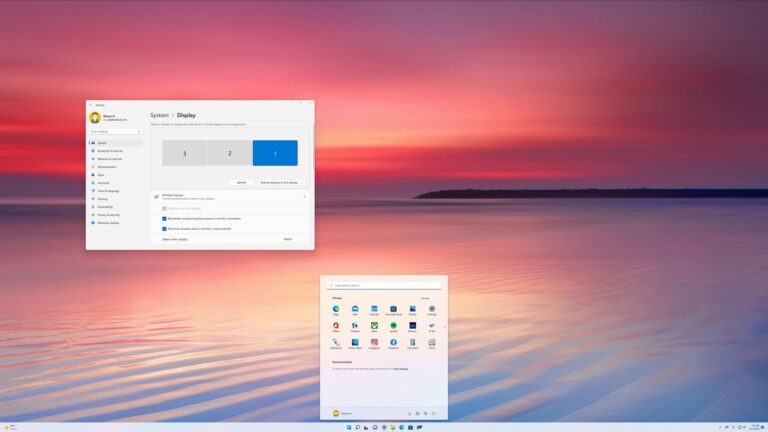Remote Desktop Dual Monitor Not Working: Troubleshooting Solutions
Remote Desktop dual monitor not working? Try turning off “Use default settings” in the remote desktop settings and configure multiple displays in the NVIDIA Control Panel. Are you experiencing difficulty when trying to use remote desktop with dual monitors? This issue can occur if the default settings are enabled. To resolve it, go to the…