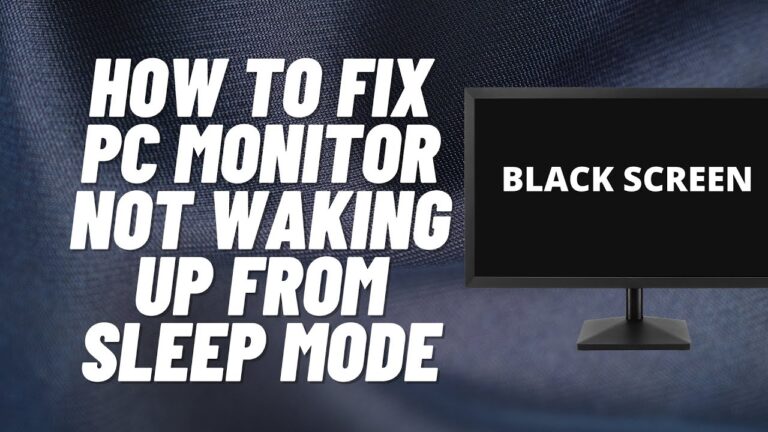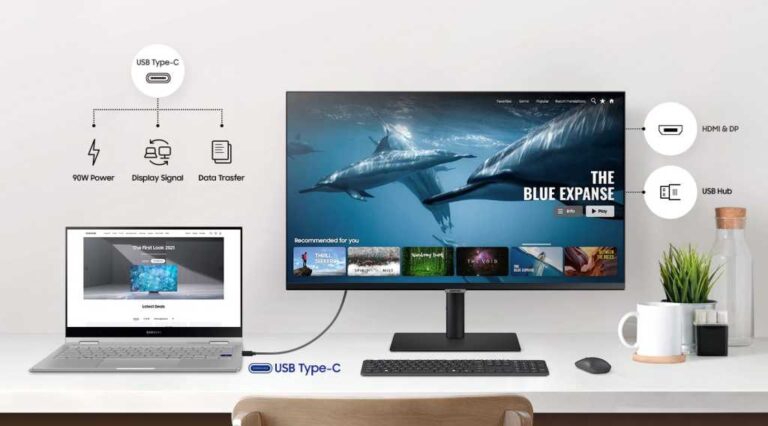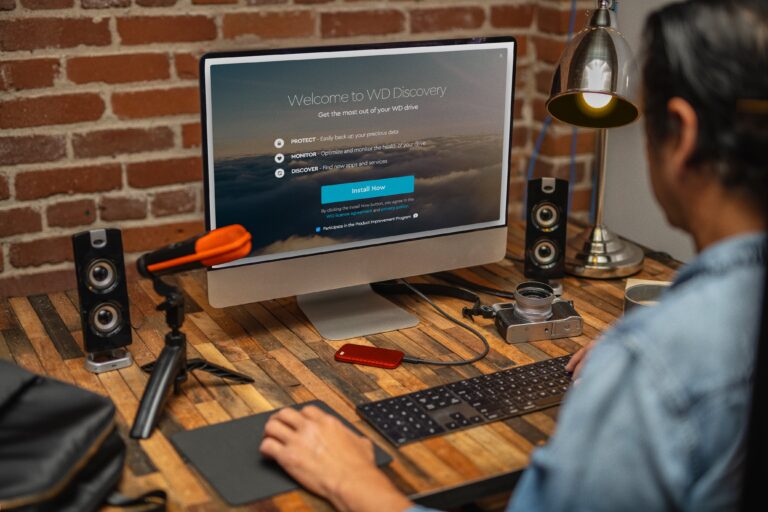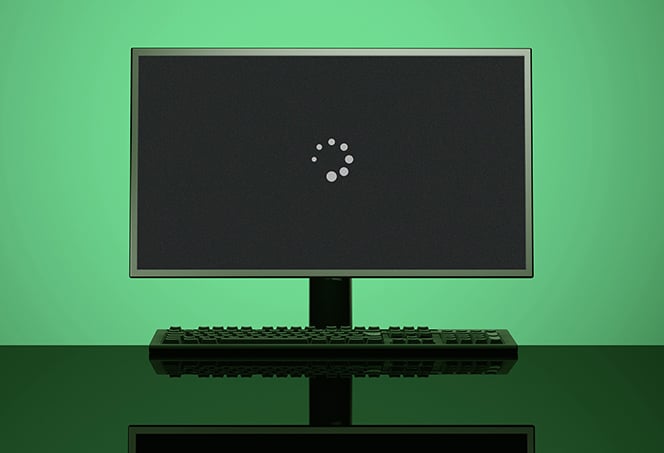Dock Not Showing on External Monitor: Fix the Issue in Minutes!
To show the dock on an external monitor, move your mouse cursor to the bottom of the desired display and hold it there. Make sure the dock is set to appear at the bottom in System Preferences > Dock. If the dock still doesn’t show up, check the cable connections between your monitor and docking…